|
grandMA3 User Manual » System » Clock
|
Version 2.2
|
Open the Clock Viewer window with the Add Window pop-up in the Tools tab.
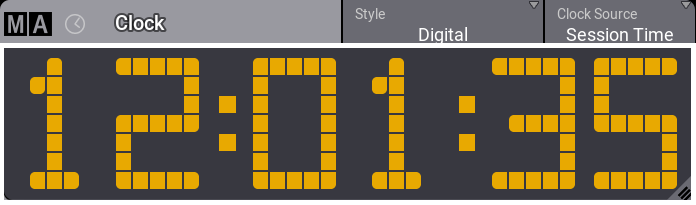
- The clock is displayed in yellow digits by default.
- Tap and hold Clock Source in the title bar to change
the clock source.
The values are:- Session Time
- Time Zone
- Timecode
- Timer
The different clock sources are explained in detail below.
| Hint: | |
| The name of the Clock Viewer in the title bar of the window changes according to the selected clock source and style. This also means that for some settings the title changes while the clock source and style are not actively changed, for example from AM to PM. |
Session Time
Session Time is the default setting for the clock viewer.
Session time and dawn, sunrise, sunset, and dusk depend on the time, date, and location set in the Date and Time pop-up. For more information about those settings and the Date and Time pop-up, see Date and Time.
To change the clock viewer to Session Time manually:
- Tap and hold Clock Source.
- Select Session Time.
To change the session time style:
- Tap and hold Style.
- Select one of the values.
There are eight different ways to display the session time.
They are:
- Digital:
Displays the time in in 24-hour format. - Digital AM/PM:
Displays the time in AM/PM format. - Date DD-MM-YYYY:
Displays the date starting with the day. - Date MM-DD-YYYY:
Displays the date starting with the month. - Dawn:
Displays the time to dawn or the time elapsed after dawn. - Sunrise:
Displays the time left to sunrise or the elapsed time after sunrise. - Sunset:
Displays the time left to sunset or the elapsed time after sunset. - Dusk:
Displays the time left to dusk or the elapsed time after dusk.
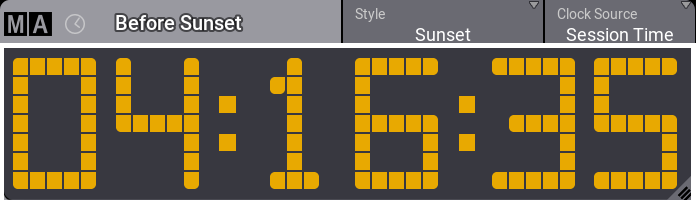
Time Zone Clock
- Set the Clock Source to Time Zone Clock.
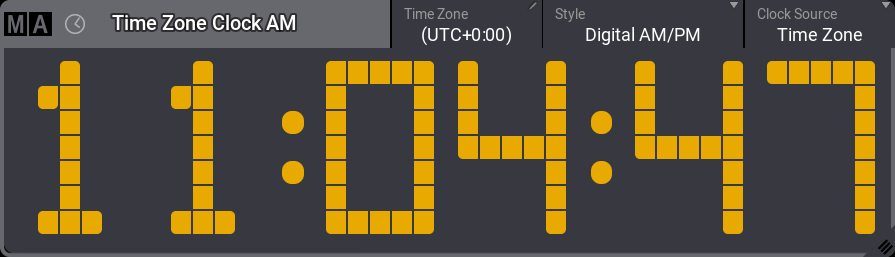
Time Zone Clock window - Tap Time Zone in the title bar of the clock viewer.
The Select Time Zone pop-up opens. - Select the time zone.
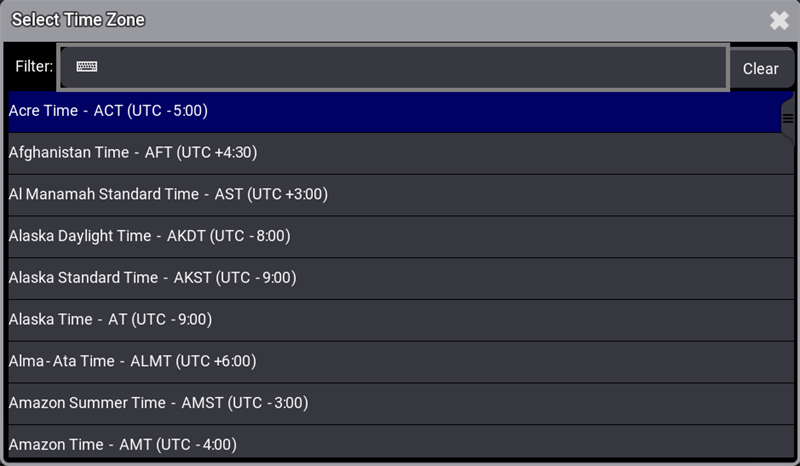
Select Time Zone pop-up - Tap and hold Style.
- Select Digital to display the time in 24-hour format.
Select Digital AM/PM to display the time in AM/PM format.
| Hint: | |
| For more information on how to set the Session Time, see Date and Time. |
Timecode Slot
To set the clock to a timecode slot:
- Tap and hold Clock Source in the title bar, then tap Timecode.
- Tap and hold Timecode Slot in the title bar, then tap the
desired timecode slot.
To use the timecode slot selected in the Timecode Slots pool, tap <Selected>.
The clock displays the selected timecode slot.
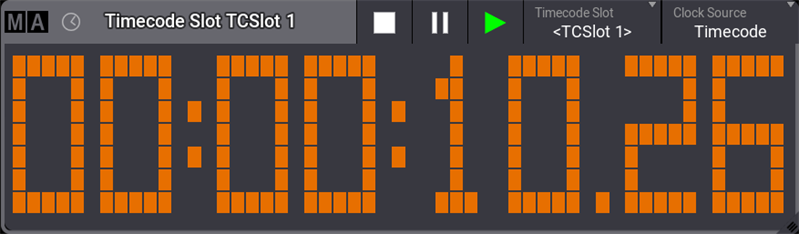
Timer
To set the clock to display a timer:
- Tap and hold Clock Source in the title bar, then tap Timer.
- Tap and hold Timer in the title bar, then tap the desired
timer.
To use the timer selected in the Timers pool, tap <Link Selected>. For more information, see Timers.
The clock displays the selected timer.
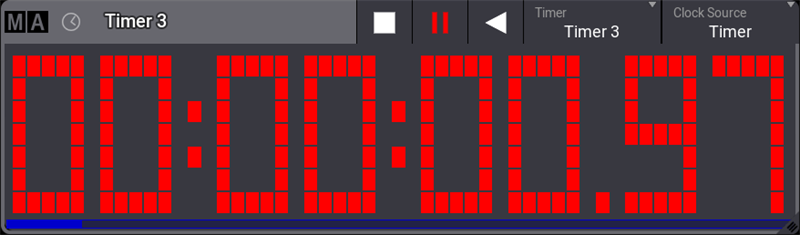
Tap ![]() to
start the countdown for the displayed timer. A descending progress bar is displayed at the bottom of
the window.
to
start the countdown for the displayed timer. A descending progress bar is displayed at the bottom of
the window.
Tap 
Tap ![]() to stop the
clock, this will also reset the Countdown Time set for this timer. For more
information, see Timers.
to stop the
clock, this will also reset the Countdown Time set for this timer. For more
information, see Timers.
Edit Color of Digits
- To change the color of the digits, tap MA in the top left corner, then tap Pixel Color.
- The pop-up Edit Pixel Color opens:
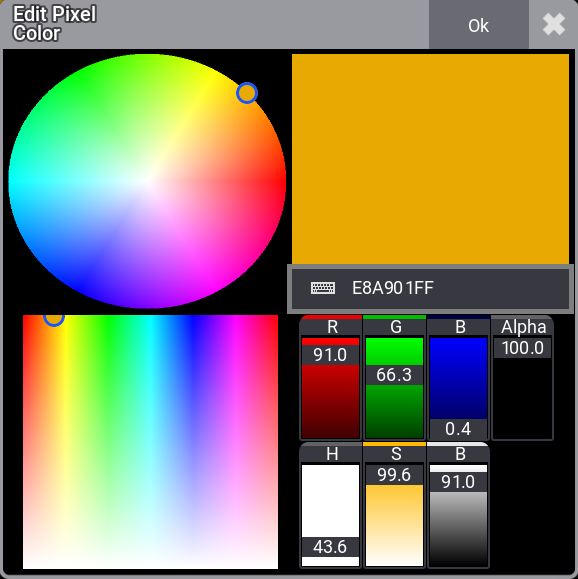
- Tap to select a color in the color picker.
- Tap Ok.
The color of the digits is modified.
Appearance as Background Color
- Create an appearance in the appearance pool.
For more information, see Create Appearances. - Press Assign, tap an appearance in the pool and tap the clock title
bar.
For more information, see Use Appearances.
Clock Window Settings
Tap MA in the left corner of the clock viewer title bar to open the clock window settings.
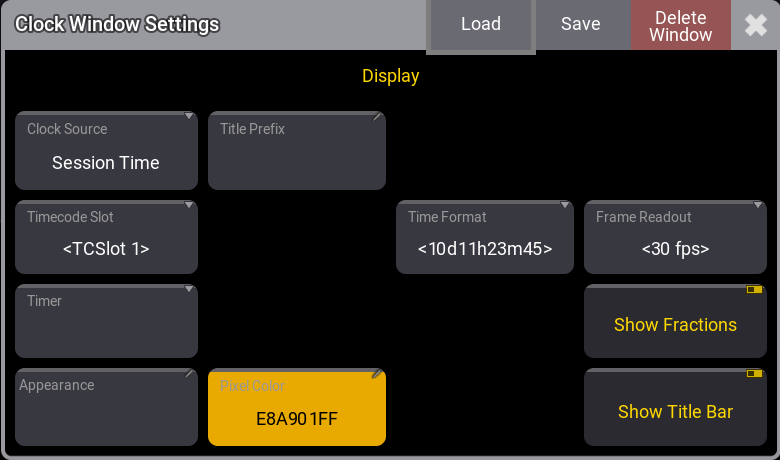
- Clock Source: Tap and hold to open the dropdown menu, then select the source.
- Timecode Slot: For more information, see What are timecode slots.
- Timer: For more information, see Timers.
- Pixel Color: Opens the Color Editor.
- Appearances: Tapping this button opens a Select Appearance pop-up that lists all the defined appearances and the possibility of creating a new appearance. Selecting one will apply that appearance to the window.
- Title Prefix: Tap to open the virtual keyboard, then enter a prefix name for the time zone clock.
- Title Format: To learn more about Time Format and Frame Readout, see Single User and Multi User Systems - User Settings.
- Frame Readout: This defines the frame readout for this window. It can be used to overwrite the default set in the user profile.
- Show Fractions: Tap to toggle on or off the fractions of a second when the Clock Source is set to Timer or frames when the Clock Source is set to Timecode.
- Show Title Bar: This shows or hides the window's title bar. It is On by default. If it is Off, then the title bar can be shown temporarily by pressing both MA keys in the control area. In grandMA3 onPC, the title bar can be temporarily shown by pressing Ctrl + Alt on Windows and Ctrl + Option on Mac.