|
grandMA3 User Manual » Windows, Views, and Menus » Menus
|
Version 2.1
|
There are many different menus in the grandMA3 software. Most are described in relevant sections. For instance, the patch menu is described in the Patch section.
There is a Menu pop-up that gives access to many of the different menus.
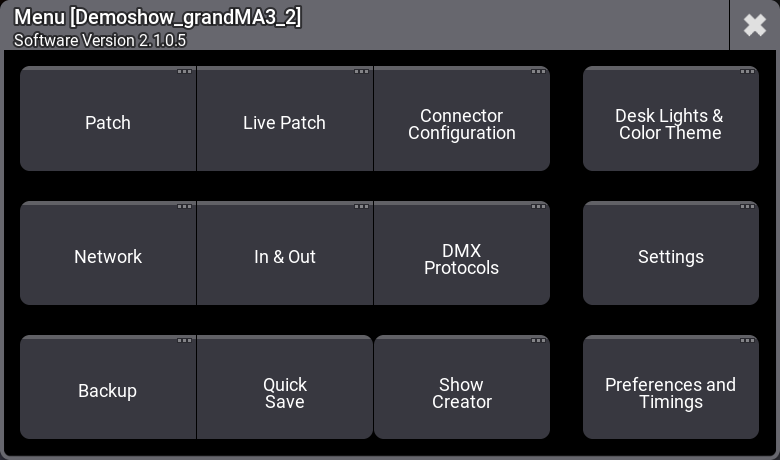
This pop-up can be opened in multiple ways:
- On physical hardware, there is a Menu key. Press this to open the pop-up.
-
In the Control Bar on the left side of most displays, on the onPC, there is a gear icon
 . Tap this to open the pop-up.
. Tap this to open the pop-up.
- It can be opened using the command line:
|
|
User name[Fixture]>Menu "MenuSelector" |
The menu pop-up gives access to the following menus:
-
Patch:
This is where fixtures are added and is all about fixture setup. Read more in the Patch and Fixture Setup section. -
Live Patch:
This menu gives access to the fixture setup, which can be changed without a new show upload. Read more in the Patch and Fixture Setup section. -
Connector Configuration:
The connector configuration changes the local physical DMX ports on the MA equipment. -
Desk Lights & Color Theme:
This opens a pop-up that gives access to customize the look of the software. -
Network:
This menu is used to set up all about the network and sessions - read more in the Networking section. -
In & Out:
This opens the In & Out menu with settings for DC remote, MIDI remote, DMX remotes, OSC, and PSN. -
DMX Protocols:
This menu is used to set up DMX network protocols. -
Settings: This opens a small sub-menu that has these options:
-
User Configuration:
This menu is used to set up users and user profiles - read more in the Single User and Multi-User Systems section. -
Date and Time:
This menu is used to change the time and date in the console. Read more in the Date and Time topic. -
USB Configuration:
This is used to configure USB devices. This should normally not be changed manually. -
Software Update:
This menu is used to update the software. -
Touch Configuration (consoles only):
This menu is used to assign touch screens to the USB inputs. -
Extension Configuration:
This menu shows the connected grandMA3 extensions. -
onPC Local Settings (onPC only):
This is a pop-up with onPC settings. -
Local Settings (consoles only):
This is a pop-up with settings for the local console.
-
User Configuration:
-
Backup:
The backup menu is used to save and load shows - read more in the Show File Handling topic. -
Quick Save:
This is not a menu but a shortcut to saving the show with the same show file name. -
Show Creator:
This opens the Show Creator menu that can be used to create presets and groups. It is also possible to import and export different objects of the show file. -
Preferences and Timings:
This is where the defaults are set up for cues and sequences - read more in the Cue Timing topic.
Display Overlay
Opening the Menu pop-up also opens a Display overlay.
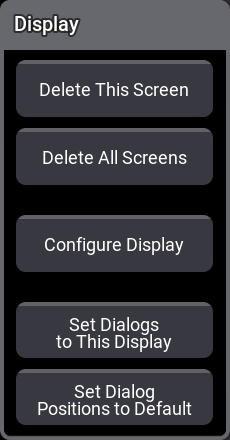
This pop-up appears on all screens except the letterbox screens.
Most of the actions performed using this pop-up relate to the specific screen where the menu is touched. For instance, deleting a screen (removing the windows from the screen).
-
Delete This Screen:
This clears all windows from this screen - read more in the Remove Windows from a Screen topic. -
Delete All Screens:
This clears all windows from screens - read more in the Remove Windows from a Screen topic. -
Configure Display:
This opens the Configure Display pop-up - read more in the Configuration of Displays topic. -
Set Dialogs to This Display:
This makes all menus open on this screen - read more in the Change Menu Locations topic. -
Set Dialog Positions to Default:
This resets all menus to open on the default screen - read more in the Change Menu Locations topic.