grandMA3 User Manual Publication
Change Menu Locations
|
grandMA3 User Manual » Windows, Views, and Menus » Change Menu Locations
|
Version 2.1
|
Some menus can be moved between the screens.
Menus that can be moved have a display icon in the title bar:
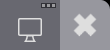
Move a Menu to a Different Screen
Requirement:
- Open a menu that can be moved. For instance the Playback Controls Menu.
- Tap the display icon in the title bar.
The Edit Display Preference pop-up appears:
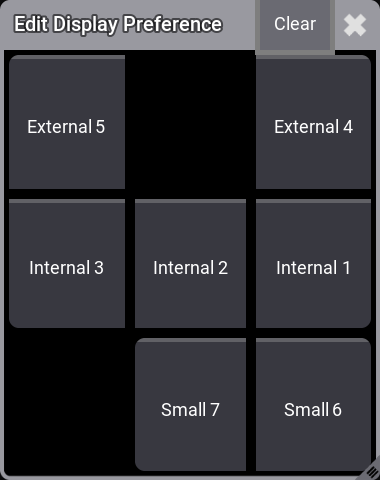
- Tap the button corresponding to the desired screen.
|
|
Hint: |
| Tap the Clear button or the |
Move all Menus to a Screen
It is possible to select a screen where all moveable menus open.
- Open the Menu and Display pop-up.
- In the Display pop-up tap the Set Dialog to This Display button on the screen where the menus should open.
Reset Movable Menus Screen
The screen selection can be reset. This is useful if a show changes from a smaller hardware platform. For instance, if the show is programmed on a grandMA3 full-size and menus are moved to screen 3 and now the show is opened on a grandMA3 light without screen 3.
- Open the Menu and Display pop-up.
- In the Display pop-up tap the Set Dialog Positions to Default button on the screen where the menus should open.