- dot2 User Manual
- New in the Manual
- Introduction
- Intended Use
- System Requirements dot2 onPC
- Installation of dot2 onPC
- What are...
- System Colors
- Command History
- Executor
- Values
- Background
- Programmer
- Groups
- Presets
- Tracking
- Cues
- Executors
- Chasers
- Effects
- Preview and Blind
- Network
- IPv6
- DMX Tester
- System Colors
- How to...
- Turn the console on and off
- Update the console
- Add, patch, change, and delete fixtures
- Save and load your show
- Use the command line
- Use Encoders in the onPC
- Work with groups
- Work with presets
- Work with cues
- Work with chasers
- Work with effects
- Connect nodes, wings, 3D and onPC
- Use external input triggers
- Use MIDI and MIDI Show Control (MSC)
- Use the external screen
- Use web remote
- Reset the console
- Keys
- Align
- At
- Backup
- Blind
- B.O.
- Clear
- Copy
- Cue
- Delete
- DMX
- [dot]
- Down
- Edit
- Effect
- [Encoder]
- Esc
- Exec (Executor)
- [Exec Flash]
- [Exec Go]
- Fix
- Fixture
- Flash
- Full
- Go-
- Go- (Large)
- Go+
- Go+ (Large)
- [GoFastBack] <<<
- [GoFastForward] >>>
- Goto
- Group
- Help
- Highlt (Highlight)
- Label
- If
- MA
- Macro
- Magic
- [Minus] -
- Move
- Next
- [Numeric keys]
- Off
- On
- Oops
- Page
- Page+
- Page-
- Pause
- Pause (Large)
- Please
- [Plus] +
- Preset
- Prev (Previous)
- Prvw (Preview)
- Select
- Set
- Setup
- Speed
- Store
- Thru
- Time
- Toggle
- Tools
- Up
- Update
- View [Eye]
- Views & Windows
- Control Elements
- Command Line
- Encoder Bar
- Executor Bar
- Preset Type Bar
- Title Bar
- View Bar
- Icons
- Add New Fixtures
- Backup
- Beam Preset Type
- Calculator
- Calibrate Screens
- Change Functions of Executor
- Choose Clone Method
- Choose Copy Method
- Choose Delete Method
- Choose Store Method
- Choose Update Method
- Clock
- Color Preset Type
- Command Line
- Configure Slot
- Control Preset Type
- Cues
- Dimmer Preset Type
- DMX
- Edit Cue Number(s)
- Effects
- Empty Executor
- Enter Name for
- Executor Bar
- Executor Pool
- Fixtures
- Fixture Schedule Overview
- Focus Preset Type
- Gobo Preset Type
- Global Settings
- Groups
- Help
- Import Fixture Type
- Key Backlight
- Leaving Patch & Fixture Schedule...
- Load Show
- Macros Pool
- Magic Speeds
- MIDI Configuration
- MIDI Monitor
- MIDI Show Control
- Network Interface
- Network Protocols Configuration
- Network Setup
- New Show
- Off...
- Oops
- Page Pool
- Patch and Fixture Schedule
- Position Preset Type
- Presets Pools
- Remote Inputs Configuration
- Save Show As...
- Select DMX Address...
- Select DMX Ports
- Select Fixtures ID(s)
- Select Fixture Type...
- Select Function for Remote Inputs Configuration
- Select Function of Executor
- Select Language...
- Select Session Number
- Select Station...
- Select Trig
- Select Type
- Select View
- Select View for External Screen
- Select Wing...
- Session Collision
- Settings of Executor
- Setup
- Shapers Preset Type
- Software Update via USB
- Sound Input Configuration
- Status and Messages
- System Clock
- System Information
- Time defaults
- Timecode Configuration
- Tools
- Video Preset Type
- Virtual Playbacks
- Window Settings
- Wings
- Wings & Nodes Diagnosis
- Control Elements
- Commands
- >>> [GoFastForward]
- <<< [GoFastBack]
- - [Minus]
- + [Plus]
- Assign
- At
- Black
- Blind
- Call
- Clone
- Copy
- Cue
- Default
- Delay
- Delete
- Dmx
- DmxUniverse
- Edit
- Effect
- Executor
- Fade
- Fix
- Fixture
- Flash
- Full
- FullHighlight
- Go
- GoBack
- Goto
- Group
- Help
- If
- IfOutput
- Invert
- Label
- Learn
- Macro
- MidiNote
- Move
- Off
- On
- OutDelay
- OutFade
- Page
- Park
- Pause
- Preset
- PresetType
- Preview
- Rate
- Record
- Release
- Remove
- Replace
- Select
- Selection
- SetIP
- SnapPercent
- Solo
- Stomp
- Store
- StoreLook
- SyncEffects
- Temp
- Thru
- Toggle
- Top
- Unpark
- Update
- View [Eye]
- Zero
- Hints for Operating
- Error Handling
- CrashLogCopy
- CrashLogDelete
- CrashLogList
- Error Messages
- Glossary
- dot2 Quick Start Guide
- dot2 3D
- dot2 Release Notes
Color Preset Type View
Table of contents of this topic
To go to the Color Preset Type View, tap Color in the Preset Type Bar.
- or -
Press and hold  and press 4, for preset type 4 (= Color).
and press 4, for preset type 4 (= Color).
The color preset type view is only active if the selected fixture has a color attributes.
The color preset type view has three default tabs: The Picker View, the Fader View, Swatchbook View.
Depending on the fixture type additional Raw Color Views.
The color picker and the color sliders works absolute. A tap on the color picker or the color slider sets a new color value and does not follow the already set color values.
The respective encoders works relative to the already set color values.
To open the color effects view at screen 1, tap at 
If an effect is running on a selected fixture, the color preset type view change into an effect mode and get a blue effect mode title bar.
Picker View
The picker view is the first tab of the color preset type view.
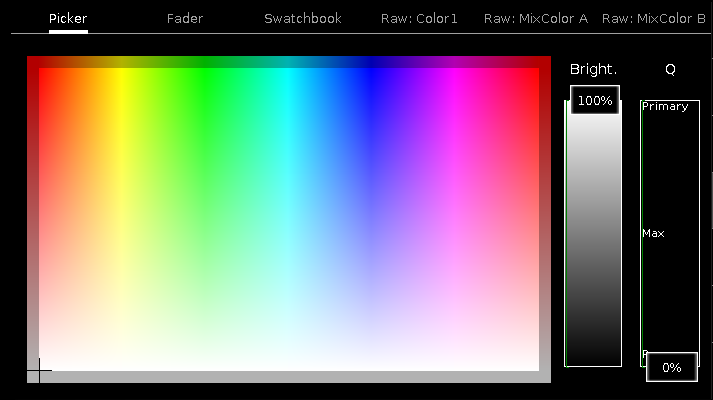
In this view, you select the color from the color picker.
You have access to all attributes of the color mix system or the color wheels.
The x-axis of the color picker, displays the hue from 0 to 360 degrees.
The y-axis of the color picker, displays the saturation from 0 % to 100 %.
The cross hairs shows which color is selected.
To select the brightness, swipe the Bright.-Fader up or down.
To select from which color attributes should the selected color mostly be mixed from, swipe the Q-Fader up or down.
Primary = The selected color will be mixed only from RGB attributes.
Max = The selected color will be mixed from RGB attributes and if available from additional attributes, e.g. white or amber.
Pure = The selected color will be mostly mixed from additional color attributes.
Fader View
The fader view is the second tab of the color preset type view.
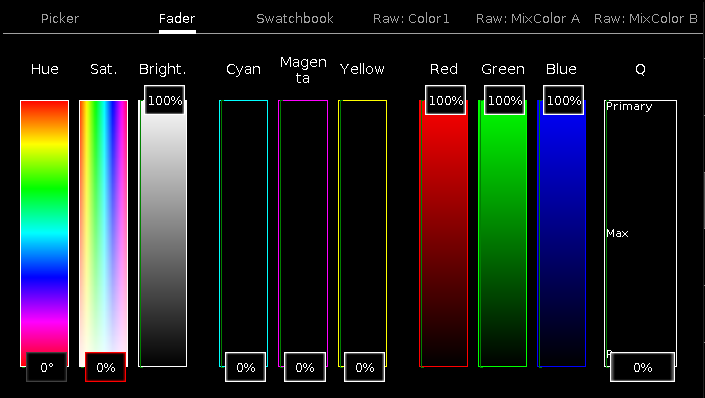
In this view, you select the color from the color faders.
There are three different ways of the color mix system, each with three faders.
1. Hue - Sat. - Bright.
First fader displays the hue in degrees.
Second fader displays the saturation in percent.
Third fader displays the brightness in percent.
2. Cyan - Magenta - Yellow
First fader displays the cyan ratio in percent.
Second fader displays the magenta ratio in percent.
Third fader displays the yellow ratio in percent.
3. Red - Green - Blue
First fader displays the red ratio in percent.
Second fader displays the green ratio in percent.
Third fader displays the blue ratio in percent.
To select from which color attributes should the selected color mostly be mixed from, swipe the Q-Fader up or down.
Swatchbook View
The swatchbook view is the third tab of the color preset type view.
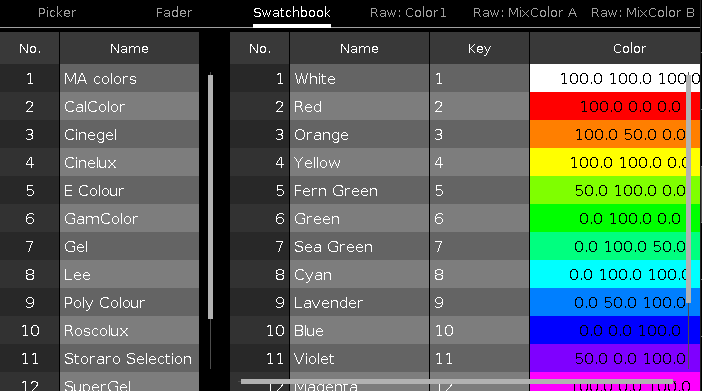
In this view, you select the color from a swatchbook.
There are two tables in this view: Swatchbook Table and Color Table.
1. Swatchbook Table
This table has two columns: No. and Name.
The column No. displays the number of the swatchbook.
The column Name displays the name of the swatchbook.
2. Color Table
This table has four columns: No., Name, Key and Color.
The column No. displays the number of the row.
The column Name displays the name of the color.
The column Key displays the key of the color from the swatchbook.
The column Color displays the color along with the RGB code.
Raw Color Views
The raw color views starts after the third tab in the color preset view, depending on the fixture type.
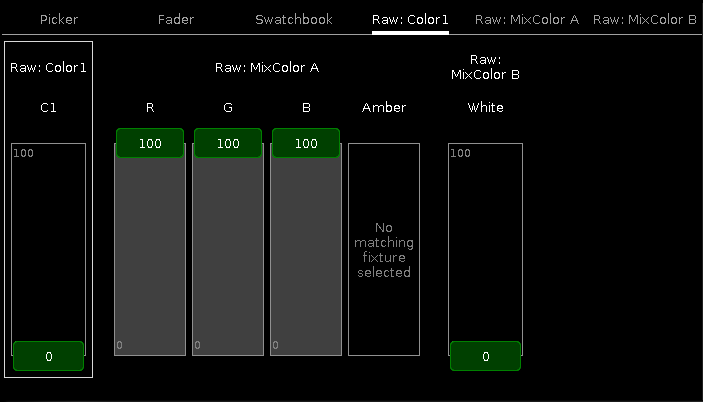
In the raw color view, you control the raw color channel values in percent from the selected fixtures.
All fixture types with CMY are displayed as inverted RGB.
To select the DMX values from the color channel, move the slider up and down.
Encoder Bar Functions
The color preset type view has different encoder bars depending on the selected view.
Color Picker and Color Fader Encoder Bar
The default encoder speed is without decimal place.
To change the encoder speed to slow, press the encoder key  . The encoder speed is with decimal place.
. The encoder speed is with decimal place.
To change the encoder speed to ultra slow, press and hold the  key and press the encoder key
key and press the encoder key  . The encoder speed equals one DMX step.
. The encoder speed equals one DMX step.
Figure 5: Color picker and color fader encoder bar
To use the second function of an encoder, press and hold the  key.
key.
To open the calculator, press the encoder.
Hue or Red:
To select the hue or red of a color, turn the encoder left or right.
Saturation or Green:
To select the saturation or green of a color, turn the encoder left or right.
Brightness or Blue:
To select the brightness or blue of a color, turn the encoder left or right.
Q:
To control the Q-Fader, turn the encoder left or right.
Swatchbook Encoder Bar
If swatchbook is selected as color preset type view, the swatchbook encoder bar is displayed.

Figure 6: Swatchbook encoder bar
Scroll Swatchbook:
To scroll in the swatchbook table, turn the encoder left or right.
Scroll Color:
To scroll in the color table, turn the encoder left or right.
To select a color, press the encoder.



