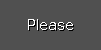- dot2 User Manual
- New in the Manual
- Introduction
- Intended Use
- System Requirements dot2 onPC
- Installation of dot2 onPC
- What are...
- System Colors
- Command History
- Executor
- Values
- Background
- Programmer
- Groups
- Presets
- Tracking
- Cues
- Executors
- Chasers
- Effects
- Preview and Blind
- Network
- IPv6
- DMX Tester
- System Colors
- How to...
- Turn the console on and off
- Update the console
- Add, patch, change, and delete fixtures
- Save and load your show
- Use the command line
- Use Encoders in the onPC
- Work with groups
- Work with presets
- Work with cues
- Work with chasers
- Work with effects
- Connect nodes, wings, 3D and onPC
- Use external input triggers
- Use MIDI and MIDI Show Control (MSC)
- Use the external screen
- Use web remote
- Reset the console
- Keys
- Align
- At
- Backup
- Blind
- B.O.
- Clear
- Copy
- Cue
- Delete
- DMX
- [dot]
- Down
- Edit
- Effect
- [Encoder]
- Esc
- Exec (Executor)
- [Exec Flash]
- [Exec Go]
- Fix
- Fixture
- Flash
- Full
- Go-
- Go- (Large)
- Go+
- Go+ (Large)
- [GoFastBack] <<<
- [GoFastForward] >>>
- Goto
- Group
- Help
- Highlt (Highlight)
- Label
- If
- MA
- Macro
- Magic
- [Minus] -
- Move
- Next
- [Numeric keys]
- Off
- On
- Oops
- Page
- Page+
- Page-
- Pause
- Pause (Large)
- Please
- [Plus] +
- Preset
- Prev (Previous)
- Prvw (Preview)
- Select
- Set
- Setup
- Speed
- Store
- Thru
- Time
- Toggle
- Tools
- Up
- Update
- View [Eye]
- Views & Windows
- Control Elements
- Command Line
- Encoder Bar
- Executor Bar
- Preset Type Bar
- Title Bar
- View Bar
- Icons
- Add New Fixtures
- Backup
- Beam Preset Type
- Calculator
- Calibrate Screens
- Change Functions of Executor
- Choose Clone Method
- Choose Copy Method
- Choose Delete Method
- Choose Store Method
- Choose Update Method
- Clock
- Color Preset Type
- Command Line
- Configure Slot
- Control Preset Type
- Cues
- Dimmer Preset Type
- DMX
- Edit Cue Number(s)
- Effects
- Empty Executor
- Enter Name for
- Executor Bar
- Executor Pool
- Fixtures
- Fixture Schedule Overview
- Focus Preset Type
- Gobo Preset Type
- Global Settings
- Groups
- Help
- Import Fixture Type
- Key Backlight
- Leaving Patch & Fixture Schedule...
- Load Show
- Macros Pool
- Magic Speeds
- MIDI Configuration
- MIDI Monitor
- MIDI Show Control
- Network Interface
- Network Protocols Configuration
- Network Setup
- New Show
- Off...
- Oops
- Page Pool
- Patch and Fixture Schedule
- Position Preset Type
- Presets Pools
- Remote Inputs Configuration
- Save Show As...
- Select DMX Address...
- Select DMX Ports
- Select Fixtures ID(s)
- Select Fixture Type...
- Select Function for Remote Inputs Configuration
- Select Function of Executor
- Select Language...
- Select Session Number
- Select Station...
- Select Trig
- Select Type
- Select View
- Select View for External Screen
- Select Wing...
- Session Collision
- Settings of Executor
- Setup
- Shapers Preset Type
- Software Update via USB
- Sound Input Configuration
- Status and Messages
- System Clock
- System Information
- Time defaults
- Timecode Configuration
- Tools
- Video Preset Type
- Virtual Playbacks
- Window Settings
- Wings
- Wings & Nodes Diagnosis
- Control Elements
- Commands
- >>> [GoFastForward]
- <<< [GoFastBack]
- - [Minus]
- + [Plus]
- Assign
- At
- Black
- Blind
- Call
- Clone
- Copy
- Cue
- Default
- Delay
- Delete
- Dmx
- DmxUniverse
- Edit
- Effect
- Executor
- Fade
- Fix
- Fixture
- Flash
- Full
- FullHighlight
- Go
- GoBack
- Goto
- Group
- Help
- If
- IfOutput
- Invert
- Label
- Learn
- Macro
- MidiNote
- Move
- Off
- On
- OutDelay
- OutFade
- Page
- Park
- Pause
- Preset
- PresetType
- Preview
- Rate
- Record
- Release
- Remove
- Replace
- Select
- Selection
- SetIP
- SnapPercent
- Solo
- Stomp
- Store
- StoreLook
- SyncEffects
- Temp
- Thru
- Toggle
- Top
- Unpark
- Update
- View [Eye]
- Zero
- Hints for Operating
- Error Handling
- CrashLogCopy
- CrashLogDelete
- CrashLogList
- Error Messages
- Glossary
- dot2 Quick Start Guide
- dot2 3D
- dot2 Release Notes
Calculator View
Table of contents of this topic
The Calculator View appears always if you enter or edit values of attributes.
The calculator is a dynamic view. The functions change regarding the value and the attribute.
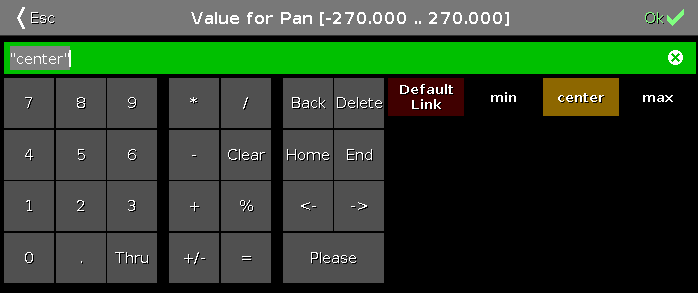
The title bar displays the attribute, the unit and sometimes the range of the values.
Below the title bar is the green edit line.
To clear the line, tap 
The calculator view includes always a number pad at the left of the view.
Applied functions has a brown background.
To bring your attribute to link to the current default settings of the fixture type, tap Default Link.
To confirm the value, tap 
To leave the Calculator View, tap 
Default Calculator Buttons
The following buttons are in all calculator views available.
The buttons are located right beside the number pad and they are working with the edit line.
Tap to delete the next sign left from the cursor.
Tap to delete marked values or the next sign right from the cursor.
Tap to go at the beginning of the edit line.
Tap to go at the end of the edit line.
Tap to go one sign back.
Tap to go one sign forward.
Tap to insert a prefix.
Tap to confirm and apply the value. The calculator view will close.
Time Calculator Buttons
The following buttons are available for editing time attributes, depending on the attribute.
The buttons are located below the number pad.
Tap to enter days.
Tap to enter hours.
Tap to enter minutes.
Tap to enter seconds.
Tap to enter frames. The default setting is 30 fps (frames per second). From this follows that 1 frame is equivalent to 0.03 seconds.
Tap to have the same time for Out Fade like In Fade.
Tap to have the same time for Out Delay like In Delay.
Trig Time Calculator Buttons
The following buttons are available in the calculator for trig time, if the cue trigger is set to sound.
With these buttons you choose the used frequency.
All:
Is a mathematical calculation between Snd1, Snd2, Snd3, Snd4, Snd5, Snd6, and Snd7.
Bass:
Is a mathematical calculation between Snd1 and Snd2.
Med:
Is a mathematical calculation between Snd3, Snd4, and Snd5.
High:
Is a mathematical calculation between Snd6 and Snd7.
Snd1:
57 Hz
Snd2:
115 Hz
Snd3:
230 Hz
Snd4:
460 Hz
Snd5:
920 Hz
Snd6:
1,8 kHz
Snd7:
3,7 kHz
Encoder Bar Functions
Value(s):
To edit a value, turn the encoder left or right.
Scroll:
To confirm a value and close the calculator, press or tap the encoder.