grandMA3 User Manual Publication
Temporary Filtering
|
grandMA3 User Manual » Workspace » User Interface » Temporary Filtering
|
Version 2.2
|
Certain menus and windows, such as the Patch Menu or Layout Editor, allow you to temporary filter and search for specific terms in the grid.
| Hint: | |
| You can use several column filters at the same time to specify the results. |
- The filter area is displayed as a yellow row between the header row and the first row of the grid. Tapping
 in the title bar of the window enables or disables the filter area.
in the title bar of the window enables or disables the filter area. - The
 in the filter area marks text input fields and the three dots (...) mark the selection fields.
in the filter area marks text input fields and the three dots (...) mark the selection fields. - Applied filters are indicated with a yellow
 in the header of the corresponding column.
in the header of the corresponding column. - To delete applied filters, tap
 in the title bar or close the corresponding window.
in the title bar or close the corresponding window.
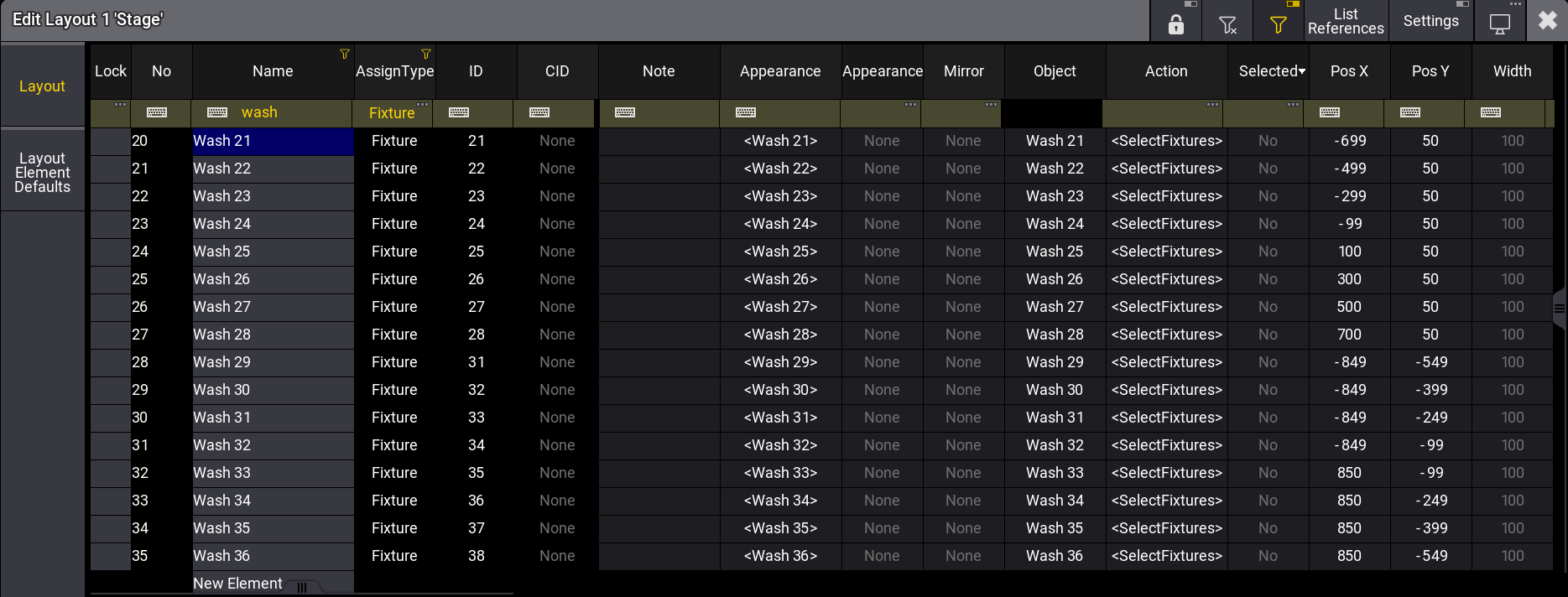
Example
The following video gives you an overview.
To select a filter in the Layout Editor:
- Open the grandMA3 Demoshow.
- Open the Layout Editor. For more information about Layout, see Edit Layout.
- Make sure
 is enabled in the title bar.
is enabled in the title bar. - Tap ... in the Assign Type column. A pop-up opens.
- Select Fixture. The pop-up closes and the grid shows only the rows with Assign Type set to Fixture.
To use the text input field filter in the Layout Editor:
- Follow steps 1-3 from above.
- Tap
 to clear all filters.
to clear all filters. - Tap
 in the Name column. A text input field opens.
in the Name column. A text input field opens. - Type Wash and press Please. The pop-up closes and the grid shows the rows with "Wash" in their name.
or
- Tap the area to the right of the
 in the Name column. A text cursor is set.
in the Name column. A text cursor is set. - Start typing. The Name column is filtered as you type.
| Hint: | |
| If you disable the filter area ( |