Tags
|
grandMA3 User Manual » Tags
|
Version 2.2
|
Tags allow you to organize, link and cross-reference objects throughout the software. They are also a great tool for busking shows. All objects that have the same tag can be triggered or selected together.
Tags are organized in the Tags pool. To open this pool, see the Pools tab in the Add Window pop-up.

Assign Tags
Tags can be assigned to other objects, like for example sequences or groups. It is possible to assign a tag to another tag.
Multiple tags can be assigned to the same object.
There are multiple ways to assign tags to objects:
-
Tag Pool Objects
- Press Edit and tap on an object in the Tags pool. The tag editor opens.
- Tap Add New Tag Reference. A pop-up opens.
- Select an object.
- Tap Assign.
-
Pool Objects
-
Open the swipey commands on the pool object and select Edit or Edit Setting. A pop-up opens.
For some pool objects, for example sequences or macros, additionally tap Settings in the title bar of the pop-up. - Tap Tags. The Edit Tags pop-up opens.
- Select a tag and tap Assign.
- Other Objects
This applies for example to recipes, cues, or macro lines.
- Edit the cell in the Tags column. The Edit Tags pop-up opens.
- Select a tag and tap Assign.
- Command Line
For more information on assigning tags using the command line, see Tag Keyword.
Already assigned tags can also be unassigned using the options listed above.
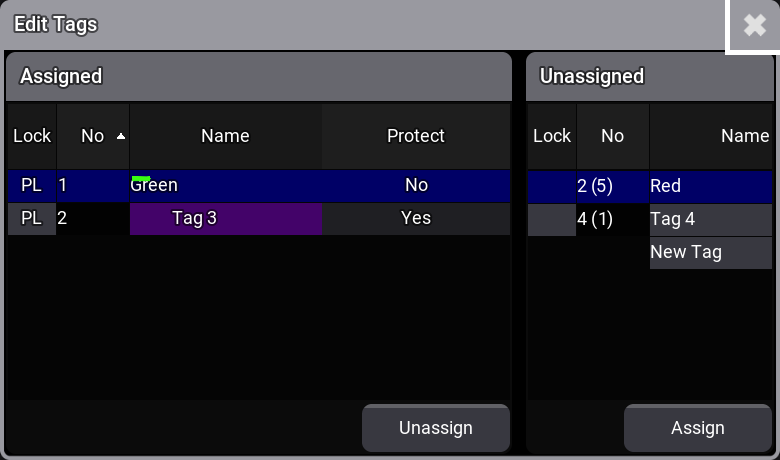
The left side of the Edit Tags pop-up shows tags that are assigned to the corresponding pool object. The right side shows tags that are not assigned.
In the pop-up, tags can also be locked and unlocked and protected against Kill Instant and Kill Delayed (see below).
When a tag is assigned to a pool object, ![]() is
displayed on the pool object. The names and numbers of assigned tags are displayed
on Tags in the pool object settings.
is
displayed on the pool object. The names and numbers of assigned tags are displayed
on Tags in the pool object settings.

In the sequence sheet and editors like the sequence editor or the macro editor, the assigned tags are displayed in the area between the title bar and the grid. They can be edited and perform pool actions like the objects in the Tags pool. The background color of the appearance assigned to the tag defines the background color of the tag displayed in the editor.
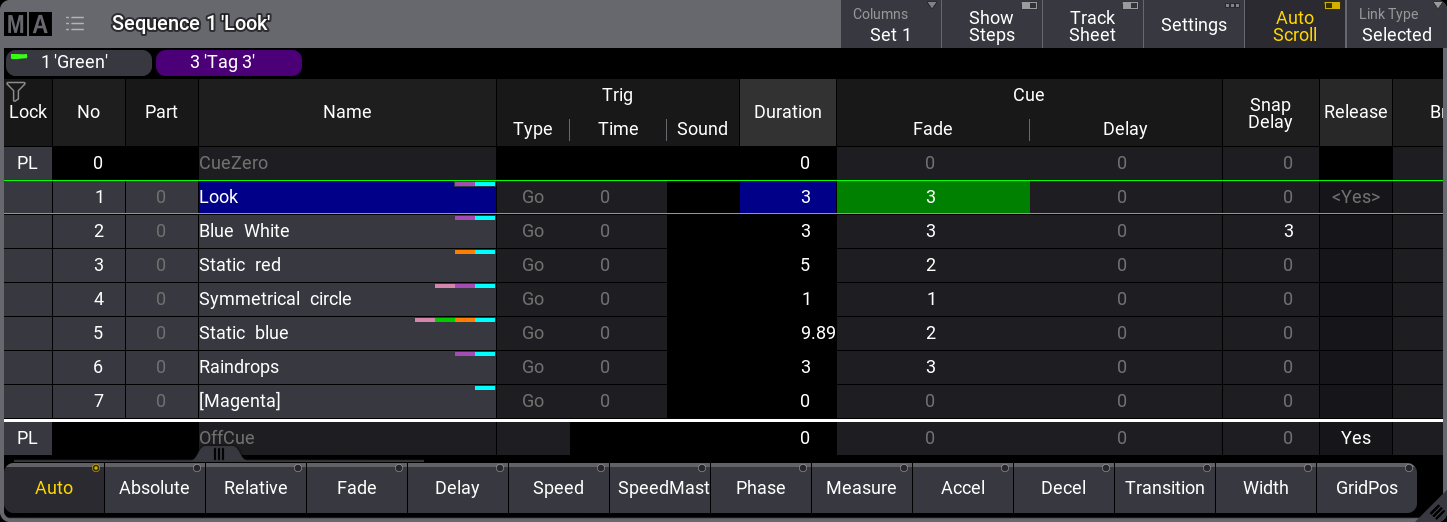
Edit Tags
To edit a tag, press Edit and tap on an object in the tags pool.
The Tag Editor shows the objects the tag is assigned to in the grid offering information about:
- Datapool: Shows the corresponding Data Pool.
- Class: Shows the object type of the assigned reference.
- No: Shows the number of the corresponding pool object.
- Name: Shows the name of the pool object.
- Protect: The assigned reference is protected against Kill Instant and Kill Delayed. The default is No.
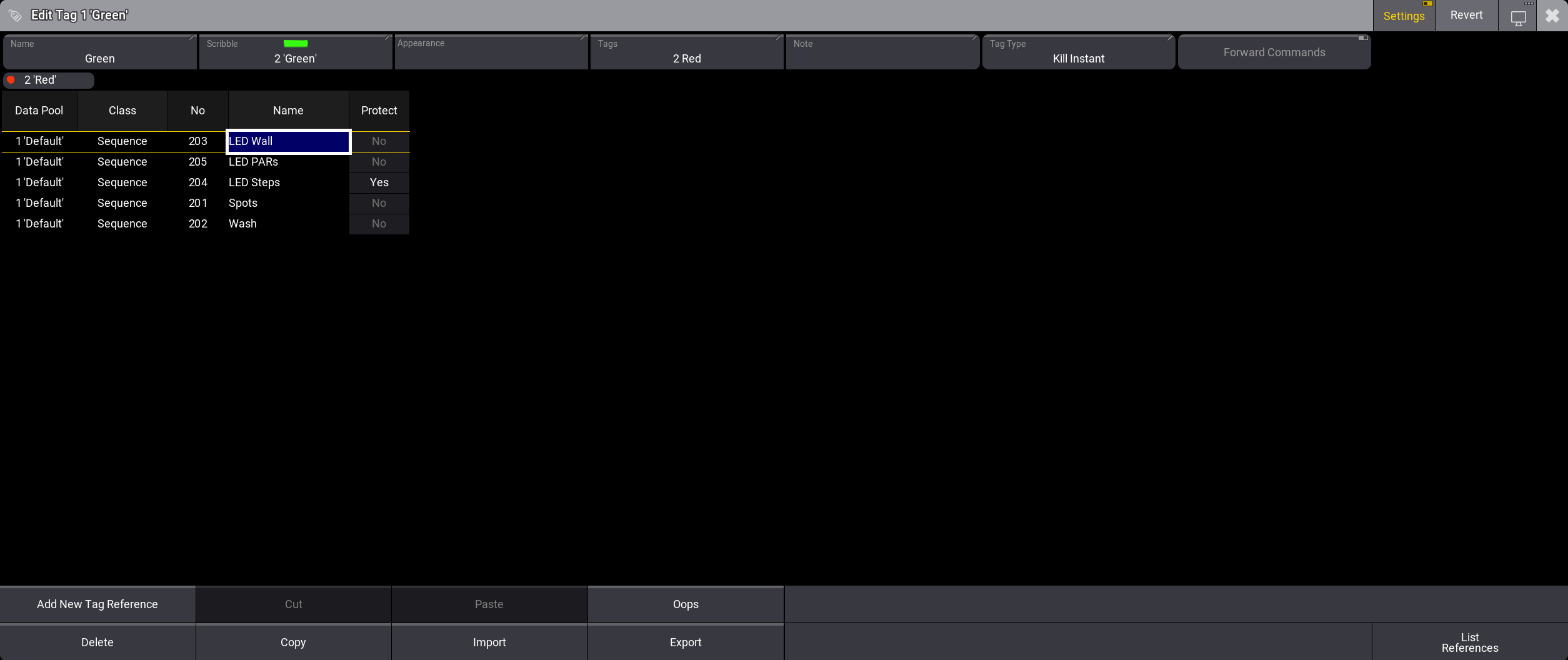
Multiple objects can be assigned to a tag at the same time using Add New Tag Reference in the tag editor. In the Add Tag References pop-up, multiple objects can be selected and assigned consecutively. To do so, select an object line and tap Assign.
If you enable Settings in the title bar of tag editor, Name, Scribble, Appearance, Tags, Note, and Tag Type can be set and Forward Commands can be toggled on or off.
The following Tag Types can be selected:
- Kill Instant: Other playbacks using the same tag will start their OffCue immediately when starting the sequence.
- Kill Delayed: The sequence that was started will complete its fade in first and then the other playbacks using the same tags will start their OffCue.
When a playback is started by a tag, the Trigger column in the Off Menu and Running Playbacks window reports the tag.
|
|
Hint: |
|
Kill Protect does not protect a sequence from being disabled by Kill Instant or Kill Delayed executed from a tag. For more information on Kill Protect see Sequence Settings and Kill Keyword.
|
|
|
Hint: |
|
For temporary playback actions (Flash, Temp, Swap, and Black) Kill Instand and Kill Delayed do not switch off other playbacks permanently.
|
If Forward Commands is toggled on, playback commands can be executed for all
references of a tag. It is on by default.
This applies to >>>, <<<, Go+, Go-, Goto, Halfspeed, Load, On, Off, Pause,
Rate1, Speed1, Toggle, and Top.
Examples
Requirements:
- Have a show with some lights patched, for example the Simple_Show.
- An open 3D Viewer is recommended to see the effects of the tags more clearly.
Create three individual sequences 1, 2, and 3 for fixtures 1, 2, and 3 with the same cue:
- Dimmer 100%
- Fade 2 seconds
Set up tag 1:
| 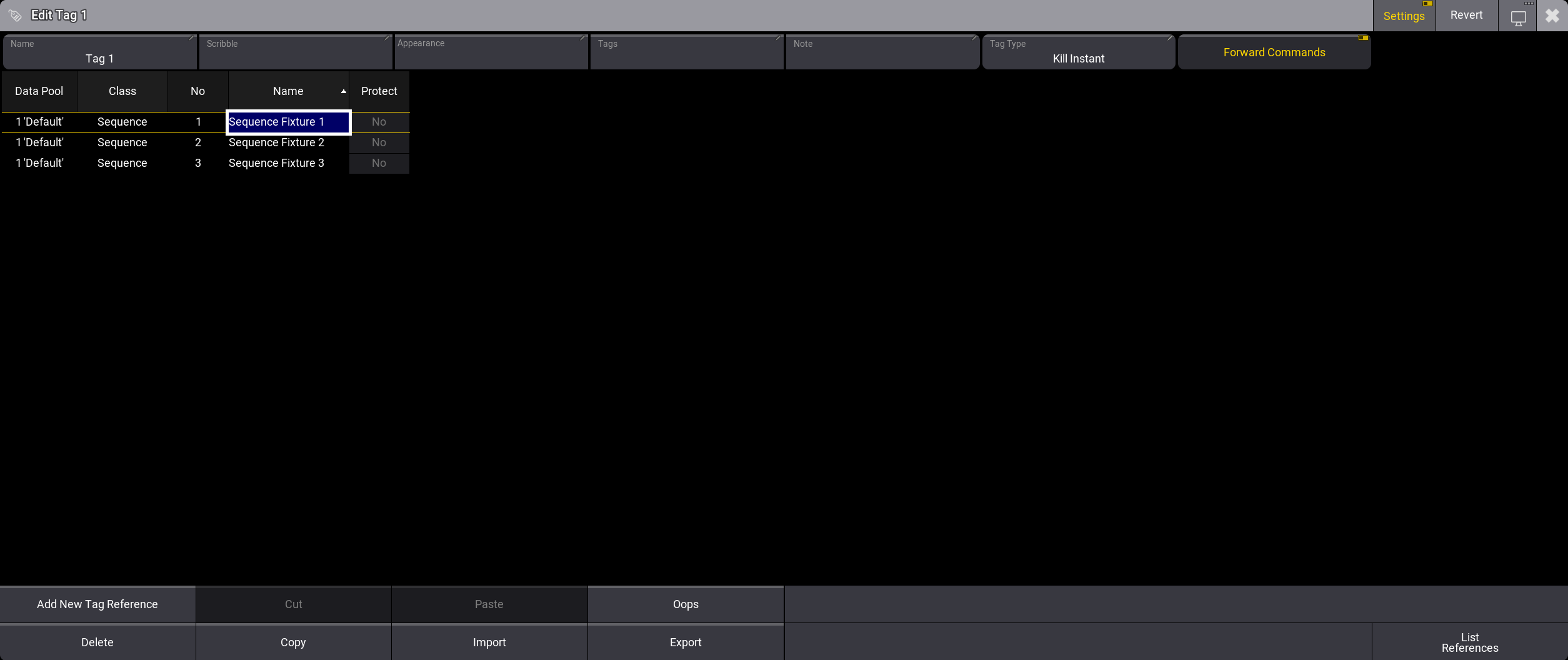
|
Result: If you trigger one of the sequences with Tag 1 assigned, the other sequences are switched off immediately.
Edit Tag 1 and change the Tag Type to Kill Delayed.
Result: If you trigger one of the sequences with Tag 1 assigned, the other sequences are switched off after the triggered sequence has completed its fade in.
See the effects of the tag types Kill Instant and Kill Delayed in this video:
Edit Tag 1 and set Protect to Yes for Sequence 2.
Result:
- When triggered, Sequence 1 switches off Sequence 3 but not sequence 2.
- Sequence 2 switches off Sequence 1 and Sequence 3.
See Protect being applied for a sequence in the following video: