grandMA3 User Manual Publication
Save a Show File
|
grandMA3 User Manual » Show File Handling » Save a Show File
|
Version 2.2
|
Quick Save
To save the show file quickly:
- Press Menu and tap Quick Save.
- Pressing quickly 2 x Menu also makes a Quick Save.
Auto Save
To save the show automatically in regular intervals:
- Activate the Auto Save function. Tap Backup and AutoSave Interval. A dropdown menu opens.
- Select the desired Auto Save Interval, for example, 15 Minutes.
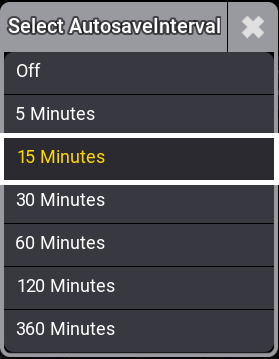
AutoSave Interval - The auto save is set and a countdown with the time until the next auto save will be displayed in the title bar.

Backup menu - Titlebar with Autosave Interval enabled.
Save Show As
To save a show with a new name:
- Open the Backup Menu and tap Save as.
- Type a new name of the show file in the name field. Tap Save and confirm the pop-up window with OK. The show file is saved by its new name.
To save a show by the command line, use the SaveShow keyword.
Changing the Drive
| Hint: | |
| Saving a show file to an external drive automatically saves a show file to the internal drive. |
To select and change the drive to save a show file on, for example, the USB drive:
- Open the Backup menu.
- Tap and hold Internal in the top right corner. A dropdown menu opens.
- Select a drive, for example, the external USB drive Removable D:\. Save To Internal changes its name automatically adjusts to the name of the drive.
- Tap Save to RemovableD:/ to save the show on the selected USB drive.
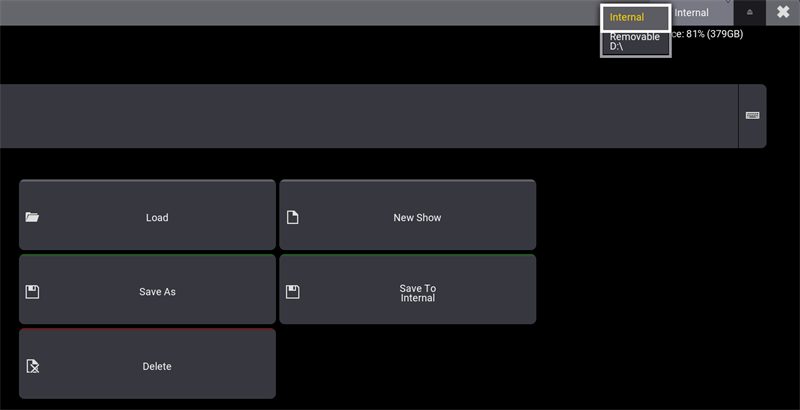
Full Disk Warning
If the show file cannot be saved due to a full disk, a warning pop-up appears:
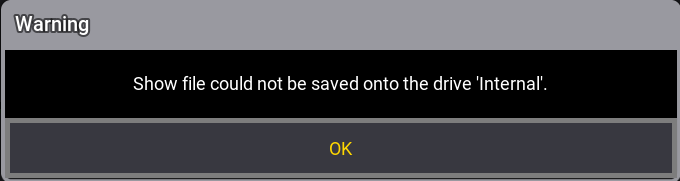
To indicate that the show file is partially saved, a pop-up appears:
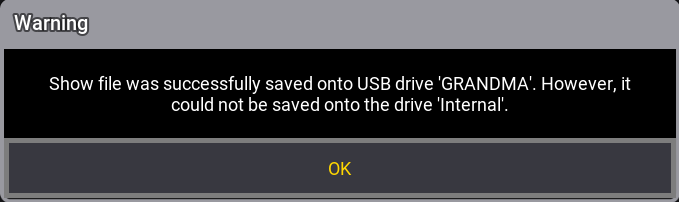
For more information about Free Disk Space, see Show File Handling.
Shutting Down the System
If an attempt is made to shut down before saving the show file, a Warning pop-up appears:
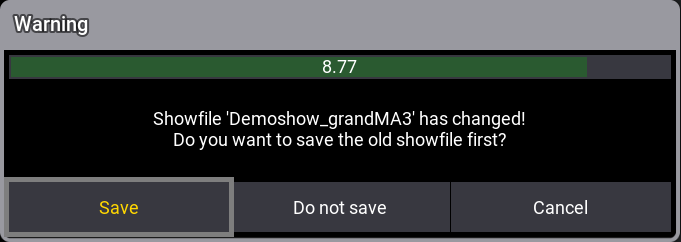
- Save: Saves the show file and then shuts down.
- Do not save: Shuts down without saving the show file.
- Cancel: Cancels the process.
For more information about the shutdown process, see Shut Down the System.