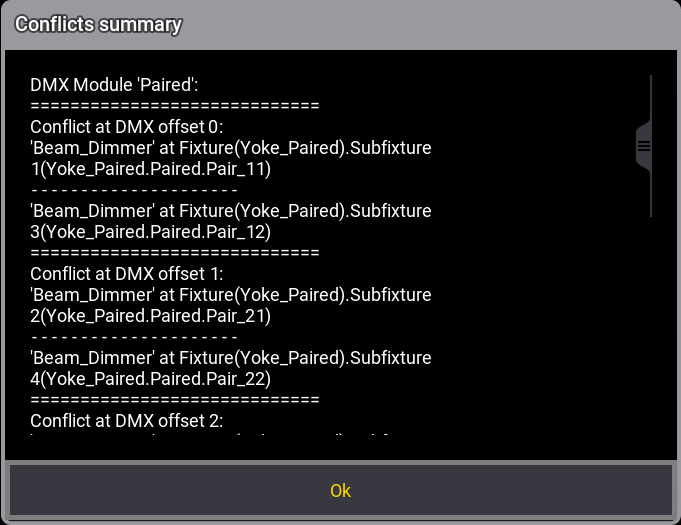grandMA3 User Manual Publication
Conflicts in Fixture Types
|
grandMA3 User Manual » Fixture Types » Import Fixture Types » Conflicts in Fixture Types
|
Version 2.2
|
Importing or editing fixture types from the library could lead to conflicts, for example, if the fixture type has wrong information in it or if a DMX channel is overlapped by another.
Conflicts are displayed by specific font colors in the Patch.
Fixture Type with Orange Font Color
- Orange font colors in the patch indicate a warning. Fixture types with an orange font color are accessible, but may not function properly.
Fixture Type with Red Font Color
- A red font color describes an error within the fixture type.
- When a fixture type has errors, they are not displayed outside of the patch menu.
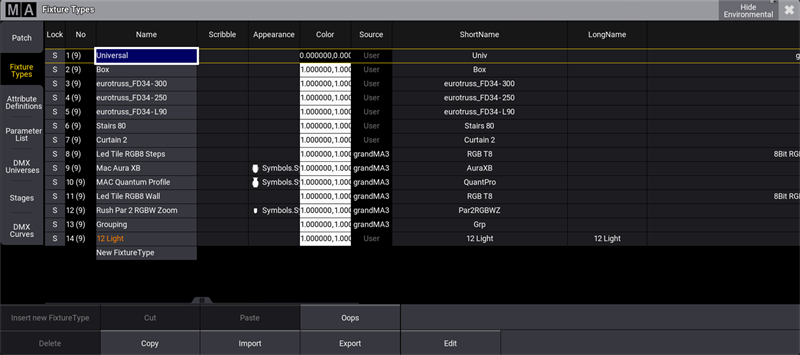
Show Conflicts
The button Show Conflicts provides more information about a particular conflict.
To get a more detailed summary of the conflict:
- Select the colored fixture type with a red or orange font color in the patch.
- Tap Edit. The fixture type editor opens.
- A button called Show Conflicts (x) is colored in a red font. The number in the parentheses shows the number of conflicts. See image below:

- To open the Conflicts summary pop-up, tap Show Conflicts. The Conflicts summary pop-up opens: