Open the Help in the Console
|
grandMA3 User Manual » About the Help » Open the Help in the Console
|
Version 2.2
|
There are different ways to open the help on the console.
Open the Search Tab
To open the help pop-up on the search tab:
- Press Help and then press Please.
-
Type Help and then press Please.
For more information, see Help Keyword.
Open the Last Viewed Topic
To open the help pop-up on the topic you last viewed:
-
Double-tap
 in the Control Bar.
in the Control Bar.
- Double-press Help.
Help Window
To open the help window:
- Open the Add Window dialog, tap the More tab, then tap Help. For more information, see the Add Windows topic.
- Store the Help view button on a view bar. For more information, see Store a View Directly on a View Button.
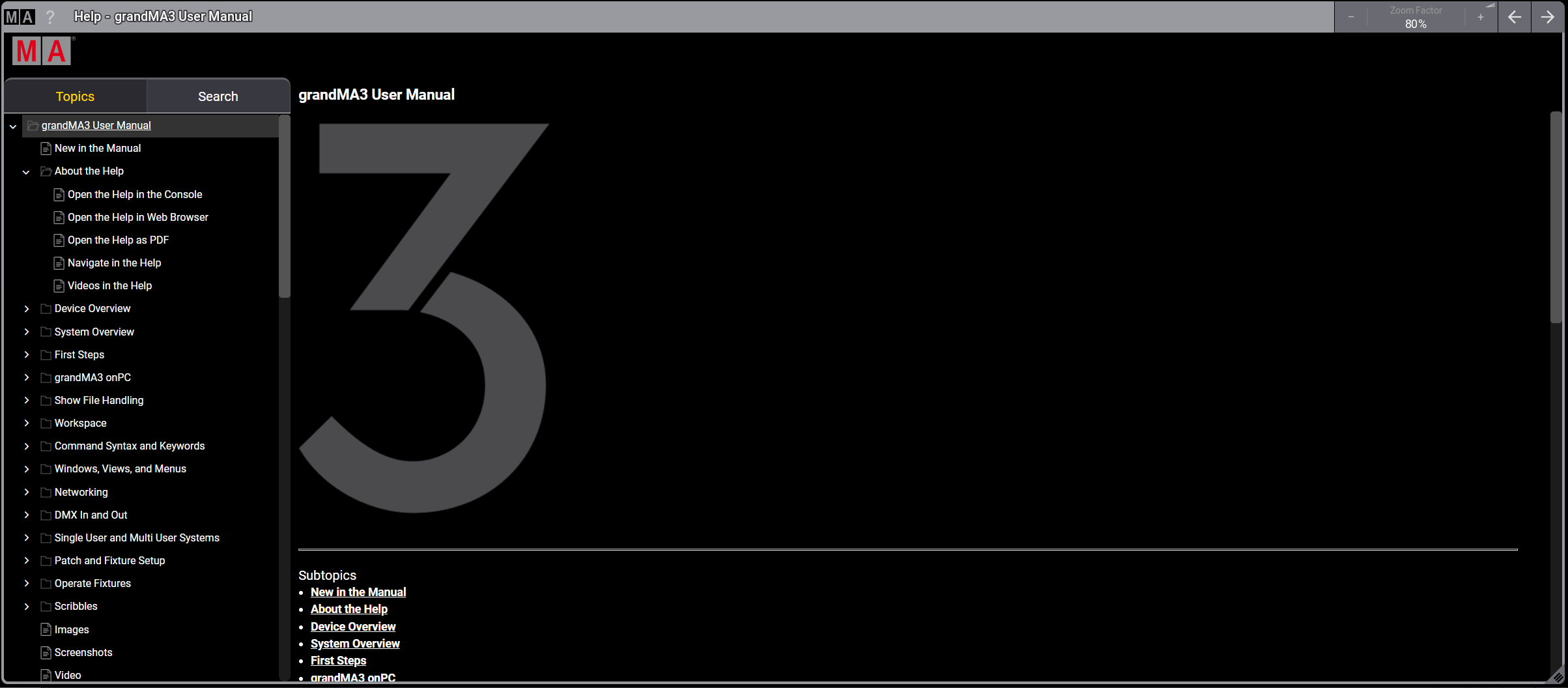
Open the Context Sensitive Help
The context sensitive help displays a help topic to a related UI element or a key. To open the context sensitive help:
- Press Help and tap the desired user interface element.
-
Tap
 on the
control bar and tap the user interface element.
on the
control bar and tap the user interface element.
- Press and hold Help and then press Any key.
Open a Keyword Topic
To open a keyword topic, use one of these options:
- Press Help and type the desired keyword, then press Please.
- Type Help and type the desired keyword, then press Please.
- Press Help + Any key + Please.
Display Keyword List
To display all keywords in the command line history:
-
Type the command HelpKeyword into the command line and press Please.
For more information, see HelpKeyword Keyword.
- Tap MA at the left side of the command line.
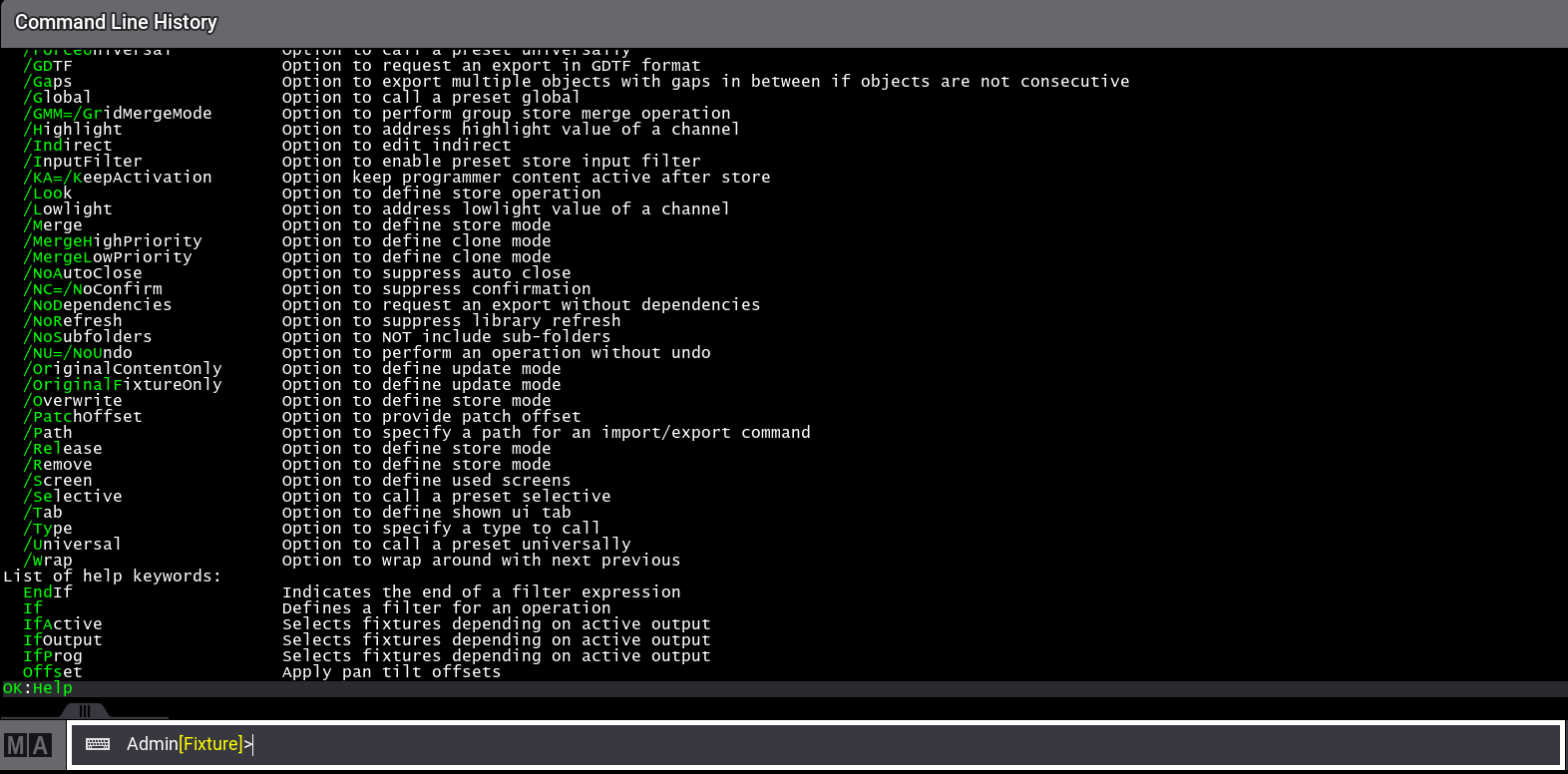
To search for specific keywords, type the command HelpKeyword into the command line followed by the first letters of the keyword you are looking for with an asterisk, for example HelpKeyword Fix*.
The command line history displays all keywords that begin with the letters you typed in.
The keywords can be used in full or in their abbreviated form, indicated in green.
Tooltips
Tooltips are short pieces of information such as descriptions and instructions. They are displayed in the command line in light grey text.
- To display a tooltip in grandMA3 onPC, hover the mouse over an element in the user interface.
- To display a tooltip in the console, tap and hold an element in the user interface.
|
|
Important: |
|
Tap and hold in the user interface of the console often also executes the element.
|
