grandMA3 User Manual Publication
Optimize Windows™®
|
grandMA3 User Manual » grandMA3 onPC » Optimize Windows™®
|
Version 2.1
|
|
|
Hint: |
|
The grandMA3 onPC software is available for Windows™® and macOS®.
|
- Please refer to the system requirements topic to learn more about the computer specifications.
- For more information about the grandMA3 onPC app, the terminal app, and the different version icons, read the Installation of grandMA3 onPC topic.
- To run the grandMA3 onPC software even more efficiently, we recommend adjusting the following settings on your computer.
Turn on High-Performance Power Plan
To turn on the high-performance power plan:
- Click the Start button.
- Type Control Panel in the search bar.
- In the search bar of the Control Panel, type power options.
- Click Power Options.
- Under Preferred plans, click High performance.
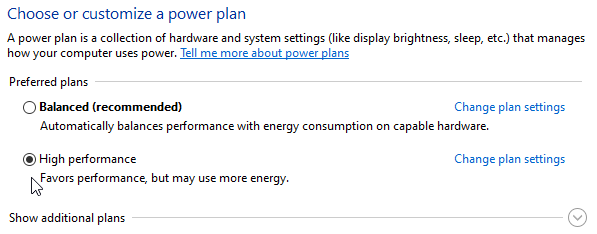
The high-performance power plan is turned on.
Optimize High-Performance Power Options
- Turn off everything that can interrupt the grandMA3 onPC.
To optimize the power options:
- Click Change plan settings next to High performance

- For Turn off the display, choose Never.
- For Put the computer to sleep, choose Never.
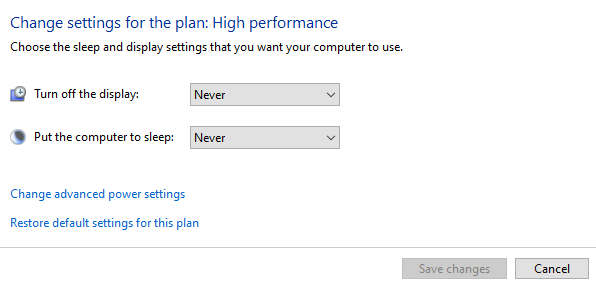
- Click Save changes.
- Click Change advance power settings.
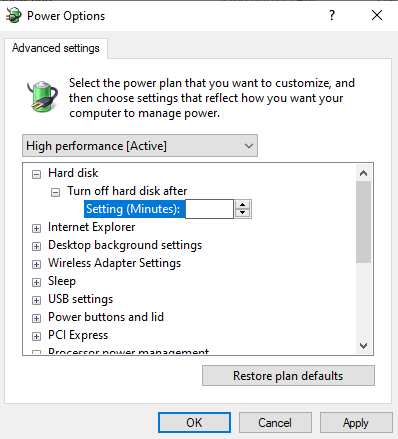
- To set Turn off hard disk after to Never, delete the number in the field Setting (Minutes).
- Click OK.
The power options are optimized.
Disable the Screen Saver
To conserve the graphic card resources, disable the screen saver.
- Open the Control Panel.
- In the search box, type Screen Saver.
- Click Change Screen Saver to open the menu.
- In the Screen saver select (None).
- Click OK.
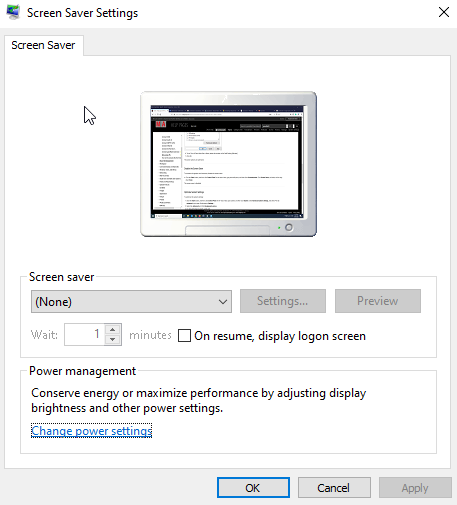
The screen saver is disabled.