grandMA3 User Manual Publication
Turn on the Device for the First Time
|
grandMA3 User Manual » First Steps » Turn on the device for the first time
|
Version 2.1
|
|
|
Hint: |
| The safety instructions and technical specifications can be found in the Quick Manual of the respective product, e.g. consoles: For information on safety instructions, see grandMA3 Quick Manual Consoles - Safety. For technical specifications, see Technical Data in the grandMA3 Quick Manual consoles. |
Turn on the grandMA3 Device
- Unpack the grandMA3 device.
- Remove packaging and cushioning material.
- Place the device indoors on a stable surface.
- Connect external monitors using the native DisplayPort connectors (optional).
- Connect an external mouse or keyboard using the USB ports (optional).
- Insert the power connector into the corresponding jack.
- Connect the power plug with the mains.
- Turn on the power switch on the rear panel.
- Press the power key on the front panel.
The device starts booting.
Select Mode
During start-up, the Mode Selection dialog appears:
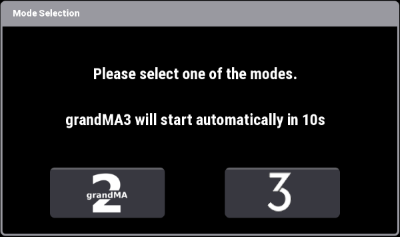
- Tap to select a mode.
For more information, read the Mode2 topic in the section grandMA3 Mode2 of the grandMA2 User Manual.
End-User License Agreement (EULA)
After selecting grandMA3 mode, the console starts to boot and the pop-up End-User License Agreement (EULA) opens.
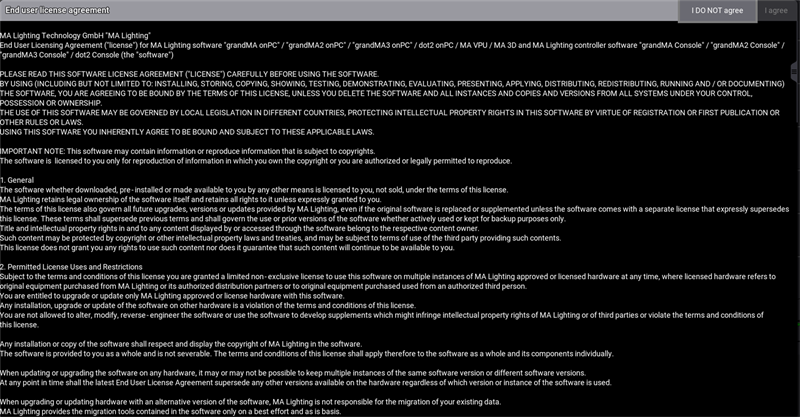
- Scroll down to read the complete EULA. The button I agree in the upper right corner of the pop-up turns white.
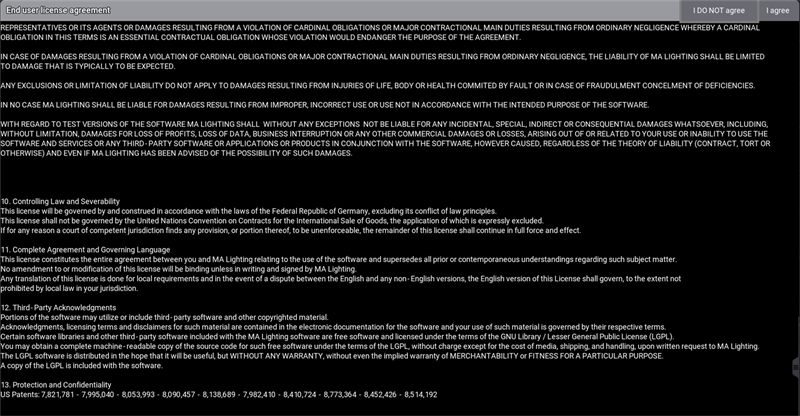
- To confirm the EULA, tap I agree.
|
|
Hint: |
| The EULA is only displayed the first time the console is booted and each time it is booted after a software update. |
Release Notes
The Release Notes of the current version appear on the screen.
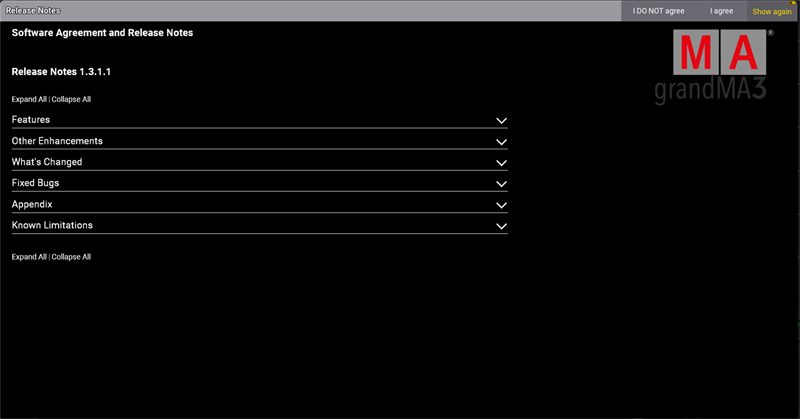
- To confirm the Release Notes, tap I agree.
- If you do not want the software to show the Release Notes again after booting, tap Show again to disable.
You can now use your grandMA3 device.
Third-party Software
The software comes with standard codecs to play videos and display images.
When you install third-party software, make sure that you have the required licenses.
Third-party software can be activated by accepting the additional third-party software agreement.
- To accept the additional third-party software agreement, open the Software Update menu.
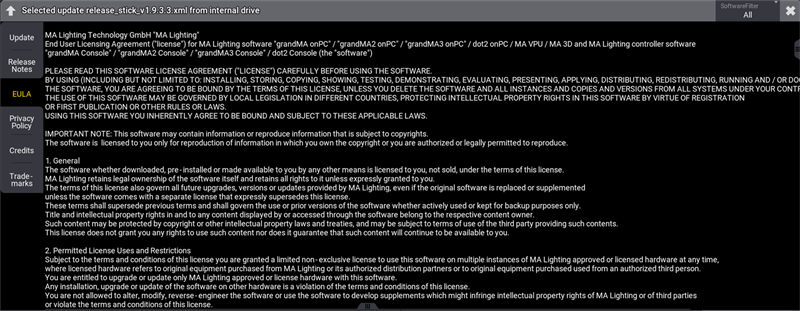
- Tap EULA, then tap Third-Party Software.
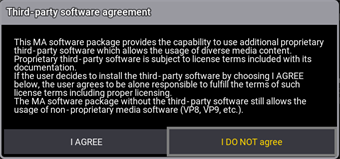
- Tap I AGREE to accept the additional third-party software agreement