- grandMA3 User Manual
- Introduction
- About the manual
- Symbols used in the manual
- System requirements grandMA3 onPC
- Installation of grandMA3 onPC
- Device Overview
- grandMA3 console
- grandMA3 replay unit
- grandMA3 processing units
- grandMA3 onPC command wing
- Keys
- Keys Overview
- . [Dot]
- <<< [GoFastBackward] | Black
- >>> [GoFastForward] | Flash
- - [Minus]
- + [Plus]
- / [Slash] | * [Asterisk/Multiply]
- At
- Assign
- Align
- Blind
- Clear
- Channel
- Copy
- Cue
- Down
- Delete
- Esc
- Edit
- Freeze
- Full
- Fixture
- Group
- Goto
- Go+ [large]
- Go- [large]
- Go+ | Temp
- Go- | Top
- Help
- Highlt [Highlight]
- If
- Learn | Rate1
- List
- MA
- Menu
- Move
- Next
- Numeric keys | arrows
- Oops
- On
- Off
- Pause [large]
- Pause | Fix
- Page+
- Page-
- Please
- Power
- Preset
- Prvw [Preview]
- Prev [Previous]
- Select
- SelFix [SelectFixture]
- Sequ [Sequence]
- Set
- Solo
- Stomp
- Store
- Thru
- Time
- Up
- Update
- U1
- U2
- X1 | Clone
- X2 | Link
- X3 | Grid
- X4 | Layout
- X5 | Step
- X6 | TC
- X7 | View
- X8 | DMX
- X9
- X10
- X11
- X12
- X13 | Phaser
- X14 | Macro
- X15 | Page
- X16 | Exec
- XKeys
- Control elements
- Dual encoders
- Level wheel
- Grand master
- Executor elements
- System Overview
- Standalone device
- Locally networked devices
- World server
- Parameters
- Calculate parameters
- Expand the amount of parameters
- First Steps
- Unpack the device
- Check scope of delivery
- Position the device
- Connect power
- Connect desk light
- Connect external screens
- Connect USB mouse and USB keyboard
- Connect DMX
- Connect Audio In
- Connect SMPTE (LTC)
- Connect Ethernet
- Connect DC Remote In
- Turn on the console the first time
- Show File Management
- Workspace
- User interface
- User-defined area
- Command line
- Control bar
- View buttons
- Grand master
- Tables in general
- Gestures
- Command section
- Master controls
- Playback controls
- Allocation of displays
- Encoder bar
- Feature group control bar
- Encoder toolbar
- Calculator
- Colors
- Icons
- User interface
- Command Syntax and Keywords
- General syntax rules
- Object keywords
- Function keywords
- Helping keywords
- All keywords
- / [Slash]
- . [Dot]
- .. [DotDot]
- <<< [GoFastBackward]
- >>> [GoFastForward]
- - [Minus]
- * [Asterisk]
- % [Percent]
- + [Plus]
- Absolute
- Acceleration
- Action
- Align
- AlignTransition
- Appearance
- Assign
- At
- Attribute
- Black
- Blind
- BPM
- Camera
- ChangeDestination
- Channel
- ChannelSet
- Chat
- Clear
- ClearActive
- ClearAll
- ClearSelection
- CmdDelay
- Configuration
- Console
- Copy
- Cue
- CueDelay
- CueFade
- CueInDelay
- CueInFade
- CueOutDelay
- CueOutFade
- Cut
- DataPool
- Decimal8
- Decimal24
- Default
- Delay
- Delete
- DelGlobalVar
- DelUserVar
- Dismiss
- DMXUniverse
- Down
- Drive
- Echo
- Edit
- EditOption
- Eject
- Effect
- EndIf
- Escape
- Exchange
- Executor
- Export
- Extract
- FaderMaster
- FaderRate
- FaderSpeed
- FaderTemp
- FaderX
- FeatureGroup
- Filter
- Fix
- Fixture
- Flip
- Flash
- Fog
- Freeze
- Full
- Gel
- GetGlobalVar
- GetUserVar
- Global
- Go-
- Goto
- Grid
- Group
- Help
- Hex8
- Hex24
- Highlight
- Houselights
- Hz
- If
- Insert
- Integrate
- Interface
- Invite
- Join
- Label
- Layout
- Leave
- Library
- List
- ListRef
- Load
- Loaded
- LoadShow
- Lock
- Login
- Logout
- Macro
- Master
- Media
- Move
- NewShow
- Next
- Node
- NonDim
- Normal
- Off
- On
- OnPC
- OSC
- Oops
- Page
- Part
- Park
- Paste
- Patch
- Pause
- Percent
- PercentFine
- Phase
- Physical
- Plugin
- Preset
- Press
- Previous
- Programmer
- PU
- Pyro
- Rate1
- Readout
- Reboot
- Recast
- Relative
- Release
- ReloadUI
- Remove
- Reset
- Restart
- SaveShow
- Scribble
- Seconds
- Select
- Selection
- SelFix
- Sequence
- SendOSC
- Set
- SetGlobalVar
- SetUserVar
- Shutdown
- SnapDelay
- Solo
- Station
- Step
- Stomp
- Store
- Temp
- Thru
- Top
- Transition
- Unlock
- Unpark
- Unpress
- Up
- Update
- User1
- User2
- User
- Version
- View
- Width
- Wing
- World
- Zero
- General syntax rules
- Windows, Views, and Menus
- Add windows
- Rearrange
- Store and recall views
- Remove windows from a screen
- Window settings
- Menus
- Change menu locations
- Pool windows
- Create pool object
- Label pool objects
- Move pool objects
- Insert pool objects
- Copy pool objects
- Lock and unlock pool objects
- Delete pool objects
- Networking
- Interfaces and IP
- Session
- Create a session
- Leave a session
- Invite to a session
- Dismiss from session
- Create a custom key
- DMX In and Out
- DMX port configuration
- Ethernet DMX
- Art-Net menu
- sACN menu
- Single User and Multi User Systems
- Create User
- User settings
- Patch and Fixture Setup
- What are fixtures
- Add fixtures to the show
- Live patch
- DMX sheet
- Remove fixtures from the show
- Position fixtures in the 3D space
- 3D Window
- Camera Pool
- Stages
- Classes and Layers
- Attribute definitions
- Activation group
- Feature group
- Operate Fixtures
- What is the programmer
- Fixture sheet
- Using the color picker
- Align
- Selection window
- Scribbles
- Create scribbles
- Edit scribbles
- Assign scribbles
- Delete scribbles
- Images
- Screenshots
- Appearance
- Create appearances
- Use appearances
- Delete appearances
- Groups
- Create groups
- Edit groups
- Delete groups
- Group masters
- Presets
- Preset pools
- Create presets
- Assign input filter
- Edit presets
- Update presets
- Preset pool settings
- Embedded presets
- Store values of multi steps
- Delete presets
- Worlds and Filters
- At filter
- Create a world
- Create a filter
- Use a world or filter
- Delete a world
- Delete a filter
- Cues and Sequences
- What is tracking
- Look at cues and sequences
- Sequence settings
- Store cues
- Store options and preferences
- Play back cues
- Cue timing
- Executors
- Assign object to an executor
- Executor configurations
- Running playbacks
- Phasers
- Step bar
- Phaser editor
- Create sinus dimmer phaser
- Macros
- Create macros
- Edit macros
- Assign macros to keys and buttons
- Timecode
- Toggle view mode
- What are timecode slots
- Layouts
- Create a layout
- Layout pool settings
- Edit layout
- Layout view settings
- Edit layout view
- Edit layout elements
- System Information
- Date and time
- Clock
- System info
- Update the Software
- Update grandMA3 consoles
- Update grandMA3 xport nodes
- Fixture Types
- Import fixture types
- Import GDTF
- Build fixture types
- Insert fixture types
- Insert DMX modes
- Insert geometries
- Insert models
- Link models to geometries
- Link DMX modes to geometries
- Export fixture types
- Export GDTF
- Import fixture types
- Introduction
- grandMA3 Quick Manual consoles
- grandMA3 Quick Manual processing
- grandMA3 Quick Manual nodes
- grandMA3 Quick Manual DIN-Rail
- grandMA3 Quick Manual onPC solutions
- Release Notes
New help version
The help version you selected belongs to an older software version. You may want to view the latest help version.
Attribute Definitions
Attributes are the building blocks of fixture types. The same building blocks are used throughout the console and they are what is actually controlled using the Encoder bar when operating fixtures.
Attributes definitions describe the relation between Main Attributes and sub attributes. They are also organized in Activation Groups and in Feature Groups.
There is a set of 189 predefined attributes with a complete setup and relations. They can be edited but it is also possible to create custom attributes.
It is all done from the sub menus in the patch menu.
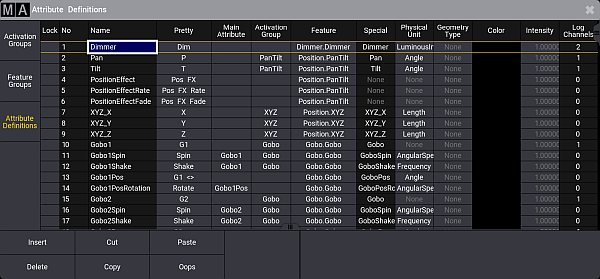
The attribute definitions have the following columns:
- Lock:
This column can be used to lock the rows and protect them from editing. - No:
This is an auto generated row number. - Name:
This name needs to be a unique identifier. When it is typed, it is locked and cannot be edited. - Pretty:
This is the name displayed above the encoders. This input accepts local country characters if typed using grandMA3 onPC. - Main Attribute:
This is used to define a hierarchy between the attributes. Editing a cell in this column opens a small Select Main Attribute pop-up. Selecting a main attribute makes this attribute a subattribute of the main attribute. - Activation Group:
Activation groups are used to activate a group of attributes as soon as one of the members in group is activated. Read more in the Activation Group topic. - Feature:
Features are part of the hierarchy system. Attributes needs to be a part of a feature. Read more in the Feature Group topic. - Special:
This is information only. It shows how the attribute is visualized in the 3D window. - Physical Unit:
The physical units describe the physical properties for the attribute. Read more below. - Geometry Type:
This can be used as a standard geometry type when using the attribute in new Fixture Types. Read more about geometry types in the Fixture Types topic. - Color:
Any attribute can have a color but it is only relevant for the attributes that uses "ColorComponent" as the physical unit. Here the color information defines the color of the LED emitter. - Intensity:
The intensity value can be used to define the relationship between the Color Components. It is used by the color engine to compensate if for instance the blue emitters are much brighter than the green. This intensity information can also be defined in the fixture types. The information in the attribute definition is used, if nothing is defined in the fixture type. - Log Channels:
This is information only. It shows how often the attribute is used in logical channels of fixture types added to the show. - Channel Functions:
This is information only. It shows how often the attribute is used in channel functions of fixture types added to the show.
Add an Attribute Definition
It is recommended to use one of the factory defined attributes, if possible.
Custom attribute definitions can be created following these steps:
- Press the Menu key.
- Tap the Patch button.
- Tap the Attribute Definition button in the left hand menu.
- Select the line in the list, where the new definition should be above.
- Tap the Insert button in the menu at the bottom.
- Fill in all the relevant cells.
- Close all the menus and tap Ok to accept the changes to the setup.
Now the definition exist and can be used to create new custom devices.
Physical units:
The physical units are used to describe the physical part of the attribute - if relevant.
For some attributes this is not relevant. For instance the selection of a Gobo is linked to an image of the gobo projected, but it is not defined as a physical unit (it is a wheel slot information). Physical unit information is relevant for the attributes that define the rotation of the selected gobo. So the attribute defining the gobo position (index) uses Angle as a physical unit. The attribute defining continuous rotation of the gobo uses AngularSpeed as the physical unit.
Editing the cells for physical units (see the column descriptions above) opens the Select Physical Unit pop-up:
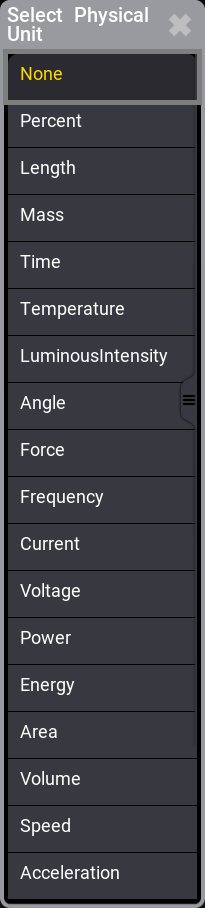
There are many physical units available in the list. Select the one matching the needed unit.


