Colored Indicators
|
grandMA3 User Manual » Workspace » Colors » Colored Indicators
|
Version 2.2
|
Colored indicators come in the form of a bar or a thin line. Colored indicators appear in:
- Fixture Sheet
- Sequence Sheet with the Track Sheet option enabled or disabled
- Feature Group Control Bar
- Attribute encoder display
The name column in the Fixture Sheet and the Sequence Sheet, the Feature Group Control Bar, and the attribute encoders, show color-coded indicators for values, individual timing, and phasers in the programmer. Attribute columns in the fixture sheet show colored indicators indicating values, individual timing, and phasers either in the programmer or currently outputting from a sequence. Attribute columns in the sequence sheet show indicators for values, individual timing, and phasers stored within the displayed cues.
The feature group control bar appears along the top of the encoder bar. The default feature group control bar can include features such as Dimmer, Position, and Color.
Learn more in the Default Feature Group Control Bar.
Colors:
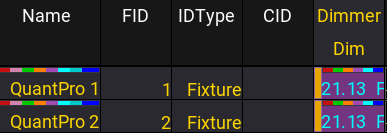
Colored indicators above the name and dimmer value of fixture 1 indicate active information in the programmer. Indicators only above the dimmer value of fixture 2, but not above the name, indicate information output from a sequence.
- Red indicates active absolute programmer values.
- Mauve indicates active relative programmer values.
- Green indicates individual fade times.
- Orange indicates individual delay times.
- Purple indicates phaser values.
- Bright cyan indicates absolute values from a preset.
- Dark cyan indicates relative values from a preset.
- Blue indicates parked attributes.
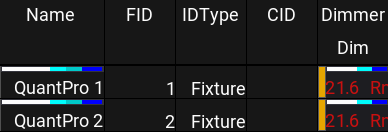
White indicators on the left side of the indicator bar show information in the programmer for layers. They will not be stored when storing active values. For more information, see Deactivate Keyword.
White indicators on the right in the Fixture Sheet:

White indicators on the right side of the indicator bar in the fixture sheet shows that information comes from the DMX Tester, which will not be stored when storing active values. Active attribute values in the programmer will still be stored. For more information about the DMX Sheet and the Tester Encoder Bar, see DMX Tester.
Small, yellow indicators when editing a preset:
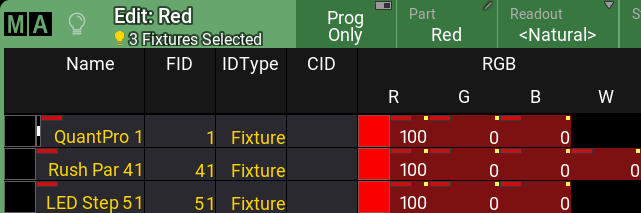
Small, yellow indicators in the fixture sheet while editing a preset indicate an attribute holding the global value for that attribute for all fixtures of the same fixture type within the preset. For more information on global presets, see the Presets topic.
Indicators above the IDType:
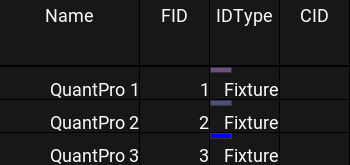
Indicators above the IDType in the fixture sheet indicate a group master is currently influencing the output of the marked fixture.
- Light pink indicates fixtures that are currently influenced by a Positive, Negative, or Scaling group master.
- Lavender indicates fixtures that are currently influenced by an Additive group master.
- Blue indicates fixtures with the Master React option set to "None."
For more information about group masters, see the Group Masters topic. For more information about the Master React option, see the Add Fixtures to the Show topic.
Colored indicators in the Sequence Sheet with the Track Sheet option enabled:
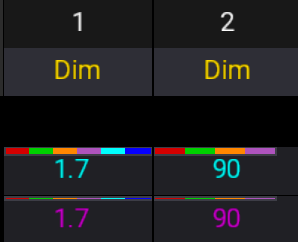
Colored indicators in the sequence sheet include two different heights:
- Indicators in the form of a bar indicate a new value stored in the cue.
- Indicators in the form of a thin line indicate a tracked value.
For more information about the text colors, see System Colors.
Green squared indicators in the Fixture Sheet in the top right corner of an attribute cell:
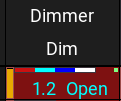
Fixture Sheet with recipe indicator