- dot2 User Manual
- New in the Manual
- Introduction
- Intended Use
- System Requirements dot2 onPC
- Installation of dot2 onPC
- What are...
- System Colors
- Command History
- Executor
- Values
- Background
- Programmer
- Groups
- Presets
- Tracking
- Cues
- Executors
- Chasers
- Effects
- Preview and Blind
- Network
- IPv6
- DMX Tester
- System Colors
- How to...
- Turn the console on and off
- Update the console
- Add, patch, change, and delete fixtures
- Save and load your show
- Use the command line
- Use Encoders in the onPC
- Work with groups
- Work with presets
- Work with cues
- Work with chasers
- Work with effects
- Connect nodes, wings, 3D and onPC
- Use external input triggers
- Use MIDI and MIDI Show Control (MSC)
- Use the external screen
- Use web remote
- Reset the console
- Keys
- Align
- At
- Backup
- Blind
- B.O.
- Clear
- Copy
- Cue
- Delete
- DMX
- [dot]
- Down
- Edit
- Effect
- [Encoder]
- Esc
- Exec (Executor)
- [Exec Flash]
- [Exec Go]
- Fix
- Fixture
- Flash
- Full
- Go-
- Go- (Large)
- Go+
- Go+ (Large)
- [GoFastBack] <<<
- [GoFastForward] >>>
- Goto
- Group
- Help
- Highlt (Highlight)
- Label
- If
- MA
- Macro
- Magic
- [Minus] -
- Move
- Next
- [Numeric keys]
- Off
- On
- Oops
- Page
- Page+
- Page-
- Pause
- Pause (Large)
- Please
- [Plus] +
- Preset
- Prev (Previous)
- Prvw (Preview)
- Select
- Set
- Setup
- Speed
- Store
- Thru
- Time
- Toggle
- Tools
- Up
- Update
- View [Eye]
- Views & Windows
- Control Elements
- Command Line
- Encoder Bar
- Executor Bar
- Preset Type Bar
- Title Bar
- View Bar
- Icons
- Add New Fixtures
- Backup
- Beam Preset Type
- Calculator
- Calibrate Screens
- Change Functions of Executor
- Choose Clone Method
- Choose Copy Method
- Choose Delete Method
- Choose Store Method
- Choose Update Method
- Clock
- Color Preset Type
- Command Line
- Configure Slot
- Control Preset Type
- Cues
- Dimmer Preset Type
- DMX
- Edit Cue Number(s)
- Effects
- Empty Executor
- Enter Name for
- Executor Bar
- Executor Pool
- Fixtures
- Fixture Schedule Overview
- Focus Preset Type
- Gobo Preset Type
- Global Settings
- Groups
- Help
- Import Fixture Type
- Key Backlight
- Leaving Patch & Fixture Schedule...
- Load Show
- Macros Pool
- Magic Speeds
- MIDI Configuration
- MIDI Monitor
- MIDI Show Control
- Network Interface
- Network Protocols Configuration
- Network Setup
- New Show
- Off...
- Oops
- Page Pool
- Patch and Fixture Schedule
- Position Preset Type
- Presets Pools
- Remote Inputs Configuration
- Save Show As...
- Select DMX Address...
- Select DMX Ports
- Select Fixtures ID(s)
- Select Fixture Type...
- Select Function for Remote Inputs Configuration
- Select Function of Executor
- Select Language...
- Select Session Number
- Select Station...
- Select Trig
- Select Type
- Select View
- Select View for External Screen
- Select Wing...
- Session Collision
- Settings of Executor
- Setup
- Shapers Preset Type
- Software Update via USB
- Sound Input Configuration
- Status and Messages
- System Clock
- System Information
- Time defaults
- Timecode Configuration
- Tools
- Video Preset Type
- Virtual Playbacks
- Window Settings
- Wings
- Wings & Nodes Diagnosis
- Control Elements
- Commands
- >>> [GoFastForward]
- <<< [GoFastBack]
- - [Minus]
- + [Plus]
- Assign
- At
- Black
- Blind
- Call
- Clone
- Copy
- Cue
- Default
- Delay
- Delete
- Dmx
- DmxUniverse
- Edit
- Effect
- Executor
- Fade
- Fix
- Fixture
- Flash
- Full
- FullHighlight
- Go
- GoBack
- Goto
- Group
- Help
- If
- IfOutput
- Invert
- Label
- Learn
- Macro
- MidiNote
- Move
- Off
- On
- OutDelay
- OutFade
- Page
- Park
- Pause
- Preset
- PresetType
- Preview
- Rate
- Record
- Release
- Remove
- Replace
- Select
- Selection
- SetIP
- SnapPercent
- Solo
- Stomp
- Store
- StoreLook
- SyncEffects
- Temp
- Thru
- Toggle
- Top
- Unpark
- Update
- View [Eye]
- Zero
- Hints for Operating
- Error Handling
- CrashLogCopy
- CrashLogDelete
- CrashLogList
- Error Messages
- Glossary
- dot2 Quick Start Guide
- dot2 3D
- dot2 Release Notes
Executor Bar
The Executor Bar is always visible at the bottom of screen 2 and all other wing screens.

The executor bar displays information about the stored executor.
The top of the executor bar displays the current page and if an executor is fixed from another page.
To turn off global autofix refer to global settings window.

The executor bar consists of up to 999 pages.
To switch over between the pages: Press Page + or Page -.
The executor color displays the type of an executor.
The executor bar is divided into the main executor (right), 12 normal executor buttons (first two lines) and 6 fader executor buttons (bottom line).
If you store a cue on an executor, the console asks you to label the executor.
If you do not tap the label pop-up, the executor will be called Exec.
The blue bar displays the fade time of a cue from 0 % to 100 %.
If a timecode record is running on an executor, the flashing record icon  is visible.
is visible.
If the position of a hardware fader differs from the position in the software, a small fader bar displays the position of the fader in the software. Take the hardware fader and bring it to its software position.
The main executor also shows the faders if one of the hardware faders is not on the correct position.
To see the executor number and the fader icon, press and hold  . For more information about the fader icons and their functions see Select Function of Executor.
. For more information about the fader icons and their functions see Select Function of Executor.

To open the executor bar window, tap the executor bar.
Main Executor
The main executor is displayed on the right of the executor bar along with the two 100 mm faders.
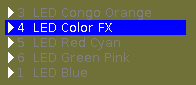
It is constructed as follows:
The trigger icon is displayed first. It is then followed by the cue number along with the cue name.
Set as default, the first fader bar displays the position of the master fader and the second fader bar displays that of the XFader.
The current cue is displayed in the second line so that the cues before and after the current cue are visible.
If the executor is on, the executor button is highlighted and the current cue is displayed in the second line in white.
If the executor is off, an [Off] is displayed in the second line.
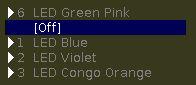
Fader Executor
The six fader executors are visible in the line displayed lowermost in the executor bar.

The two executor icons and the name of the executor are visible for the respective executor button on the console.
If an executor is assigned to a cue list that is enabled, the number of the cue is displayed in the second line.
Normal Executor
The first two rows of the executor bar display the normal executors.

The executor icon and the name of the executor is visible for the respective executor button on the console.
If an executor is assigned to a cue list that is enabled, the number of the cue is displayed on the right.
If an executor was edited or previewed, it is displayed in a red frame.

Related Links


