- dot2 User Manual
- New in the Manual
- Introduction
- Intended Use
- System Requirements dot2 onPC
- Installation of dot2 onPC
- What are...
- System Colors
- Command History
- Executor
- Values
- Background
- Programmer
- Groups
- Presets
- Tracking
- Cues
- Executors
- Chasers
- Effects
- Preview and Blind
- Network
- IPv6
- DMX Tester
- System Colors
- How to...
- Turn the console on and off
- Update the console
- Add, patch, change, and delete fixtures
- Save and load your show
- Use the command line
- Use Encoders in the onPC
- Work with groups
- Work with presets
- Work with cues
- Work with chasers
- Work with effects
- Connect nodes, wings, 3D and onPC
- Use external input triggers
- Use MIDI and MIDI Show Control (MSC)
- Use the external screen
- Use web remote
- Reset the console
- Keys
- Align
- At
- Backup
- Blind
- B.O.
- Clear
- Copy
- Cue
- Delete
- DMX
- [dot]
- Down
- Edit
- Effect
- [Encoder]
- Esc
- Exec (Executor)
- [Exec Flash]
- [Exec Go]
- Fix
- Fixture
- Flash
- Full
- Go-
- Go- (Large)
- Go+
- Go+ (Large)
- [GoFastBack] <<<
- [GoFastForward] >>>
- Goto
- Group
- Help
- Highlt (Highlight)
- Label
- If
- MA
- Macro
- Magic
- [Minus] -
- Move
- Next
- [Numeric keys]
- Off
- On
- Oops
- Page
- Page+
- Page-
- Pause
- Pause (Large)
- Please
- [Plus] +
- Preset
- Prev (Previous)
- Prvw (Preview)
- Select
- Set
- Setup
- Speed
- Store
- Thru
- Time
- Toggle
- Tools
- Up
- Update
- View [Eye]
- Views & Windows
- Control Elements
- Command Line
- Encoder Bar
- Executor Bar
- Preset Type Bar
- Title Bar
- View Bar
- Icons
- Add New Fixtures
- Backup
- Beam Preset Type
- Calculator
- Calibrate Screens
- Change Functions of Executor
- Choose Clone Method
- Choose Copy Method
- Choose Delete Method
- Choose Store Method
- Choose Update Method
- Clock
- Color Preset Type
- Command Line
- Configure Slot
- Control Preset Type
- Cues
- Dimmer Preset Type
- DMX
- Edit Cue Number(s)
- Effects
- Empty Executor
- Enter Name for
- Executor Bar
- Executor Pool
- Fixtures
- Fixture Schedule Overview
- Focus Preset Type
- Gobo Preset Type
- Global Settings
- Groups
- Help
- Import Fixture Type
- Key Backlight
- Leaving Patch & Fixture Schedule...
- Load Show
- Macros Pool
- Magic Speeds
- MIDI Configuration
- MIDI Monitor
- MIDI Show Control
- Network Interface
- Network Protocols Configuration
- Network Setup
- New Show
- Off...
- Oops
- Page Pool
- Patch and Fixture Schedule
- Position Preset Type
- Presets Pools
- Remote Inputs Configuration
- Save Show As...
- Select DMX Address...
- Select DMX Ports
- Select Fixtures ID(s)
- Select Fixture Type...
- Select Function for Remote Inputs Configuration
- Select Function of Executor
- Select Language...
- Select Session Number
- Select Station...
- Select Trig
- Select Type
- Select View
- Select View for External Screen
- Select Wing...
- Session Collision
- Settings of Executor
- Setup
- Shapers Preset Type
- Software Update via USB
- Sound Input Configuration
- Status and Messages
- System Clock
- System Information
- Time defaults
- Timecode Configuration
- Tools
- Video Preset Type
- Virtual Playbacks
- Window Settings
- Wings
- Wings & Nodes Diagnosis
- Control Elements
- Commands
- >>> [GoFastForward]
- <<< [GoFastBack]
- - [Minus]
- + [Plus]
- Assign
- At
- Black
- Blind
- Call
- Clone
- Copy
- Cue
- Default
- Delay
- Delete
- Dmx
- DmxUniverse
- Edit
- Effect
- Executor
- Fade
- Fix
- Fixture
- Flash
- Full
- FullHighlight
- Go
- GoBack
- Goto
- Group
- Help
- If
- IfOutput
- Invert
- Label
- Learn
- Macro
- MidiNote
- Move
- Off
- On
- OutDelay
- OutFade
- Page
- Park
- Pause
- Preset
- PresetType
- Preview
- Rate
- Record
- Release
- Remove
- Replace
- Select
- Selection
- SetIP
- SnapPercent
- Solo
- Stomp
- Store
- StoreLook
- SyncEffects
- Temp
- Thru
- Toggle
- Top
- Unpark
- Update
- View [Eye]
- Zero
- Hints for Operating
- Error Handling
- CrashLogCopy
- CrashLogDelete
- CrashLogList
- Error Messages
- Glossary
- dot2 Quick Start Guide
- dot2 3D
- dot2 Release Notes
Network Protocols Configuration
To open the network protocols configuration, press Setup and tap Network Protocols in the column DMX/Network.
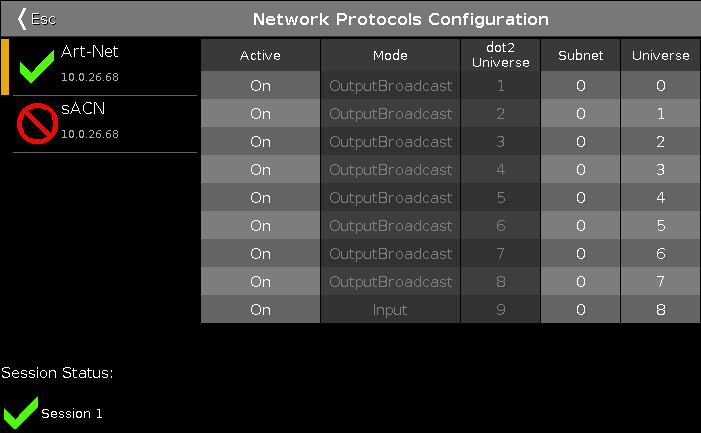
To edit the cells in the columns Subnet and Universe, tap the cell and press the encoder or tap and hold the cell. The calculator opens displaying the hexadecimal number system – 0 to 9 and A to F.
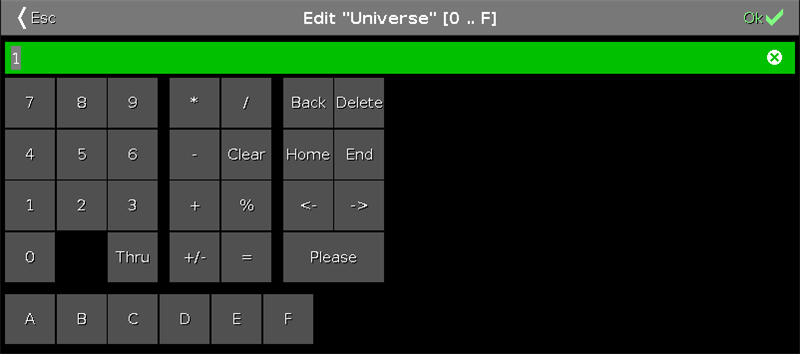
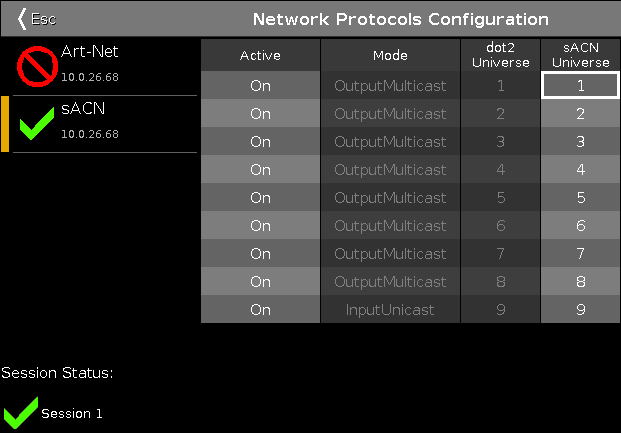
To edit the column sACN Universe, tap the cell and press the encoder or tap and hold the cell. The calculator opens:
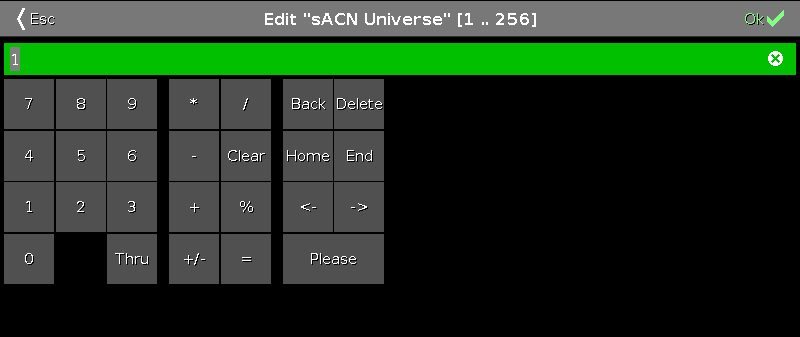
To use Art-Net or sACN (=streaming ACN), it is necessary to be in a session. To create a session, tap Sessions in the Setup. The network setup opens.
If you are not in a session, Art-Net or sACN is not active.
When using Art-Net or sACN with a dot2 onPC, the first universe is free. If you would like to output more than one universe, you have to add a Node4 with a maximum of 1024 DMX channels.
To use Art-Net on Windows® 8 or Windows® 8.1, it is necessary to start the application as administrator. If you don´t start the application as administrator, Art-Net is not active.
Art-Net and sACN addresses must not be assigned to multiple universes.
If an Art-Net or an sACN address is assigned to multiple universes, the values will be marked in red, meaning that they are invalid.
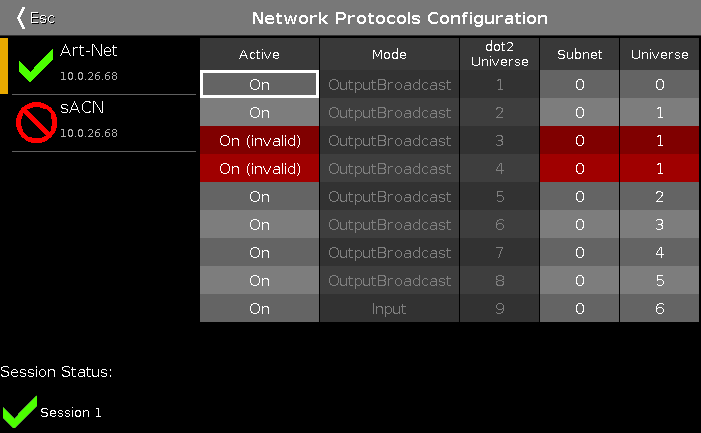
In this window, you can enable or disable Art-Net or sACN.
Art-Net and sACN are an addition to the default network protocol dot2-Net.
The network protocols transport DMX via wired network connection (Ethernet).
The sACN priority in the dot2 is set to 100.
The green check mark symbolizes that this network protocol is enabled.
The red prohibition sign symbolizes that this network protocol is disabled.
To enable or disable a network protocol, tap the network protocol type.
The IP address, which sends the network protocol, is displayed below the network protocol.
The Art-Net IP address is visible as soon as Art-Net has been enabled and a session is active.
To change the IP address, use the SetIP command.
The following columns are available:
Active:
Displays if Art-Net or sACN is on or off for the respective universe.
To turn Art-Net or sACN on or off for the respective universe, tap and hold the cell or press the Scroll Active encoder.
Mode:
Displays the supported mode of the network protocol.
Art-Net = Output Broadcast (Art-Net 1)
sACN = Output Multicast
dot2 Universe:
Displays the dot2 universes from 1 to 8.
Art-Net universe / sACN universe:
Displays the Ethernet universe.
Art-Net = 0:0 - 0:7
sACN = 1 - 8
Encoder Bar Functions

Network Protocol:
To select a network protocol, turn the encoder left or right.
To enable or disable a network protocol, press the encoder. The current status is displayed in brackets.
Scroll:
To scroll in the white focus frame, turn the encoder left or right.
To select on or off in the white focus frame or to open the calculator in the column with universes, press the encoder.
Select:
To select multiple cells, press  and turn the encoder left or right.
and turn the encoder left or right.
A blue frame around the cells displays the selected cells.


