- grandMA3 User Manual
- About the manual
- Device Overview
- grandMA3 consoles
- grandMA3 full-size
- grandMA3 full-size CRV
- grandMA3 light
- grandMA3 light CRV
- grandMA3 compact XT
- grandMA3 compact
- grandMA3 extension
- grandMA3 replay unit
- grandMA3 processing units
- grandMA3 Nodes
- grandMA3 Nodes DIN-Rail
- grandMA3 I/O Node
- grandMA3 I/O Node DIN-Rail
- grandMA3 onPC command wing XT
- grandMA3 onPC command wing
- grandMA3 onPC fader wing
- grandMA3 onPC rack-unit
- Screen allocation
- Keyboard shortcuts
- Keys
- . [Dot]
- <<< [GoFastBackward] | Black
- >>> [GoFastForward] | Flash
- - [Minus]
- + [Plus]
- / [Slash] | * [Asterisk/Multiply]
- At
- Assign
- Align
- Blind
- Clear
- Channel
- Copy
- Ctrl
- Cue
- Down
- Delete
- Esc
- Edit
- Freeze
- Full
- Fixture
- Group
- Goto
- Go+ [large]
- Go- [large]
- Go+ | Temp
- Go- | Top
- Help
- Highlt [Highlight]
- If
- Learn | Rate1
- List
- MA
- Menu
- Move
- Next
- Numeric keys | arrows
- Oops
- On
- Off
- Pause [large]
- Pause | Fix
- Page+
- Page-
- Please
- Power
- Preset
- Prvw [Preview]
- Prev [Previous]
- Select
- SelFix [SelectFixture]
- Sequ [Sequence]
- Set
- Solo
- Stomp
- Store
- Thru
- Time
- Up
- Update
- U1
- U2
- X1 | Clone
- X2 | Link
- X3 | Grid
- X4 | Layout
- X5 | Step
- X6 | TC
- X7 | View
- X8 | DMX
- X9
- X10
- X11
- X12
- X13 | Phaser
- X14 | Macro
- X15 | Page
- X16 | Exec
- Xkeys
- Control elements
- Command area
- Master area
- Custom area
- Dual encoders
- Level wheel
- Grand master
- Executor elements
- Connector pin assignment
- grandMA3 consoles
- System Overview
- Standalone device
- Locally networked devices
- World server
- Parameters
- Calculate parameters
- Expand the amount of parameters
- First Steps
- Unpack the device
- Check scope of delivery
- Position the device
- Connect power
- Connect desk light
- Connect external screens
- Connect USB devices
- Connect DMX
- Connect Audio In
- Connect MIDI
- Connect LTC
- Connect Ethernet
- Connect DC Remote In
- Connect grandMA3 extension
- Connect grandMA3 fader wing
- Turn on the device the first time
- grandMA3 onPC
- System requirements grandMA3 onPC
- Windows installation
- Optimize Windows
- macOS installation
- Optimize macOS
- onPC Terminal App
- onPC settings
- Show File Handling
- Workspace
- User interface
- Configuration of displays
- Desk lock
- User-defined area
- Command line
- Control bar
- View bar
- Tables in general
- Trackpad window
- Gestures
- Command area
- Master controls
- Playback controls
- Displays in grandMA3 onPC
- Encoder bar
- Feature group control bar
- Encoder toolbar
- Calculator
- Playback bar
- Command wing bar
- Colors
- System
- Markers
- Color theme
- User interface
- Command Syntax and Keywords
- General syntax rules
- General keywords
- ; [Semicolon]
- / [Slash]
- . [Dot]
- .. [DotDot]
- = [Equal]
- <<< [GoFastBackward]
- >>> [GoFastForward]
- - [Minus]
- * [Asterisk]
- % [Percent]
- + [Plus]
- Absolute
- Acceleration
- Action
- ActivationGroup
- Agenda
- Align
- AlignTransition
- Appearance
- Assign
- At
- Attribute
- AutoCreate
- Black
- Blind
- Block
- BPM
- Call
- Camera
- Capture
- Certificate
- ChangeDestination
- Channel
- ChannelSet
- Chat
- Cleanup
- Clear
- ClearActive
- ClearAll
- ClearSelection
- Clone
- CmdDelay
- Collect
- Collection
- ColorTheme
- Configuration
- Console
- Cook
- Copy
- Cue
- CueAbs
- CueDelay
- CueFade
- CueInDelay
- CueInFade
- CueOutDelay
- CueOutFade
- CueRel
- CueUpdate
- CurrentUser
- CurrentUserProfile
- Cut
- DataPool
- Deceleration
- Decimal8
- Decimal16
- Decimal24
- Default
- Delay
- Delete
- DeleteOtherVersions
- DelGlobalVar
- DelUserVar
- Dismiss
- Display
- DMXLayer
- DMXAddress
- DMXReadout
- DMXUniverse
- Down
- DumpLog
- Drive
- Echo
- Edit
- EditSetting
- Eject
- Effect
- EndIf
- Exchange
- Executor
- Export
- Extract
- Extension
- Fade
- Fader
- FaderHighlight
- FaderLowlight
- FaderMaster
- FaderRate
- FaderSolo
- FaderSpeed
- FaderTemp
- FaderTime
- FaderX
- FaderXA
- FaderXB
- FeatureGroup
- Filter
- Fix
- FixtureClass
- FixtureLayer
- Fixture
- FixtureType
- Flip
- Flash
- Fog
- Font
- Freeze
- Full
- Gel
- GetGlobalVar
- GetUserVar
- Universal
- Go+
- GoStep
- Go-
- Goto
- Grid
- Group
- HardwareKey
- Help
- Helplua
- Hex8
- Hex16
- Hex24
- Highlight
- Houselights
- Hz
- If
- IfActive
- IfOutput
- IfProg
- Image
- Import
- Index
- Insert
- Integrate
- Interface
- Invert
- Invite
- IP
- JoinSession
- Key
- Keyboard
- KeyboardShortcuts
- Knockin
- Knockout
- Label
- Language
- Layout
- LearnRate
- LearnSpeed
- LeaveSession
- Library
- List
- ListOwner
- ListRef
- Load
- Loaded
- LoadShow
- Lock
- Login
- Logout
- Lowlight
- Lua
- LuaFile
- Macro
- MArker
- Master
- MAtricks
- Measure
- Media
- MemInfo
- Menu
- Mesh3DS
- MessageCenter
- Monitor
- Move
- MyRunningMacro
- MyRunningSequence
- NewShow
- NextY
- NextZ
- Next
- Node
- NonDim
- Normal
- Off
- Offset
- On
- OnPC
- OSC
- Oops
- OutputLayer
- Page
- Part
- Park
- Paste
- Patch
- Pause
- Percent
- PercentFine
- Phase
- Physical
- Plugin
- Preset
- PresetUpdate
- Press
- Preview
- PreviousY
- PreviousZ
- Previous
- Programmer
- Property
- PU
- Pyro
- Rate1
- Readout
- Reboot
- Recast
- Relation
- Relative
- Release
- ReloadPlugins
- ReloadUI
- Remote
- RemoteHID
- RemoteCommand
- Remove
- Reset
- Restart
- Root
- RTChannel
- RunningMacro
- RunningSequence
- RunningTimecode
- SaveShow
- ScreenConfig
- ScreenContent
- Scribble
- Seconds
- Select
- Selection
- SelFix
- Sequence
- SendMIDI
- SendOSC
- Set
- SetGlobalVar
- SetUserVar
- Shuffle
- Shutdown
- SnapDelay
- SoftwareImport
- SoftwareUpdate
- SoundChannel
- Solo
- SpecialExecutor
- Speed
- Speed1
- Stage
- Station
- Step
- Stomp
- SwitchGma2Mode
- Store
- Temp
- Texture
- Thru
- Time
- Timecode
- TimecodeSlot
- Toggle
- TopUp
- Top
- Transition
- Type
- UIChannel
- UiGridSelection
- Unblock
- Unlock
- Unpark
- Unpress
- Up
- Update
- UpdateContent
- User1
- User2
- User
- UserProfile
- Video
- Version
- View
- ViewButton
- Width
- World
- Xkeys
- Zero
- Option keywords
- /Active
- /ActiveForSelected
- /AddNewContent
- /All
- /CreateSecondCue
- /Merge
- /NoConfirm
- /OriginalContentOnly
- /Overwrite
- /Remove
- /Screen
- Extended command line syntax options
- Windows, Views, and Menus
- Add window
- Rearrange
- Store and recall views
- Remove windows from a screen
- Window settings
- Menus
- Change menu locations
- Pool windows
- Create pool object
- Label pool objects
- Move pool objects
- Insert pool objects
- Copy pool objects
- Lock and unlock pool objects
- Delete pool objects
- Networking
- Interfaces and IP
- Session
- Create a session
- Join a session
- Leave a session
- Invite to a session
- Dismiss from session
- Create a custom key
- Web remote
- SFTP connection
- DMX In and Out
- DMX port configuration
- Ethernet DMX
- Art-Net menu
- sACN menu
- Transmit DMX using Art-Net
- Single User and Multi User Systems
- Create User
- User settings
- Patch and Fixture Setup
- What are fixtures
- Add fixtures to the show
- MVR
- Live patch
- DMX sheet
- DMX universes
- Remove fixtures from the show
- Position fixtures in the 3D space
- 3D
- Camera Pool
- Stages
- Classes and Layers
- Attribute definitions
- Activation group
- Feature group
- Deactivation group
- Parameter list
- DMX curves
- Operate Fixtures
- Select Fixtures
- What is the programmer
- Fixture sheet
- Encoder resolution
- Using the color picker
- Selection bar
- Align
- Selection Grid
- Smart view
- Scribbles
- Create scribbles
- Edit scribbles
- Assign scribbles
- Delete scribbles
- Images
- Screenshots
- Video
- Appearances
- Create appearances
- Use appearances
- Delete appearances
- Groups
- Create groups
- Edit groups
- Delete groups
- Group masters
- Presets
- Preset pools
- Create new presets
- Recipe presets
- Use preset
- Edit or Update presets
- Worlds and Filters
- At filter
- Create a world
- Create a filter
- Use a world or filter
- Delete a world
- Delete a filter
- MAtricks and Shuffle
- Blocks
- Groups
- Wings
- Widths
- Shuffle
- Cues and Sequences
- What is tracking
- Look at cues and sequences
- Content sheet
- Sequence settings
- Store cues
- Update cues
- Copy cues
- Cue recipes
- Store settings and preferences
- Play back cues
- Move in black
- Cue timing
- Renumber cues
- Delete cues
- Executors
- Assign object to an executor
- Executor configurations
- Running playbacks
- Special executors
- Masters
- Selected masters
- Grand masters
- Time Control
- Speed masters
- Playback masters
- Recipes
- Phasers
- Phaser editor
- Create sinus dimmer phaser
- Create circle phaser
- Create circle phaser around position
- Create color rainbow phaser
- XYZ
- Activating XYZ for fixture types
- MArker fixture
- Macros
- Create macros
- Edit macros
- Assign macros to keys and buttons
- Examples
- Agenda
- View modes
- Create an agenda entry
- Edit an agenda entry
- Agenda toolbar
- Timecode
- What are timecode slots
- Timecode settings
- Track groups
- Time ranges and events
- Toggle view mode
- Record a timecode show
- Record an external timecode show
- Edit a timecode show
- Layouts
- Create a layout
- Edit layout
- Layout view settings
- Edit layout view
- Edit layout elements
- Layout encoder bar
- Plugins
- What is Lua?
- Lua functions
- Object-Free API
- BuildDetails
- Cmd
- CmdIndirect
- CmdIndirectWait
- CmdObj
- Confirm
- DataPool
- DefaultDisplayPositions
- Echo
- ErrPrintf
- ErrEcho
- Export
- GetPath
- GetShowFileStatus
- GetSubfixture
- GetSubfixtureCount
- HookObjectChange
- HostOS
- HostSubType
- HostType
- Import
- MasterPool
- MessageBox
- ObjectList
- Patch
- PopupInput
- Printf
- ProgrammerPart
- ProgressBar
- Pult
- SelectedSequence
- Selection
- SelectionCount
- SelectionFirst
- SelectionNext
- SerialNumber
- ShowData
- ShowSettings
- TextInput
- Timer
- UserVariables
- Version
- Object API
- Children
- Dump
- Export
- HasActivePlayback
- Import
- ToAddr
- Object-Free API
- Data Pools
- System
- Date and time
- Clock
- Desk lights
- System information
- System monitor
- Info Window
- Sound
- Sound Window
- Remote In and Out
- DC remotes
- MIDI remotes
- DMX remotes
- OSC
- PSN
- RDM
- Control other MA Devices
- grandMA3 Nodes
- MA Network Switch
- RemoteHID
- Update the Software
- Update grandMA3 consoles
- Update grandMA3 Nodes
- Update grandMA3 onPC windows hardware
- Update grandMA3 viz-key
- Network update
- Delete update files
- Troubleshooting
- Fixture Types
- Import fixture types
- Import GDTF
- Build fixture types
- Insert fixture types
- Insert DMX modes
- Insert geometries
- Insert models
- Link models to geometries
- Link DMX modes to geometries
- Export fixture types
- Export GDTF
- Import fixture types
- File Management
- Import / Export Menu
- Folder Structure
- Shut down the System
- Troubleshooting
- Clean start
- grandMA3 Quick Start Guide
- grandMA3 Quick Manual consoles
- grandMA3 Quick Manual processing units
- grandMA3 Quick Manual Nodes
- grandMA3 Quick Manual Nodes DIN-Rail
- grandMA3 Quick Manual onPC command wing XT
- grandMA3 Quick Manual onPC command wing
- grandMA3 Quick Manual onPC fader wing
- grandMA3 Quick Manual onPC rack-unit
- grandMA3 Quick Manual viz-key
- grandMA3 Quick Manual I/O Nodes
- Release Notes
New help version
The help version you selected belongs to an older software version. You may want to view the latest help version.
Store and Recall Views
Table of contents of this topic
The arrangement of windows is called a View. Views are stored in a View Pool. The pool can be created as a window.

Views can be assigned to ViewButtons and on Executors.
Store Views
A view is stored using the standard store syntax and the View keyword. This means that it is possible to use the keys, keys in combination with buttons on the screens, or the command line.
Storing a view opens the Store View Options pop-up.
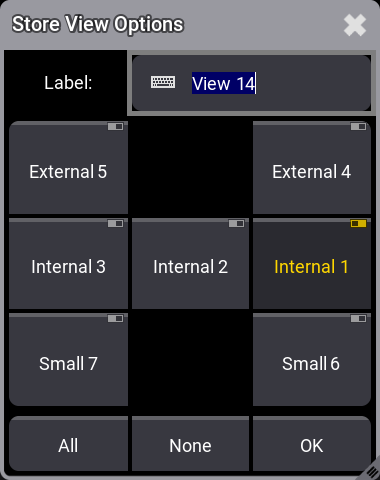
This is used to directly label the view and select which screens should be stored in the view. Each screen has a button that can be turned On or Off. The last touched screen is selected as a default. There are two buttons at the bottom that gives fast access to select All or None of the screens. Tap OK to store the window arrangement of the selected screens or press Please to confirm the options.
If the command line is used then the screens can be specified using the /Screen options. For more information please read the Store keyword and View keyword topics.
Store Using Keys
- Press Store.
- Press and hold MA while pressing X7 | View.
This puts the View keyword in the command line. - Use the numeric keys to type the view number.
- Execute the command by pressing Please.
- Select the desired screens in the pop-up and press Please to confirm the options.
If point 3 is skipped (not adding a number), then the first available view is stored.
Store Using a Combination of Keys and Touch Screens
Requirement:
- A visible View Pool on one of the screens.
To store a new view:
- Press Store.
- Tap an available pool object in the view pool to create a new view or one of the existing pool objects to overwrite the existing view.
- Select the desired screens in the pop-up and tap OK to confirm the options.
The last touched object (the object with the white frame) can be labeled if you start typing on the keyboard. Any of the labeling methods described in the Label Pool Objects topic can also be used.
Store Using Command Line
Storing using the command line is very simple. The two keywords needed are Store and View.
For example, storing the window arrangement on screens 1 and 2 as view 15 with the "layout" label:
See more in the View keyword topic.
Store a View Directly on a View Button
A new view can be stored on a View Button. This creates a view in the view pool and immediately assigns it to the view button.
- Press Store.
- Tap a view button.
- Select the desired screens in the pop-up and tap OK to confirm the options.
Now there is a new view in the pool and it is assigned to the tapped view button.
Any of the described label functions can be used with the view buttons.
Assign Existing View to a View Button
The above method is for creating a new view and having it available on a view button. Existing views can also be assigned to the view buttons.
Again there are three primary ways to do it: Keys, keys and screens, and command line.
Assign View Using Keys
- Press Assign.
- Press and hold MA while pressing X7 | View once.
- Use the numeric keys to type the view number.
- Press At.
- Press and hold MA while pressing X7 | View twice (this gives the ViewButton keyword).
- Use the numeric keys to type the view button number.
- Execute the command by pressing Please.
Example:
To assign view 4 at view button 7 on screen 1 the following key presses are needed:
Assign MA+X7 | View 4 At MA+X7 | View MA+X7 | View 1 . 7 Please
This is the command result:
Assign View Using Keys and Screens
Requirement:
- A visible View Pool on one of the screens and visible view buttons.
To assign a view:
- Press Assign.
- Tap the desired view in the view pool.
- Tap the desired view button.
Assign View Using the Command Line
The Assign, View, and ViewButton keywords are needed for this command.
Assign View [View_ID] At Viewbutton [Display_ID.ViewButton_ID]
Assign Existing View to an Executor
Existing views can be assigned to executors.
Again there are three primary ways to do it: Keys, keys and screens, and command line.
Assign View Using Keys
When objects are assigned to executors on a specific page using the keys and command line, then the object needs to be assigned to the child of the page using the Page keyword. The executors are children of the page.
If the object needs to be assigned to executors on the active page, then it can be assigned to the executor using the Executor keyword.
- Press Assign.
- Press and hold MA while pressing X7 | View once.
- Use the numeric keys to type the view number.
- Press At.
- Press and hold MA while pressing X16 | Exec once.
- Use the numeric keys to type the executor number (executor on the active page).
- Execute the command by pressing Please.
Example:
To assign view 9 at executor X1 (executor 291) on executor page 3, the following key presses are needed:
Assign MA+X7 | View 9 At MA+X15 | Page 3 . 2 9 1 Please
This is the command result:
Assign View Using Keys and Screens
Requirement:
- A visible View Pool on one of the screens and access to executors.
To assign a view:
- Press Assign.
- Tap the desired view in the view pool.
- Tap the desired executor.
Assign View Using the Command Line
The Assign, View, and Page or Executor keywords are needed for this command.
Assign View [View_ID] At Executor [Executor_ID]
Assign View [View_ID At Page [Page_ID].[Executor_ID]
Recall Views
Stored views are recalled to load the view.
If a view is recalled without specifying a destination (which screen should the view be recalled to), then it by default opens on the screen where it was stored. The destination can be set using the /Screen preference. See the example below and learn more in the View keyword topic. If the view is stored with two or more screens, then the views are always recalled on the stored screens.
When the view is assigned to a view button, then pressing the view button recalls the view on the same screen as the view button.
Tapping a view in the pool recalls the view on the same screen as the tapped view pool.
Pressing an executor to recall a view uses the default behavior described above.
Recalling the view using the command line without specifying a destination, then it is recalled on the screen where the command line has focus (The command line can be on several screens). Specifying a destination in the command line overrides this default behavior.
(Call) View [View_ID]
(Call) View [View_ID] /Screen "[Screen_ID]"
Update Views
A view is updated simply by storing it again and overwriting the existing view. This can be done directly in the view pool or on the view button using any of the methods described above.


