- grandMA3 User Manual
- About the manual
- Device Overview
- grandMA3 consoles
- grandMA3 full-size
- grandMA3 full-size CRV
- grandMA3 light
- grandMA3 light CRV
- grandMA3 compact XT
- grandMA3 compact
- grandMA3 extension
- grandMA3 replay unit
- grandMA3 processing units
- grandMA3 Nodes
- grandMA3 Nodes DIN-Rail
- grandMA3 I/O Node
- grandMA3 I/O Node DIN-Rail
- grandMA3 onPC command wing XT
- grandMA3 onPC command wing
- grandMA3 onPC fader wing
- grandMA3 onPC rack-unit
- Screen allocation
- Keyboard shortcuts
- Keys
- . [Dot]
- <<< [GoFastBackward] | Black
- >>> [GoFastForward] | Flash
- - [Minus]
- + [Plus]
- / [Slash] | * [Asterisk/Multiply]
- At
- Assign
- Align
- Blind
- Clear
- Channel
- Copy
- Cue
- Down
- Delete
- Esc
- Edit
- Freeze
- Full
- Fixture
- Group
- Goto
- Go+ [large]
- Go- [large]
- Go+ | Temp
- Go- | Top
- Help
- Highlt [Highlight]
- If
- Learn | Rate1
- List
- MA
- Menu
- Move
- Next
- Numeric keys | arrows
- Oops
- On
- Off
- Pause [large]
- Pause | Fix
- Page+
- Page-
- Please
- Power
- Preset
- Prvw [Preview]
- Prev [Previous]
- Select
- SelFix [SelectFixture]
- Sequ [Sequence]
- Set
- Solo
- Stomp
- Store
- Thru
- Time
- Up
- Update
- U1
- U2
- X1 | Clone
- X2 | Link
- X3 | Grid
- X4 | Layout
- X5 | Step
- X6 | TC
- X7 | View
- X8 | DMX
- X9
- X10
- X11
- X12
- X13 | Phaser
- X14 | Macro
- X15 | Page
- X16 | Exec
- Xkeys
- Control elements
- Command section
- Master section
- Custom section
- Dual encoders
- Level wheel
- Grand master
- Executor elements
- Connector pin assignment
- grandMA3 consoles
- System Overview
- Standalone device
- Locally networked devices
- World server
- Parameters
- Calculate parameters
- Expand the amount of parameters
- First Steps
- Unpack the device
- Check scope of delivery
- Position the device
- Connect power
- Connect desk light
- Connect external screens
- Connect USB devices
- Connect DMX
- Connect Audio In
- Connect MIDI
- Connect LTC
- Connect Ethernet
- Connect DC Remote In
- Connect grandMA3 extension
- Connect grandMA3 fader wing
- Turn on the device the first time
- grandMA3 onPC
- System requirements grandMA3 onPC
- Windows installation
- Optimize Windows
- macOS installation
- Optimize macOS
- onPC Terminal App
- onPC settings
- Clean start
- Show File Handling
- Workspace
- User interface
- Configuration of displays
- Desk lock
- User-defined area
- Command line
- Control bar
- View bar
- Tables in general
- Trackpad window
- Gestures
- Command section
- Master controls
- Playback controls
- Displays in grandMA3 onPC
- Encoder bar
- Feature group control bar
- Encoder toolbar
- Calculator
- Playback bar
- Colors
- System
- Markers
- Color theme
- User interface
- Command Syntax and Keywords
- General syntax rules
- All keywords
- / [Slash]
- . [Dot]
- .. [DotDot]
- = [Equal]
- <<< [GoFastBackward]
- >>> [GoFastForward]
- - [Minus]
- * [Asterisk]
- % [Percent]
- + [Plus]
- Absolute
- Acceleration
- Action
- ActivationGroup
- Align
- AlignTransition
- Appearance
- Assign
- At
- Attribute
- Black
- Blind
- Block
- BPM
- Call
- Camera
- Capture
- ChangeDestination
- Channel
- ChannelSet
- Clear
- ClearActive
- ClearAll
- ClearSelection
- Clone
- CmdDelay
- ColorTheme
- Configuration
- Console
- Cook
- Copy
- Cue
- CueDelay
- CueFade
- CueInDelay
- CueInFade
- CueOutDelay
- CueOutFade
- CurrentUser
- CurrentUserProfile
- Cut
- DataPool
- Deceleration
- Decimal8
- Decimal16
- Decimal24
- Default
- Delay
- Delete
- DelGlobalVar
- DelUserVar
- Dismiss
- Display
- DMXAddress
- DMXReadout
- DMXUniverse
- Down
- Drive
- Echo
- Edit
- EditSetting
- Eject
- Effect
- EndIf
- Exchange
- Executor
- Export
- Extract
- Extension
- Fade
- FaderMaster
- FaderRate
- FaderSpeed
- FaderTemp
- FaderTime
- FaderX
- FeatureGroup
- Filter
- Fix
- Fixture
- FixtureType
- Flip
- Flash
- Fog
- Font
- Freeze
- Full
- Gel
- GetGlobalVar
- GetUserVar
- Global
- Go+
- Go-
- Goto
- Grid
- Group
- Help
- Helplua
- Hex8
- Hex16
- Hex24
- Highlight
- Houselights
- Hz
- If
- IfActive
- IfOutput
- IfProg
- Image
- Import
- Index
- Insert
- Integrate
- Interface
- Invert
- Invite
- IP
- JoinSession
- Keyboard
- KeyboardShortcuts
- Knockin
- Label
- Language
- Layout
- LearnRate
- LearnSpeed
- LeaveSession
- Library
- List
- ListOwner
- ListRef
- Load
- Loaded
- LoadShow
- Lock
- Login
- Logout
- Lowlight
- Lua
- Macro
- Master
- MAtricks
- MAtricksPool
- Media
- Menu
- Mesh3DS
- Move
- MyRunningMacro
- MyRunningSequence
- NewShow
- Next
- Node
- NonDim
- Normal
- Off
- On
- OnPC
- OSC
- Oops
- Page
- Part
- Park
- Paste
- Patch
- Pause
- Percent
- PercentFine
- Phase
- Physical
- Plugin
- Preset
- Press
- Preview
- Previous
- Programmer
- Property
- PU
- Pyro
- Rate1
- Readout
- Reboot
- Recast
- Relative
- Release
- ReloadPlugins
- ReloadUI
- Remote
- RemoteHID
- RemoteCommand
- Remove
- Reset
- Restart
- Root
- RTChannel
- RunningMacro
- RunningSequence
- SaveShow
- ScreenConfig
- ScreenContent
- Scribble
- Seconds
- Select
- Selection
- SelFix
- Sequence
- SendOSC
- Set
- SetGlobalVar
- SetUserVar
- Shuffle
- Shutdown
- SnapDelay
- SoundChannel
- Solo
- SpecialExecutor
- Speed
- Speed1
- Stage
- Station
- Step
- Stomp
- Store
- Temp
- Thru
- Time
- Timecode
- Toggle
- Top
- Transition
- Unblock
- Unlock
- Unpark
- Unpress
- Up
- Update
- User1
- User2
- User
- UserProfile
- Version
- View
- ViewButton
- Width
- World
- Zero
- Extended command line syntax options
- Windows, Views, and Menus
- Add window
- Rearrange
- Store and recall views
- Remove windows from a screen
- Window settings
- Menus
- Change menu locations
- Pool windows
- Create pool object
- Label pool objects
- Move pool objects
- Insert pool objects
- Copy pool objects
- Lock and unlock pool objects
- Delete pool objects
- Networking
- Interfaces and IP
- Session
- Create a session
- Join a session
- Leave a session
- Invite to a session
- Dismiss from session
- Create a custom key
- Web remote
- SFTP connection
- DMX In and Out
- DMX port configuration
- Ethernet DMX
- Art-Net menu
- sACN menu
- Transmit DMX using Art-Net
- Single User and Multi User Systems
- Create User
- User settings
- Patch and Fixture Setup
- What are fixtures
- Add fixtures to the show
- MVR
- Live patch
- DMX sheet
- DMX universes
- Remove fixtures from the show
- Position fixtures in the 3D space
- 3D window
- Camera Pool
- Stages
- Classes and Layers
- Attribute definitions
- Activation group
- Feature group
- Parameter list
- DMX curves
- Operate Fixtures
- What is the programmer
- Fixture sheet
- Encoder resolution
- Using the color picker
- Selection bar
- Align
- Selection Grid
- Smart view
- Scribbles
- Create scribbles
- Edit scribbles
- Assign scribbles
- Delete scribbles
- Images
- Screenshots
- Appearances
- Create appearances
- Use appearances
- Delete appearances
- Groups
- Create groups
- Edit groups
- Delete groups
- Group masters
- Presets
- Preset pools
- Create new presets
- Recipe presets
- Use preset
- Edit presets
- Worlds and Filters
- At filter
- Create a world
- Create a filter
- Use a world or filter
- Delete a world
- Delete a filter
- MAtricks and Shuffle
- Blocks
- Groups
- Wings
- Widths
- Shuffle
- Cues and Sequences
- What is tracking
- Look at cues and sequences
- Sequence settings
- Store cues
- Update cues
- Copy cues
- Cue recipes
- Store options and preferences
- Play back cues
- Move in black
- Cue timing
- Renumber cues
- Delete cues
- Executors
- Assign object to an executor
- Executor configurations
- Running playbacks
- Special executors
- Masters
- Selected masters
- Grand masters
- Time Control
- Speed masters
- Playback masters
- Phasers
- Step bar
- Phaser editor
- Create sinus dimmer phaser
- Create circle phaser
- Create circle phaser around position
- Create color rainbow phaser
- Macros
- Create macros
- Edit macros
- Assign macros to keys and buttons
- Examples
- Agenda
- Agenda modes
- Create an agenda entry
- Edit an agenda entry
- Agenda toolbar
- Agenda edit menu
- Timecode
- What are timecode slots
- Timecode settings
- Track groups
- Time ranges and events
- Toggle view mode
- Record a timecode show
- Record an external timecode show
- Edit a timecode show
- Layouts
- Create a layout
- Edit layout
- Layout view settings
- Edit layout view
- Edit layout elements
- Layout encoder bar
- Plugins
- What is Lua?
- Lua functions
- Echo
- Printf
- Data Pools
- System
- Date and time
- Clock
- Desk lights
- System information
- System monitor
- Info Window
- Sound Window
- Remote In and Out
- DC remotes
- MIDI remotes
- DMX remotes
- OSC
- PSN
- RDM
- Control other MA Devices
- grandMA3 Nodes
- RemoteHID
- Update the Software
- Update grandMA3 consoles
- Update grandMA3 xPort nodes
- Update grandMA3 onPC windows hardware
- Update grandMA3 viz-key
- Network update
- Troubleshooting
- Fixture Types
- Import fixture types
- Import GDTF
- Build fixture types
- Insert fixture types
- Insert DMX modes
- Insert geometries
- Insert models
- Link models to geometries
- Link DMX modes to geometries
- Export fixture types
- Export GDTF
- Import fixture types
- File Management
- Import / Export Menu
- Folder Structure
- Shut down the System
- grandMA3 Quick Manual consoles
- grandMA3 Quick Manual processing
- grandMA3 Quick Manual Nodes
- grandMA3 Quick Manual Nodes DIN-Rail
- grandMA3 Quick Manual onPC command wing XT
- grandMA3 Quick Manual onPC command wing
- grandMA3 Quick Manual onPC fader wing
- grandMA3 Quick Manual onPC rack-unit
- grandMA3 Quick Manual viz-key
- grandMA3 Quick Manual I/O Nodes
- Release Notes
New help version
The help version you selected belongs to an older software version. You may want to view the latest help version.
Window Settings
Table of contents of this topic
All windows have settings.
The settings can be accessed by tapping the MA logo in the title bar or title field.
The settings vary depending on the window. The settings are organized in different sections, visualized by different tabs.
The Display section looks like this for the Fixture Sheet:
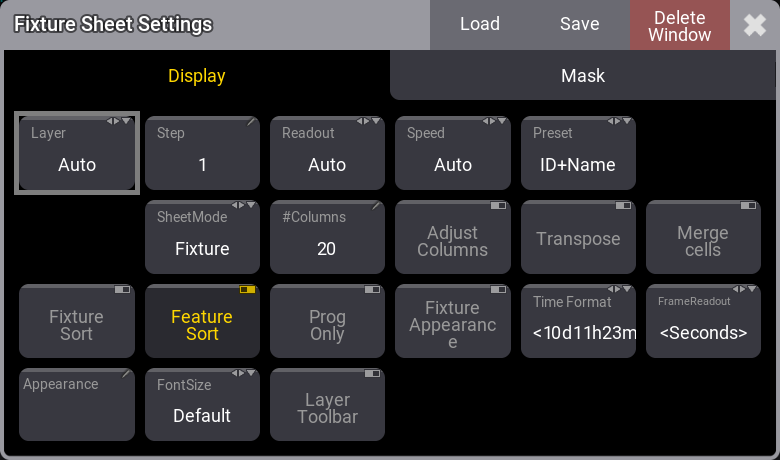
There are some common buttons in the settings title bar. The red Delete Window button deletes the window from the screen. The  closes the settings pop-up.
closes the settings pop-up.
The Save button is used to store the current settings as a user preference. The Load button is used to load stored preferences. Read more below to learn more about how to store and load preferences.
The number of tabs changes depending on the window. Some windows have a lot of settings, some have fewer.
Changing a setting does not close the settings pop-up.
Some options open small selection pop-ups listing the different options for the setting.
Display
This tab has settings regarding the way the window displays information. The settings here vary a lot depending on the window. The settings that are special for a single window type are described in the topic about the window.
The following is a list of the settings that are shared between two or more windows:
- #Columns:
This input button is used to set how many columns a sheet should display (the settings Transpose and Adjust Columns must be switched on in all other sheets than the DMX Sheet). - Adjust Columns:
This On/Off button makes a sheet adjust the column width to match the window size and the number of columns. - Appearance:
Tapping this button opens a Select Appearance pop-up that lists all the defined appearances and the possibility to create a new appearance. Selecting one will apply that appearance to the window. - Executors:
This is an On/Off button in the Playback window and the Xkeys window. It is used to show or hide the executors in the window. If executors are hidden and labels are shown, then it looks like the executor labels in the Playback Bar on the letterbox screens. - Feature Sort:
This On/Off button activates feature sorting. The selected feature is moved before the other features in the Fixture Sheet and Sequence Sheet. - Fixture Sort:
This On/Off button activates the sorting of fixtures. The fixtures are sorted in the selection order to the top of the Fixture Sheet and Sequence Sheet in track mode. - Font Size:
This selects the font size in the window. It is a swipe button that opens a list of sizes from 10 to 32. There is also a Default option. This is the same as size 18. - Frame Readout:
This defines the frame readout for this window. It can be used to overwrite the user profile default readout. - Labels:
This is an On/Off button in the Playback window and the Xkeys window. It is used to show or hide the labels in the window. - Layer:
It selects which layer is displayed in the window. It is a swipe button that opens a list of the layers. A special option is Auto. This option makes the window follow the selected layer in the Encoder Bar. - Layer Toolbar:
This On/Off button shows or hides a layer toolbar at the bottom with the different Layers. This is an option for the Fixture Sheet and Sequence Sheet. - Merge Cells:
When this is On then the values of a feature are merged to only be shown once if the two or more adjacent values are the same. For instance, if all red, green, and blue values are 100, then there is only shown 100 once. - Page:
This is used in the Playback window and the Xkeys window. It is used to change which executor page they relate to. - Preset:
This defines how the preset information is displayed in the Fixture Sheet and the Sequence Sheet. There are six options which are different combinations of these three elements:- ID:
Shows the ID number of the preset. - Name:
Shows the name of the preset. - Value:
Shows the values stored in the preset.
- ID:
- Readout:
This selects the value readout for fixture attributes. It is a swipe button that opens a list of readout types. Here is also an Auto option. It makes the sheet follow the selected readout in the Encoder Bar. - Setup:
This changes the 3D, Agenda, Layout View, and the Timecode View into a mode where the different elements in the two views can be changed. - Show Grand Master:
This shows or hides the Grand Master section in the Custom/Master Section Window and the Encoder Bar Window. - Step:
It selects what step to display. Steps are used with Phasers. It is a property input button that opens a calculator pop-up. This is an option for the Fixture Sheet and Sequence Sheet. - Time Format:
This defines the time format for the Fixture Sheet and the Sequence Sheet windows. This can be used to select a different format than the user profile default. - Transpose:
This On/Off button flips the columns and rows in windows. - View Mode:
The view mode defines how the different data and information are displayed in the view. This setting is also a button in the title bar in the two relevant windows.
The Phaser Editor has the following view mode options: Auto, 2D, 1D, and Step.
The Timecode View has the following view mode options: Text, Timeline, and Both.
Pool Settings
Most pools have the same few settings. Some pools might have extra settings. The Group and Preset pools have three extra settings regarding the colored bar above each pool object. The Smart window behaves much like a pool and shares most of the pool settings.
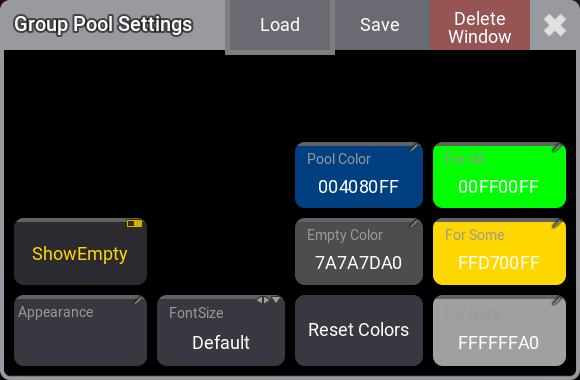
These are the common settings for pools:
- Show Empty:
This toggle button can hide or show empty pool objects. - Appearance:
The appearance is applied behind the pool objects. - Font Size:
There are some different font size options from 10 to 32. There is also a default option. This is the same as size 18. This simply changes the font size on the pool objects. - Pool Color:
This is the color for the title button in the pool. - Empty Color:
This color is applied to empty pool objects. - Reset Colors:
This resets the colors to the colors in the default color theme.
Preset and group pools also have:
- For All:
This color is used when the preset can be used by all of the selected fixtures. - For Some:
This color is used when the preset can be used by some of the selected fixtures or when there are more fixtures that can use the preset, than the current selection. - For None:
This color is used when the preset is not useable by any of the selected fixtures or none of the selected fixtures are in the group.
The buttons in the title bar are the same as the ones for other window settings - read above.
Tapping one of the color settings opens an Edit Color pop-up.
Store and Load Preferences
Setting preferences can be stored and loaded for each window and pool. These preferences are stored in the user profile. This means that exporting and importing a user profile includes these preferences.
Tapping Save opens a Save Preferences pop-up:
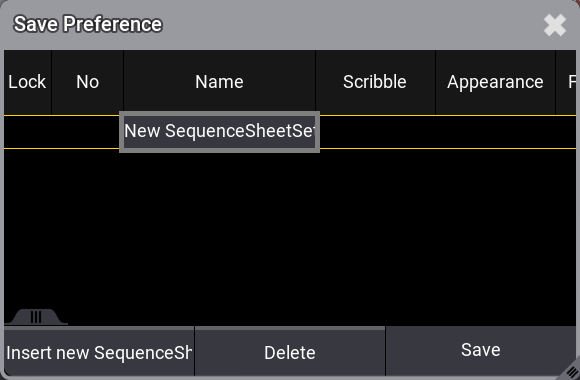
Save a New Preference
- Open the Settings pop-up.
- Tap Save in the settings title bar.
- Tap Insert new [Type] (this button changes a little for each window and the type shows what type of settings being inserted).
- Edit the name field and give it a name.
- Tap Save in the preference pop-up.
When saving a new preference, no preference exists yet, and the focus is on "New ...", then it is enough to tap Save to save the preference.
Update the Preference
- Open the Settings pop-up.
- Tap Save in the settings title bar.
- Tap the desired preference in the list.
- Tap Save in the preference pop-up.
Load a Preference
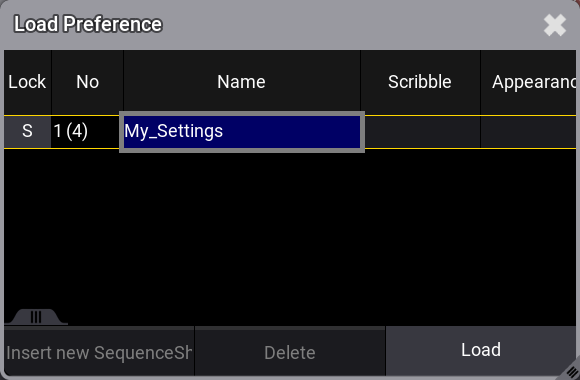
- Open the Settings pop-up.
- Tap Load in the settings title bar.
- Select the desired preferences.
- Tap Load in the preference pop-up to confirm.
Delete a Preference
- Open the Settings pop-up.
- Tap Save in the settings title bar.
- Select the desired preferences.
- Tap Delete in the preference pop-up.
- Close the pop-up by tapping the
 in the upper right corner.
in the upper right corner.


