- grandMA3 User Manual
- Introduction
- About the manual
- Symbols used in the manual
- Device Overview
- grandMA3 consoles
- grandMA3 replay unit
- grandMA3 processing units
- grandMA3 nodes
- grandMA3 onPC command wing
- grandMA3 onPC command wing XT
- Screen Allocation
- Keyboard shortcuts
- Keys
- . [Dot]
- <<< [GoFastBackward] | Black
- >>> [GoFastForward] | Flash
- - [Minus]
- + [Plus]
- / [Slash] | * [Asterisk/Multiply]
- At
- Assign
- Align
- Blind
- Clear
- Channel
- Copy
- Cue
- Down
- Delete
- Esc
- Edit
- Freeze
- Full
- Fixture
- Group
- Goto
- Go+ [large]
- Go- [large]
- Go+ | Temp
- Go- | Top
- Help
- Highlt [Highlight]
- If
- Learn | Rate1
- List
- MA
- Menu
- Move
- Next
- Numeric keys | arrows
- Oops
- On
- Off
- Pause [large]
- Pause | Fix
- Page+
- Page-
- Please
- Power
- Preset
- Prvw [Preview]
- Prev [Previous]
- Select
- SelFix [SelectFixture]
- Sequ [Sequence]
- Set
- Solo
- Stomp
- Store
- Thru
- Time
- Up
- Update
- U1
- U2
- X1 | Clone
- X2 | Link
- X3 | Grid
- X4 | Layout
- X5 | Step
- X6 | TC
- X7 | View
- X8 | DMX
- X9
- X10
- X11
- X12
- X13 | Phaser
- X14 | Macro
- X15 | Page
- X16 | Exec
- XKeys
- Control elements
- Dual encoders
- Level wheel
- Grand master
- Executor elements
- Custom section
- Master section
- System Overview
- Standalone device
- Locally networked devices
- World server
- Parameters
- Calculate parameters
- Expand the amount of parameters
- First Steps
- Unpack the device
- Check scope of delivery
- Position the device
- Connect power
- Connect desk light
- Connect external screens
- Connect USB mouse and USB keyboard
- Connect DMX
- Connect Audio In
- Connect SMPTE (LTC)
- Connect Ethernet
- Connect DC Remote In
- Connect grandMA3 extension
- Turn on the console the first time
- grandMA3 onPC
- System requirements grandMA3 onPC
- Windows installation
- Optimize Windows
- macOS installation
- Optimize macOS
- Show File Management
- Workspace
- User interface
- Configuration of displays
- Desk lock
- User-defined area
- Command line
- Control bar
- View bar
- Tables in general
- Trackpad window
- Gestures
- Command section
- Master controls
- Playback controls
- Displays in grandMA3 onPC
- Encoder bar
- Feature group control bar
- Encoder toolbar
- Calculator
- Playback bar
- Colors
- System
- Markers
- Color theme
- User interface
- Command Syntax and Keywords
- General syntax rules
- Object keywords
- Function keywords
- Helping keywords
- All keywords
- / [Slash]
- . [Dot]
- .. [DotDot]
- = [Equal]
- <<< [GoFastBackward]
- >>> [GoFastForward]
- - [Minus]
- * [Asterisk]
- % [Percent]
- + [Plus]
- Absolute
- Acceleration
- Action
- ActivationGroup
- Align
- AlignTransition
- Appearance
- Assign
- At
- Attribute
- Black
- Blind
- Block
- BPM
- Camera
- Call
- ChangeDestination
- Channel
- ChannelSet
- Chat
- Clear
- ClearActive
- ClearAll
- ClearSelection
- Clone
- CmdDelay
- ColorTheme
- ColorThemeLibrary
- Configuration
- Console
- Copy
- Cue
- CueDelay
- CueFade
- CueInDelay
- CueInFade
- CueOutDelay
- CueOutFade
- CurrentUser
- CurrentUserProfile
- Cut
- DataPool
- Deceleration
- Decimal8
- Decimal24
- Default
- Delay
- Delete
- DelGlobalVar
- DelUserVar
- Dismiss
- Display
- DMXAddress
- DMXReadout
- DMXUniverse
- Down
- Drive
- Echo
- Edit
- EditOption
- Eject
- Effect
- EndIf
- Exchange
- Executor
- Export
- Extract
- Extension
- Fade
- FaderMaster
- FaderRate
- FaderSpeed
- FaderTemp
- FaderX
- FeatureGroup
- Filter
- Fix
- Fixture
- FixtureType
- FixtureTypeLibrary
- Flip
- Flash
- Fog
- Font
- Freeze
- Full
- GDTFLibrary
- Gel
- GetGlobalVar
- GetUserVar
- Global
- Go+
- Go-
- Goto
- Grid
- Group
- Help
- Hex8
- Hex24
- Highlight
- Houselights
- Hz
- If
- IfOutput
- Image
- Import
- Index
- Insert
- Integrate
- Interface
- Invert
- Invite
- IP
- JoinSession
- Keyboard
- KeyboardShortcuts
- Knockin
- Label
- Language
- Layout
- LearnRate
- LearnSpeed
- LeaveSession
- Library
- List
- ListOwner
- ListRef
- Load
- Loaded
- LoadShow
- Lock
- Login
- Logout
- Lowlight
- Lua
- Macro
- MacroLibrary
- Master
- MAtricks
- MAtricksPool
- Media
- Menu
- MenuLibrary
- Move
- MyRunningMacro
- MyRunningSequence
- NewShow
- Next
- Node
- NonDim
- Normal
- Off
- On
- OnPC
- OSC
- Oops
- Page
- Part
- Park
- Paste
- Patch
- Pause
- Percent
- PercentFine
- Phase
- Physical
- Plugin
- PluginLibrary
- Preset
- Press
- Preview
- Previous
- Programmer
- Property
- PU
- Pyro
- Rate1
- Readout
- Reboot
- Recast
- Relative
- Release
- ReloadPlugins
- ReloadUI
- Remote
- RemoteCommand
- Remove
- Reset
- Restart
- Root
- RTChannel
- RunningMacro
- RunningSequence
- SaveShow
- ScreenConfig
- ScreenContent
- Scribble
- Seconds
- Select
- Selection
- SelFix
- Sequence
- SendOSC
- Set
- SetGlobalVar
- SetUserVar
- Shuffle
- Shutdown
- SnapDelay
- SoundChannel
- Solo
- SpecialExec
- Speed
- Speed1
- Stage
- Station
- Step
- StepCreator
- StepRecipe
- Stomp
- Store
- Temp
- Thru
- Timecode
- Toggle
- Top
- Transition
- Unblock
- Unlock
- Unpark
- Unpress
- Up
- Update
- User1
- User2
- User
- UserProfile
- Version
- View
- ViewButton
- Width
- World
- Zero
- General syntax rules
- Windows, Views, and Menus
- Add windows
- Rearrange
- Store and recall views
- Remove windows from a screen
- Window settings
- Menus
- Change menu locations
- Pool windows
- Create pool object
- Label pool objects
- Move pool objects
- Insert pool objects
- Copy pool objects
- Lock and unlock pool objects
- Delete pool objects
- Networking
- Interfaces and IP
- Session
- Create a session
- Leave a session
- Invite to a session
- Dismiss from session
- Create a custom key
- Web remote
- SFTP connection
- DMX In and Out
- DMX port configuration
- Ethernet DMX
- Art-Net menu
- sACN menu
- Transmit DMX using Art-Net
- Single User and Multi User Systems
- Create User
- User settings
- Patch and Fixture Setup
- What are fixtures
- Add fixtures to the show
- MVR
- Live patch
- DMX sheet
- DMX universes
- Remove fixtures from the show
- Position fixtures in the 3D space
- 3D Window
- Camera Pool
- Stages
- Classes and Layers
- Attribute definitions
- Activation group
- Feature group
- Operate Fixtures
- What is the programmer
- Fixture sheet
- Using the color picker
- Selection bar
- Align
- Selection Grid
- Smart view
- Scribbles
- Create scribbles
- Edit scribbles
- Assign scribbles
- Delete scribbles
- Images
- Screenshots
- Appearances
- Create appearances
- Use appearances
- Delete appearances
- Groups
- Create groups
- Edit groups
- Delete groups
- Group masters
- Presets
- Preset pools
- Create presets
- Assign input filter
- Edit presets
- Update presets
- Preset pool settings
- Embedded presets
- Store values of multi steps
- Delete presets
- Worlds and Filters
- At filter
- Create a world
- Create a filter
- Use a world or filter
- Delete a world
- Delete a filter
- MAtricks and Shuffle
- Blocks
- Groups
- Wings
- Widths
- Shuffle
- Cues and Sequences
- What is tracking
- Look at cues and sequences
- Sequence settings
- Store cues
- Update cues
- Store options and preferences
- Play back cues
- Move in black
- Cue timing
- Renumber cues
- Executors
- Assign object to an executor
- Executor configurations
- Running playbacks
- Special executors
- Masters
- Selected masters
- Grand masters
- Time Control
- Speed masters
- Playback masters
- Phasers
- Step bar
- Phaser editor
- Create sinus dimmer phaser
- Create circle phaser
- Create circle phaser around position
- Create color rainbow phaser
- Step creator
- Macros
- Create macros
- Edit macros
- Assign macros to keys and buttons
- Examples
- Timecode
- Record a timecode show
- Edit a timecode show
- Timecode settings
- Toggle view mode
- What are timecode slots
- Layouts
- Create a layout
- Edit layout
- Layout view settings
- Edit layout view
- Edit layout elements
- Plugins
- What is Lua
- Data Pools
- System
- Date and time
- Clock
- System information
- Remote Inputs
- Control Other MA Devices
- grandMA3 xPort Nodes
- Update the Software
- Update grandMA3 consoles
- Update grandMA3 xPort Nodes
- Update grandMA3 onPC command wing XT
- Network update
- Fixture Types
- Import fixture types
- Import GDTF
- Build fixture types
- Insert fixture types
- Insert DMX modes
- Insert geometries
- Insert models
- Link models to geometries
- Link DMX modes to geometries
- Export fixture types
- Export GDTF
- Import fixture types
- Introduction
- grandMA3 Quick Manual consoles
- grandMA3 Quick Manual processing
- grandMA3 Quick Manual Nodes
- grandMA3 Quick Manual DIN-Rail
- grandMA3 Quick Manual onPC command wing XT
- grandMA3 Quick Manual onPC command wing
- grandMA3 Quick Manual onPC fader wing
- Release Notes
New help version
The help version you selected belongs to an older software version. You may want to view the latest help version.
Encoder Toolbar
The encoder toolbar represents the largest portion of the encoder bar. The encoder toolbar is context-sensitive and displays different sets of controls as different editors become active. The default set of controls in the encoder toolbar provides access to and display of attribute encoder information.
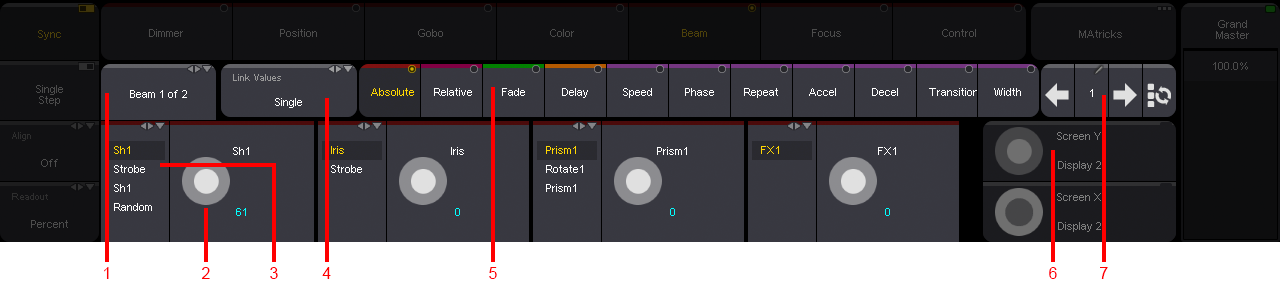
Attribute controls available in the encoder toolbar include:
- Feature button. This button displays the name of the current feature. It also indicates the total number of features available in the current feature group.
Tap to cycle through features or tap and swipe to open a pop-up menu with available features.
For more information about features and feature groups, see the Feature Group topic. - Attribute encoder display. These buttons display the names of the attributes currently linked to the encoders, and show the values of those attributes.
To change the value using the user interface, tap and hold or click and hold on the desired encoder icon, then drag to draw a circle around the encoder icon in the direction of the desired change.
To open the calculator, tap the attribute name field or the attribute value field.
For more information about attributes and subattributes, see the Attribute Definitions topic. - Channel function of the attribute. These buttons display the current channel function of the attribute displayed directly to the right. They also display additional channel functions when available.
Tap to cycle through subattributes or tap and swipe to open a pop-up menu with available subattributes. - Link button. In cases where the same value or timing adjustments should apply to multiple attributes, the link button offers a few options for defining multiple, simultaneous attribute destinations. For more information about the link button, see the section below.
- Layer toolbar. The default layer is absolute. Tap any layer button in the toolbar to access the desired layer on the attribute encoders. For more information about the layer toolbar, see the section below.
- Screen encoder. If the screen encoder is enabled in the user profile settings of the current user, this area displays the basic functionality of the screen encoder. If the screen encoder is disabled in the current user profile, the functionality of the fifth dual encoder will be similar to that of the other four, and the display in this area will also be similar to the displays above the other four encoders. For more information about the screen encoder, see the User Settings topic.
- Step bar. The left and right arrows allow navigation between phaser steps in the programmer. The step number button displays the current phaser step in the programmer. Tap the step number button to open a calculator to choose a specific step. Tap the button to the right of the right-arrow to select all phaser steps. For more information about phaser steps, see the Phasers topic.
Link Button
The link button maintains different link settings for the different types of layers found in the layer toolbar. The text in the link button will update automatically to show the link setting of the current layer type. The available link settings are:
- Single. Adjustments made on one encoder apply only to the attribute on that encoder.
- Feature. Adjustments made to one encoder within a feature apply simultaneously to all attributes in the feature.
- At filter. Adjustments made to one encoder apply simultaneously to all attributes currently enabled in the at filter.
Link Values
Value layers include:
- Absolute
- Relative
- Accel
- Decel
When a value layer is selected, tap Link Values to cycle through the link options or tap and swipe to open a pop-up menu with all of the available link options. The available link options for value layers include:
- Single
- Feature
Link Timing
Timing layers include:
- Fade
- Delay
When a timing layer is selected, tap Link Timing to cycle through the link options or tap and swipe to open a pop-up menu with all of the available link options. The available link options for timing layers include:
- Single
- Feature
- At filter
Link Phasers
Phaser layers include:
- Speed
- Phase
- Repeat
- Transition
- Width
The only available link type when a phaser layer is selected is the at filter. The link button changes to an At Filter button. Tap At Filter top open a temporary version of the at filter window. For more information about the at filter, see the At Filter topic.
Layer Toolbar
Presets and cues can store and recall multiple layers of data for each attribute. The layer toolbar provides access to all available layers. Layers are color-coded. Markers and text backgrounds using matching colors in the attribute encoder displays, feature group buttons, fixture sheet, and sequence sheet denote active or stored data for the corresponding layer. For more information about colors, see the Colors topic.
Tap a button in the layer toolbar to access data for the desired layer. The attribute encoders and any sheet with a layer selection set to auto will display the desired layer. For more information about value and timing layers, see the What is the Programmer topic. For more information about phaser layers, see the Phasers topic.
When the programmer is clear, the bars across the top of the attribute encoder displays and the channel function displays are grey. As the selection changes, the bars across the top of any attributes and channel functions available in the current selection change color. The color coordinates with the color of the current layer in the layer toolbar.
The lights under the dual-encoders also follow the same behavior.


