- grandMA3 User Manual
- Introduction
- About the manual
- Symbols used in the manual
- Device Overview
- grandMA3 consoles
- grandMA3 replay unit
- grandMA3 processing units
- grandMA3 nodes
- grandMA3 onPC command wing
- grandMA3 onPC command wing XT
- Screen Allocation
- Keyboard shortcuts
- Keys
- . [Dot]
- <<< [GoFastBackward] | Black
- >>> [GoFastForward] | Flash
- - [Minus]
- + [Plus]
- / [Slash] | * [Asterisk/Multiply]
- At
- Assign
- Align
- Blind
- Clear
- Channel
- Copy
- Cue
- Down
- Delete
- Esc
- Edit
- Freeze
- Full
- Fixture
- Group
- Goto
- Go+ [large]
- Go- [large]
- Go+ | Temp
- Go- | Top
- Help
- Highlt [Highlight]
- If
- Learn | Rate1
- List
- MA
- Menu
- Move
- Next
- Numeric keys | arrows
- Oops
- On
- Off
- Pause [large]
- Pause | Fix
- Page+
- Page-
- Please
- Power
- Preset
- Prvw [Preview]
- Prev [Previous]
- Select
- SelFix [SelectFixture]
- Sequ [Sequence]
- Set
- Solo
- Stomp
- Store
- Thru
- Time
- Up
- Update
- U1
- U2
- X1 | Clone
- X2 | Link
- X3 | Grid
- X4 | Layout
- X5 | Step
- X6 | TC
- X7 | View
- X8 | DMX
- X9
- X10
- X11
- X12
- X13 | Phaser
- X14 | Macro
- X15 | Page
- X16 | Exec
- XKeys
- Control elements
- Dual encoders
- Level wheel
- Grand master
- Executor elements
- Custom section
- Master section
- System Overview
- Standalone device
- Locally networked devices
- World server
- Parameters
- Calculate parameters
- Expand the amount of parameters
- First Steps
- Unpack the device
- Check scope of delivery
- Position the device
- Connect power
- Connect desk light
- Connect external screens
- Connect USB mouse and USB keyboard
- Connect DMX
- Connect Audio In
- Connect SMPTE (LTC)
- Connect Ethernet
- Connect DC Remote In
- Connect grandMA3 extension
- Turn on the console the first time
- grandMA3 onPC
- System requirements grandMA3 onPC
- Windows installation
- Optimize Windows
- macOS installation
- Optimize macOS
- Show File Management
- Workspace
- User interface
- Configuration of displays
- Desk lock
- User-defined area
- Command line
- Control bar
- View bar
- Tables in general
- Trackpad window
- Gestures
- Command section
- Master controls
- Playback controls
- Displays in grandMA3 onPC
- Encoder bar
- Feature group control bar
- Encoder toolbar
- Calculator
- Playback bar
- Colors
- System
- Markers
- Color theme
- User interface
- Command Syntax and Keywords
- General syntax rules
- Object keywords
- Function keywords
- Helping keywords
- All keywords
- / [Slash]
- . [Dot]
- .. [DotDot]
- = [Equal]
- <<< [GoFastBackward]
- >>> [GoFastForward]
- - [Minus]
- * [Asterisk]
- % [Percent]
- + [Plus]
- Absolute
- Acceleration
- Action
- ActivationGroup
- Align
- AlignTransition
- Appearance
- Assign
- At
- Attribute
- Black
- Blind
- Block
- BPM
- Camera
- Call
- ChangeDestination
- Channel
- ChannelSet
- Chat
- Clear
- ClearActive
- ClearAll
- ClearSelection
- Clone
- CmdDelay
- ColorTheme
- ColorThemeLibrary
- Configuration
- Console
- Copy
- Cue
- CueDelay
- CueFade
- CueInDelay
- CueInFade
- CueOutDelay
- CueOutFade
- CurrentUser
- CurrentUserProfile
- Cut
- DataPool
- Deceleration
- Decimal8
- Decimal24
- Default
- Delay
- Delete
- DelGlobalVar
- DelUserVar
- Dismiss
- Display
- DMXAddress
- DMXReadout
- DMXUniverse
- Down
- Drive
- Echo
- Edit
- EditOption
- Eject
- Effect
- EndIf
- Exchange
- Executor
- Export
- Extract
- Extension
- Fade
- FaderMaster
- FaderRate
- FaderSpeed
- FaderTemp
- FaderX
- FeatureGroup
- Filter
- Fix
- Fixture
- FixtureType
- FixtureTypeLibrary
- Flip
- Flash
- Fog
- Font
- Freeze
- Full
- GDTFLibrary
- Gel
- GetGlobalVar
- GetUserVar
- Global
- Go+
- Go-
- Goto
- Grid
- Group
- Help
- Hex8
- Hex24
- Highlight
- Houselights
- Hz
- If
- IfOutput
- Image
- Import
- Index
- Insert
- Integrate
- Interface
- Invert
- Invite
- IP
- JoinSession
- Keyboard
- KeyboardShortcuts
- Knockin
- Label
- Language
- Layout
- LearnRate
- LearnSpeed
- LeaveSession
- Library
- List
- ListOwner
- ListRef
- Load
- Loaded
- LoadShow
- Lock
- Login
- Logout
- Lowlight
- Lua
- Macro
- MacroLibrary
- Master
- MAtricks
- MAtricksPool
- Media
- Menu
- MenuLibrary
- Move
- MyRunningMacro
- MyRunningSequence
- NewShow
- Next
- Node
- NonDim
- Normal
- Off
- On
- OnPC
- OSC
- Oops
- Page
- Part
- Park
- Paste
- Patch
- Pause
- Percent
- PercentFine
- Phase
- Physical
- Plugin
- PluginLibrary
- Preset
- Press
- Preview
- Previous
- Programmer
- Property
- PU
- Pyro
- Rate1
- Readout
- Reboot
- Recast
- Relative
- Release
- ReloadPlugins
- ReloadUI
- Remote
- RemoteCommand
- Remove
- Reset
- Restart
- Root
- RTChannel
- RunningMacro
- RunningSequence
- SaveShow
- ScreenConfig
- ScreenContent
- Scribble
- Seconds
- Select
- Selection
- SelFix
- Sequence
- SendOSC
- Set
- SetGlobalVar
- SetUserVar
- Shuffle
- Shutdown
- SnapDelay
- SoundChannel
- Solo
- SpecialExec
- Speed
- Speed1
- Stage
- Station
- Step
- StepCreator
- StepRecipe
- Stomp
- Store
- Temp
- Thru
- Timecode
- Toggle
- Top
- Transition
- Unblock
- Unlock
- Unpark
- Unpress
- Up
- Update
- User1
- User2
- User
- UserProfile
- Version
- View
- ViewButton
- Width
- World
- Zero
- General syntax rules
- Windows, Views, and Menus
- Add windows
- Rearrange
- Store and recall views
- Remove windows from a screen
- Window settings
- Menus
- Change menu locations
- Pool windows
- Create pool object
- Label pool objects
- Move pool objects
- Insert pool objects
- Copy pool objects
- Lock and unlock pool objects
- Delete pool objects
- Networking
- Interfaces and IP
- Session
- Create a session
- Leave a session
- Invite to a session
- Dismiss from session
- Create a custom key
- Web remote
- SFTP connection
- DMX In and Out
- DMX port configuration
- Ethernet DMX
- Art-Net menu
- sACN menu
- Transmit DMX using Art-Net
- Single User and Multi User Systems
- Create User
- User settings
- Patch and Fixture Setup
- What are fixtures
- Add fixtures to the show
- MVR
- Live patch
- DMX sheet
- DMX universes
- Remove fixtures from the show
- Position fixtures in the 3D space
- 3D Window
- Camera Pool
- Stages
- Classes and Layers
- Attribute definitions
- Activation group
- Feature group
- Operate Fixtures
- What is the programmer
- Fixture sheet
- Using the color picker
- Selection bar
- Align
- Selection Grid
- Smart view
- Scribbles
- Create scribbles
- Edit scribbles
- Assign scribbles
- Delete scribbles
- Images
- Screenshots
- Appearances
- Create appearances
- Use appearances
- Delete appearances
- Groups
- Create groups
- Edit groups
- Delete groups
- Group masters
- Presets
- Preset pools
- Create presets
- Assign input filter
- Edit presets
- Update presets
- Preset pool settings
- Embedded presets
- Store values of multi steps
- Delete presets
- Worlds and Filters
- At filter
- Create a world
- Create a filter
- Use a world or filter
- Delete a world
- Delete a filter
- MAtricks and Shuffle
- Blocks
- Groups
- Wings
- Widths
- Shuffle
- Cues and Sequences
- What is tracking
- Look at cues and sequences
- Sequence settings
- Store cues
- Update cues
- Store options and preferences
- Play back cues
- Move in black
- Cue timing
- Renumber cues
- Executors
- Assign object to an executor
- Executor configurations
- Running playbacks
- Special executors
- Masters
- Selected masters
- Grand masters
- Time Control
- Speed masters
- Playback masters
- Phasers
- Step bar
- Phaser editor
- Create sinus dimmer phaser
- Create circle phaser
- Create circle phaser around position
- Create color rainbow phaser
- Step creator
- Macros
- Create macros
- Edit macros
- Assign macros to keys and buttons
- Examples
- Timecode
- Record a timecode show
- Edit a timecode show
- Timecode settings
- Toggle view mode
- What are timecode slots
- Layouts
- Create a layout
- Edit layout
- Layout view settings
- Edit layout view
- Edit layout elements
- Plugins
- What is Lua
- Data Pools
- System
- Date and time
- Clock
- System information
- Remote Inputs
- Control Other MA Devices
- grandMA3 xPort Nodes
- Update the Software
- Update grandMA3 consoles
- Update grandMA3 xPort Nodes
- Update grandMA3 onPC command wing XT
- Network update
- Fixture Types
- Import fixture types
- Import GDTF
- Build fixture types
- Insert fixture types
- Insert DMX modes
- Insert geometries
- Insert models
- Link models to geometries
- Link DMX modes to geometries
- Export fixture types
- Export GDTF
- Import fixture types
- Introduction
- grandMA3 Quick Manual consoles
- grandMA3 Quick Manual processing
- grandMA3 Quick Manual Nodes
- grandMA3 Quick Manual DIN-Rail
- grandMA3 Quick Manual onPC command wing XT
- grandMA3 Quick Manual onPC command wing
- grandMA3 Quick Manual onPC fader wing
- Release Notes
New help version
The help version you selected belongs to an older software version. You may want to view the latest help version.
User Settings
Table of contents of this topic
There are a lot of settings connected to the User and the User Profile.
User Settings
There are eight different user settings.
- Name:
This is the name of the user. This is the login name used with the Login keyword. - Scribble:
A user can have a scribble assigned. The scribble is only used in the User pool. - Appearance:
A user can have an appearance. The appearance is used in the user pool and when the station is locked. - Password:
This is an optional password that can be set to the user. It needs to be provided when the user is logging in. - Profile:
Each user has a User Profile assigned. Read more below. - ScreenConfig:
Different screen configurations can be created. This is the configuration called when the user logs in. - Rights:
There are six different levels of rights. Read more below. - Language:
The user can have a language setting. This is used to select one of the available languages. Nothing is currently translated, so changing the language does not change anything. - Keyboard:
The on-screen keyboard can have different layouts. This setting can be used to select one of the available layouts.
There are two places in the GUI where the settings can be viewed and edited. The settings are the same.
The first place is the User pool. Editing a pool object opens an editor where the settings can be changed.
The second place is the User Configuration. Navigate to it using these steps:
- Press the Menu key.
- Tap the Settings button.
- Tap the User Configuration button.
This opens the list of users in the show. Edit any field to change the setting.
User Profile Settings
The user profiles contain most of the settings relevant to the users. The programmer information, views, selected elements, values, preferences, and much more.
Many of these elements are stored and selected by using the software. There are a few settings that can be set in the User Profiles menu.
Navigate to the menu:
- Press the Menu key.
- Tap the Settings button.
- Tap the User Configuration button.
- Tap the User profiles button on the left menu.
There are a few settings here that can also be changed relevant places in the software. For instance, the Single Step setting can be changed in the Encoder Bar.
- Name:
This is the name of the user profile. - DMX Readout:
This is used to change the readout of DMX values. This is useful when editing fixture types. - Normal Value:
This is the intensity value used when the Normal keyword is used - typically by pressing the At key twice. It is a DMX value, so the DMX readout setting affects how to input a value in this field. - Value Readout:
This is the default value readout. Many sheets can be set to show a readout, this can be a specific readout type or it can follow this default type. This setting can be changed in the Encoder Bar. - Speed Readout:
This is the default speeds readout. The options are Hertz, BPM, and Seconds. Speed is used in Phasers. - Preset Readout:
This changes the way presets are displayed in Fixture and Sequence Sheets. The preset can be displayed with the name of the preset, the values in the preset or both name and values. - Wheel Resolution:
This can be used to change the resolution of the wheels on the consoles. The options are: Coarse, Normal, and Fine. - Wheel Mode:
This setting change how the wheels work. Read more in the next paragraph. - Precise Edit:
This function is used when editing values in sheets. It can be difficult to hit a field precisely in a sheet with fingers. Turning this Off makes it easier to select a field without accidentally creating a new selection. - Single Step:
This setting is also in the Encoder Bar. It is used when working with Phasers. It turns off the looping function of the phaser to make it easier to edit a single step in the phaser. - Sync:
This setting is also in the Encoder Bar. It is used to synchronize different phasers in the programmer. - Preview:
This displays if the user profile is in preview mode. This can also be changed using the Preview keyword. - Screen Encoder:
When this option is enabled, the rightmost dual encoder becomes a screen encoder. Turning the inner encoder moves the focus in a vertical direction while the outer encoder scrolls in a horizontal direction. To create a lasso selection in a grid, like in the patch menu, press, hold and turning the inner encoder. To edit the currently focussed object, press and release the inner encoder or the dual encoder key.
The screen encoder label in the encoder displays also on which display the encoder is currently active. This option is enabled by default. - Time Key Target:
The Time key can have two different targets: Cue or Fixture. This defines if the key defaults to keywords relating to cue timing or fixture layers. - ProgPart:
This displays the current active programmer part. - TCSlot:
This displays the currently selected timecode slot. Read more in the What are Timecode Slots topic. - ActiveSel:
This is the current selection number. It can be 1 or 2. - Overlay Fade:
This time sets a fade time used by pop-ups and menus in the user interface. The default time is 250 ms. - Time Readout:
This is the default time readout for the user profile. Read more about time readout below. - Frame Readout:
Wheel Mode
There are four different level wheel modes:
Additive (= default):
Additive keeps the difference between dimmer values until they reach 0% or 100%, using the level wheel. After 0% or 100 % are reached, the values will be leveled out.
Example:
Fixture 1 has a value of 50 and fixture 2 is at 60. When the level wheel is used to take them both up to 100, and then back down, they both go down from 100 at the same time and the same level.
Incremental:
Incremental keeps the difference between the dimmer values always, even if you reached 0% or 100% by using the dimmer wheel.
Example:
Fixture 1 has a value of 50 and fixture 2 is at 60. When the level wheel is used to take them both up to 100, and then back down, fixture 1 will start coming down first and then fixture 2 will follow when fixture 1 is at 90.
Prop.+ (Proportional positive):
When using the level wheel to turn up the dimmer values, the difference in the dimmer values will decrease. Turning up to 100% will make all channels reach 100% at the same time.
Prop.- (Proportional negative):
When using the level wheel to turn up the dimmer values, the difference in the dimmer values will increase. Turning down the values will make all channels reach 0% at the same time.
User Rights
There are six different levels of user rights in the system. They are a user setting - read more above.
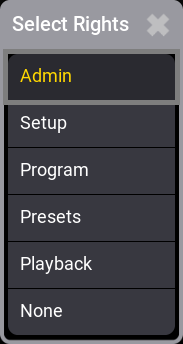
The settings are:
- Admin:
This is the right to change everything in the console, system, and show. - Setup:
This will limit access to some of the elements in the console. There are other console settings that can be accessed. - Program:
At this level, the user cannot do major changes to the patch. It only gives access to the "Live Patch". Most programming operations can be done. - Presets:
This level allows for updating existing presets. But the user cannot edit the cue content. - Playback:
This level allows playback and running a programmed show. But the user cannot store anything. - None:
With this user right, it is not allowed to use a programmer. The user is allowed to run executors and change views.
Time and Frame Readout
The applied values are used most places the time is displayed.
The Readout can be changed for individual sheets in the window settings.
There is a hierarchy of the readout/format settings. The default is set in the user profile, if this default is changed in a window then the window setting is used.
Timecode is an example of an area that has many layers in the hierarchy. Read more about timecode in the Timecode section.
The user profile defined time readout is used in the encoder bar even if the readout for an, for instance, fixture sheet is changed separately.
The timing calculator value indicator is aligned with the preselected frame readout.
To provide better optical representation, the trailing zeros from frames or seconds are always suppressed. When the frame readout is set to a frame unit the times will always display trailing zeros.
To easily distinguish between fractions of a second and frames, fractions of a second are separated from second using a dot (.), while frames are separated from seconds using a colon (:).
The time options are:
- 10d11h23m45:
The time is separated into days, hours, minutes, and seconds using letters as separators. - 251h23m45:
This is separated into hours, minutes, and seconds using letters as separators. The hour number can become more than 24 if time is more than a day. - 10.11:23:45:
The time is separated into days, hours, minutes, and seconds using a dot and colons as separators. - 251:23:45:
This is separated into hours, minutes, and seconds using colons as separators. The hour number can become more than 24 if time is more than a day.
The frame options are:
- Seconds
- 24 fps
- 25 fps
- 30 fps
- 60 fps
If frame readouts (24, 25, 30, 60 fps) are used, fractions are separated by a colon, fractions of seconds are divided by dots.
Fps means frames per second.


