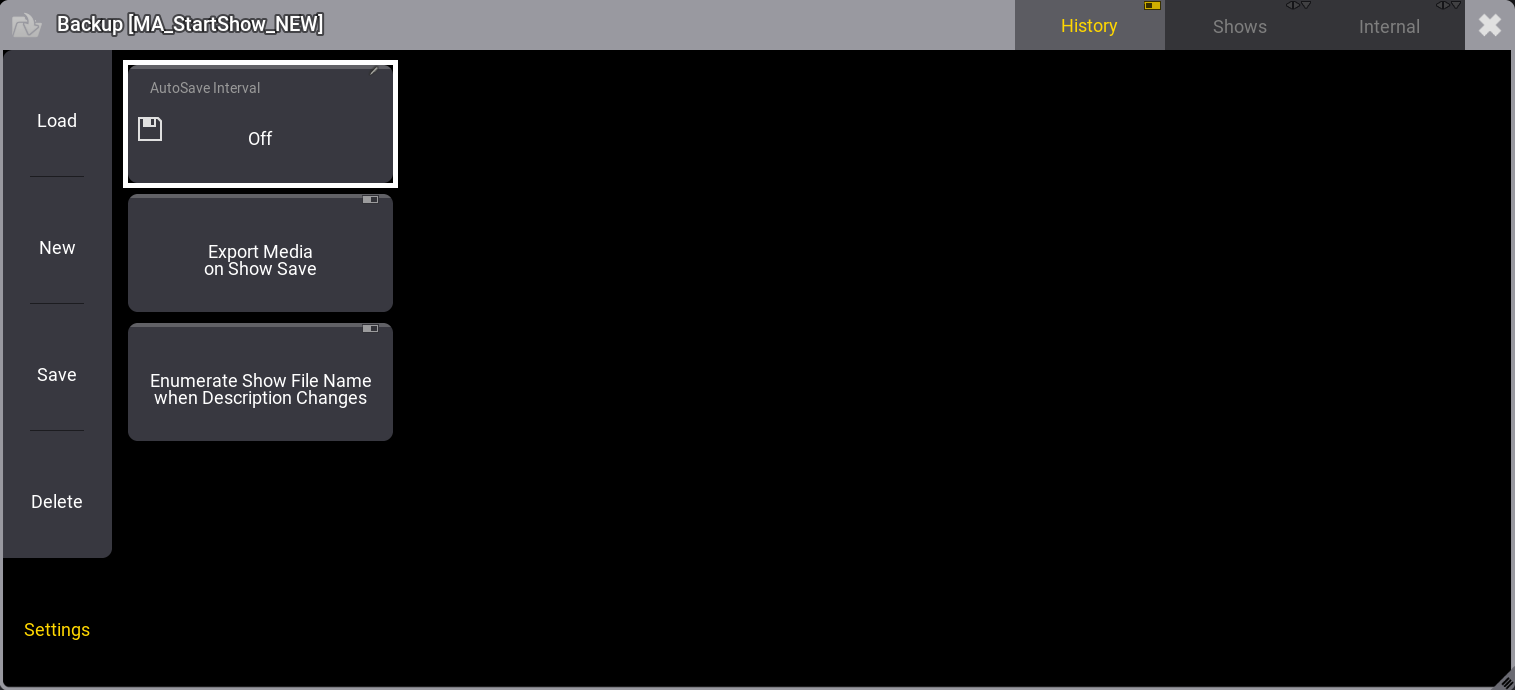- grandMA3 User Manual
- About the manual
- Device Overview
- grandMA3 consoles
- grandMA3 full-size
- grandMA3 full-size CRV
- grandMA3 light
- grandMA3 light CRV
- grandMA3 compact XT
- grandMA3 compact
- grandMA3 extension
- grandMA3 replay unit
- grandMA3 processing units
- grandMA3 Nodes
- grandMA3 Nodes DIN-Rail
- grandMA3 I/O Node
- grandMA3 I/O Node DIN-Rail
- grandMA3 onPC command wing XT
- grandMA3 onPC command wing
- grandMA3 onPC fader wing
- grandMA3 onPC rack-unit
- Screen allocation
- Keyboard shortcuts
- Keys
- . [Dot]
- <<< [GoFastBackward] | Black
- >>> [GoFastForward] | Flash
- - [Minus]
- + [Plus]
- / [Slash] | * [Asterisk/Multiply]
- At
- Assign
- Align
- Blind
- Clear
- Channel
- Copy
- Cue
- Down
- Delete
- Esc
- Edit
- Freeze
- Full
- Fixture
- Group
- Goto
- Go+ [large]
- Go- [large]
- Go+ | Temp
- Go- | Top
- Help
- Highlt [Highlight]
- If
- Learn | Rate1
- List
- MA
- Menu
- Move
- Next
- Numeric keys | arrows
- Oops
- On
- Off
- Pause [large]
- Pause | Fix
- Page+
- Page-
- Please
- Power
- Preset
- Prvw [Preview]
- Prev [Previous]
- Select
- SelFix [SelectFixture]
- Sequ [Sequence]
- Set
- Solo
- Stomp
- Store
- Thru
- Time
- Up
- Update
- U1
- U2
- X1 | Clone
- X2 | Link
- X3 | Grid
- X4 | Layout
- X5 | Step
- X6 | TC
- X7 | View
- X8 | DMX
- X9
- X10
- X11
- X12
- X13 | Phaser
- X14 | Macro
- X15 | Page
- X16 | Exec
- Xkeys
- Control elements
- Command area
- Master area
- Custom area
- Dual encoders
- Level wheel
- Grand master
- Executor elements
- Connector pin assignment
- grandMA3 consoles
- System Overview
- Standalone device
- Locally networked devices
- World server
- Parameters
- Calculate parameters
- Expand the amount of parameters
- First Steps
- Unpack the device
- Check scope of delivery
- Position the device
- Connect power
- Connect desk light
- Connect external screens
- Connect USB devices
- Connect DMX
- Connect Audio In
- Connect MIDI
- Connect LTC
- Connect Ethernet
- Connect DC Remote In
- Connect grandMA3 extension
- Connect grandMA3 fader wing
- Turn on the device the first time
- grandMA3 onPC
- System requirements grandMA3 onPC
- Windows installation
- Optimize Windows
- macOS installation
- Optimize macOS
- onPC Terminal App
- onPC settings
- Clean start
- Show File Handling
- Workspace
- User interface
- Configuration of displays
- Desk lock
- User-defined area
- Command line
- Control bar
- View bar
- Tables in general
- Trackpad window
- Gestures
- Command area
- Master controls
- Playback controls
- Displays in grandMA3 onPC
- Encoder bar
- Feature group control bar
- Encoder toolbar
- Calculator
- Playback bar
- Command wing bar
- Colors
- System
- Markers
- Color theme
- User interface
- Command Syntax and Keywords
- General syntax rules
- All keywords
- ; [Semicolon]
- / [Slash]
- . [Dot]
- .. [DotDot]
- = [Equal]
- <<< [GoFastBackward]
- >>> [GoFastForward]
- - [Minus]
- * [Asterisk]
- % [Percent]
- + [Plus]
- Absolute
- Acceleration
- Action
- ActivationGroup
- Align
- AlignTransition
- Appearance
- Assign
- At
- Attribute
- Black
- Blind
- Block
- BPM
- Call
- Camera
- Capture
- Certificate
- ChangeDestination
- Channel
- ChannelSet
- Chat
- Cleanup
- Clear
- ClearActive
- ClearAll
- ClearSelection
- Clone
- CmdDelay
- ColorTheme
- Configuration
- Console
- Cook
- Copy
- Cue
- CueAbs
- CueDelay
- CueFade
- CueInDelay
- CueInFade
- CueOutDelay
- CueOutFade
- CueRel
- CurrentUser
- CurrentUserProfile
- Cut
- DataPool
- Deceleration
- Decimal8
- Decimal16
- Decimal24
- Default
- Delay
- Delete
- DelGlobalVar
- DelUserVar
- Dismiss
- Display
- DMXAddress
- DMXReadout
- DMXUniverse
- Down
- Drive
- Echo
- Edit
- EditSetting
- Eject
- Effect
- EndIf
- Exchange
- Executor
- Export
- Extract
- Extension
- Fade
- Fader
- FaderHighlight
- FaderLowlight
- FaderMaster
- FaderRate
- FaderSolo
- FaderSpeed
- FaderTemp
- FaderTime
- FaderX
- FaderXA
- FaderXB
- FeatureGroup
- Filter
- Fix
- Fixture
- FixtureType
- Flip
- Flash
- Fog
- Font
- Freeze
- Full
- Gel
- GetGlobalVar
- GetUserVar
- Universal
- Go+
- GoStep
- Go-
- Goto
- Grid
- Group
- HardwareKey
- Help
- Helplua
- Hex8
- Hex16
- Hex24
- Highlight
- Houselights
- Hz
- If
- IfActive
- IfOutput
- IfProg
- Image
- Import
- Index
- Insert
- Integrate
- Interface
- Invert
- Invite
- IP
- JoinSession
- Key
- Keyboard
- KeyboardShortcuts
- Knockin
- Knockout
- Label
- Language
- Layout
- LearnRate
- LearnSpeed
- LeaveSession
- Library
- List
- ListOwner
- ListRef
- Load
- Loaded
- LoadShow
- Lock
- Login
- Logout
- Lowlight
- Lua
- LuaFile
- Macro
- Master
- MAtricks
- Media
- Menu
- Mesh3DS
- MessageCenter
- Monitor
- Move
- MyRunningMacro
- MyRunningSequence
- NewShow
- Next
- Node
- NonDim
- Normal
- Off
- On
- OnPC
- OSC
- Oops
- Output
- OutputLayer
- Page
- Part
- Park
- Paste
- Patch
- Pause
- Percent
- PercentFine
- Phase
- Physical
- Plugin
- Preset
- PresetUpdate
- Press
- Preview
- Previous
- Programmer
- Property
- PU
- Pyro
- Rate1
- Readout
- Reboot
- Recast
- Relation
- Relative
- Release
- ReloadPlugins
- ReloadUI
- Remote
- RemoteHID
- RemoteCommand
- Remove
- Reset
- Restart
- Root
- RTChannel
- RunningMacro
- RunningSequence
- SaveShow
- ScreenConfig
- ScreenContent
- Scribble
- Seconds
- Select
- Selection
- SelFix
- Sequence
- SendOSC
- Set
- SetGlobalVar
- SetUserVar
- Shuffle
- Shutdown
- SnapDelay
- SoftwareUpdate
- SoundChannel
- Solo
- SpecialExecutor
- Speed
- Speed1
- Stage
- Station
- Step
- Stomp
- Store
- Temp
- Texture
- Thru
- Time
- Timecode
- TimecodeSlot
- Toggle
- Top
- Transition
- Type
- UIChannel
- UiGridSelection
- Unblock
- Unlock
- Unpark
- Unpress
- Up
- Update
- UpdateContent
- User1
- User2
- User
- UserProfile
- Video
- Version
- View
- ViewButton
- Width
- World
- Xkeys
- Zero
- Extended command line syntax options
- Windows, Views, and Menus
- Add window
- Rearrange
- Store and recall views
- Remove windows from a screen
- Window settings
- Menus
- Change menu locations
- Pool windows
- Create pool object
- Label pool objects
- Move pool objects
- Insert pool objects
- Copy pool objects
- Lock and unlock pool objects
- Delete pool objects
- Networking
- Interfaces and IP
- Session
- Create a session
- Join a session
- Leave a session
- Invite to a session
- Dismiss from session
- Create a custom key
- Web remote
- SFTP connection
- DMX In and Out
- DMX port configuration
- Ethernet DMX
- Art-Net menu
- sACN menu
- Transmit DMX using Art-Net
- Single User and Multi User Systems
- Create User
- User settings
- Patch and Fixture Setup
- What are fixtures
- Add fixtures to the show
- MVR
- Live patch
- DMX sheet
- DMX universes
- Remove fixtures from the show
- Position fixtures in the 3D space
- Marker fixture
- 3D window
- Camera Pool
- Stages
- Classes and Layers
- Attribute definitions
- Activation group
- Feature group
- Parameter list
- DMX curves
- Operate Fixtures
- What is the programmer
- Fixture sheet
- Encoder resolution
- Using the color picker
- Selection bar
- Align
- Selection Grid
- Smart view
- Scribbles
- Create scribbles
- Edit scribbles
- Assign scribbles
- Delete scribbles
- Images
- Screenshots
- Appearances
- Create appearances
- Use appearances
- Delete appearances
- Groups
- Create groups
- Edit groups
- Delete groups
- Group masters
- Presets
- Preset pools
- Create new presets
- Recipe presets
- Use preset
- Edit or Update presets
- Worlds and Filters
- At filter
- Create a world
- Create a filter
- Use a world or filter
- Delete a world
- Delete a filter
- MAtricks and Shuffle
- Blocks
- Groups
- Wings
- Widths
- Shuffle
- Cues and Sequences
- What is tracking
- Look at cues and sequences
- Sequence settings
- Store cues
- Update cues
- Copy cues
- Cue recipes
- Store settings and preferences
- Play back cues
- Move in black
- Cue timing
- Renumber cues
- Delete cues
- Executors
- Assign object to an executor
- Executor configurations
- Running playbacks
- Special executors
- Masters
- Selected masters
- Grand masters
- Time Control
- Speed masters
- Playback masters
- Phasers
- Step bar
- Phaser editor
- Create sinus dimmer phaser
- Create circle phaser
- Create circle phaser around position
- Create color rainbow phaser
- Macros
- Create macros
- Edit macros
- Assign macros to keys and buttons
- Examples
- Agenda
- Agenda modes
- Create an agenda entry
- Edit an agenda entry
- Agenda toolbar
- Agenda edit menu
- Timecode
- What are timecode slots
- Timecode settings
- Track groups
- Time ranges and events
- Toggle view mode
- Record a timecode show
- Record an external timecode show
- Edit a timecode show
- Layouts
- Create a layout
- Edit layout
- Layout view settings
- Edit layout view
- Edit layout elements
- Layout encoder bar
- Plugins
- What is Lua?
- Lua functions
- Object-Free API
- Cmd
- CmdIndirect
- CmdIndirectWait
- CmdObj
- Confirm
- DataPool
- Echo
- ErrPrintf
- ErrEcho
- Export
- GetPath
- GetShowFileStatus
- GetSubfixture
- GetSubfixtureCount
- HookObjectChange
- HostOS
- HostSubType
- HostType
- Import
- MessageBox
- ObjectList
- PopupInput
- Printf
- ProgressBar
- SelectedSequence
- SelectionCount
- SelectionFirst
- SerialNumber
- SelectionNext
- TextInput
- Timer
- UserVariables
- Version
- Object API
- Children
- Export
- HasActivePlayback
- Import
- ToAddr
- Object-Free API
- Data Pools
- System
- Date and time
- Clock
- Desk lights
- System information
- System monitor
- Info Window
- Sound Window
- Remote In and Out
- DC remotes
- MIDI remotes
- DMX remotes
- OSC
- PSN
- RDM
- Control other MA Devices
- grandMA3 Nodes
- MA Network Switch
- RemoteHID
- Update the Software
- Update grandMA3 consoles
- Update grandMA3 Nodes
- Update grandMA3 onPC windows hardware
- Update grandMA3 viz-key
- Network update
- Troubleshooting
- Fixture Types
- Import fixture types
- Import GDTF
- Build fixture types
- Insert fixture types
- Insert DMX modes
- Insert geometries
- Insert models
- Link models to geometries
- Link DMX modes to geometries
- Export fixture types
- Export GDTF
- Import fixture types
- File Management
- Import / Export Menu
- Folder Structure
- Shut down the System
- grandMA3 Quick Start Guide
- grandMA3 Quick Manual consoles
- grandMA3 Quick Manual processing units
- grandMA3 Quick Manual Nodes
- grandMA3 Quick Manual Nodes DIN-Rail
- grandMA3 Quick Manual onPC command wing XT
- grandMA3 Quick Manual onPC command wing
- grandMA3 Quick Manual onPC fader wing
- grandMA3 Quick Manual onPC rack-unit
- grandMA3 Quick Manual viz-key
- grandMA3 Quick Manual I/O Nodes
- Release Notes
New help version
The help version you selected belongs to an older software version. You may want to view the latest help version.
Show File Handling
Table of contents of this topic
The Show File
The show file contains all the information that is related to the show. That means the patch, fixture profiles, cues, timings, the 3D information, etc. The show file also contains the users and user profiles.
Remember to save the old show before loading or renaming a new one.
A show file software version can only be moved forward. A show saved on a USB stick that was programmed in a previous version can be loaded in a newer version. If the show is then re-saved on the stick in this new version, it cannot be taken back to the old software. If this is important, then it is needed to load the show and save it with a new name. Then the old version is not saved as the new version and it can still be accessed by an older version.
To learn more about the folder structure of shows, demo shows, and backups read the File Management topic.
All the management of the show files is handled in the Backup menu. To access the Backup menu, press Menu, and tap Backup. This opens the Backup menu which could look like this:
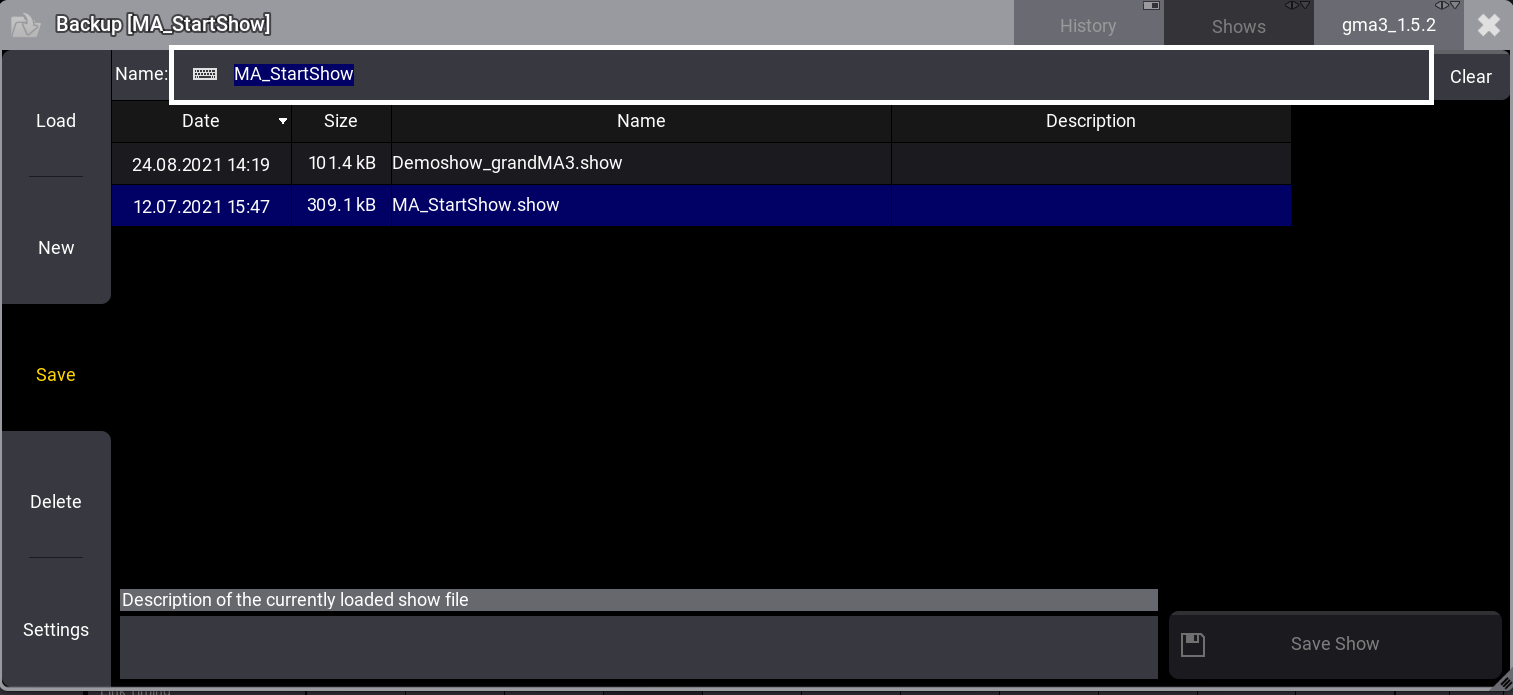
The Backup menu can also be called by the command line with the Menu command:
The size of a show file is limited to a maximum of 10 GB when it is loaded.
The overall size of the media pools is limited to a maximum of 200 MB.
The show file name is limited to a maximum of 31 characters.
The show file name must not contain the following characters: \ " $ * ? ^ | / : < > `
Save a Show File
The Backup menu starts with the Save dialog. The show file is saved with the current name and with the timestamp of the current session time. The resulting files on the hard drive of the system will be also stamped using the current session time.
To clear the Name field, tap Clear in the upper right corner:
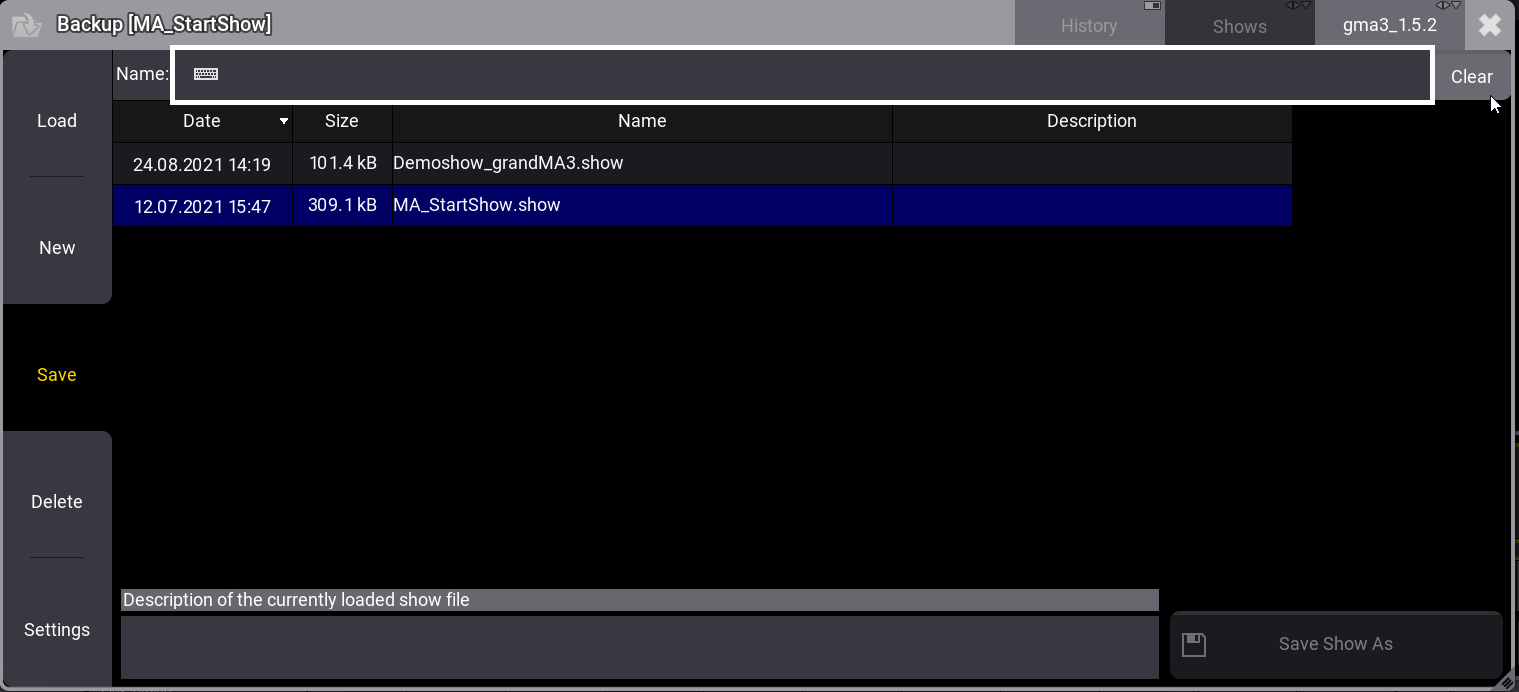
To save a show file with a new name, type the name in the Name field.
To save a show by the command line, use the SaveShow keyword.
Add a Description
At the bottom of the backup menu, an area allows you to enter and read the description of the currently loaded show file. Modifying or entering a description will only be applied to the show file when saving it afterward.
Pressing Enter while editing the description immediately saves and closes the backup menu. Shift + Enter can be used to add another line.
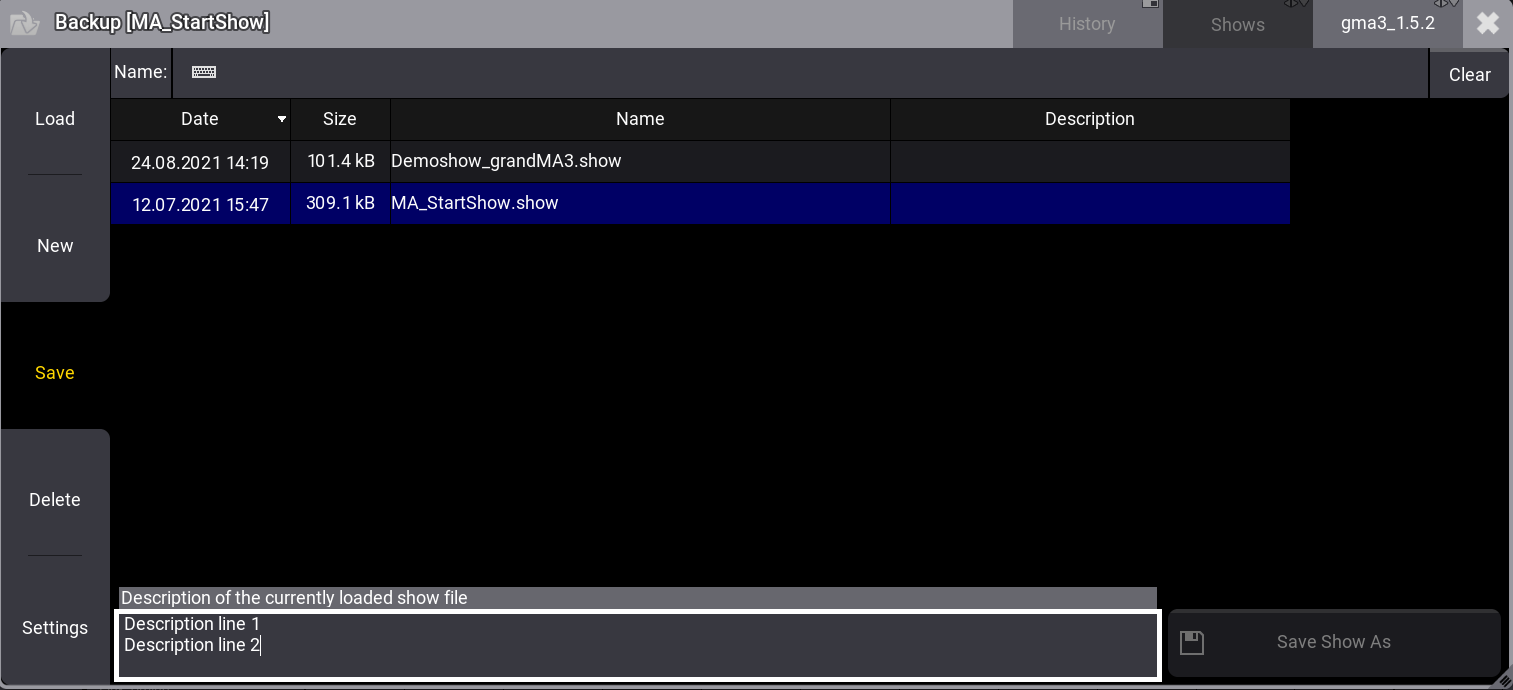
Show File History
By enabling History in the title bar of the backup menu, the history of the selected show file will be displayed at the bottom of the backup menu.
The history gives useful information regarding the dates and time, used software version, the type of the software, the name, time zone, and UTC time when saving the show file.
A new entry within the history will be entered when the show file will be saved again and one of these criteria has changed: Version, type, name, time zone, or description. The newest entry will be on top of the history list.
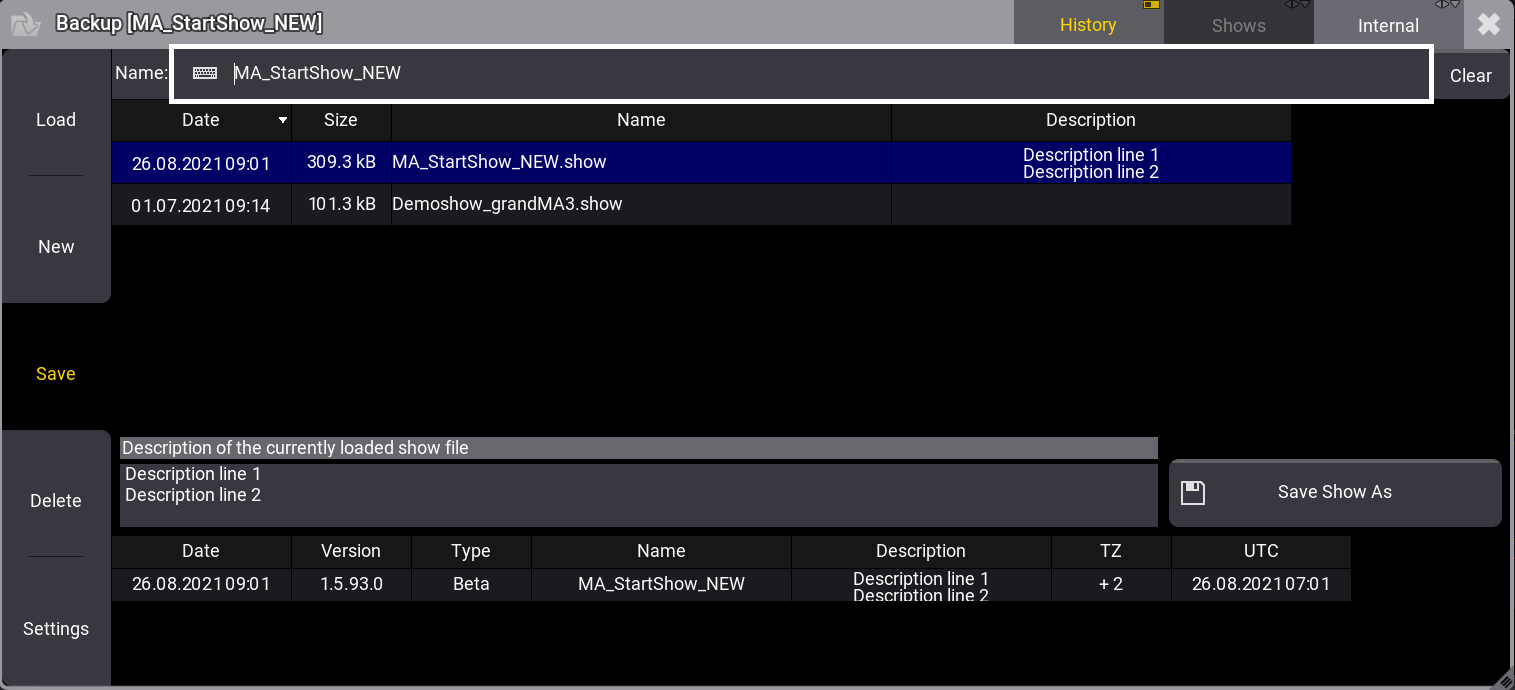
Add Automatic Numbering
It is possible to add 3-digit numbers to the show file name.
In order to separate the show file name from the number, the user can add a hyphen (-) or an underscore (_) or any other character to separate the name from the numbers at the end of the show file name.
The option Enumerate Show File Name when Description Changes in the Settings of the backup menu provides an automatic increase of a 3-digit number, added to the end of the show file name if the description is changed when saving the show.
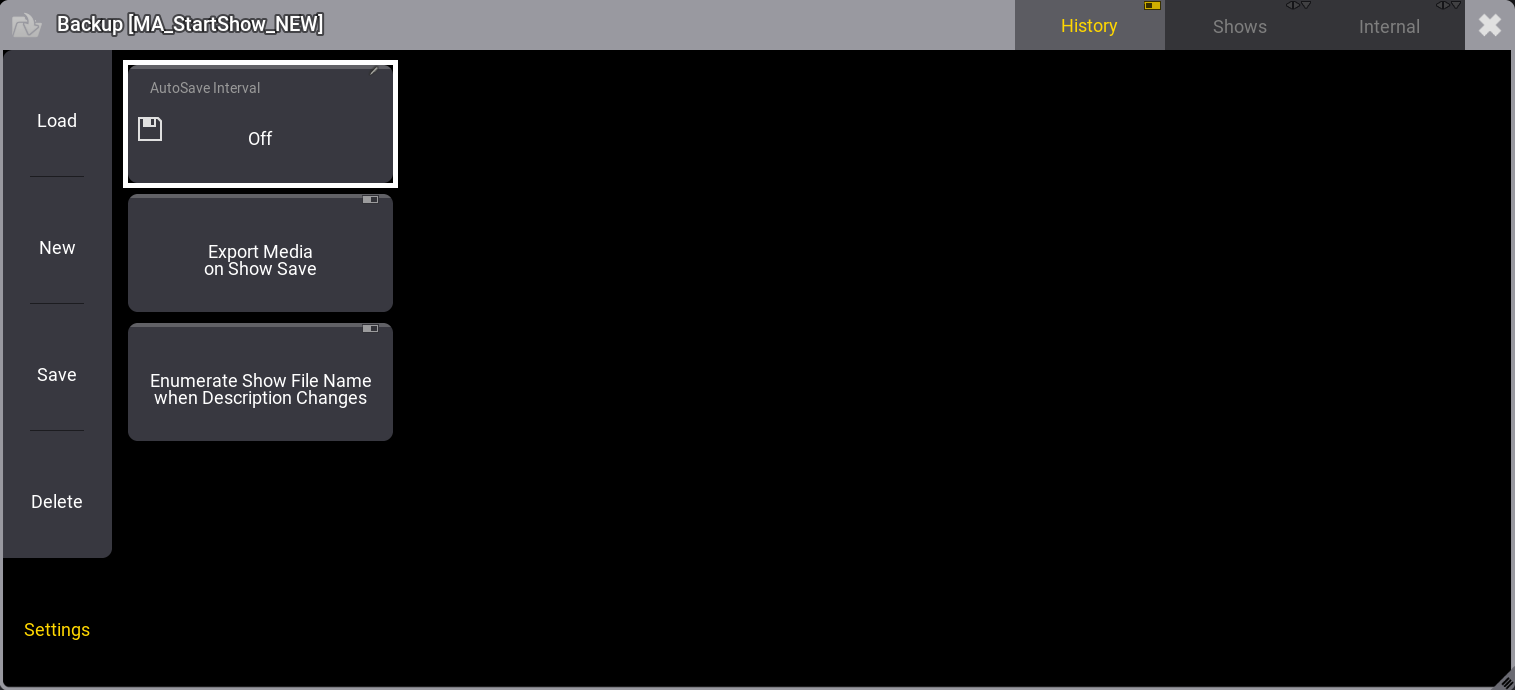
If the original show file name is too long to add the number, the command line will return an error. In this case, the former show file name will be used again.
Enumerating a show file can also be called with the /Enumerate option. To do so, type:
Select the Drive
The show files are stored on the internal drive or a USB stick. The internal drive is Drive 1 and the USB stick is Drive 2. If more than one USB stick is connected the order of the connection selects the drive number. That means that the latest connected drive has the highest number. When a USB stick is disconnected, the drive numbers can change.
In the upper right corner of the Backup menu, it is possible to select the drive you are working on. Tap Internal and it toggles between the different drives connected or shows saved in older software versions. Tap and swipe right on the drive and a little pop-up opens with the different opportunities.
The drive can also be selected by the command line.
Saving a show on a USB stick automatically saves the show on the internal drive as well.
New Show
- To create a new empty show file, tap New.
A new show is created with an automized file name like New Show-date-time. - To rename the show file, open the Backup menu again.
- Enter a file name for the new show in the Name field. When the name is correct, tap Save.
To create a new show by the command line, use the LoadShow keyword.
It is possible to use local letters in the filename, like æ, õ, and ä.
Load a Show File
Open the Backup menu and tap the show file needed. Tap Load and the selected show file appears.
To load a show by the command line, use the LoadShow keyword.
Quick Save
It is possible to make a quick save of the show file. Press Menu and tap Quick Save. Pressing 2 x Menu also makes a Quick Backup.
Auto Save
In order to save the show automatically in regular intervals, activate the Auto Save function. Tap Settings and AutoSave Interval.
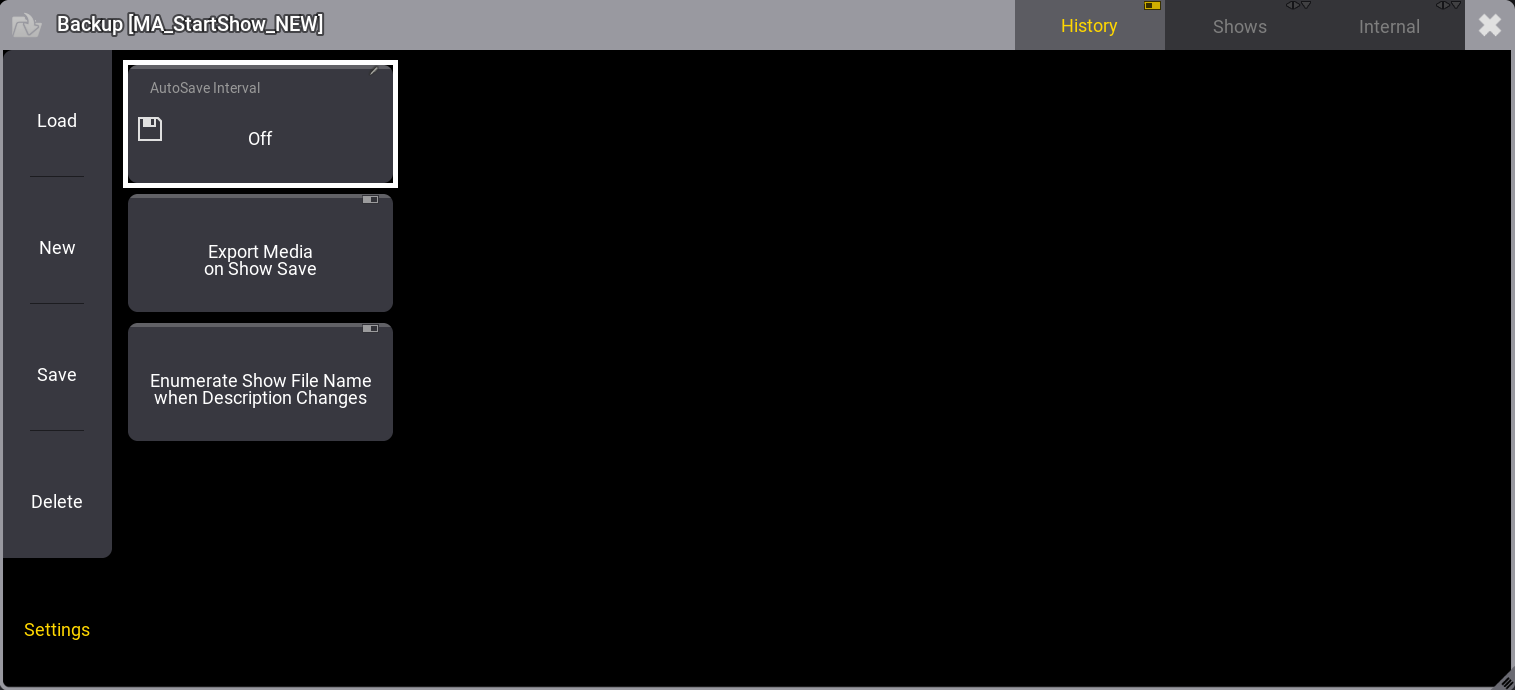
Select the desired Auto Save interval.
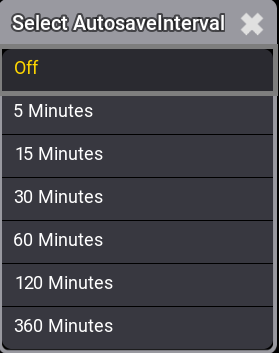
Save Show As
To save a show with another name, open the Backup Menu and write the new name of the show file in the Name field. Tap Save and the show file is saved by its new name.
Delete a Show File
Open the Backup Menu and tap the show file to delete. Tap Delete and the show file is deleted.
Backup Files and Demo Shows
Open the Backup Menu and tap Shows. This toggles between shows, backups, and demo shows. Here it is possible to load a previously saved backup or a demo show. It is not possible to save or create a new show file in the backup or demo show folder. It is also impossible to delete demo shows.
Load a Show File During Startup
It is possible to specify a show file or a plugin that shall be loaded upon starting the onPC application.
To do so, add the SHOW or RUNPLUGIN parameter to the shortcut that launches the onPC application:
- "C:\Program Files\MALightingTechnology\gma3_xx\bin\app_system.exe" HOSTTYPE=onPC SHOW="startshow.show"
- "C:\Program Files\MALightingTechnology\gma3_xx\bin\app_system.exe" HOSTTYPE=onPC RUNPLUGIN="startplugin.xml"-x
- x represents the number of the LUA component inside the plugin, that shall be started, e.g., 1
- It is not recommend to specify a path for the plugin although the plugin may be put into a subfolder.
In addition, the optional parameters NOLOAD and CLEANSTART are also available when starting onPC.
- NOLOAD will not load the last show file but start with an empty show. Other device related configurations are kept.
- CLEANSTART will reset device related configuration back to default and come up with an empty show file.
Export Media on Show Save
In order to save media files (e.g. images, videos, etc.) to the gma3_library folder, activate the Export Media on Show Save function. Tap Settings and Export Media on Show Save.