- grandMA3 User Manual
- About the manual
- Device Overview
- grandMA3 consoles
- grandMA3 full-size
- grandMA3 full-size CRV
- grandMA3 light
- grandMA3 light CRV
- grandMA3 compact XT
- grandMA3 compact
- grandMA3 extension
- grandMA3 replay unit
- grandMA3 processing units
- grandMA3 Nodes
- grandMA3 Nodes DIN-Rail
- grandMA3 I/O Node
- grandMA3 I/O Node DIN-Rail
- grandMA3 onPC command wing XT
- grandMA3 onPC command wing
- grandMA3 onPC fader wing
- grandMA3 onPC rack-unit
- Screen allocation
- Keyboard shortcuts
- Keys
- . [Dot]
- <<< [GoFastBackward] | Black
- >>> [GoFastForward] | Flash
- - [Minus]
- + [Plus]
- / [Slash] | * [Asterisk/Multiply]
- At
- Assign
- Align
- Blind
- Clear
- Channel
- Copy
- Ctrl
- Cue
- Down
- Delete
- Esc
- Edit
- Freeze
- Full
- Fixture
- Group
- Goto
- Go+ [large]
- Go- [large]
- Go+ | Temp
- Go- | Top
- Help
- Highlt [Highlight]
- If
- Learn | Rate1
- List
- MA
- Menu
- Move
- Next
- Numeric keys | arrows
- Oops
- On
- Off
- Pause [large]
- Pause | Fix
- Page+
- Page-
- Please
- Power
- Preset
- Prvw [Preview]
- Prev [Previous]
- Select
- SelFix [SelectFixture]
- Sequ [Sequence]
- Set
- Solo
- Stomp
- Store
- Thru
- Time
- Up
- Update
- U1
- U2
- X1 | Clone
- X2 | Link
- X3 | Grid
- X4 | Layout
- X5 | Step
- X6 | TC
- X7 | View
- X8 | DMX
- X9
- X10
- X11
- X12
- X13 | Phaser
- X14 | Macro
- X15 | Page
- X16 | Exec
- Xkeys
- Control elements
- Command area
- Master area
- Custom area
- Dual encoders
- Level wheel
- Grand master
- Executor elements
- Connector pin assignment
- UPS battery
- grandMA3 consoles
- System Overview
- Standalone device
- Locally networked devices
- World server
- Parameters
- Calculate parameters
- Expand the amount of parameters
- First Steps
- Unpack the device
- Check scope of delivery
- Position the device
- Connect power
- Connect desk light
- Connect external screens
- Connect USB devices
- Connect DMX
- Connect Audio In
- Connect MIDI
- Connect LTC
- Connect Ethernet
- Connect DC Remote In
- Connect grandMA3 extension
- Connect grandMA3 fader wing
- Turn on the device the first time
- grandMA3 onPC
- System requirements grandMA3 onPC
- Windows installation
- Optimize Windows
- macOS installation
- Optimize macOS
- onPC Terminal App
- onPC settings
- Show File Handling
- Workspace
- User interface
- Configuration of displays
- Desk lock
- User-defined area
- Command line
- Control bar
- View bar
- Tables in general
- Trackpad window
- Gestures
- Command area
- Master controls
- Playback controls
- Displays in grandMA3 onPC
- Encoder bar
- Feature group control bar
- Encoder toolbar
- Calculator
- Playback bar
- Command wing bar
- Colors
- System
- Markers
- Color theme
- User interface
- Command Syntax and Keywords
- General syntax rules
- General keywords
- ; [Semicolon]
- / [Slash]
- . [Dot]
- .. [DotDot]
- = [Equal]
- <<< [GoFastBackward]
- >>> [GoFastForward]
- - [Minus]
- * [Asterisk]
- % [Percent]
- + [Plus]
- Absolute
- Acceleration
- Action
- ActivationGroup
- Agenda
- Align
- AlignTransition
- Appearance
- Assign
- At
- Attribute
- AutoCreate
- Black
- Blind
- Block
- BPM
- Call
- Camera
- Capture
- ChangeDestination
- Channel
- ChannelSet
- Chat
- ChatJoin
- ChatLeave
- Cleanup
- Clear
- ClearActive
- ClearAll
- ClearSelection
- Clone
- CommandDelay
- Collect
- Collection
- Color
- ColorDef
- ColorTheme
- Configuration
- Console
- Cook
- Copy
- Cue
- CueAbs
- CueDelay
- CueFade
- CueInDelay
- CueInFade
- CueOutDelay
- CueOutFade
- CueRel
- CueUpdate
- CurrentEnvironment
- CurrentUser
- CurrentUserProfile
- Cut
- DataPool
- Deceleration
- Decimal8
- Decimal16
- Decimal24
- Default
- Delay
- Delete
- DeleteOtherVersions
- DelGlobalVar
- DelUserVar
- Dismiss
- Display
- DMXLayer
- DMXAddress
- DMXReadout
- DMXUniverse
- DoubleSpeed
- Down
- DumpLog
- Drive
- Echo
- Edit
- EditSetting
- Eject
- Effect
- EndIf
- Environment
- Exchange
- Executor
- Export
- Extract
- Extension
- Fade
- Fader
- FaderMaster
- FaderRate
- FaderSpeed
- FaderTemp
- FaderTime
- FaderX
- FaderXA
- FaderXB
- FeatureGroup
- Filter
- Fix
- FixtureClass
- FixtureLayer
- Fixture
- FixtureType
- Flip
- Flash
- Fog
- Font
- Freeze
- Full
- Gel
- GetGlobalVar
- GetUserVar
- Go+
- Go-
- Goto
- Grid
- GridPos
- Group
- HalfSpeed
- HardwareKey
- Help
- Helplua
- Hex8
- Hex16
- Hex24
- Highlight
- Houselights
- Hz
- If
- IfActive
- IfOutput
- IfProg
- Image
- Import
- Index
- Insert
- Integrate
- Interface
- Invert
- Invite
- IP
- JoinSession
- Key
- Keyboard
- KeyboardShortcuts
- Knockin
- Knockout
- Label
- Language
- Layout
- LearnSpeed
- LeaveSession
- Library
- List
- ListOwner
- ListRef
- Load
- Loaded
- LoadShow
- Lock
- Login
- Logout
- Lowlight
- Lua
- LuaFile
- Macro
- MArker
- Master
- MAtricks
- Measure
- Media
- MemInfo
- Menu
- Mesh
- MessageCenter
- Monitor
- Move
- Multipatch
- MyRunningMacro
- MyRunningPreset
- MyRunningSequence
- Natural
- NDI
- NewShow
- NextY
- NextZ
- Next
- Node
- NonDim
- Normal
- Off
- Offset
- On
- onPC
- OSC
- Oops
- OutputLayer
- Page
- Part
- Park
- Paste
- Patch
- Pause
- Percent
- PercentFine
- Phase
- Physical
- Plugin
- Preset
- PresetUpdate
- Press
- Preview
- PreviousY
- PreviousZ
- Previous
- Programmer
- Property
- PU
- Pyro
- Rate1
- RDM
- Readout
- Reboot
- Recast
- Record
- Relation
- Relative
- Release
- ReloadPlugins
- ReloadUI
- Remote
- RemoteHID
- RemoteCommand
- Remove
- RenderQuality
- Reset
- Restart
- Root
- RTChannel
- RunningMacro
- RunningPreset
- RunningSequence
- RunningTimecode
- SaveShow
- ScreenConfig
- ScreenContent
- Scribble
- Seconds
- Select
- Selection
- SelFix
- Sequence
- SendMIDI
- SendOSC
- Set
- SetGlobalVar
- SetUserVar
- Shuffle
- Shutdown
- SnapDelay
- SoftwareImport
- SoftwareUpdate
- SoundChannel
- Solo
- SpecialExecutor
- Speed
- Speed1
- Stage
- Station
- Step
- Stomp
- SwitchGma2Mode
- Swop
- Store
- Temp
- Texture
- Thru
- Time
- Timecode
- TimecodeSlot
- Toggle
- TopUp
- Top
- Transition
- Type
- UIChannel
- UIGridSelection
- UnBlock
- Universal
- UnLock
- UnPark
- UnPress
- Up
- Update
- UpdateContent
- User1
- User2
- User
- UserProfile
- Video
- Version
- View
- ViewButton
- Width
- World
- Xkeys
- Zero
- Option keywords
- /Active
- /ActiveForSelected
- /AddNewContent
- /All
- /AllForSelected
- /Ask
- /Auto
- /CopyCueDst
- /CopyCueScr
- /CreateReferenceObject
- /CreateSecondCue
- /CueOnly
- /Date
- /Default
- /DiscardChanges
- /DMX
- /Embed
- /Enumerate
- /File
- /ForceGlobal
- /GDTF
- /Gaps
- /Global
- /GridMergeMode
- /Indirect
- /KeepActivation
- /Look
- /Merge
- /NoConfirm
- /OriginalContentOnly
- /Overwrite
- /Path
- /Release
- /Remove
- /Screen
- /Selective
- /Universal
- Extended command line syntax options
- Windows, Views, and Menus
- Add window
- Rearrange
- Store and recall views
- Remove windows from a screen
- Window settings
- Menus
- Change menu locations
- Pool windows
- Create pool object
- Label pool objects
- Move pool objects
- Insert pool objects
- Copy pool objects
- Lock and unlock pool objects
- Delete pool objects
- Networking
- Interfaces and IP
- Session
- Create a session
- Join a session
- Leave a session
- Invite to a session
- Dismiss from session
- Create a custom key
- Session master selection
- Web remote
- DMX In and Out
- DMX port configuration
- Ethernet DMX
- Art-Net menu
- sACN menu
- Transmit DMX using Art-Net
- Single User and Multi User Systems
- Create User
- User settings
- Patch and Fixture Setup
- What are fixtures
- Add fixtures to the show
- Add multipatch fixtures
- MVR
- Live patch
- DMX sheet
- DMX universes
- Remove fixtures from the show
- Position fixtures in the 3D space
- 3D
- Camera Pool
- Stages
- Classes and Layers
- Attribute definitions
- Activation group
- Feature group
- Deactivation group
- Parameter list
- DMX curves
- Operate Fixtures
- Select Fixtures
- What is the programmer
- Fixture sheet
- Encoder resolution
- Using the color picker
- Gel pool
- Selection bar
- Align
- Selection Grid
- Smart view
- General parent.child structure
- Scribbles
- Create scribbles
- Edit scribbles
- Assign scribbles
- Delete scribbles
- Images
- Screenshots
- Video
- Appearances
- Create appearances
- Use appearances
- Delete appearances
- Groups
- Create groups
- Edit groups
- Delete groups
- Group masters
- Presets
- Preset pools
- Create new presets
- Recipe presets
- Use preset
- Edit or Update presets
- Worlds and Filters
- At filter
- Create a world
- Create a filter
- Use a world or filter
- Delete a world
- Delete a filter
- MAtricks and Shuffle
- Blocks
- Groups
- Wings
- Widths
- Shuffle
- Transform
- Cues and Sequences
- What is tracking
- Sequences sheet
- Content sheet
- Sequence settings
- Store cues
- Update cues
- Copy cues
- Cue recipes
- Store settings and preferences
- Play back cues
- Move in black
- Cue timing
- Renumber cues
- Delete cues
- Executors
- Assign object to an executor
- Executor configurations
- Running playbacks
- Special executors
- Masters
- Selected masters
- Grand masters
- Time Control
- Speed masters
- Playback masters
- Recipes
- Phasers
- Phaser editor
- Create sinus dimmer phaser
- Create circle phaser
- Create circle phaser around position
- Create color rainbow phaser
- XYZ
- Activating XYZ for fixture types
- MArker fixture
- Macros
- Create macros
- Edit macros
- Assign macros to keys and buttons
- Variables
- Examples
- Agenda
- View modes
- Create an agenda entry
- Edit an agenda entry
- Agenda toolbar
- Timecode
- What are timecode slots
- Timecode settings
- Track groups
- Time ranges and events
- Toggle view mode
- Record a timecode show
- Record an external timecode show
- Edit a timecode show
- Layouts
- Create a layout
- Assign multipatch fixtures
- Edit layout
- Layout view settings
- Edit layout view
- Edit layout elements
- Layout encoder bar
- Plugins
- What is Lua?
- Handle
- Functions - Object-Free API
- BuildDetails
- CloseUndo
- Cmd
- CmdIndirect
- CmdIndirectWait
- CmdObj
- Confirm
- CreateUndo
- DataPool
- DefaultDisplayPositions
- DeskLocked
- Echo
- ErrEcho
- ErrPrintf
- Export
- ExportCSV
- ExportJson
- FromAddr
- GetPath
- GetShowFileStatus
- GetSubfixture
- GetSubfixtureCount
- HandleToStr
- HandleToInt
- HookObjectChange
- HostOS
- HostSubType
- HostType
- Import
- IntToHandle
- MasterPool
- MessageBox
- ObjectList
- Patch
- PopupInput
- Printf
- ProgrammerPart
- ProgressBar
- Pult
- Root
- SelectedSequence
- Selection
- SelectionCount
- SelectionFirst
- SelectionNext
- SerialNumber
- ShowData
- StrToHandle
- ShowSettings
- TextInput
- Timer
- UserVariables
- Version
- Functions - Object API
- Addr
- AddrNative
- Children
- Dump
- Export
- HasActivePlayback
- Import
- ToAddr
- Data Pools
- System
- Date and time
- Clock
- Desk lights
- System information
- System monitor
- Info Window
- Sound
- Sound Window
- Remote In and Out
- DC remotes
- MIDI remotes
- DMX remotes
- OSC
- PSN
- MIDI
- RDM
- Control other MA Devices
- grandMA3 Nodes
- MA Network Switch
- RemoteHID
- Update the Software
- Update grandMA3 consoles
- Update grandMA3 Nodes
- Update grandMA3 onPC windows hardware
- Update grandMA3 viz-key
- Network update
- Delete update files
- Troubleshooting
- Fixture Types
- Import fixture types
- Import GDTF
- Conflicts in fixture types
- Build fixture types
- Insert fixture types
- Insert DMXModes
- Insert geometries
- Insert models
- Link models to geometries
- Link DMX modes to geometries
- Export fixture types
- Export GDTF
- Import fixture types
- File Management
- SFTP connection
- Import / Export Menu
- Folder Structure
- Shut down the System
- Troubleshooting
- Clean start
- grandMA3 Quick Start Guide
- grandMA3 Quick Manual consoles
- grandMA3 Quick Manual processing units
- grandMA3 Quick Manual Nodes
- grandMA3 Quick Manual Nodes DIN-Rail
- grandMA3 Quick Manual onPC command wing XT
- grandMA3 Quick Manual onPC command wing
- grandMA3 Quick Manual onPC fader wing
- grandMA3 Quick Manual onPC rack-unit
- grandMA3 Quick Manual viz-key
- grandMA3 Quick Manual I/O Nodes
- Release Notes
New help version
The help version you selected belongs to an older software version. You may want to view the latest help version.
MIDI
Table of contents of this topic
MIDI stands for Musical Instrument Digital Interface. MIDI is used as a world-wide standard protocol that allows a communication between all kinds of digital devices. For example:
- a MIDI keyboard and a grandMA3 command wing.
- a MIDI pad controller and a grandMA3 console.
- a grandMA3 console and an audio mixing console.
An external MIDI device can be used as a wing extension for a an existing grandMA3 console or for controlling an external sound generator like a buzzer, for example.
To communicate between devices, MIDI messages are used. For example, when connecting a MIDI keyboard to a grandMA3 console, a numeric description about channel, note and velocity are sent to the connected console via a MIDI message.
To get more information about MIDI, see Connect MIDI topics.
MIDI does not transmit an audio signal.
Configure an External MIDI Device
It is possible to connect an external MIDI device to receive messages to certain grandMA3 products. Therefore, a standard MIDI cable can be used.
Requirements:
- 1x grandMA3 console or grandMA3 onPC station either with a command wing, a I/O node or a third-party USB device connected
- 1x MIDI capable device
- 1x standard MIDI cable
- Connect the MIDI cable to the MIDI data output connector (MIDI Out) from the external MIDI device to the MIDI data input connector (MIDI In) on the console. Make sure the external MIDI device is powered, too!
- Open Menu - In & Out - MIDI Remotes.
- To make the messages of the external MIDI device visible in grandMA3, enable Show MIDI Data in System Monitor.
- To allow MIDI inputs on a grandMA3 console from an external MIDI device, make sure to enable Enable Input.
- To see the incoming MIDI messages of the external MIDI device on the console, open the System Monitor window and press different hardkeys (for example the keys) on the external MIDI device. The MIDI messages are listed in the System Monitor as shown in the image below:
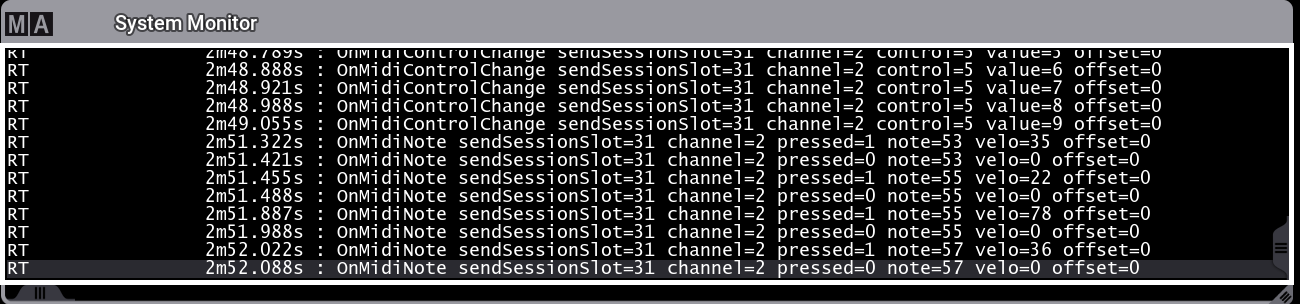
A MIDI message can contain several parameters:
- channel: Displays the external devices MIDI channel.
- pressed: Shows if a MIDI key is pressed (1) or released (0).
- note: Shows the MIDI note which is oblique to a key on the external MIDI device.
- velo: Shows the velocity which displays the intensity of a pressed key from 0 to 127.
- control: Shows the control change address and its absolute values (=value).
- offset: See MIDI Remotes topic.
Receive MIDI
Requirement:
- 1x grandMA3 demo show file
- To send MIDI messages, make sure the MIDI Mode is set to In in the Output Configuration menu:
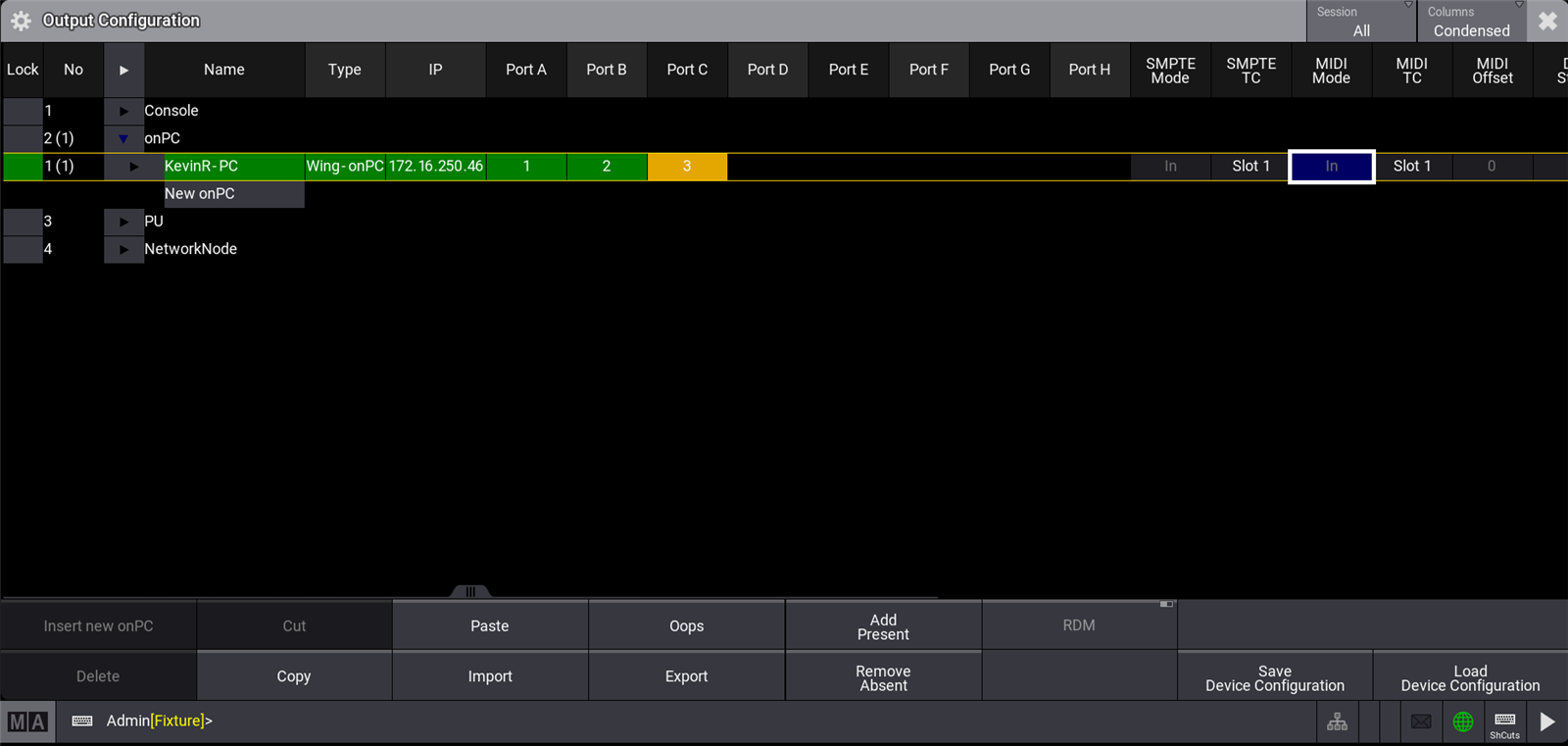
After connecting an external MIDI device to the grandMA3 console, it is time to insert and customize a MIDI remote.
In this example, the sequence on an executor is controlled by pressing a key on a external MIDI keyboard:
- To insert a new MIDI remote, tap Insert new MIDIRemote. The row MIDIRemote 1 is added automatically as shown below:
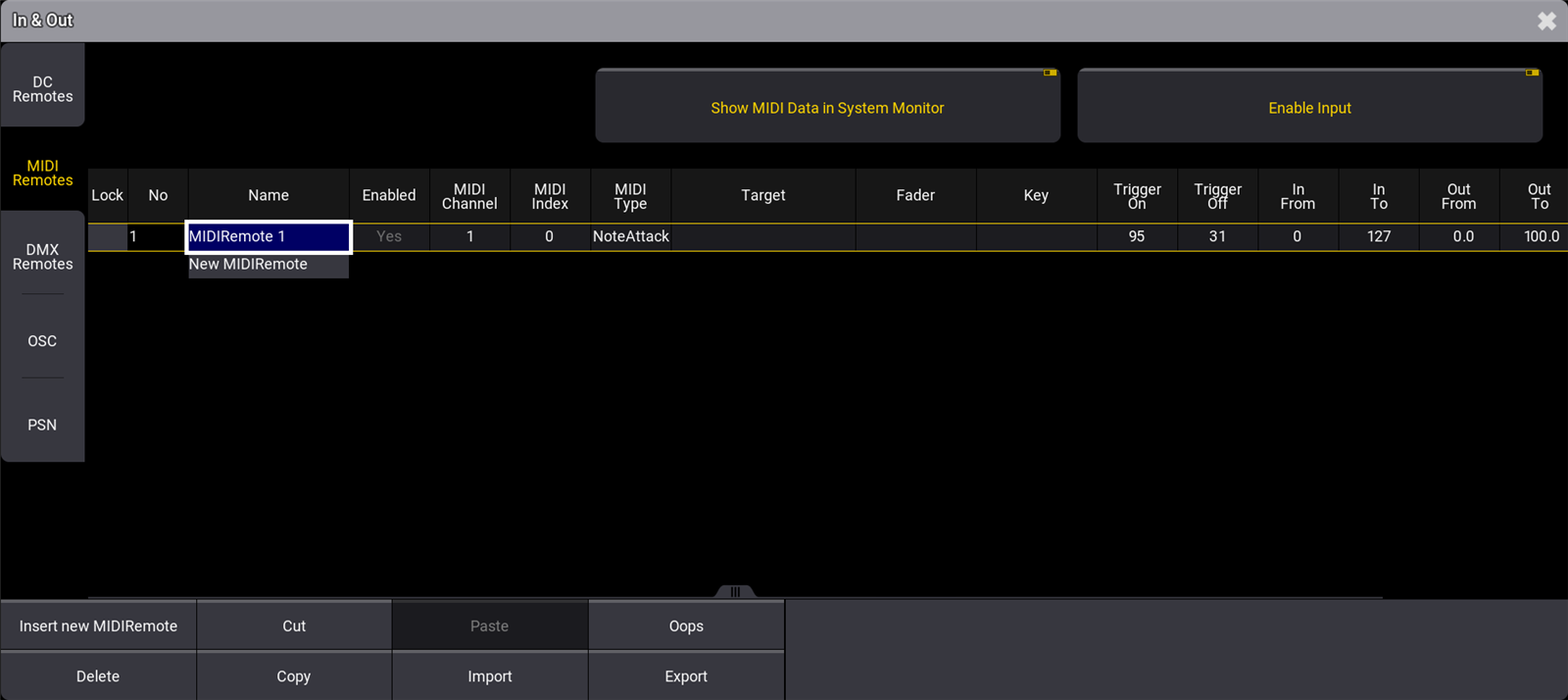
- To rename, tap MIDIRemote 1 in the Name column. Start to type "Key 1", tap Enter on the virtual keyboard, or press Please.
- To allocate a specific hardkey on the MIDI keyboard, press a key on the keyboard and use the information channel and note from the System Monitor window to edit the MIDI Channel and MIDI Index columns. For this example MIDI Channel is set to 2 and MIDI Index is set to 48.
- Set the MIDI Type to NoteAttack, to implement velocity.
- To open the Assignment Editor, tap and edit the empty cell in the Target column. Tap the Sequence-tab and select Look as shown in the image:
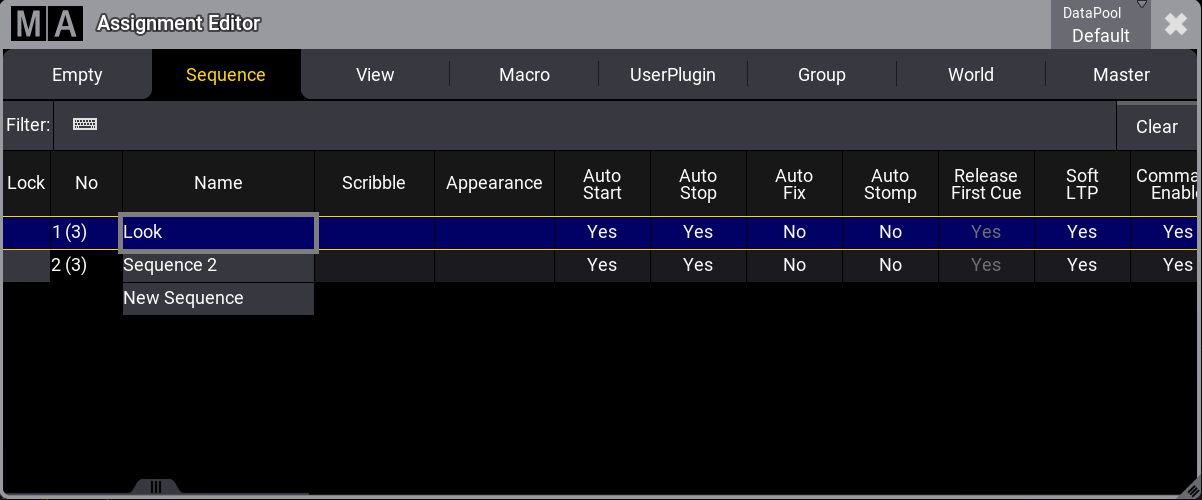
- To open the Select Fader pop-up, edit the empty Fader column. Set the Fader to Master as shown in the image below:
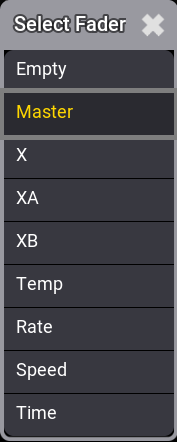
- The new MIDI remote is set and the MIDI Remotes window should look like this:
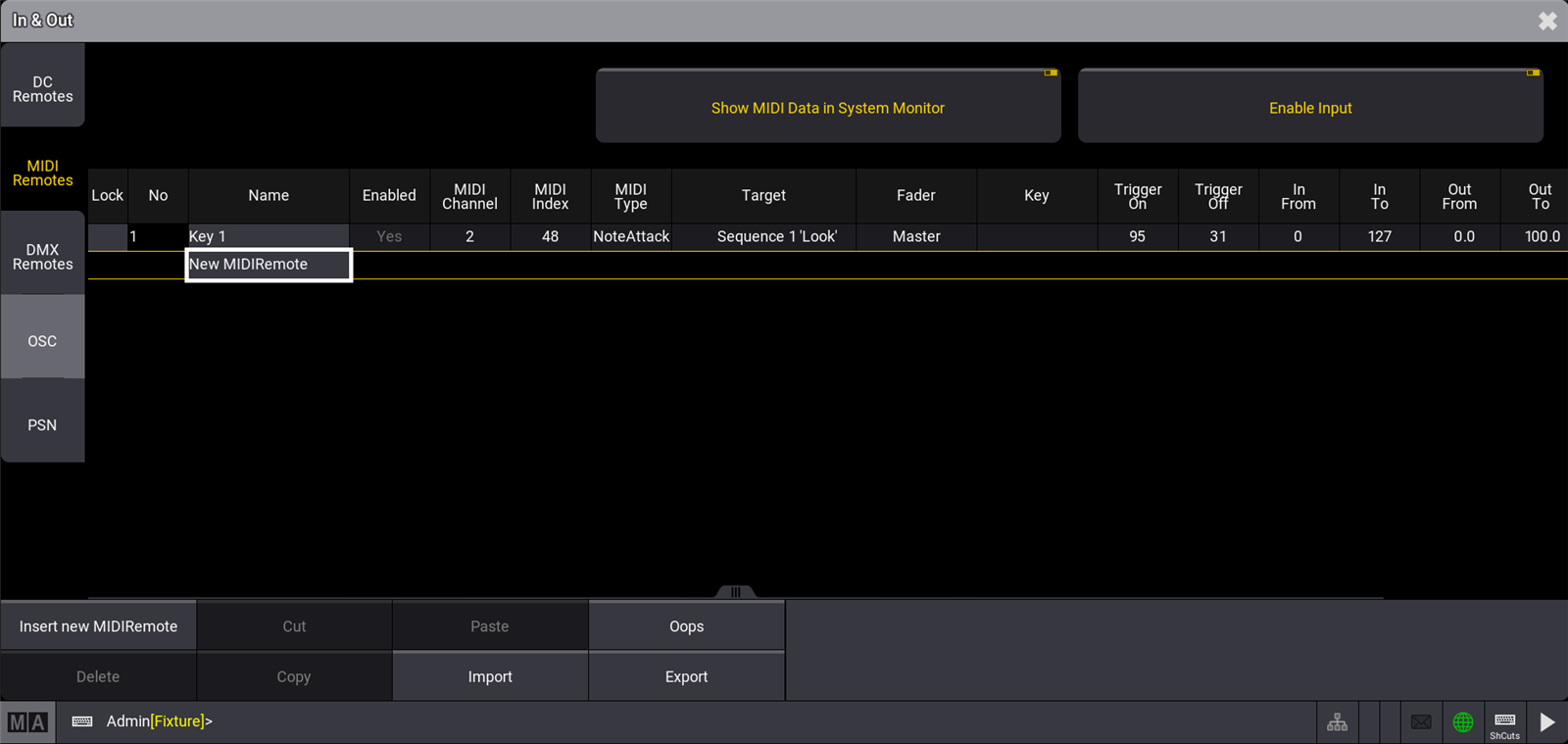
The MIDI output channel can be changed on the external MIDI device.
To reproduce this example using syntax, see Remote keyword.
Send MIDI
It is also possible to send MIDI messages from a grandMA3 console to an external MIDI device.
To send MIDI messages from a grandMA3 console:
- Connect the MIDI cable to the MIDI data input connector (MIDI In) from the external MIDI device to the MIDI data output connector (MIDI Out) on the console.
- MIDI messages can be sent using the SendMIDI keyword.
- To send MIDI messages, make sure the MIDI Mode is set to Out in the Output Configuration menu:
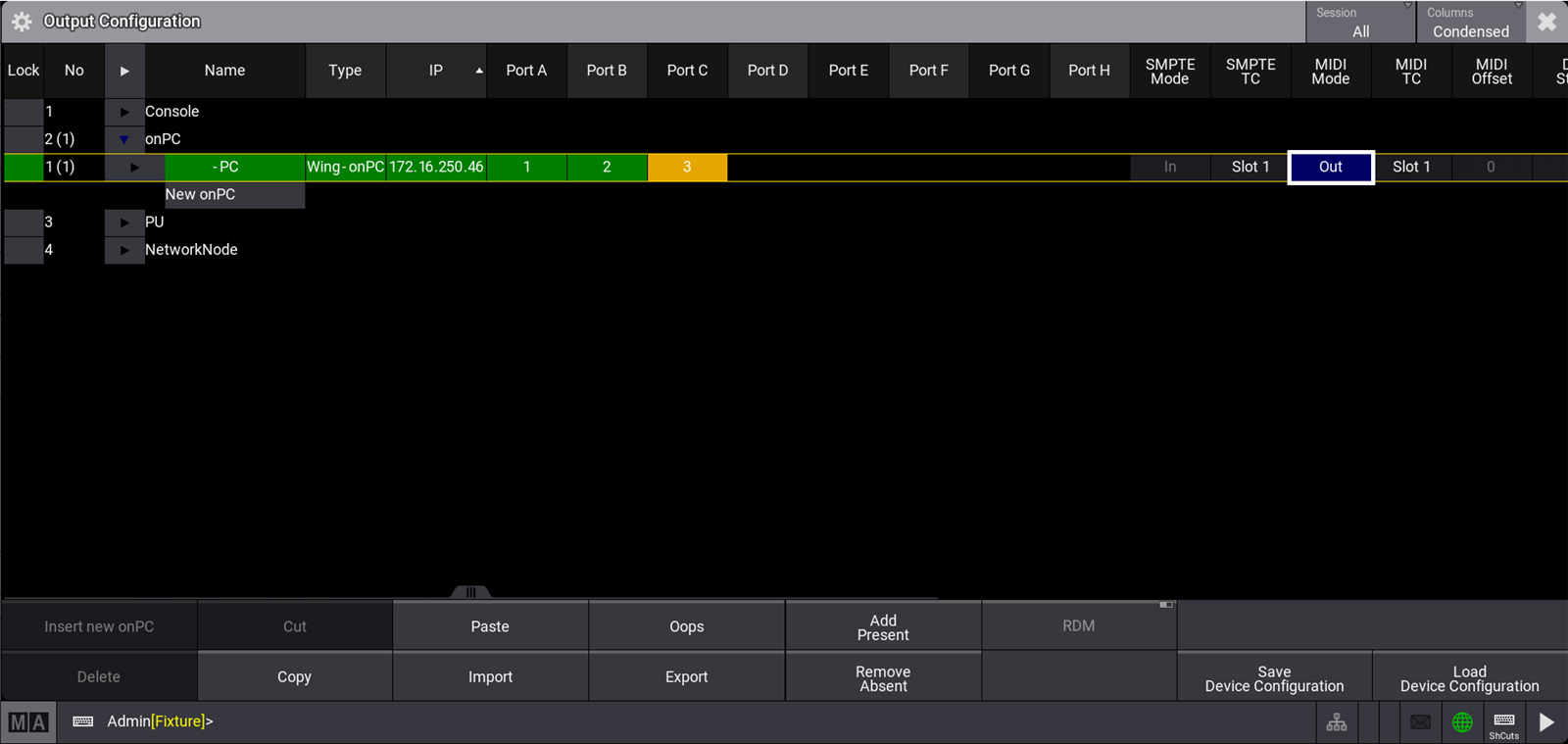
The given MIDI channel (1 to 16) in the command line will be used to send out a MIDI message. For the example below, MIDI channel 10, Index (note) 46 and velocity 99/0 is used:

The MIDISend command applies the following rules:
- If a MIDI channel is entered in the command, the entered MIDI channel will be used. If no MIDI channel is entered, MIDI channel 1 will be used.
- If a velocity is entered in the command, the entered velocity will be used. If no velocity is entered, a velocity full (127) will be used.
- If no status (On or Off) is entered in the command, On will be used.
Depending on the external MIDI device, it is necessary to send a MIDI message to the external MIDI device that mimics the release of a hardkey, by sending an Note Off (Value 0) message.This is shown in the image below:
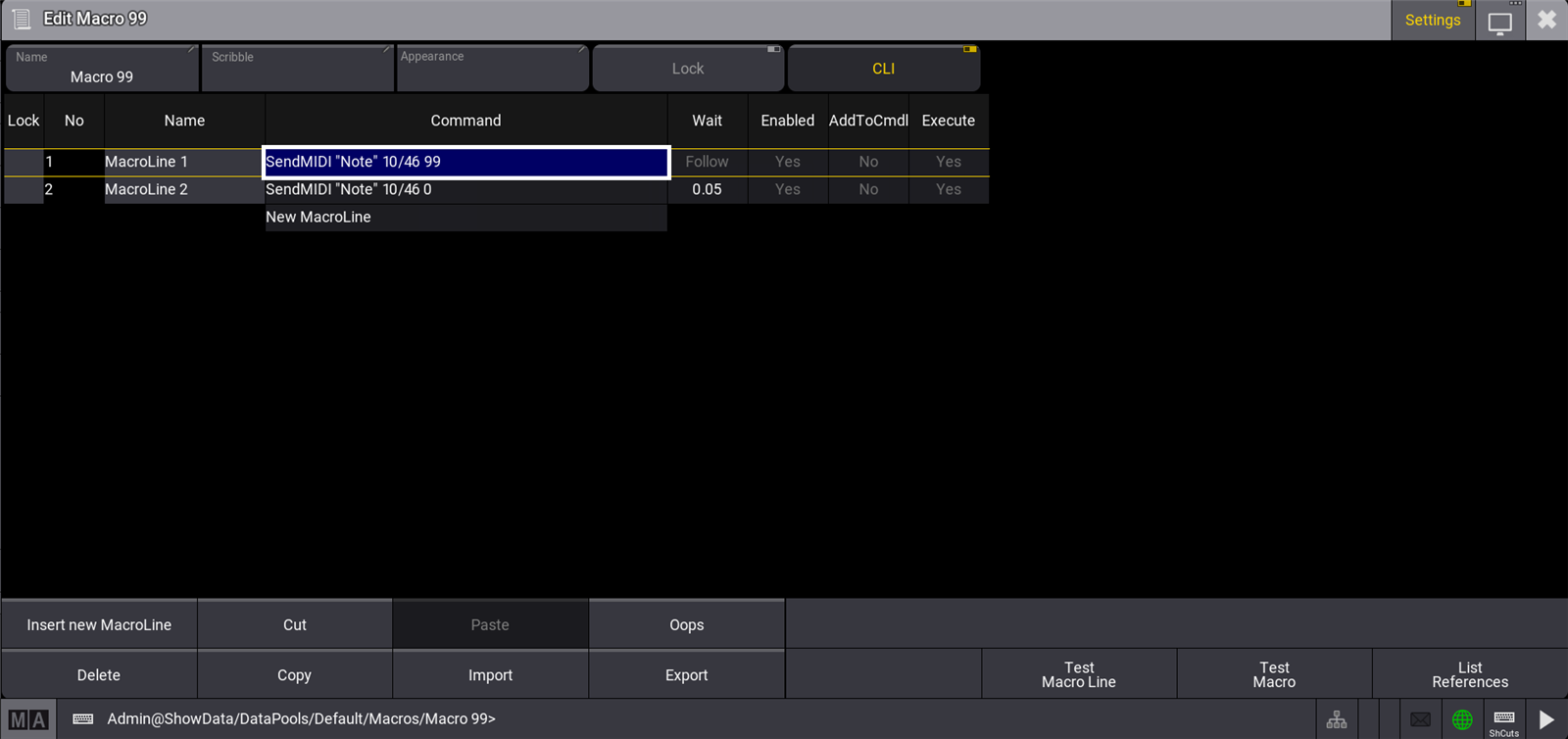
MIDI Connection via USB
A external device can also be connected to the grandMA3 onPC Software using a third-party USB MIDI device.
Connecting an external MIDI device via USB is only possible using the grandMA3 onPC Software.
Requirements:
- 1x grandMA3 onPC Software
- 1x MIDI capable device
- 1x USB cable
To connect an external MIDI device via USB:
- Connect both, the external MIDI device and computer, using an USB cable.
- Press Menu, tap Settings and then tap onPC Settings. The onPC Settings window opens.
- Make sure the MIDI via onPC command wing button is disabled.
- To select the external MIDI device, tap MIDI In Device. The Select MIDI In device pop-up opens:
- Select the external MIDI device. In the example it is MPK225 as shown in the image below:
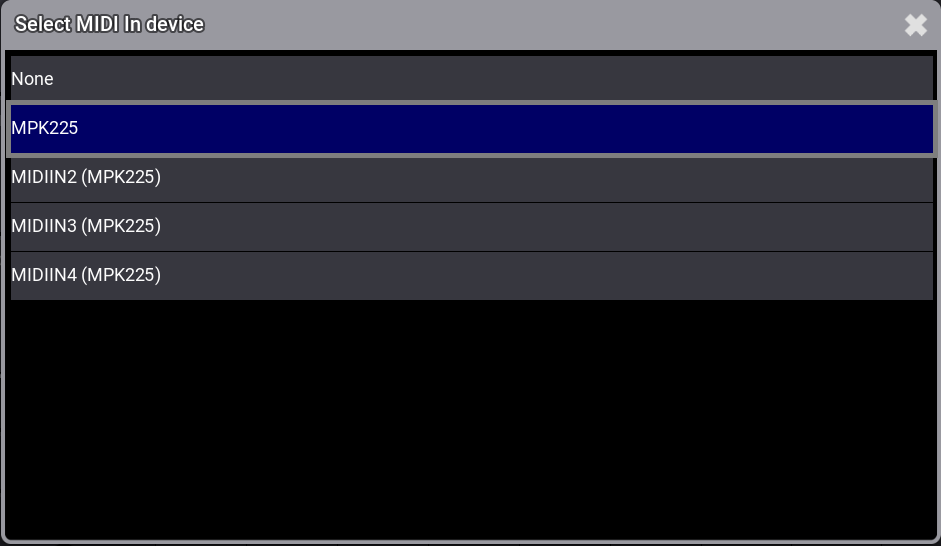
- The external MIDI device is connected to the grandMA3 onPC Software. To set up a MIDI remote, go back to Receive MIDI.
For more information about the grandMA3 onPC settings, see onPC settings.


