- grandMA3 User Manual
- Introduction
- About the manual
- Symbols used in the manual
- Device Overview
- grandMA3 consoles
- grandMA3 full-size
- grandMA3 full-size CRV
- grandMA3 light
- grandMA3 light CRV
- grandMA3 compact XT
- grandMA3 compact
- grandMA3 extension
- grandMA3 replay unit
- grandMA3 processing units
- grandMA3 Nodes
- grandMA3 Nodes DIN-Rail
- grandMA3 I/O Node
- grandMA3 I/O Node DIN-Rail
- grandMA3 onPC command wing XT
- grandMA3 onPC command wing
- grandMA3 onPC fader wing
- Screen allocation
- Keyboard shortcuts
- Keys
- . [Dot]
- <<< [GoFastBackward] | Black
- >>> [GoFastForward] | Flash
- - [Minus]
- + [Plus]
- / [Slash] | * [Asterisk/Multiply]
- At
- Assign
- Align
- Blind
- Clear
- Channel
- Copy
- Cue
- Down
- Delete
- Esc
- Edit
- Freeze
- Full
- Fixture
- Group
- Goto
- Go+ [large]
- Go- [large]
- Go+ | Temp
- Go- | Top
- Help
- Highlt [Highlight]
- If
- Learn | Rate1
- List
- MA
- Menu
- Move
- Next
- Numeric keys | arrows
- Oops
- On
- Off
- Pause [large]
- Pause | Fix
- Page+
- Page-
- Please
- Power
- Preset
- Prvw [Preview]
- Prev [Previous]
- Select
- SelFix [SelectFixture]
- Sequ [Sequence]
- Set
- Solo
- Stomp
- Store
- Thru
- Time
- Up
- Update
- U1
- U2
- X1 | Clone
- X2 | Link
- X3 | Grid
- X4 | Layout
- X5 | Step
- X6 | TC
- X7 | View
- X8 | DMX
- X9
- X10
- X11
- X12
- X13 | Phaser
- X14 | Macro
- X15 | Page
- X16 | Exec
- Xkeys
- Control elements
- Command section
- Master section
- Custom section
- Dual encoders
- Level wheel
- Grand master
- Executor elements
- Connector pin assignment
- grandMA3 consoles
- System Overview
- Standalone device
- Locally networked devices
- World server
- Parameters
- Calculate parameters
- Expand the amount of parameters
- First Steps
- Unpack the device
- Check scope of delivery
- Position the device
- Connect power
- Connect desk light
- Connect external screens
- Connect USB mouse and USB keyboard
- Connect DMX
- Connect Audio In
- Connect LTC
- Connect Ethernet
- Connect DC Remote In
- Connect grandMA3 extension
- Turn on the console the first time
- grandMA3 onPC
- System requirements grandMA3 onPC
- Windows installation
- Optimize Windows
- macOS installation
- Optimize macOS
- Show File Management
- Workspace
- User interface
- Configuration of displays
- Desk lock
- User-defined area
- Command line
- Control bar
- View bar
- Tables in general
- Trackpad window
- Gestures
- Command section
- Master controls
- Playback controls
- Displays in grandMA3 onPC
- Encoder bar
- Feature group control bar
- Encoder toolbar
- Calculator
- Playback bar
- Colors
- System
- Markers
- Color theme
- User interface
- Command Syntax and Keywords
- General syntax rules
- Object keywords
- Function keywords
- Helping keywords
- All keywords
- / [Slash]
- . [Dot]
- .. [DotDot]
- = [Equal]
- <<< [GoFastBackward]
- >>> [GoFastForward]
- - [Minus]
- * [Asterisk]
- % [Percent]
- + [Plus]
- Absolute
- Acceleration
- Action
- ActivationGroup
- Align
- AlignTransition
- Appearance
- Assign
- At
- Attribute
- Black
- Blind
- Block
- BPM
- Camera
- Call
- ChangeDestination
- Channel
- ChannelSet
- Chat
- Clear
- ClearActive
- ClearAll
- ClearSelection
- Clone
- CmdDelay
- ColorTheme
- ColorThemeLibrary
- Configuration
- Console
- Cook
- Copy
- Cue
- CueDelay
- CueFade
- CueInDelay
- CueInFade
- CueOutDelay
- CueOutFade
- CurrentUser
- CurrentUserProfile
- Cut
- DataPool
- Deceleration
- Decimal8
- Decimal24
- Default
- Delay
- Delete
- DelGlobalVar
- DelUserVar
- Dismiss
- Display
- DMXAddress
- DMXReadout
- DMXUniverse
- Down
- Drive
- Echo
- Edit
- EditOption
- Eject
- Effect
- EndIf
- Exchange
- Executor
- Export
- Extract
- Extension
- Fade
- FaderMaster
- FaderRate
- FaderSpeed
- FaderTemp
- FaderX
- FeatureGroup
- Filter
- Fix
- Fixture
- FixtureType
- FixtureTypeLibrary
- Flip
- Flash
- Fog
- Font
- Freeze
- Full
- GDTFLibrary
- Gel
- GetGlobalVar
- GetUserVar
- Global
- Go+
- Go-
- Goto
- Grid
- Group
- Help
- Hex8
- Hex24
- Highlight
- Houselights
- Hz
- If
- IfActive
- IfOutput
- IfProg
- Image
- Import
- Index
- Insert
- Integrate
- Interface
- Invert
- Invite
- IP
- JoinSession
- Keyboard
- KeyboardShortcuts
- Knockin
- Label
- Language
- Layout
- LearnRate
- LearnSpeed
- LeaveSession
- Library
- List
- ListOwner
- ListRef
- Load
- Loaded
- LoadShow
- Lock
- Login
- Logout
- Lowlight
- Lua
- Macro
- MacroLibrary
- MAgic
- Master
- MAtricks
- MAtricksPool
- Media
- Menu
- MenuLibrary
- Mesh3DS
- MeshLibrary
- Move
- MyRunningMacro
- MyRunningSequence
- NewShow
- Next
- Node
- NonDim
- Normal
- Off
- On
- OnPC
- OSC
- Oops
- Page
- Part
- Park
- Paste
- Patch
- Pause
- Percent
- PercentFine
- Phase
- Physical
- Plugin
- PluginLibrary
- Preset
- Press
- Preview
- Previous
- Programmer
- Property
- PU
- Pyro
- Rate1
- Readout
- Reboot
- Recast
- Relative
- Release
- ReloadPlugins
- ReloadUI
- Remote
- RemoteHID
- RemoteCommand
- Remove
- Reset
- Restart
- Root
- RTChannel
- RunningMacro
- RunningSequence
- SaveShow
- ScreenConfig
- ScreenContent
- Scribble
- Seconds
- Select
- Selection
- SelFix
- Sequence
- SendOSC
- Set
- SetGlobalVar
- SetUserVar
- Shuffle
- Shutdown
- SnapDelay
- SoundChannel
- Solo
- SpecialExec
- Speed
- Speed1
- Stage
- Station
- Step
- Stomp
- Store
- Temp
- Thru
- Timecode
- Toggle
- Top
- Transition
- Unblock
- Unlock
- Unpark
- Unpress
- Up
- Update
- User1
- User2
- User
- UserProfile
- Version
- View
- ViewButton
- Width
- World
- Zero
- Extended command line syntax options
- General syntax rules
- Windows, Views, and Menus
- Add windows
- Rearrange
- Store and recall views
- Remove windows from a screen
- Window settings
- Menus
- Change menu locations
- Pool windows
- Create pool object
- Label pool objects
- Move pool objects
- Insert pool objects
- Copy pool objects
- Lock and unlock pool objects
- Delete pool objects
- Networking
- Interfaces and IP
- Session
- Create a session
- Leave a session
- Invite to a session
- Dismiss from session
- Create a custom key
- Web remote
- SFTP connection
- DMX In and Out
- DMX port configuration
- Ethernet DMX
- Art-Net menu
- sACN menu
- Transmit DMX using Art-Net
- Single User and Multi User Systems
- Create User
- User settings
- Patch and Fixture Setup
- What are fixtures
- Add fixtures to the show
- MVR
- Live patch
- DMX sheet
- DMX universes
- Remove fixtures from the show
- Position fixtures in the 3D space
- 3D Window
- Camera Pool
- Stages
- Classes and Layers
- Attribute definitions
- Activation group
- Feature group
- Operate Fixtures
- What is the programmer
- Fixture sheet
- Using the color picker
- Selection bar
- Align
- Selection Grid
- Smart view
- Scribbles
- Create scribbles
- Edit scribbles
- Assign scribbles
- Delete scribbles
- Images
- Screenshots
- Appearances
- Create appearances
- Use appearances
- Delete appearances
- Groups
- Create groups
- Edit groups
- Delete groups
- Group masters
- Presets
- Preset pools
- Create new presets
- Recipe presets
- Use preset
- Edit presets
- Worlds and Filters
- At filter
- Create a world
- Create a filter
- Use a world or filter
- Delete a world
- Delete a filter
- MAtricks and Shuffle
- Blocks
- Groups
- Wings
- Widths
- Shuffle
- Cues and Sequences
- What is tracking
- Look at cues and sequences
- Sequence settings
- Store cues
- Update cues
- Cue recipes
- Store options and preferences
- Play back cues
- Move in black
- Cue timing
- Renumber cues
- Executors
- Assign object to an executor
- Executor configurations
- Running playbacks
- Special executors
- Masters
- Selected masters
- Grand masters
- Time Control
- Speed masters
- Playback masters
- Phasers
- Step bar
- Phaser editor
- Create sinus dimmer phaser
- Create circle phaser
- Create circle phaser around position
- Create color rainbow phaser
- Macros
- Create macros
- Edit macros
- Assign macros to keys and buttons
- Examples
- Timecode
- What are timecode slots
- Timecode settings
- Tool buttons
- Toggle view mode
- Record a timecode show
- Create timecode ranges
- Record an external timecode show
- Edit a timecode show
- Layouts
- Create a layout
- Edit layout
- Layout view settings
- Edit layout view
- Edit layout elements
- Plugins
- What is Lua
- Data Pools
- System
- Date and time
- Clock
- Desk lights & color theme
- System information
- System monitor
- Info Window
- Remote Inputs
- RDM
- Control other MA Devices
- grandMA3 xPort Nodes
- RemoteHID
- Update the Software
- Update grandMA3 consoles
- Update grandMA3 xPort Nodes
- Update grandMA3 onPC command wing XT
- Update grandMA3 viz-key
- Network update
- Fixture Types
- Import fixture types
- Import GDTF
- Build fixture types
- Insert fixture types
- Insert DMX modes
- Insert geometries
- Insert models
- Link models to geometries
- Link DMX modes to geometries
- Export fixture types
- Export GDTF
- Import fixture types
- Shut down the System
- Introduction
- grandMA3 Quick Manual consoles
- grandMA3 Quick Manual processing
- grandMA3 Quick Manual Nodes
- grandMA3 Quick Manual Nodes DIN-Rail
- grandMA3 Quick Manual onPC command wing XT
- grandMA3 Quick Manual onPC command wing
- grandMA3 Quick Manual onPC fader wing
- grandMA3 Quick Manual viz-key
- grandMA3 Quick Manual I/O Nodes
- Release Notes
New help version
The help version you selected belongs to an older software version. You may want to view the latest help version.
Remote Inputs
Remote Inputs are handled through the In & Out menu: DC Remotes, MIDI Remotes, DMX Remotes, OSC, and PSN.
To open the In & Out window, press Menu and then tap In & Out.
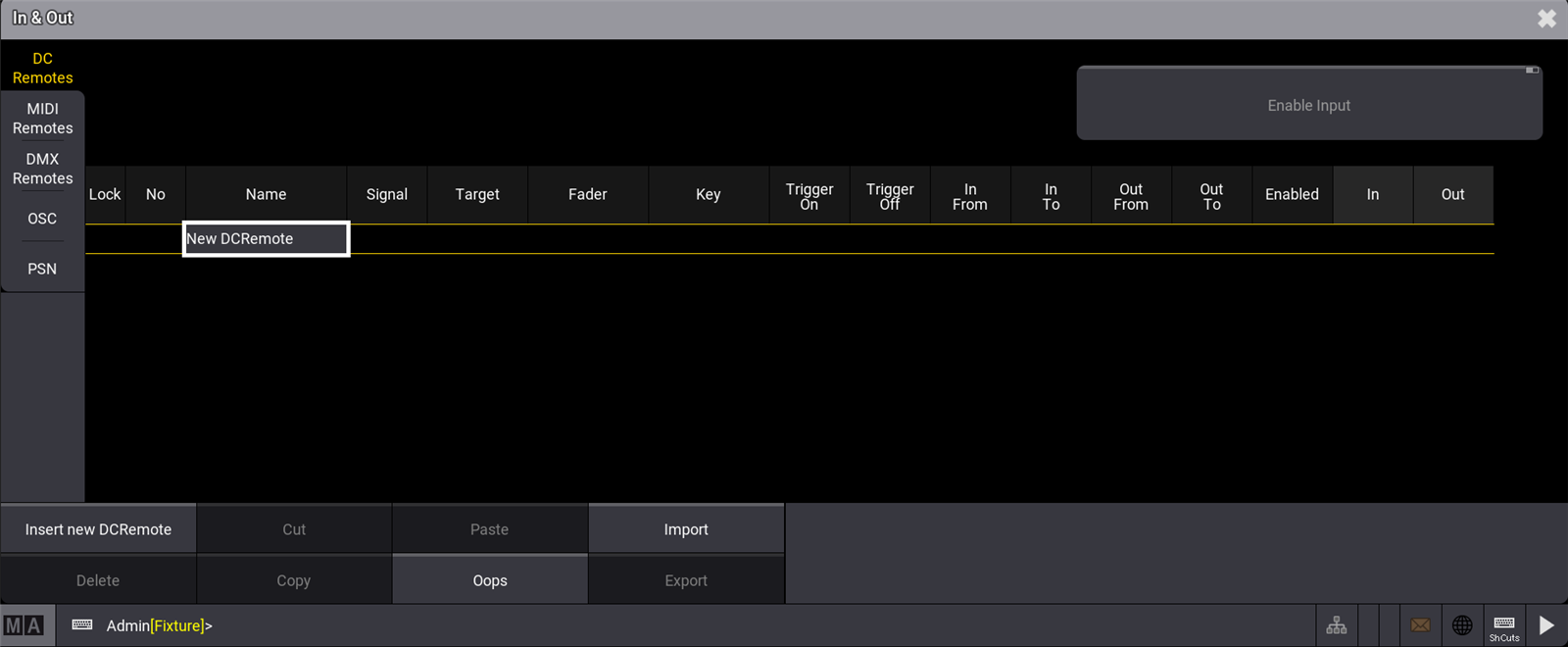
There are five tabs: DC Remotes, MIDI Remotes, DMX Remotes, OSC, and PSN.
DC Remotes
The DC Remotes tab is used to configure the DC Remote Control input on the rear panel.
Please read the Connect DC Remote In topic to learn more about the hardware part of the input.
- To add a new DC Remote, tap Insert new DCRemote.
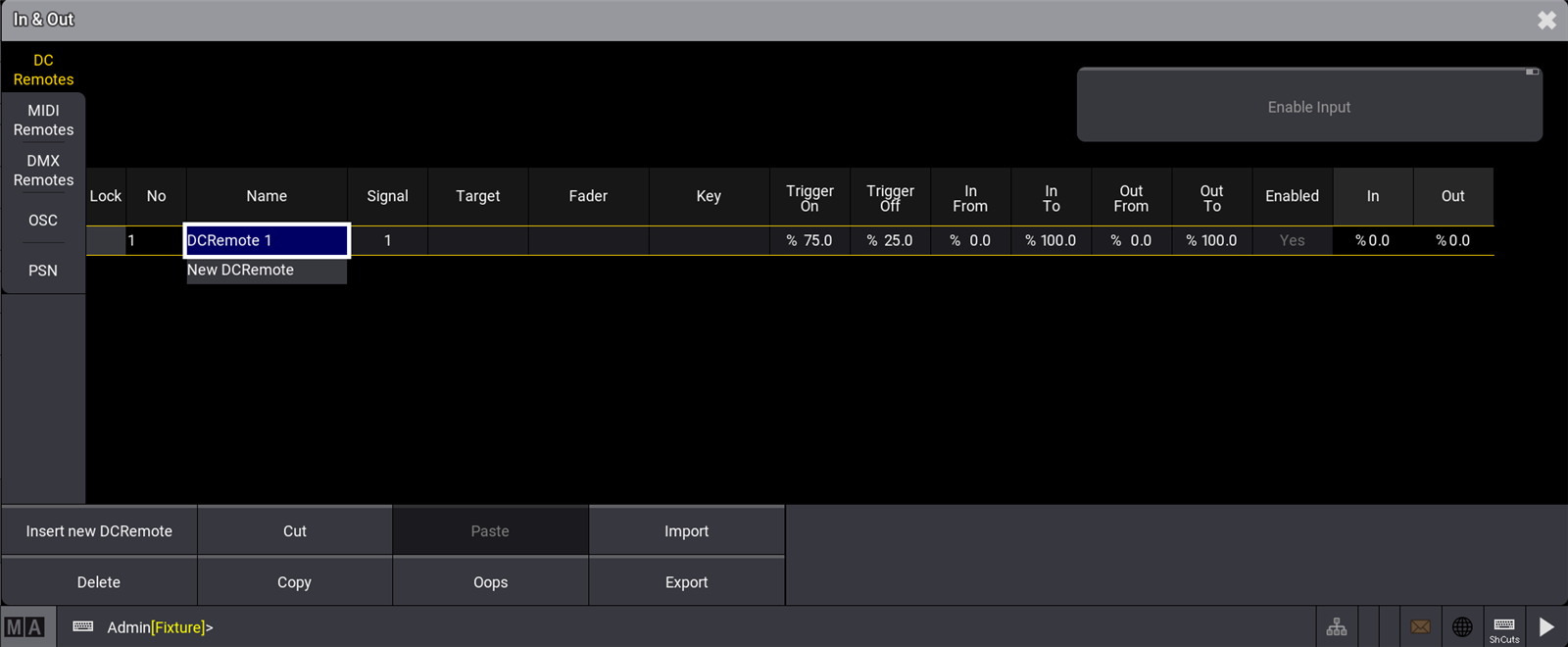
- To assign the target, tap and hold Target.
The Assignment Editor window opens.
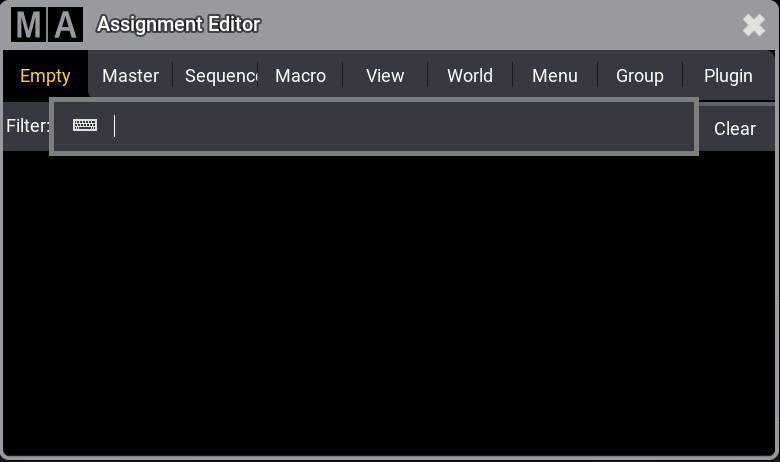
- Select the target, e.g. a sequence.
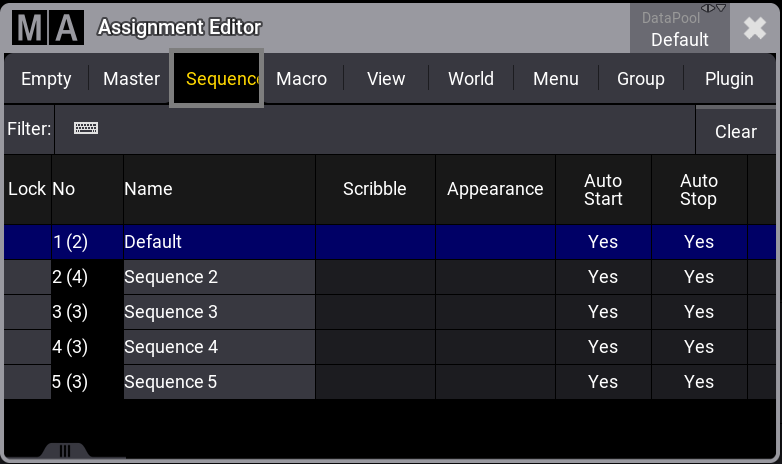
- To select the Fader, tap Fader.
The Select Fader pop-up opens.
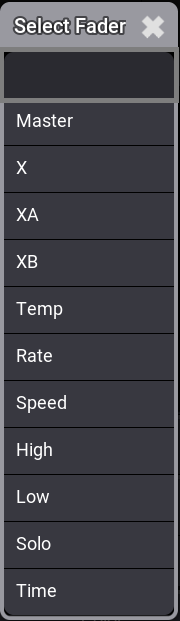
- To set the In From value of the rotary control to a new value, tap In From.
The In From pop-up opens.
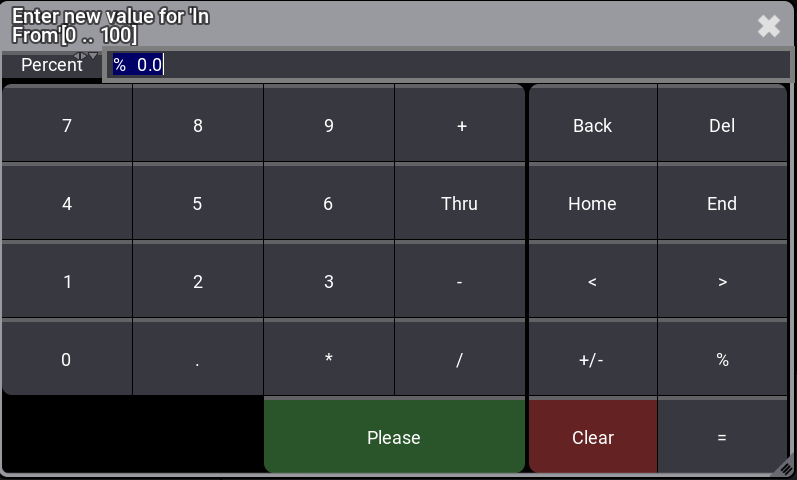
- To set the In To value of the rotary control to a new value, tap In To.
The In To pop-up opens.
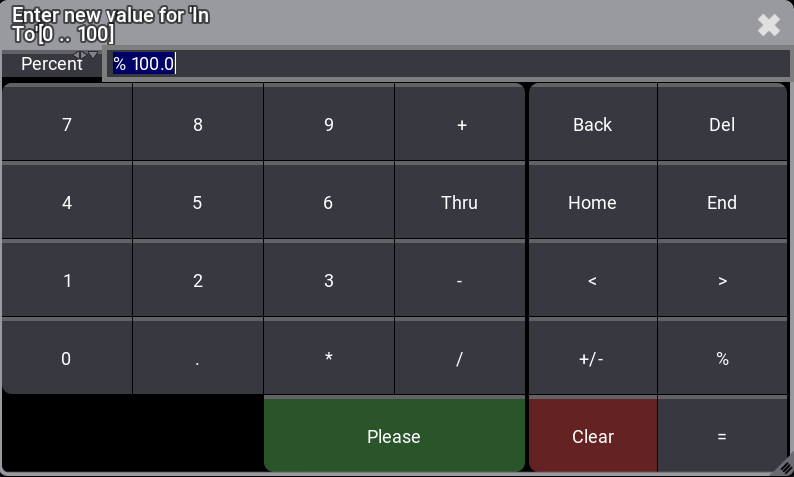
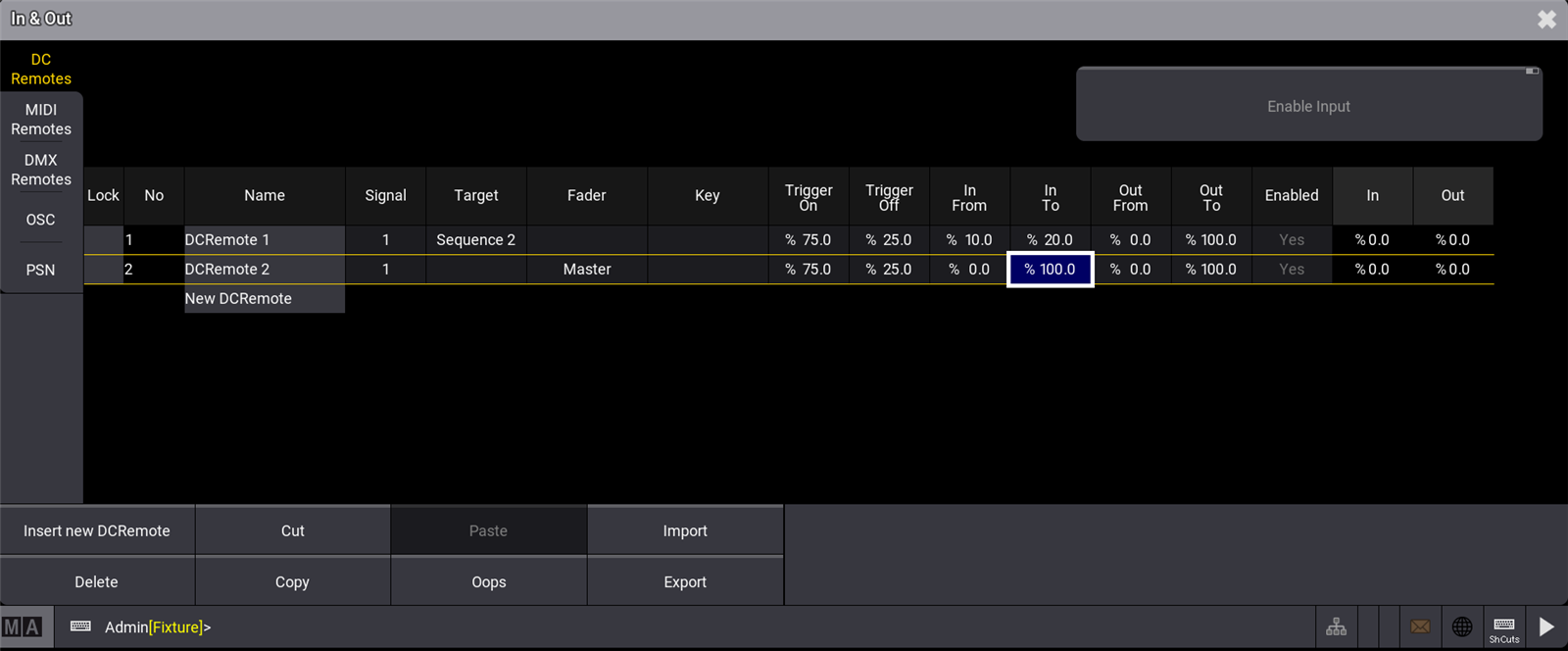
DMX Remote
The DMX Remotes tab uses DMX channels as remote triggers. The DMX source can be the console itself.
- To adjust the settings of the DMX Remotes, tap DMX Remotes.
The DMX settings window opens.
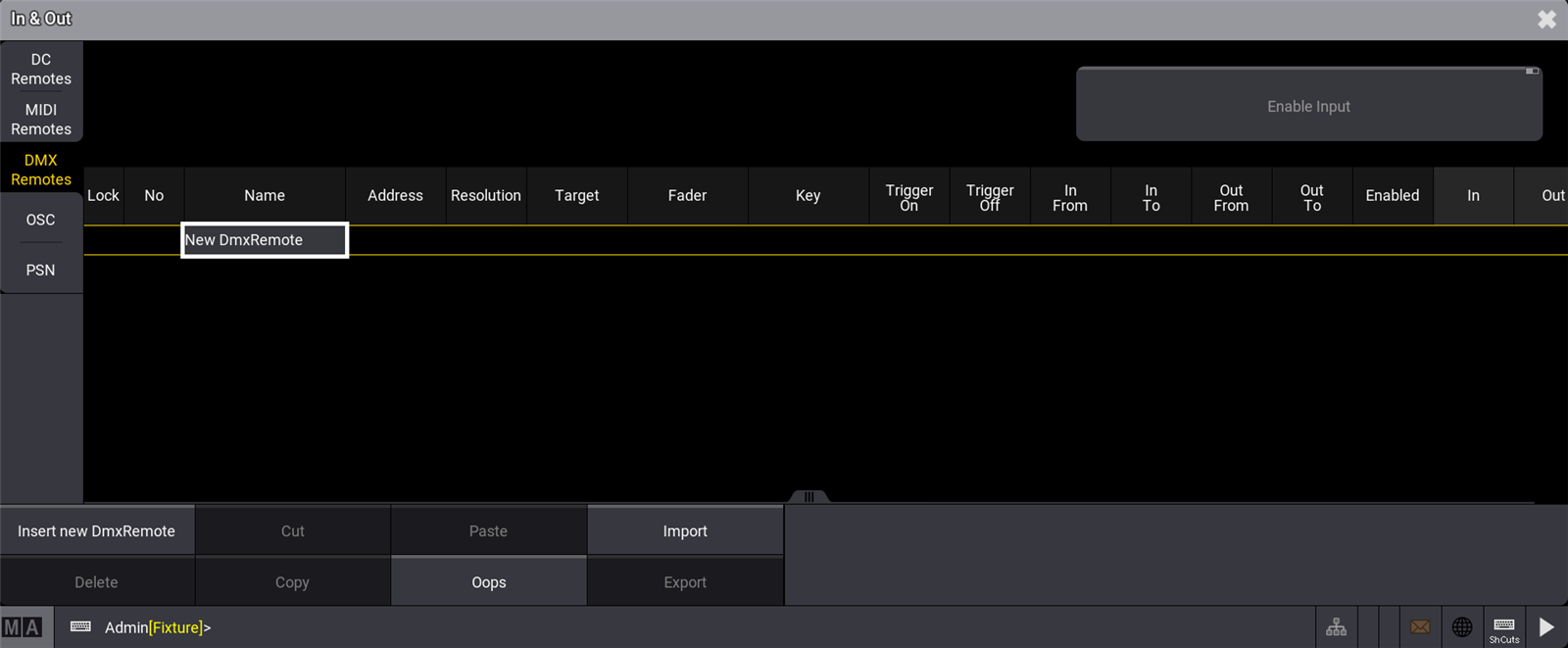
Please read the topic Connect DMX to learn more about the hardware part of the input.
MIDI Remote
The MIDI Remotes tab is used to receive MIDI notes as input.
- To adjust the settings of the MIDI Remotes, tap MIDI Remotes.
The MIDI settings window opens.
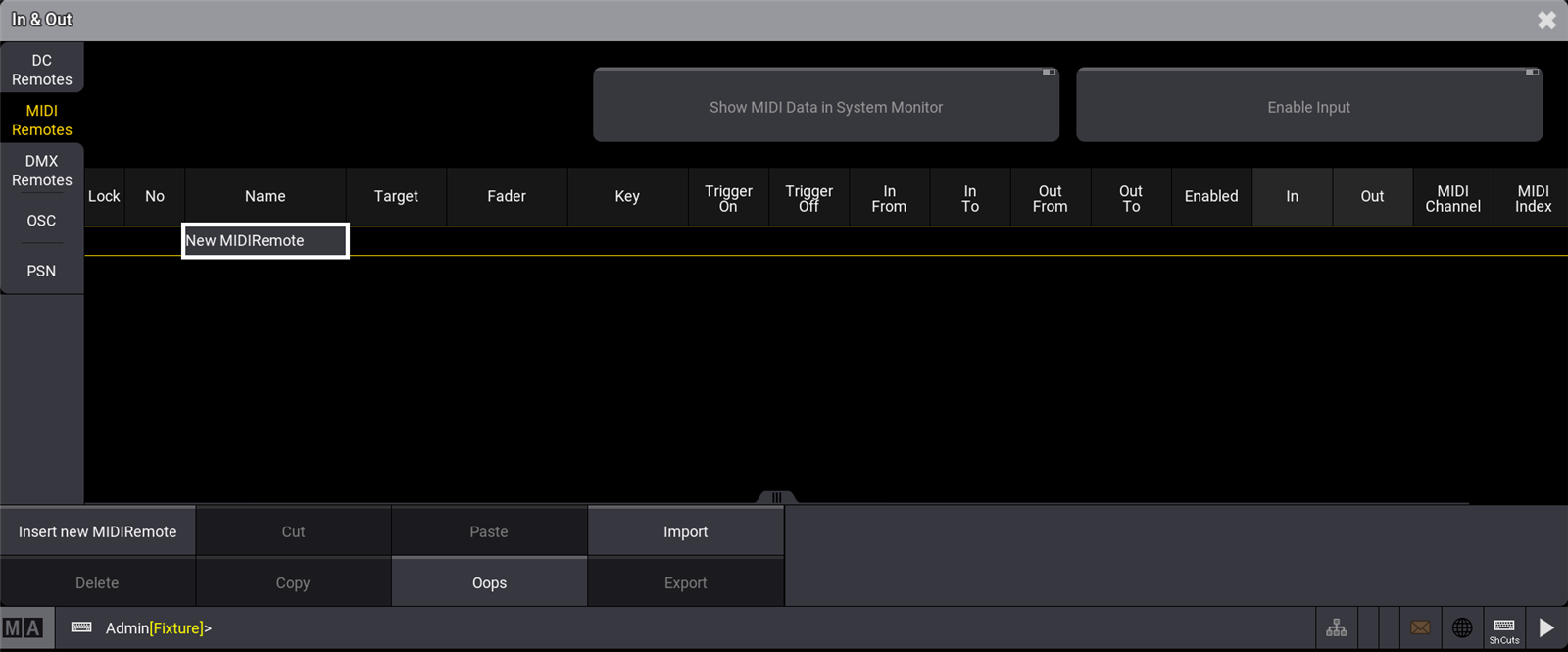
OSC
OSC is a client and server system that defines a message address pattern used to address elements in the receiving server.
The address system defines the location affected by different types of information - called Types. Relevant types could be: String, Float, Integer, True, and False.
The grandMA3 software supports OSC 1.1.
For more information about the OSC address, OSC type and OSC structure, see SendOSC keyword.
- To adjust the settings for OSC, tap OSC.
When receiving OSC messages, Input will highlight its title bar. When sending OSC messages, the title bar of Output will be highlighted.
Each configuration line for OSC can be used for input and/or output.
These properties can be configured:
- Name: Sets the name for this configuration.
- Destination: Sets the IP address for sending OSC data. A specific IP address or a broadcast IP can be set.
- Mode: OSC packets can be sent via UDP or TCP.
- Port: Specifies the network port of the incoming and/or outgoing OSC packets.
- Prefix: A prefix can be set by the user if he needs to. A prefix can be used for example as a criterion for limiting the range of possible receivers, e.g. /lighting would only take packets with /lighting into account, and discard OSC packets with the /sound-prefix.
- Page: Specifies which OSC Address of incoming OSC messages is routed to pages.
- Fader: Specifies which OSC Address of incoming OSC messages is routed to faders.
- ExecutorKnob: Specifies which OSC Address of incoming OSC messages is routed to the mini encoders.
- Key: Specifies which OSC Address of incoming OSC messages is routed to keys.
- FaderRange: Specifies which OSC value range is used for the fader, e.g. FaderRange 255 sets OSC 0-255 to 100%.
- Receive: Specifies if OSC data (but no commands) shall be received.
- Send: Specifies if this OSC configuration sends OSC data (but no commands).
- ReceiveCmd: Specifies if commands for the command line will be received via OSC. This setting is independent of the general receive setting.
- SendCmd: Specifies if commands of the command line will be sent via OSC. This setting is independent of the general send setting.
- EchoInput: Specifies if the input data shall be displayed in the system monitor.
- EchoOutput: Specifies if the output data shall be displayed in the system monitor.
With the buttons
ReceiveAll, ReceiveNone, SendAll, SendNone, ReceiveCmdAll, ReceiveCmdNone,SendCmdAll and SendCmdNone all OSC configuration lines can be modified together for the properties Receive, Send, ReceiveCMD and SendCmd.
The addresses defined for Page, Prefix, Fader, ExecutorKnob, and Key are case-sensitive.
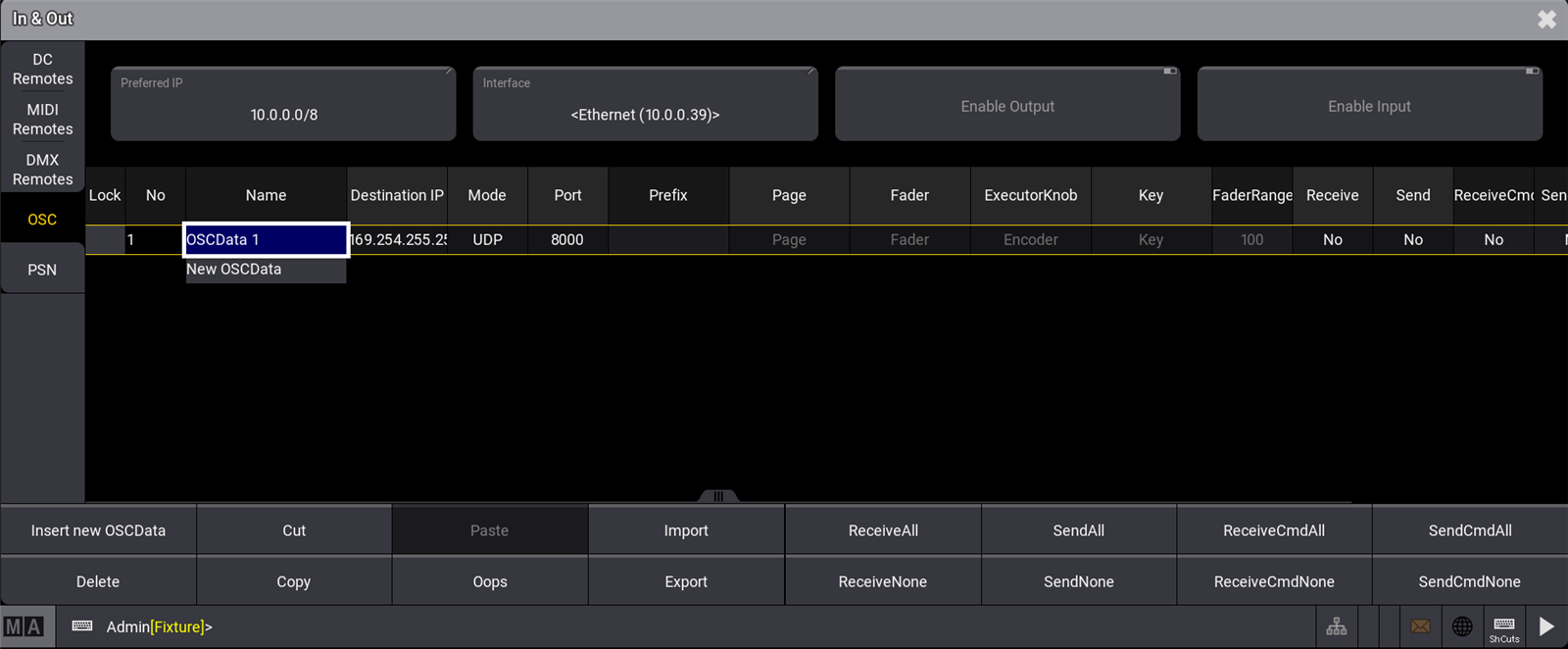
The most important OSC setting is the correct network configuration.
Make sure that the IP address, the network mode (UDP, TCP), and the port are correctly set.
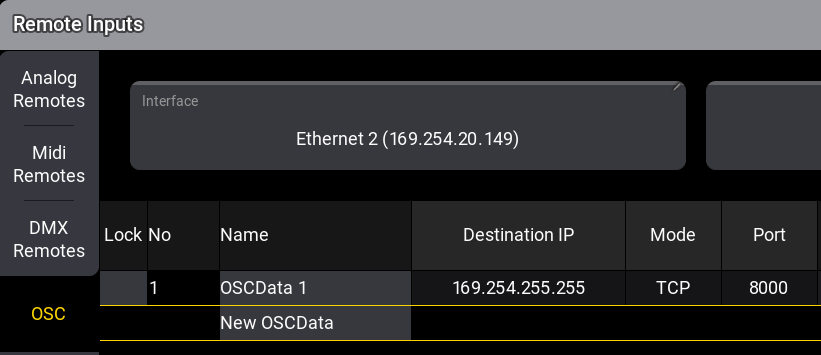
Please note that the port configuration is used for sending and receiving OSC data.
PosiStageNet (PSN)
PosiStageNet data is now received by grandMA3 stations.
To open the PSN menu, press Menu, tap In & Out and select PSN.
When a PSN source is available in the network, adding a new PSN System by tapping Insert new System is required.
Depending on the type of transmitting the data, the user may have to make some settings first: In case of sending the PSN data to a multicast address, the user has to manually add the multicast IP of the PSN system. In most cases, this may be the IP 236.10.10.10.
If the sender is transmitting the data via unicast to the selected interface in the PSN menu, the PSN system automatically detects the data.
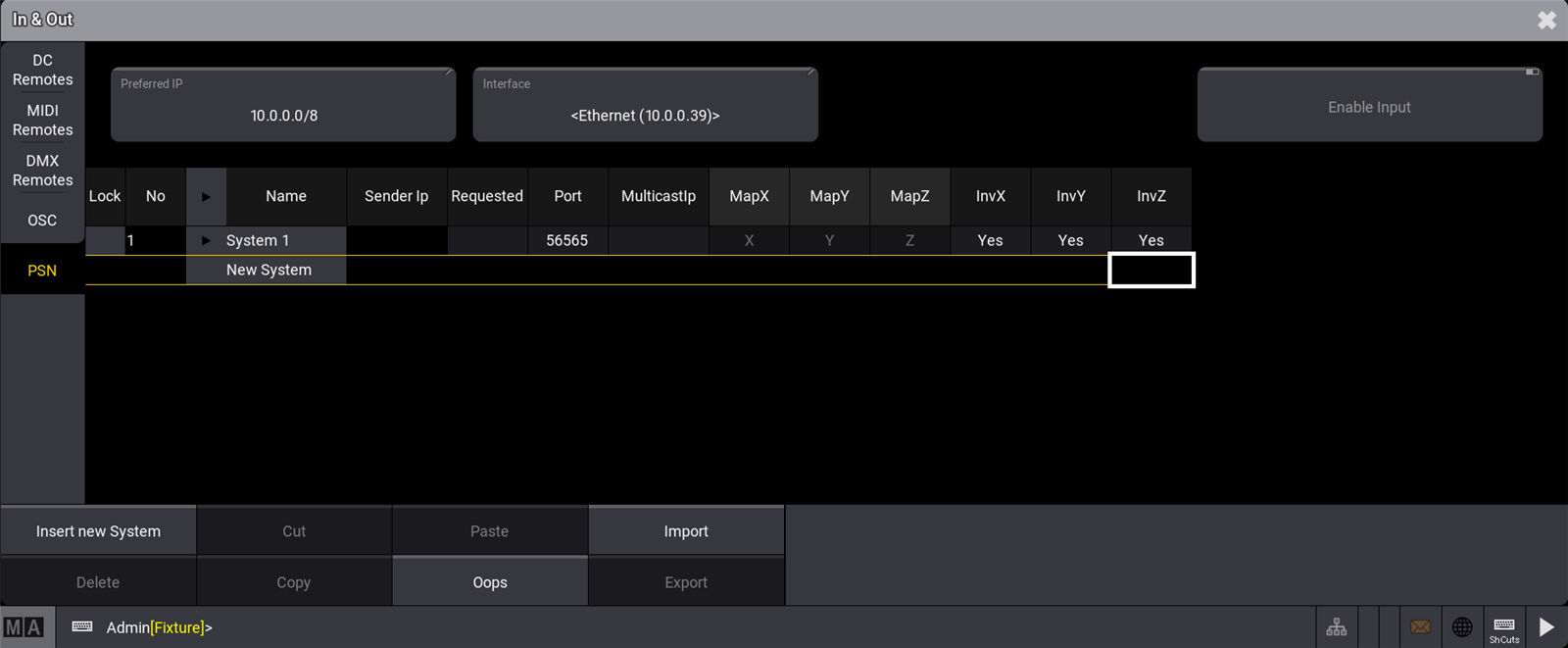
For each PSN system that is received, the user can map each axis to a different axis and/or invert the incoming data per axis. To do so, tap and hold the cell of an axis or of an invert option. In the case of mapping, a drop-down opens to choose the target axis. Invert just toggles the cell between No (=empty cell) and Yes (= data will be inverted).
As soon as an axis is mapped or inverted, the individual trackers display their values according to the settings made by the user.


