- grandMA3 User Manual
- grandMA3 Quick Manual consoles
- grandMA3 Quick Manual processing
- Intended Use
- Safety
- Support
- Transport
- Limitations
- Quick Start
- Maintenance
- Disposal
- Technical Data
- Conformity
- grandMA3 Quick Manual Nodes
- grandMA3 Quick Manual DIN-Rail
- grandMA3 Quick Manual onPC command wing XT
- grandMA3 Quick Manual onPC command wing
- grandMA3 Quick Manual onPC fader wing
- Release Notes
Hint:
New help version
The help version you selected belongs to an older software version. You may want to view the latest help version.
New help version
The help version you selected belongs to an older software version. You may want to view the latest help version.
Version 1.3
Quick Start
Table of contents of this topic
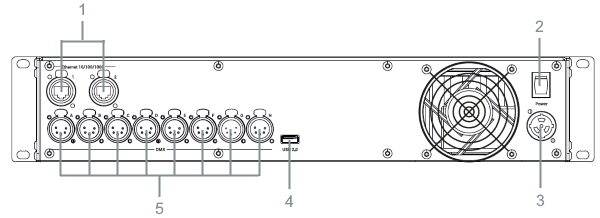
- etherCON/RJ45
- Power switch
- powerCON TRUE1
- USB 2.0 (type A)
- DMX-512-A OUT (5pin XLR female)
Turn on the grandMA3 processing unit
- Unpack the device.
- Remove the packaging and cushioning material.
- Place the device indoors on a stable surface.
- Download the grandMA3 onPC software on www.malighting.com
- Install the software on your PC or laptop. For minimum requirements see System Requirements grandMA3 in the grandMA3 user manual.
- Connect the grandMA3 processing unit with your PC, laptop, or a grandMA3 console using etherCON/RJ45 connector.
- Start the grandMA3 console or grandMA3 onPC.
- Switch on the grandMA3 processing unit:
-Insert powerCON TRUE1 into the corresponding jack.
-Connect the main power plug.
-Turn on the power switch:
-Set it to position I.
-The power switch lights up in red.
-Press the power button on the front panel.
-The device starts booting.
-The Mode Selection dialog appears.
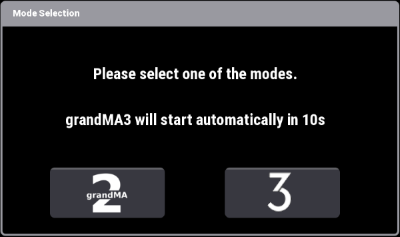
-Tap to select a mode.
Important:
To configure certain settings in a grandMA3 processing unit, use a grandMA3 console or the grandMA3 onPC software. For more information see Control Other MA Devices.
To configure certain settings in a grandMA3 processing unit, use a grandMA3 console or the grandMA3 onPC software. For more information see Control Other MA Devices.
Turn off the grandMA3 processing unit
-Press the power button on the front panel.
-A warning pop-up appears.
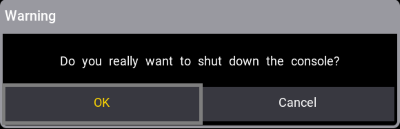
-Tap OK.
-The grandMA3 processing unit powers down.
-Set the power switch to position O.
Important:
You can disconnect the grandMA3 processing unit using the grandMA3 console or the grandMA3 onPC software. The DMX output will then be immediately interrupted.
You can disconnect the grandMA3 processing unit using the grandMA3 console or the grandMA3 onPC software. The DMX output will then be immediately interrupted.


