- grandMA3 User Manual
- About the manual
- Device Overview
- grandMA3 consoles
- grandMA3 full-size
- grandMA3 full-size CRV
- grandMA3 light
- grandMA3 light CRV
- grandMA3 compact XT
- grandMA3 compact
- grandMA3 extension
- grandMA3 replay unit
- grandMA3 processing units
- grandMA3 Nodes
- grandMA3 Nodes DIN-Rail
- grandMA3 I/O Node
- grandMA3 I/O Node DIN-Rail
- grandMA3 onPC command wing XT
- grandMA3 onPC command wing
- grandMA3 onPC fader wing
- grandMA3 onPC rack-unit
- Screen allocation
- Keyboard shortcuts
- Keys
- . [Dot]
- <<< [GoFastBackward] | Black
- >>> [GoFastForward] | Flash
- - [Minus]
- + [Plus]
- / [Slash] | * [Asterisk/Multiply]
- At
- Assign
- Align
- Blind
- Clear
- Channel
- Copy
- Cue
- Down
- Delete
- Esc
- Edit
- Freeze
- Full
- Fixture
- Group
- Goto
- Go+ [large]
- Go- [large]
- Go+ | Temp
- Go- | Top
- Help
- Highlt [Highlight]
- If
- Learn | Rate1
- List
- MA
- Menu
- Move
- Next
- Numeric keys | arrows
- Oops
- On
- Off
- Pause [large]
- Pause | Fix
- Page+
- Page-
- Please
- Power
- Preset
- Prvw [Preview]
- Prev [Previous]
- Select
- SelFix [SelectFixture]
- Sequ [Sequence]
- Set
- Solo
- Stomp
- Store
- Thru
- Time
- Up
- Update
- U1
- U2
- X1 | Clone
- X2 | Link
- X3 | Grid
- X4 | Layout
- X5 | Step
- X6 | TC
- X7 | View
- X8 | DMX
- X9
- X10
- X11
- X12
- X13 | Phaser
- X14 | Macro
- X15 | Page
- X16 | Exec
- Xkeys
- Control elements
- Command area
- Master area
- Custom area
- Dual encoders
- Level wheel
- Grand master
- Executor elements
- Connector pin assignment
- grandMA3 consoles
- System Overview
- Standalone device
- Locally networked devices
- World server
- Parameters
- Calculate parameters
- Expand the amount of parameters
- First Steps
- Unpack the device
- Check scope of delivery
- Position the device
- Connect power
- Connect desk light
- Connect external screens
- Connect USB devices
- Connect DMX
- Connect Audio In
- Connect MIDI
- Connect LTC
- Connect Ethernet
- Connect DC Remote In
- Connect grandMA3 extension
- Connect grandMA3 fader wing
- Turn on the device the first time
- grandMA3 onPC
- System requirements grandMA3 onPC
- Windows installation
- Optimize Windows
- macOS installation
- Optimize macOS
- onPC Terminal App
- onPC settings
- Clean start
- Show File Handling
- Workspace
- User interface
- Configuration of displays
- Desk lock
- User-defined area
- Command line
- Control bar
- View bar
- Tables in general
- Trackpad window
- Gestures
- Command area
- Master controls
- Playback controls
- Displays in grandMA3 onPC
- Encoder bar
- Feature group control bar
- Encoder toolbar
- Calculator
- Playback bar
- Command wing bar
- Colors
- System
- Markers
- Color theme
- User interface
- Command Syntax and Keywords
- General syntax rules
- All keywords
- ; [Semicolon]
- / [Slash]
- . [Dot]
- .. [DotDot]
- = [Equal]
- <<< [GoFastBackward]
- >>> [GoFastForward]
- - [Minus]
- * [Asterisk]
- % [Percent]
- + [Plus]
- Absolute
- Acceleration
- Action
- ActivationGroup
- Align
- AlignTransition
- Appearance
- Assign
- At
- Attribute
- Black
- Blind
- Block
- BPM
- Call
- Camera
- Capture
- Certificate
- ChangeDestination
- Channel
- ChannelSet
- Chat
- Cleanup
- Clear
- ClearActive
- ClearAll
- ClearSelection
- Clone
- CmdDelay
- ColorTheme
- Configuration
- Console
- Cook
- Copy
- Cue
- CueAbs
- CueDelay
- CueFade
- CueInDelay
- CueInFade
- CueOutDelay
- CueOutFade
- CueRel
- CurrentUser
- CurrentUserProfile
- Cut
- DataPool
- Deceleration
- Decimal8
- Decimal16
- Decimal24
- Default
- Delay
- Delete
- DelGlobalVar
- DelUserVar
- Dismiss
- Display
- DMXAddress
- DMXReadout
- DMXUniverse
- Down
- Drive
- Echo
- Edit
- EditSetting
- Eject
- Effect
- EndIf
- Exchange
- Executor
- Export
- Extract
- Extension
- Fade
- Fader
- FaderHighlight
- FaderLowlight
- FaderMaster
- FaderRate
- FaderSolo
- FaderSpeed
- FaderTemp
- FaderTime
- FaderX
- FaderXA
- FaderXB
- FeatureGroup
- Filter
- Fix
- Fixture
- FixtureType
- Flip
- Flash
- Fog
- Font
- Freeze
- Full
- Gel
- GetGlobalVar
- GetUserVar
- Universal
- Go+
- GoStep
- Go-
- Goto
- Grid
- Group
- HardwareKey
- Help
- Helplua
- Hex8
- Hex16
- Hex24
- Highlight
- Houselights
- Hz
- If
- IfActive
- IfOutput
- IfProg
- Image
- Import
- Index
- Insert
- Integrate
- Interface
- Invert
- Invite
- IP
- JoinSession
- Key
- Keyboard
- KeyboardShortcuts
- Knockin
- Knockout
- Label
- Language
- Layout
- LearnRate
- LearnSpeed
- LeaveSession
- Library
- List
- ListOwner
- ListRef
- Load
- Loaded
- LoadShow
- Lock
- Login
- Logout
- Lowlight
- Lua
- LuaFile
- Macro
- Master
- MAtricks
- Media
- Menu
- Mesh3DS
- MessageCenter
- Monitor
- Move
- MyRunningMacro
- MyRunningSequence
- NewShow
- Next
- Node
- NonDim
- Normal
- Off
- On
- OnPC
- OSC
- Oops
- Output
- OutputLayer
- Page
- Part
- Park
- Paste
- Patch
- Pause
- Percent
- PercentFine
- Phase
- Physical
- Plugin
- Preset
- PresetUpdate
- Press
- Preview
- Previous
- Programmer
- Property
- PU
- Pyro
- Rate1
- Readout
- Reboot
- Recast
- Relation
- Relative
- Release
- ReloadPlugins
- ReloadUI
- Remote
- RemoteHID
- RemoteCommand
- Remove
- Reset
- Restart
- Root
- RTChannel
- RunningMacro
- RunningSequence
- SaveShow
- ScreenConfig
- ScreenContent
- Scribble
- Seconds
- Select
- Selection
- SelFix
- Sequence
- SendOSC
- Set
- SetGlobalVar
- SetUserVar
- Shuffle
- Shutdown
- SnapDelay
- SoftwareUpdate
- SoundChannel
- Solo
- SpecialExecutor
- Speed
- Speed1
- Stage
- Station
- Step
- Stomp
- Store
- Temp
- Texture
- Thru
- Time
- Timecode
- TimecodeSlot
- Toggle
- Top
- Transition
- Type
- UIChannel
- UiGridSelection
- Unblock
- Unlock
- Unpark
- Unpress
- Up
- Update
- UpdateContent
- User1
- User2
- User
- UserProfile
- Video
- Version
- View
- ViewButton
- Width
- World
- Xkeys
- Zero
- Extended command line syntax options
- Windows, Views, and Menus
- Add window
- Rearrange
- Store and recall views
- Remove windows from a screen
- Window settings
- Menus
- Change menu locations
- Pool windows
- Create pool object
- Label pool objects
- Move pool objects
- Insert pool objects
- Copy pool objects
- Lock and unlock pool objects
- Delete pool objects
- Networking
- Interfaces and IP
- Session
- Create a session
- Join a session
- Leave a session
- Invite to a session
- Dismiss from session
- Create a custom key
- Web remote
- SFTP connection
- DMX In and Out
- DMX port configuration
- Ethernet DMX
- Art-Net menu
- sACN menu
- Transmit DMX using Art-Net
- Single User and Multi User Systems
- Create User
- User settings
- Patch and Fixture Setup
- What are fixtures
- Add fixtures to the show
- MVR
- Live patch
- DMX sheet
- DMX universes
- Remove fixtures from the show
- Position fixtures in the 3D space
- Marker fixture
- 3D window
- Camera Pool
- Stages
- Classes and Layers
- Attribute definitions
- Activation group
- Feature group
- Parameter list
- DMX curves
- Operate Fixtures
- What is the programmer
- Fixture sheet
- Encoder resolution
- Using the color picker
- Selection bar
- Align
- Selection Grid
- Smart view
- Scribbles
- Create scribbles
- Edit scribbles
- Assign scribbles
- Delete scribbles
- Images
- Screenshots
- Appearances
- Create appearances
- Use appearances
- Delete appearances
- Groups
- Create groups
- Edit groups
- Delete groups
- Group masters
- Presets
- Preset pools
- Create new presets
- Recipe presets
- Use preset
- Edit or Update presets
- Worlds and Filters
- At filter
- Create a world
- Create a filter
- Use a world or filter
- Delete a world
- Delete a filter
- MAtricks and Shuffle
- Blocks
- Groups
- Wings
- Widths
- Shuffle
- Cues and Sequences
- What is tracking
- Look at cues and sequences
- Sequence settings
- Store cues
- Update cues
- Copy cues
- Cue recipes
- Store settings and preferences
- Play back cues
- Move in black
- Cue timing
- Renumber cues
- Delete cues
- Executors
- Assign object to an executor
- Executor configurations
- Running playbacks
- Special executors
- Masters
- Selected masters
- Grand masters
- Time Control
- Speed masters
- Playback masters
- Phasers
- Step bar
- Phaser editor
- Create sinus dimmer phaser
- Create circle phaser
- Create circle phaser around position
- Create color rainbow phaser
- Macros
- Create macros
- Edit macros
- Assign macros to keys and buttons
- Examples
- Agenda
- Agenda modes
- Create an agenda entry
- Edit an agenda entry
- Agenda toolbar
- Agenda edit menu
- Timecode
- What are timecode slots
- Timecode settings
- Track groups
- Time ranges and events
- Toggle view mode
- Record a timecode show
- Record an external timecode show
- Edit a timecode show
- Layouts
- Create a layout
- Edit layout
- Layout view settings
- Edit layout view
- Edit layout elements
- Layout encoder bar
- Plugins
- What is Lua?
- Lua functions
- Object-Free API
- Cmd
- CmdIndirect
- CmdIndirectWait
- CmdObj
- Confirm
- DataPool
- Echo
- ErrPrintf
- ErrEcho
- Export
- GetPath
- GetShowFileStatus
- GetSubfixture
- GetSubfixtureCount
- HookObjectChange
- HostOS
- HostSubType
- HostType
- Import
- MessageBox
- ObjectList
- PopupInput
- Printf
- ProgressBar
- SelectedSequence
- SelectionCount
- SelectionFirst
- SerialNumber
- SelectionNext
- TextInput
- Timer
- UserVariables
- Version
- Object API
- Children
- Export
- HasActivePlayback
- Import
- ToAddr
- Object-Free API
- Data Pools
- System
- Date and time
- Clock
- Desk lights
- System information
- System monitor
- Info Window
- Sound Window
- Remote In and Out
- DC remotes
- MIDI remotes
- DMX remotes
- OSC
- PSN
- RDM
- Control other MA Devices
- grandMA3 Nodes
- MA Network Switch
- RemoteHID
- Update the Software
- Update grandMA3 consoles
- Update grandMA3 Nodes
- Update grandMA3 onPC windows hardware
- Update grandMA3 viz-key
- Network update
- Troubleshooting
- Fixture Types
- Import fixture types
- Import GDTF
- Build fixture types
- Insert fixture types
- Insert DMX modes
- Insert geometries
- Insert models
- Link models to geometries
- Link DMX modes to geometries
- Export fixture types
- Export GDTF
- Import fixture types
- File Management
- Import / Export Menu
- Folder Structure
- Shut down the System
- grandMA3 Quick Start Guide
- grandMA3 Quick Manual consoles
- grandMA3 Quick Manual processing units
- grandMA3 Quick Manual Nodes
- grandMA3 Quick Manual Nodes DIN-Rail
- grandMA3 Quick Manual onPC command wing XT
- grandMA3 Quick Manual onPC command wing
- grandMA3 Quick Manual onPC fader wing
- grandMA3 Quick Manual onPC rack-unit
- grandMA3 Quick Manual viz-key
- grandMA3 Quick Manual I/O Nodes
- Release Notes
New help version
The help version you selected belongs to an older software version. You may want to view the latest help version.
Recipe Presets
Table of contents of this topic
Recipes can be a very useful tool for touring shows or when the show changes a lot.
Recipes can be stored in cue parts and presets. A cue part or preset can contain multiple recipe lines describing what should happen based on a set of information. The recipe can be used to "cook" values into the cue part, preset, or programmer. This cooked data is marked by a small pot icon and the cooked data can easily be removed again if needed.
A recipe line can contain information about a group, preset, MAtricks, individual fade, delay, speed, and phase values.
Values from recipes can be combined with conventionally stored values.
The rest of this topic explores using recipes in presets.
The flexibility in the recipe system allows for a variety of uses. The recipes could be used to:
- Create recipe presets for groups with references to other presets for a flexible fixture setup.
- Create "template" presets with ranged values that can be applied to a flexible selection of fixtures.
Adding Recipe Lines
Recipe lines are added to presets using the Edit Preset Object pop-up. This can be accessed using the Swipey on a preset pool object.
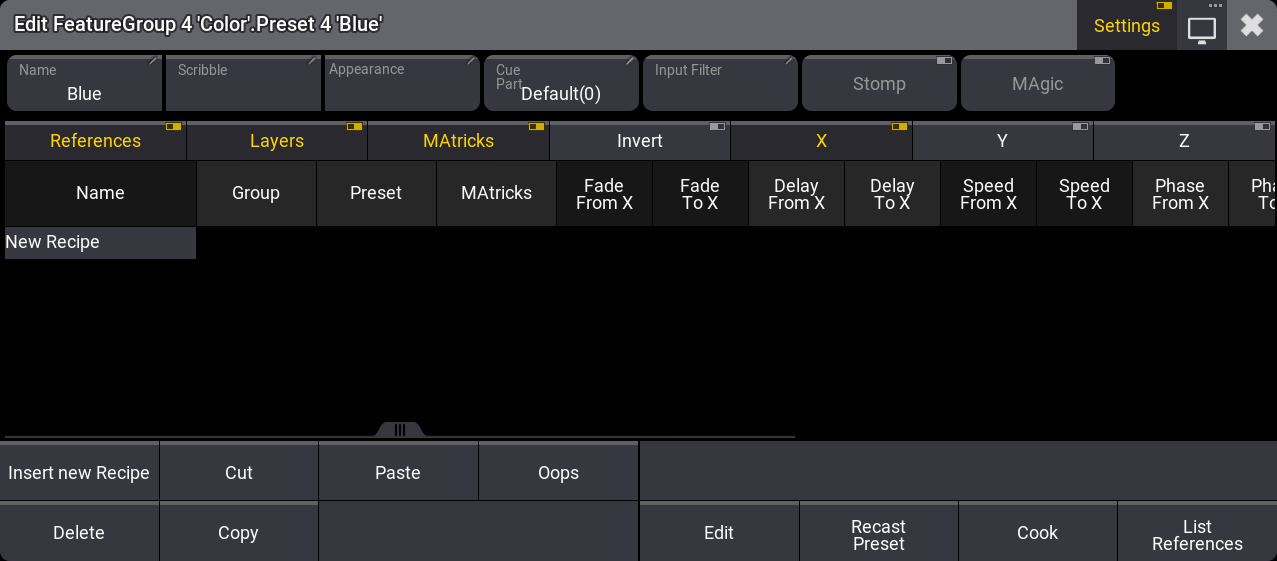
The middle part of this pop-up is about the recipes.
The line with On/Off toggle buttons near the top of the editor is used to hide or show different element columns for the recipes.
- References:
These are the columns for defining a Group, Preset, and MAtricks. - Layers:
These are the timing layers. X, Y, or Z also needs to be active for any of the layer columns to be shown. - MAtricks:
These are the MAtricks columns. X, Y, or Z also needs to be active for any of the layer columns to be shown. - Invert:
These are the Invert columns. X, Y, and Z have invert columns as well and might need to be active to show the desired columns. - X, Y, and Z:
Each of the grid axes has columns. If the recipe only uses one or two axes, then the columns can be limited to only show the relevant columns.
All the MAtricks columns and settings are described in the MAtricks and Shuffle topics.
Create a Recipe
Tap Insert New Recipe to create a new recipe line.
It is almost always relevant to at least add a preset reference value. To do this tap and hold the field in the recipe row in the preset column.
This opens a Preset Pool selection pop-up. Here it is possible to navigate through the existing presets and select the desired preset. It does not have to be in the same feature group and the recipe preset.
Add the desired values in the other columns.
If the recipe contains a group, then the preset is automatically cooked when the edit pop-up is closed.
Example
We want a preset that can be used to take the current selection of fixtures to a new position in two wings and with a ranged time.
Requirement:
Have a show with some moving heads patched and placed in a row. The show also needs a position preset and dimmer preset where the fixtures are at full. This example uses the Demoshow.
Follow these steps to create the recipe preset:
- Tap an empty position preset pool object and swipe the finger outside the preset to open the Swipey menu.
- Select Edit Setting in the Swipey menu.
- Tap Insert New Recipe to get a recipe line.
- Tap and hold the first field in the preset column.
- Tap Dimmer and then the preset where the intensity is at full (Open).
- Tap and hold New Recipe to create a second line.
- Press Assign.
- Tap the position preset (Roof Floor) in the position preset pool.
- Tap the empty recipe line to assign the preset to the line.
- Select both recipe lines in the XWings column (if the column is not visible then make sure both "X" and "MAtricks" are active in the row with toggle buttons).
- Edit this value so it says "2" in the XWings.
- Select both rows in the "Fade From X" column and set the value to "1".
- Select both rows in the "Fade To X" column and set the value to "3".
It should look like this:
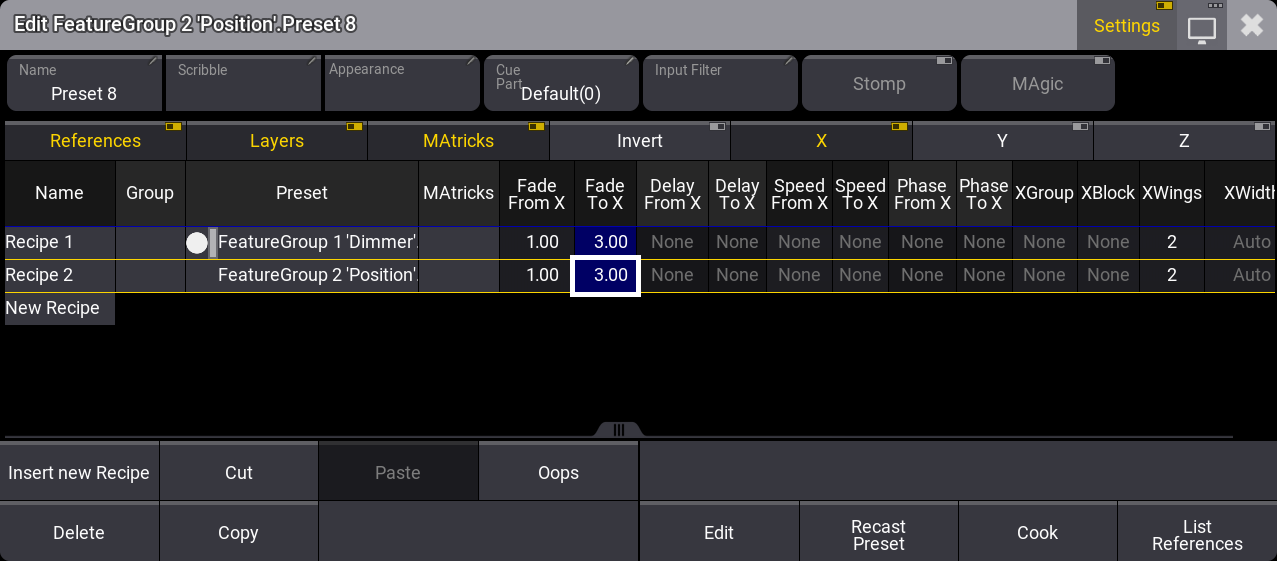
- Close the editor.
- Select some fixtures (for instance, group 1).
- Tap the new recipe preset and see the fixture move while they turn on.
If the move and fade should start from the center then open the edit preset object pop-up again and set the InvertStyle to All and the InvertX to Yes for both recipe lines.
Working with Recipe Presets
There are three suggested workflows with presets using recipes:
- Preset containing values and recipe.
- Preset containing no values and recipe with group values.
- Preset containing no values and recipe without group values.
Preset Containing Values and Recipe
The values of the Preset take precedence and the recipe line will not be loaded in the programmer (Programmer Parts window).
The intention is that the workflow is assuming that recipes are used to cook values into the presets, therefore it is not desired that the recipes are in the programmer so that it is NOT stored into a cue. Only the values of the preset go to the cue.
If you want to quickly edit the recipe lines live in the programmer, Edit the preset. This will load the recipe into the programmer so it is possible to edit the recipes and update the preset. The recipe changes made in the programmer will also update the recipe lines in the preset.
Preset Containing No Values and Recipe With Group Values
Since the preset has no values, of course, no values will be directly loaded in the programmer. The recipe will be loaded into the programmer (Programmer Parts window) and therefore the values are cooked into the programmer. The cue can then be stored, which will store the cooked values and recipe to the destination cue part.
This workflow does NOT follow the current selection. A group is assigned to the recipe, so the cooking within the programmer will always refer to the group, not the current selection.
Think of these as recipe templates that allow to quickly build recipes into cues. It is the intention to use recipes within the cues to re-cook cues from venue to venue in a touring show.
Using Presets this way is only a quick way to build recipes into cues. After the recipes are in the cues, you are not using the preset anymore because you should now only work with the recipes in the cues. Think of it as a "Recipe Template Preset".
Preset Containing No Values and Recipe Without Group Values
As there are no values and no group, this recipe works with the current selection of fixtures. The recipe is not loaded into the programmer. Instead, the recipe preset link and MAtricks are used with the current selection of fixtures to cook values directly to the programmer.
This is a great way to have a bunch of template objects in the preset pools that allow to quickly call complex looks based on MAtricks ranges.
Additional Cue Recipe Workflow
Recipes from the Programmer Parts window will store to the destination cue and will respect the parts.
Example 1:
- In the Programmer Parts window build some recipes in Part 1, 5 and 7.
- Store Cue 10.
- These Recipes will go to CueParts 1, 5, and 7 inside Cue 10.
Example 2:
- In the Programmer Parts window build some Recipes in Part 1, 5 and 7.
- Select Part 5.
- Store Cue 11 Part 23.
- Only the Recipes of selected ProgrammerPart 5 will go to CuePart 23 of Cue 11.


