- grandMA3 User Manual
- About the manual
- Device Overview
- grandMA3 consoles
- grandMA3 full-size
- grandMA3 full-size CRV
- grandMA3 light
- grandMA3 light CRV
- grandMA3 compact XT
- grandMA3 compact
- grandMA3 extension
- grandMA3 replay unit
- grandMA3 processing units
- grandMA3 Nodes
- grandMA3 Nodes DIN-Rail
- grandMA3 I/O Node
- grandMA3 I/O Node DIN-Rail
- grandMA3 onPC command wing XT
- grandMA3 onPC command wing
- grandMA3 onPC fader wing
- grandMA3 onPC rack-unit
- Screen allocation
- Keyboard shortcuts
- Keys
- . [Dot]
- <<< [GoFastBackward] | Black
- >>> [GoFastForward] | Flash
- - [Minus]
- + [Plus]
- / [Slash] | * [Asterisk/Multiply]
- At
- Assign
- Align
- Blind
- Clear
- Channel
- Copy
- Ctrl
- Cue
- Down
- Delete
- Esc
- Edit
- Freeze
- Full
- Fixture
- Group
- Goto
- Go+ [large]
- Go- [large]
- Go+ | Temp
- Go- | Top
- Help
- Highlt [Highlight]
- If
- Learn | Rate1
- List
- MA
- Menu
- Move
- Next
- Numeric keys | arrows
- Oops
- On
- Off
- Pause [large]
- Pause | Fix
- Page+
- Page-
- Please
- Power
- Preset
- Prvw [Preview]
- Prev [Previous]
- Select
- SelFix [SelectFixture]
- Sequ [Sequence]
- Set
- Solo
- Stomp
- Store
- Thru
- Time
- Up
- Update
- U1
- U2
- X1 | Clone
- X2 | Link
- X3 | Grid
- X4 | Layout
- X5 | Step
- X6 | TC
- X7 | View
- X8 | DMX
- X9
- X10
- X11
- X12
- X13 | Phaser
- X14 | Macro
- X15 | Page
- X16 | Exec
- Xkeys
- Control elements
- Command area
- Master area
- Custom area
- Dual encoders
- Level wheel
- Grand master
- Executor elements
- Connector pin assignment
- UPS battery
- grandMA3 consoles
- System Overview
- Standalone device
- Locally networked devices
- World server
- Parameters
- Calculate parameters
- Expand the amount of parameters
- First Steps
- Unpack the device
- Check scope of delivery
- Position the device
- Connect power
- Connect desk light
- Connect external screens
- Connect USB devices
- Connect DMX
- Connect Audio In
- Connect MIDI
- Connect LTC
- Connect Ethernet
- Connect DC Remote In
- Connect grandMA3 extension
- Connect grandMA3 fader wing
- Turn on the device the first time
- grandMA3 onPC
- System requirements grandMA3 onPC
- Windows installation
- Optimize Windows
- macOS installation
- Optimize macOS
- onPC Terminal App
- onPC settings
- Show File Handling
- Workspace
- User interface
- Configuration of displays
- Desk lock
- User-defined area
- Command line
- Control bar
- View bar
- Tables in general
- Trackpad window
- Gestures
- Command area
- Master controls
- Playback controls
- Displays in grandMA3 onPC
- Encoder bar
- Feature group control bar
- Encoder toolbar
- Calculator
- Playback bar
- Command wing bar
- Colors
- System
- Markers
- Color theme
- User interface
- Command Syntax and Keywords
- General syntax rules
- General keywords
- ; [Semicolon]
- / [Slash]
- . [Dot]
- .. [DotDot]
- = [Equal]
- <<< [GoFastBackward]
- >>> [GoFastForward]
- - [Minus]
- * [Asterisk]
- % [Percent]
- + [Plus]
- Absolute
- Acceleration
- Action
- ActivationGroup
- Agenda
- Align
- AlignTransition
- Appearance
- Assign
- At
- Attribute
- AutoCreate
- Black
- Blind
- Block
- BPM
- Call
- Camera
- Capture
- ChangeDestination
- Channel
- ChannelSet
- Chat
- ChatJoin
- ChatLeave
- Cleanup
- Clear
- ClearActive
- ClearAll
- ClearSelection
- Clone
- CommandDelay
- Collect
- Collection
- Color
- ColorDef
- ColorTheme
- Configuration
- Console
- Cook
- Copy
- Cue
- CueAbs
- CueDelay
- CueFade
- CueInDelay
- CueInFade
- CueOutDelay
- CueOutFade
- CueRel
- CueUpdate
- CurrentEnvironment
- CurrentUser
- CurrentUserProfile
- Cut
- DataPool
- Deceleration
- Decimal8
- Decimal16
- Decimal24
- Default
- Delay
- Delete
- DeleteOtherVersions
- DelGlobalVar
- DelUserVar
- Dismiss
- Display
- DMXLayer
- DMXAddress
- DMXReadout
- DMXUniverse
- DoubleSpeed
- Down
- DumpLog
- Drive
- Echo
- Edit
- EditSetting
- Eject
- Effect
- EndIf
- Environment
- Exchange
- Executor
- Export
- Extract
- Extension
- Fade
- Fader
- FaderMaster
- FaderRate
- FaderSpeed
- FaderTemp
- FaderTime
- FaderX
- FaderXA
- FaderXB
- FeatureGroup
- Filter
- Fix
- FixtureClass
- FixtureLayer
- Fixture
- FixtureType
- Flip
- Flash
- Fog
- Font
- Freeze
- Full
- Gel
- GetGlobalVar
- GetUserVar
- Go+
- Go-
- Goto
- Grid
- GridPos
- Group
- HalfSpeed
- HardwareKey
- Help
- Helplua
- Hex8
- Hex16
- Hex24
- Highlight
- Houselights
- Hz
- If
- IfActive
- IfOutput
- IfProg
- Image
- Import
- Index
- Insert
- Integrate
- Interface
- Invert
- Invite
- IP
- JoinSession
- Key
- Keyboard
- KeyboardShortcuts
- Knockin
- Knockout
- Label
- Language
- Layout
- LearnSpeed
- LeaveSession
- Library
- List
- ListOwner
- ListRef
- Load
- Loaded
- LoadShow
- Lock
- Login
- Logout
- Lowlight
- Lua
- LuaFile
- Macro
- MArker
- Master
- MAtricks
- Measure
- Media
- MemInfo
- Menu
- Mesh
- MessageCenter
- Monitor
- Move
- Multipatch
- MyRunningMacro
- MyRunningPreset
- MyRunningSequence
- Natural
- NDI
- NewShow
- NextY
- NextZ
- Next
- Node
- NonDim
- Normal
- Off
- Offset
- On
- onPC
- OSC
- Oops
- OutputLayer
- Page
- Part
- Park
- Paste
- Patch
- Pause
- Percent
- PercentFine
- Phase
- Physical
- Plugin
- Preset
- PresetUpdate
- Press
- Preview
- PreviousY
- PreviousZ
- Previous
- Programmer
- Property
- PU
- Pyro
- Rate1
- RDM
- Readout
- Reboot
- Recast
- Record
- Relation
- Relative
- Release
- ReloadPlugins
- ReloadUI
- Remote
- RemoteHID
- RemoteCommand
- Remove
- RenderQuality
- Reset
- Restart
- Root
- RTChannel
- RunningMacro
- RunningPreset
- RunningSequence
- RunningTimecode
- SaveShow
- ScreenConfig
- ScreenContent
- Scribble
- Seconds
- Select
- Selection
- SelFix
- Sequence
- SendMIDI
- SendOSC
- Set
- SetGlobalVar
- SetUserVar
- Shuffle
- Shutdown
- SnapDelay
- SoftwareImport
- SoftwareUpdate
- SoundChannel
- Solo
- SpecialExecutor
- Speed
- Speed1
- Stage
- Station
- Step
- Stomp
- SwitchGma2Mode
- Swop
- Store
- Temp
- Texture
- Thru
- Time
- Timecode
- TimecodeSlot
- Toggle
- TopUp
- Top
- Transition
- Type
- UIChannel
- UIGridSelection
- UnBlock
- Universal
- UnLock
- UnPark
- UnPress
- Up
- Update
- UpdateContent
- User1
- User2
- User
- UserProfile
- Video
- Version
- View
- ViewButton
- Width
- World
- Xkeys
- Zero
- Option keywords
- /Active
- /ActiveForSelected
- /AddNewContent
- /All
- /AllForSelected
- /Ask
- /Auto
- /CopyCueDst
- /CopyCueScr
- /CreateReferenceObject
- /CreateSecondCue
- /CueOnly
- /Date
- /Default
- /DiscardChanges
- /DMX
- /Embed
- /Enumerate
- /File
- /ForceGlobal
- /GDTF
- /Gaps
- /Global
- /GridMergeMode
- /Indirect
- /KeepActivation
- /Look
- /Merge
- /NoConfirm
- /OriginalContentOnly
- /Overwrite
- /Path
- /Release
- /Remove
- /Screen
- /Selective
- /Universal
- Extended command line syntax options
- Windows, Views, and Menus
- Add window
- Rearrange
- Store and recall views
- Remove windows from a screen
- Window settings
- Menus
- Change menu locations
- Pool windows
- Create pool object
- Label pool objects
- Move pool objects
- Insert pool objects
- Copy pool objects
- Lock and unlock pool objects
- Delete pool objects
- Networking
- Interfaces and IP
- Session
- Create a session
- Join a session
- Leave a session
- Invite to a session
- Dismiss from session
- Create a custom key
- Session master selection
- Web remote
- DMX In and Out
- DMX port configuration
- Ethernet DMX
- Art-Net menu
- sACN menu
- Transmit DMX using Art-Net
- Single User and Multi User Systems
- Create User
- User settings
- Patch and Fixture Setup
- What are fixtures
- Add fixtures to the show
- Add multipatch fixtures
- MVR
- Live patch
- DMX sheet
- DMX universes
- Remove fixtures from the show
- Position fixtures in the 3D space
- 3D
- Camera Pool
- Stages
- Classes and Layers
- Attribute definitions
- Activation group
- Feature group
- Deactivation group
- Parameter list
- DMX curves
- Operate Fixtures
- Select Fixtures
- What is the programmer
- Fixture sheet
- Encoder resolution
- Using the color picker
- Gel pool
- Selection bar
- Align
- Selection Grid
- Smart view
- General parent.child structure
- Scribbles
- Create scribbles
- Edit scribbles
- Assign scribbles
- Delete scribbles
- Images
- Screenshots
- Video
- Appearances
- Create appearances
- Use appearances
- Delete appearances
- Groups
- Create groups
- Edit groups
- Delete groups
- Group masters
- Presets
- Preset pools
- Create new presets
- Recipe presets
- Use preset
- Edit or Update presets
- Worlds and Filters
- At filter
- Create a world
- Create a filter
- Use a world or filter
- Delete a world
- Delete a filter
- MAtricks and Shuffle
- Blocks
- Groups
- Wings
- Widths
- Shuffle
- Transform
- Cues and Sequences
- What is tracking
- Sequences sheet
- Content sheet
- Sequence settings
- Store cues
- Update cues
- Copy cues
- Cue recipes
- Store settings and preferences
- Play back cues
- Move in black
- Cue timing
- Renumber cues
- Delete cues
- Executors
- Assign object to an executor
- Executor configurations
- Running playbacks
- Special executors
- Masters
- Selected masters
- Grand masters
- Time Control
- Speed masters
- Playback masters
- Recipes
- Phasers
- Phaser editor
- Create sinus dimmer phaser
- Create circle phaser
- Create circle phaser around position
- Create color rainbow phaser
- XYZ
- Activating XYZ for fixture types
- MArker fixture
- Macros
- Create macros
- Edit macros
- Assign macros to keys and buttons
- Variables
- Examples
- Agenda
- View modes
- Create an agenda entry
- Edit an agenda entry
- Agenda toolbar
- Timecode
- What are timecode slots
- Timecode settings
- Track groups
- Time ranges and events
- Toggle view mode
- Record a timecode show
- Record an external timecode show
- Edit a timecode show
- Layouts
- Create a layout
- Assign multipatch fixtures
- Edit layout
- Layout view settings
- Edit layout view
- Edit layout elements
- Layout encoder bar
- Plugins
- What is Lua?
- Handle
- Functions - Object-Free API
- BuildDetails
- CloseUndo
- Cmd
- CmdIndirect
- CmdIndirectWait
- CmdObj
- Confirm
- CreateUndo
- DataPool
- DefaultDisplayPositions
- DeskLocked
- Echo
- ErrEcho
- ErrPrintf
- Export
- ExportCSV
- ExportJson
- FromAddr
- GetPath
- GetShowFileStatus
- GetSubfixture
- GetSubfixtureCount
- HandleToStr
- HandleToInt
- HookObjectChange
- HostOS
- HostSubType
- HostType
- Import
- IntToHandle
- MasterPool
- MessageBox
- ObjectList
- Patch
- PopupInput
- Printf
- ProgrammerPart
- ProgressBar
- Pult
- Root
- SelectedSequence
- Selection
- SelectionCount
- SelectionFirst
- SelectionNext
- SerialNumber
- ShowData
- StrToHandle
- ShowSettings
- TextInput
- Timer
- UserVariables
- Version
- Functions - Object API
- Addr
- AddrNative
- Children
- Dump
- Export
- HasActivePlayback
- Import
- ToAddr
- Data Pools
- System
- Date and time
- Clock
- Desk lights
- System information
- System monitor
- Info Window
- Sound
- Sound Window
- Remote In and Out
- DC remotes
- MIDI remotes
- DMX remotes
- OSC
- PSN
- MIDI
- RDM
- Control other MA Devices
- grandMA3 Nodes
- MA Network Switch
- RemoteHID
- Update the Software
- Update grandMA3 consoles
- Update grandMA3 Nodes
- Update grandMA3 onPC windows hardware
- Update grandMA3 viz-key
- Network update
- Delete update files
- Troubleshooting
- Fixture Types
- Import fixture types
- Import GDTF
- Conflicts in fixture types
- Build fixture types
- Insert fixture types
- Insert DMXModes
- Insert geometries
- Insert models
- Link models to geometries
- Link DMX modes to geometries
- Export fixture types
- Export GDTF
- Import fixture types
- File Management
- SFTP connection
- Import / Export Menu
- Folder Structure
- Shut down the System
- Troubleshooting
- Clean start
- grandMA3 Quick Start Guide
- grandMA3 Quick Manual consoles
- grandMA3 Quick Manual processing units
- grandMA3 Quick Manual Nodes
- grandMA3 Quick Manual Nodes DIN-Rail
- grandMA3 Quick Manual onPC command wing XT
- grandMA3 Quick Manual onPC command wing
- grandMA3 Quick Manual onPC fader wing
- grandMA3 Quick Manual onPC rack-unit
- grandMA3 Quick Manual viz-key
- grandMA3 Quick Manual I/O Nodes
- Release Notes
New help version
The help version you selected belongs to an older software version. You may want to view the latest help version.
Presets
Table of contents of this topic
A preset can hold information about attribute and timing values for a selection of fixtures and may be referenced and re-used in cues or in the programmer.
The principle of presets is to store a labeled reference in a cue, rather than the actual value itself. Or use presets for busking, where presets are called into the programmer or played back on the fly.
Updating the preset means that the cues do not need to be updated since they reference the preset and not the actual preset content.
Presets are marked with a cyan marker. This maker is visible on cues that use preset and on the values themselves, for instance, in the tracking sheet or the fixture sheet. Read more in the Marker topic.
Using presets when programming facilitates the work, especially when working with a show which is used in different locations and for various customers.
Preset Pools
Presets are stored in pools. There are pools for each feature group. These pools have a default input filter that only allows the values for that feature group to be stored in the preset pool. There are also five preset pools called "All 1" to "All 5". These do not have a default input filter and can be used to store any attribute values. Learn more about the pools in the Preset Pool topic.
Preset Modes
Presets modes are used when the preset is stored (or updated) and when the preset is called.
There are three different preset modes Selective, Global, and Universal.
Each preset got letters showing the preset mode.
Example:
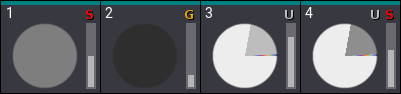
The three modes are:
- Selective (S):
The data will be added as selective data for each fixture that has active data in the programmer. - Global (G):
The data will be added mainly as global data. If there are several fixtures of the same fixture type but with different values, then the global data will be determined by average, and selective data will be added for the other fixtures which have divergent data. - Universal (U):
Data will be added as global data, and the preset mode will be set to Universal.
When a preset is stored or updated, then there are two more options:
- Auto:
When updating or storing into an existing preset, the preset mode of the preset will be respected.
In the case of global preset mode, selective data will be added to the preset when at least one fixture that can use the preset is active with new values.
When creating a new preset Auto mode will take the mode defined by the pool and use the rules for each mode. - Force Global:
Data will be added as global data, and untouched existing selective data will be discarded within the preset for the fixtures of the same fixture type.
Force Global will discard the selective data when updating a preset or when storing with the merge option into an existing preset.
Each preset can store all three modes or some combinations of modes.
Each preset pool has a setting for a default mode. This mode is indicated by one of the letters in the upper right corner of the pool title field.

This default can be used when storing the preset or a different mode can be used.
Learn more in the Create New Presets topic and the Use Preset topic.
Absolute and Relative Values
Preset can store absolute and/or relative values. Relative values are often used with multistep presets but it is not limited to this use.
Example:
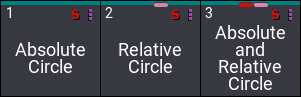
Presets with only absolute values do not have a marker. The absolute marker is a square dark red marker with rounded corners. Relative values are indicated by a dark pink square with rounded corners. Presets can contain both absolute and relative values - they will have both markers in the pool object.
Learn more about the different programmer layers in the What is the Programmer topic. Learn more about the markers in the Markers topic.
Timing Values
Timing values can be stored in presets. The timing layers are Fade and Delay.
Example:
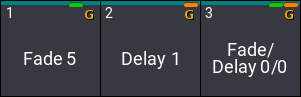
The Fade marker is green. The Delay marker is orange.
Timing values can be combined with absolute and relative values.
Embedded Presets
A preset can contain a link to a different preset. It is the same as cues storing a reference to a preset - just for other presets. This can be useful for instance when a show is built using a set of general presets and other presets are created using these as building blocks.
Example:
In this example, there is a universal dimmer preset that has values for the universal fixture. This is used to create a new global preset for fixtures types. This is again used to create a selective preset for only some fixtures. If the fixture type change, then the global preset needs to be updated. The selective preset links to the global preset values and do not need to be updated. The universal fixture is unaffected by the fixture change.
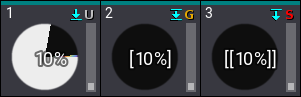
The "source" preset has a downward pointing arrow that points to a line. This indicates that this preset is referenced by other presets (or cues). The preset with embedded data has an icon with an arrow and a line above to indicate that this preset uses referenced data. Preset with embedded data that is also referenced has the arrow and a line above and below the arrow.
If a new name is not defined then the name is also referenced (referenced names are in square brackets). This means that changing the name of the source preset also updates the name of the new preset. Learn more in the Create New Presets topic.
Recipe Presets
Presets can have recipe information. A recipe is one or more lines with information about a group, preset, MAtricks, individual fade, delay, speed, and phase values.
This information can be used to "cook" values into the preset or programmer. If the source information changes then the preset can be cooked again to reflect the changes. For instance, if a group is used in a recipe and it changes after the initial cooking, then the preset can be cooked again and it will now reflect the changes to the group. Learn more in the Recipe Presets topic.
Example:
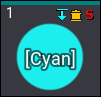
A small pot icon indicates a preset with recipes.
MAgic Presets
MAgic presets are presets where value points in a range are defined. This range can then be applied to a dynamic selection of fixtures. For instance, two fixtures are stored in a MAgic preset with dimmer values of 0% and 100%. MAgic presets should be stored as a selective preset, but that does not mean that only the selected fixtures can use it - it only means that they contain values for a selection of fixtures. The MAgic preset uses the values to define the points in a range. A different fixture selection can be made and the range of values between the points are assigned to the fixtures when the MAgic preset is called into the programmer. These values are calculated based on the points and then taken into the programmer as hard values. There is no reference back to the MAgic preset.
There can be up to five defined points in the range (on each axis in the selection grid).
MAgic presets have a small wizard hat icon in the preset pool object
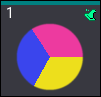
Example:
A path needs to be defined to control a color range from blue to yellow. The wish is to have the range go through the red area in a CIE color picker - instead of going through white. Three fixtures are needed to define the range.
The first fixture is blue, the second is magenta, and the third is yellow. This is then stored as a MAgic preset. Now this range through three points can be used by multiple fixtures to create the desired path.
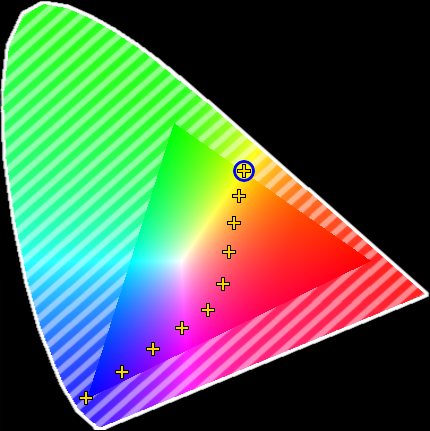
Learn the details on how to create this MAgic preset in the Create New Presets topic.
Multistep Presets
Presets can contain values in multiple steps (Phasers). Presets with only one step usually have the values stored in step one. If a preset has multiple steps then they are called multistep or Phaser presets.
Example:

They have a three-dot icon to indicate multistep values.
MAtricks Presets
MAtricks information can be stored in presets. Having MAtricks information in the programmer and storing a preset will add the MAtricks information into the preset (if the Store Settings allow it).
Example:
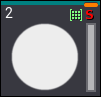
The MAtricks icon is a green icon with 9 dots in a grid.
Filtered Presets
The entire preset pool has a default input filter - except the All preset pools. The default filter is on feature group preset pools. They automatically filter the attributes in the feature group.
The input filter can be changed to a custom filter for any preset pool including the All presets. If the input filter is different than the default, then there is an input filter icon on the preset pool title field.
Besides an entire preset pool having an input filter it is also possible to have an input filter on individual presets. Learn more about input filters in the Edit Presets topic.
Example:
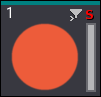
The filter icon is a gray filter icon with a small right pointed arrow.
Extract Preset Data
The values stored in presets can be extracted from the preset. This will take the values stored in the preset and put them into the programmer. There will not be a link to a preset when the values are extracted.
This can be done using the Extract keyword.
Different sources can be specified with the extraction.
If there is a selection of fixtures with references to presets in the programmer, then the entire selection can be extracted. The command for this would be: Extract Selection
Specific fixtures can be specified instead of extracting the entire selection. It can be single fixtures or a selection of fixtures: Extract Fixture [Fixtures_Numbers or "Fixture_Names"]
Specific presets can also be extracted into the current selection of fixtures: Extract Preset [FeatureGroup_Number or "FeatureGroup_Name"].[Preset_Number or "Preset_Name"]
All presets from a cue can also be extracted to a selection of fixtures: Extract Cue [Cue_Number or "Cue_Name"]
When extracting by specifying a fixture, selection, cue, feature group, or attribute, presets must be active in the programmer for the desired fixtures.
When extracting embedded presets or phaser presets which have presets integrated into their steps, extract will call directly the values of the source presets.
Using the /Single option together with extract makes it possible to extract one level down in the hierarchy of the presets.
Example
Create 2 color presets ("red" and "blue" presets) that are embedded into a different color preset ("odd/even red/blue"). The second color preset ("odd/even red/blue") is embedded into All preset 21.1 ("cool look").
Select some fixtures and apply the All preset ("cool look") to them.
Executing Extract Selection /Single calls the second color preset ("odd/even red/blue") into the programmer.
Executing Extract Selection /Single again calls the first color presets ("red" and "blue" presets) into the programmer.
When executing Extract Selection /Single a third time, the result is the same as using Extract Selection in the first step: The hard red and blue values without a preset link.


