- grandMA3 User Manual
- About the manual
- Device Overview
- grandMA3 consoles
- grandMA3 full-size
- grandMA3 full-size CRV
- grandMA3 light
- grandMA3 light CRV
- grandMA3 compact XT
- grandMA3 compact
- grandMA3 extension
- grandMA3 replay unit
- grandMA3 processing units
- grandMA3 Nodes
- grandMA3 Nodes DIN-Rail
- grandMA3 I/O Node
- grandMA3 I/O Node DIN-Rail
- grandMA3 onPC command wing XT
- grandMA3 onPC command wing
- grandMA3 onPC fader wing
- grandMA3 onPC rack-unit
- Screen allocation
- Keyboard shortcuts
- Keys
- . [Dot]
- <<< [GoFastBackward] | Black
- >>> [GoFastForward] | Flash
- - [Minus]
- + [Plus]
- / [Slash] | * [Asterisk/Multiply]
- At
- Assign
- Align
- Blind
- Clear
- Channel
- Copy
- Ctrl
- Cue
- Down
- Delete
- Esc
- Edit
- Freeze
- Full
- Fixture
- Group
- Goto
- Go+ [large]
- Go- [large]
- Go+ | Temp
- Go- | Top
- Help
- Highlt [Highlight]
- If
- Learn | Rate1
- List
- MA
- Menu
- Move
- Next
- Numeric keys | arrows
- Oops
- On
- Off
- Pause [large]
- Pause | Fix
- Page+
- Page-
- Please
- Power
- Preset
- Prvw [Preview]
- Prev [Previous]
- Select
- SelFix [SelectFixture]
- Sequ [Sequence]
- Set
- Solo
- Stomp
- Store
- Thru
- Time
- Up
- Update
- U1
- U2
- X1 | Clone
- X2 | Link
- X3 | Grid
- X4 | Layout
- X5 | Step
- X6 | TC
- X7 | View
- X8 | DMX
- X9
- X10
- X11
- X12
- X13 | Phaser
- X14 | Macro
- X15 | Page
- X16 | Exec
- Xkeys
- Control elements
- Command area
- Master area
- Custom area
- Dual encoders
- Level wheel
- Grand master
- Executor elements
- Connector pin assignment
- grandMA3 consoles
- System Overview
- Standalone device
- Locally networked devices
- World server
- Parameters
- Calculate parameters
- Expand the amount of parameters
- First Steps
- Unpack the device
- Check scope of delivery
- Position the device
- Connect power
- Connect desk light
- Connect external screens
- Connect USB devices
- Connect DMX
- Connect Audio In
- Connect MIDI
- Connect LTC
- Connect Ethernet
- Connect DC Remote In
- Connect grandMA3 extension
- Connect grandMA3 fader wing
- Turn on the device the first time
- grandMA3 onPC
- System requirements grandMA3 onPC
- Windows installation
- Optimize Windows
- macOS installation
- Optimize macOS
- onPC Terminal App
- onPC settings
- Show File Handling
- Workspace
- User interface
- Configuration of displays
- Desk lock
- User-defined area
- Command line
- Control bar
- View bar
- Tables in general
- Trackpad window
- Gestures
- Command area
- Master controls
- Playback controls
- Displays in grandMA3 onPC
- Encoder bar
- Feature group control bar
- Encoder toolbar
- Calculator
- Playback bar
- Command wing bar
- Colors
- System
- Markers
- Color theme
- User interface
- Command Syntax and Keywords
- General syntax rules
- General keywords
- ; [Semicolon]
- / [Slash]
- . [Dot]
- .. [DotDot]
- = [Equal]
- <<< [GoFastBackward]
- >>> [GoFastForward]
- - [Minus]
- * [Asterisk]
- % [Percent]
- + [Plus]
- Absolute
- Acceleration
- Action
- ActivationGroup
- Agenda
- Align
- AlignTransition
- Appearance
- Assign
- At
- Attribute
- AutoCreate
- Black
- Blind
- Block
- BPM
- Call
- Camera
- Capture
- Certificate
- ChangeDestination
- Channel
- ChannelSet
- Chat
- Cleanup
- Clear
- ClearActive
- ClearAll
- ClearSelection
- Clone
- CmdDelay
- Collect
- Collection
- ColorTheme
- Configuration
- Console
- Cook
- Copy
- Cue
- CueAbs
- CueDelay
- CueFade
- CueInDelay
- CueInFade
- CueOutDelay
- CueOutFade
- CueRel
- CueUpdate
- CurrentUser
- CurrentUserProfile
- Cut
- DataPool
- Deceleration
- Decimal8
- Decimal16
- Decimal24
- Default
- Delay
- Delete
- DeleteOtherVersions
- DelGlobalVar
- DelUserVar
- Dismiss
- Display
- DMXLayer
- DMXAddress
- DMXReadout
- DMXUniverse
- Down
- DumpLog
- Drive
- Echo
- Edit
- EditSetting
- Eject
- Effect
- EndIf
- Exchange
- Executor
- Export
- Extract
- Extension
- Fade
- Fader
- FaderHighlight
- FaderLowlight
- FaderMaster
- FaderRate
- FaderSolo
- FaderSpeed
- FaderTemp
- FaderTime
- FaderX
- FaderXA
- FaderXB
- FeatureGroup
- Filter
- Fix
- FixtureClass
- FixtureLayer
- Fixture
- FixtureType
- Flip
- Flash
- Fog
- Font
- Freeze
- Full
- Gel
- GetGlobalVar
- GetUserVar
- Universal
- Go+
- GoStep
- Go-
- Goto
- Grid
- Group
- HardwareKey
- Help
- Helplua
- Hex8
- Hex16
- Hex24
- Highlight
- Houselights
- Hz
- If
- IfActive
- IfOutput
- IfProg
- Image
- Import
- Index
- Insert
- Integrate
- Interface
- Invert
- Invite
- IP
- JoinSession
- Key
- Keyboard
- KeyboardShortcuts
- Knockin
- Knockout
- Label
- Language
- Layout
- LearnRate
- LearnSpeed
- LeaveSession
- Library
- List
- ListOwner
- ListRef
- Load
- Loaded
- LoadShow
- Lock
- Login
- Logout
- Lowlight
- Lua
- LuaFile
- Macro
- MArker
- Master
- MAtricks
- Measure
- Media
- MemInfo
- Menu
- Mesh3DS
- MessageCenter
- Monitor
- Move
- MyRunningMacro
- MyRunningSequence
- NewShow
- NextY
- NextZ
- Next
- Node
- NonDim
- Normal
- Off
- Offset
- On
- OnPC
- OSC
- Oops
- OutputLayer
- Page
- Part
- Park
- Paste
- Patch
- Pause
- Percent
- PercentFine
- Phase
- Physical
- Plugin
- Preset
- PresetUpdate
- Press
- Preview
- PreviousY
- PreviousZ
- Previous
- Programmer
- Property
- PU
- Pyro
- Rate1
- Readout
- Reboot
- Recast
- Relation
- Relative
- Release
- ReloadPlugins
- ReloadUI
- Remote
- RemoteHID
- RemoteCommand
- Remove
- Reset
- Restart
- Root
- RTChannel
- RunningMacro
- RunningSequence
- RunningTimecode
- SaveShow
- ScreenConfig
- ScreenContent
- Scribble
- Seconds
- Select
- Selection
- SelFix
- Sequence
- SendMIDI
- SendOSC
- Set
- SetGlobalVar
- SetUserVar
- Shuffle
- Shutdown
- SnapDelay
- SoftwareImport
- SoftwareUpdate
- SoundChannel
- Solo
- SpecialExecutor
- Speed
- Speed1
- Stage
- Station
- Step
- Stomp
- SwitchGma2Mode
- Store
- Temp
- Texture
- Thru
- Time
- Timecode
- TimecodeSlot
- Toggle
- TopUp
- Top
- Transition
- Type
- UIChannel
- UiGridSelection
- Unblock
- Unlock
- Unpark
- Unpress
- Up
- Update
- UpdateContent
- User1
- User2
- User
- UserProfile
- Video
- Version
- View
- ViewButton
- Width
- World
- Xkeys
- Zero
- Option keywords
- /Active
- /ActiveForSelected
- /AddNewContent
- /All
- /CreateSecondCue
- /Merge
- /NoConfirm
- /OriginalContentOnly
- /Overwrite
- /Remove
- /Screen
- Extended command line syntax options
- Windows, Views, and Menus
- Add window
- Rearrange
- Store and recall views
- Remove windows from a screen
- Window settings
- Menus
- Change menu locations
- Pool windows
- Create pool object
- Label pool objects
- Move pool objects
- Insert pool objects
- Copy pool objects
- Lock and unlock pool objects
- Delete pool objects
- Networking
- Interfaces and IP
- Session
- Create a session
- Join a session
- Leave a session
- Invite to a session
- Dismiss from session
- Create a custom key
- Web remote
- SFTP connection
- DMX In and Out
- DMX port configuration
- Ethernet DMX
- Art-Net menu
- sACN menu
- Transmit DMX using Art-Net
- Single User and Multi User Systems
- Create User
- User settings
- Patch and Fixture Setup
- What are fixtures
- Add fixtures to the show
- MVR
- Live patch
- DMX sheet
- DMX universes
- Remove fixtures from the show
- Position fixtures in the 3D space
- 3D
- Camera Pool
- Stages
- Classes and Layers
- Attribute definitions
- Activation group
- Feature group
- Deactivation group
- Parameter list
- DMX curves
- Operate Fixtures
- Select Fixtures
- What is the programmer
- Fixture sheet
- Encoder resolution
- Using the color picker
- Selection bar
- Align
- Selection Grid
- Smart view
- Scribbles
- Create scribbles
- Edit scribbles
- Assign scribbles
- Delete scribbles
- Images
- Screenshots
- Video
- Appearances
- Create appearances
- Use appearances
- Delete appearances
- Groups
- Create groups
- Edit groups
- Delete groups
- Group masters
- Presets
- Preset pools
- Create new presets
- Recipe presets
- Use preset
- Edit or Update presets
- Worlds and Filters
- At filter
- Create a world
- Create a filter
- Use a world or filter
- Delete a world
- Delete a filter
- MAtricks and Shuffle
- Blocks
- Groups
- Wings
- Widths
- Shuffle
- Cues and Sequences
- What is tracking
- Look at cues and sequences
- Content sheet
- Sequence settings
- Store cues
- Update cues
- Copy cues
- Cue recipes
- Store settings and preferences
- Play back cues
- Move in black
- Cue timing
- Renumber cues
- Delete cues
- Executors
- Assign object to an executor
- Executor configurations
- Running playbacks
- Special executors
- Masters
- Selected masters
- Grand masters
- Time Control
- Speed masters
- Playback masters
- Recipes
- Phasers
- Phaser editor
- Create sinus dimmer phaser
- Create circle phaser
- Create circle phaser around position
- Create color rainbow phaser
- XYZ
- Activating XYZ for fixture types
- MArker fixture
- Macros
- Create macros
- Edit macros
- Assign macros to keys and buttons
- Examples
- Agenda
- View modes
- Create an agenda entry
- Edit an agenda entry
- Agenda toolbar
- Timecode
- What are timecode slots
- Timecode settings
- Track groups
- Time ranges and events
- Toggle view mode
- Record a timecode show
- Record an external timecode show
- Edit a timecode show
- Layouts
- Create a layout
- Edit layout
- Layout view settings
- Edit layout view
- Edit layout elements
- Layout encoder bar
- Plugins
- What is Lua?
- Lua functions
- Object-Free API
- BuildDetails
- Cmd
- CmdIndirect
- CmdIndirectWait
- CmdObj
- Confirm
- DataPool
- DefaultDisplayPositions
- Echo
- ErrPrintf
- ErrEcho
- Export
- GetPath
- GetShowFileStatus
- GetSubfixture
- GetSubfixtureCount
- HookObjectChange
- HostOS
- HostSubType
- HostType
- Import
- MasterPool
- MessageBox
- ObjectList
- Patch
- PopupInput
- Printf
- ProgrammerPart
- ProgressBar
- Pult
- SelectedSequence
- Selection
- SelectionCount
- SelectionFirst
- SelectionNext
- SerialNumber
- ShowData
- ShowSettings
- TextInput
- Timer
- UserVariables
- Version
- Object API
- Children
- Dump
- Export
- HasActivePlayback
- Import
- ToAddr
- Object-Free API
- Data Pools
- System
- Date and time
- Clock
- Desk lights
- System information
- System monitor
- Info Window
- Sound
- Sound Window
- Remote In and Out
- DC remotes
- MIDI remotes
- DMX remotes
- OSC
- PSN
- RDM
- Control other MA Devices
- grandMA3 Nodes
- MA Network Switch
- RemoteHID
- Update the Software
- Update grandMA3 consoles
- Update grandMA3 Nodes
- Update grandMA3 onPC windows hardware
- Update grandMA3 viz-key
- Network update
- Delete update files
- Troubleshooting
- Fixture Types
- Import fixture types
- Import GDTF
- Build fixture types
- Insert fixture types
- Insert DMX modes
- Insert geometries
- Insert models
- Link models to geometries
- Link DMX modes to geometries
- Export fixture types
- Export GDTF
- Import fixture types
- File Management
- Import / Export Menu
- Folder Structure
- Shut down the System
- Troubleshooting
- Clean start
- grandMA3 Quick Start Guide
- grandMA3 Quick Manual consoles
- grandMA3 Quick Manual processing units
- grandMA3 Quick Manual Nodes
- grandMA3 Quick Manual Nodes DIN-Rail
- grandMA3 Quick Manual onPC command wing XT
- grandMA3 Quick Manual onPC command wing
- grandMA3 Quick Manual onPC fader wing
- grandMA3 Quick Manual onPC rack-unit
- grandMA3 Quick Manual viz-key
- grandMA3 Quick Manual I/O Nodes
- Release Notes
New help version
The help version you selected belongs to an older software version. You may want to view the latest help version.
What is the Programmer
The programmer is a temporary memory, where the edited values are placed. The values can then be stored or released.
Every user has their own programmer.
The programmer has three levels:
- Selected fixture
- Active programmer values
- Inactive programmer values
The programmer values usually affect the output from the system. But there is a Blind function that allows hiding the programmer values from the output.
Selected fixtures are the ones that will be affected by encoder input and any intensity changes. Selected fixtures can be identified by having a yellow name and ID text color.
Both active and inactive programmer values can affect the output. The difference is that the active values will be stored using the default store options (Use Selection = Active).
Active values have a red background, white value text color, and a red marker in the fixture sheet.
Inactive values have red value text color and a white marker in the fixture sheet.
These are the default system colors. Read more about all the different system colors in the system (color) topic.
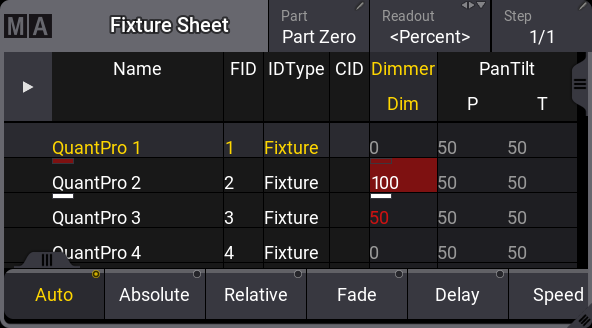
When a fixture is selected, it is possible to press Please twice to activate all attributes for the selected fixture. This puts all the current values for all the attributes of the fixture in the programmer. Press Please once more, and the attributes will be inactive values in the programmer.
To release values from the programmer, press Off and then tap the value to deactivate it. Feature groups can also be released from the programmer using Off and then tapping the encoder toolbar.
When there are values in the programmer and a fixture is selected, it is possible to use the clear button to clear each of the three levels:
- Press Clear to deselect the fixture but keep the active and inactive values in the programmer.
- Press Clear again to keep the values in the programmer but as inactive values.
- Press Clear a final time to clear the programmer and release all the values.
Completely clearing the programmer can also be done by holding Clear for more than one second.
The associated keywords are Clear, ClearSelection, ClearActive, and ClearAll.
The Clear button in the AT overlay executes the Clear command. For more information, see At overlay.
Layers
The programmer has several layers. Normal values - for instance, a selected static position - are in the Absolute value layer. An absolute value can be affected by a value in the Relative layer. For more information, see Encoder bar. A dark purple marker indicates relative values. The Fade layer can be used to adjust and see individual fade times. Individual fade times are indicated with a green marker. The Delay layer can be used to adjust and see individual delay times. An orange marker indicates them. These values are best looked at in the Sequence Sheet in tracking mode. Learn more about Individual Attribute Timing in Cues and sequences topic.
Programmer Parts
The programmer can have several parts (Maximum: Part Zero + 239 individual parts = 240 parts). The ProgrammerParts window shows all parts of the current programmer. Parts can be labeled here directly.
Using cue parts is a good way to organize your show better. The primary information for every cue is in part 0. Part numbering starts at Part 0. Presets can be called into the programmer parts automatically when calling the preset. This creates then the respective cue parts when storing the programmer content into a cue. Learn more about pool settings at Preset Pool ─ Preset Pool Settings.
To see all active programmer parts, open a Programmer Parts window. For more information, see Add Windows.
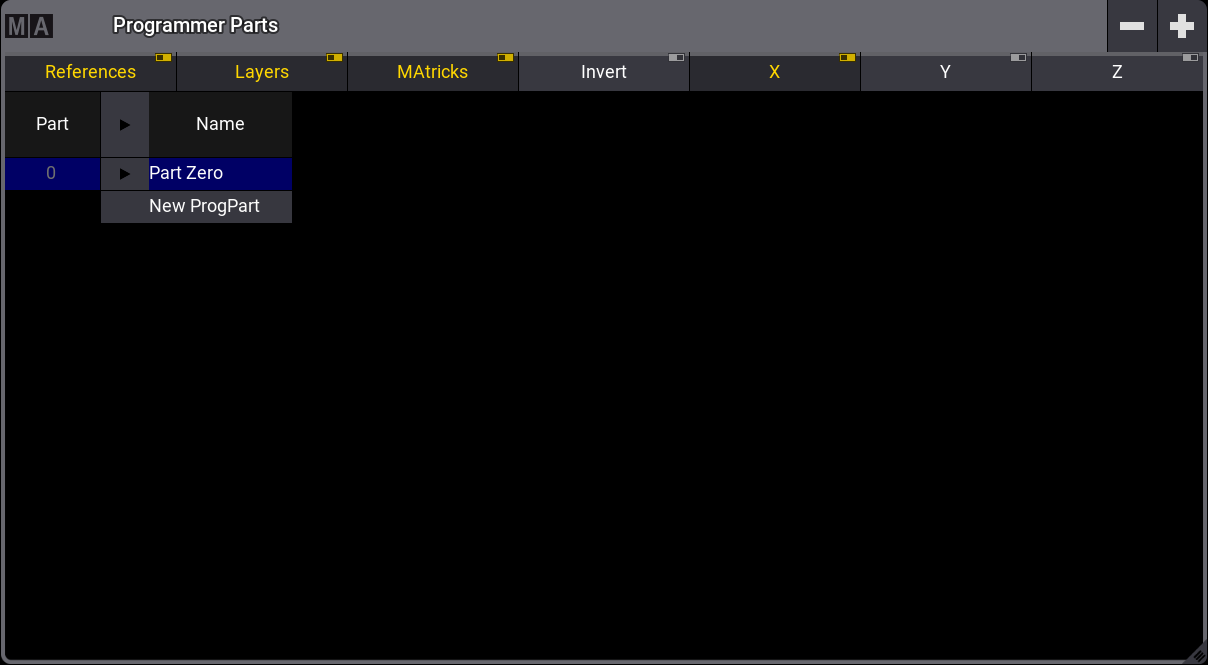
Programmer parts can be deleted or created using the buttons in the title bar. A part can be selected by tapping the part in the window. A new programmer part can also be created using the command line and the Programmer keyword.
To create programmer part 3, which is labeled "Color", type:
Select the programmer part simply by writing the keyword and the number or name.
When a programmer part is empty, it will be deleted when entering a different cue part.
For example, to store cue 12 with part cue 3, type:
Store Cue 1 2 Cue 3
Freeze
By default, the executors have a higher priority than the programmer. That means that the programmer's values can be changed if a running executor has stored values for the same attributes. To give the programmer a higher priority than the executors, press Freeze. This keeps the adjusted values in the programmer even when the executor is executed.
Blind
Blind is a function that hides programmer values from the output. The blind mode can be toggled On and Off by pressing Blind or by using the Blind Keyword.
Turning on blind without any values in the programmer does not change the output. The changing values while in blind do not affect output. If the programmer is cleared before leaving the blind mode, then the output is not affected. Leaving blind with programmer values will take these values to the output. Entering blind mode with values in the programmer removes them from the output, meaning the output is changed.
Program Time
The value changes in the programmer are usually done immediately. But the value change can be done with a timed or manual fade using the Program Time function. Read more about it in the Time Control topic.
Preview
When in preview mode, the user can have values entered in a separate programmer and will never generate output on a real stage. The preview programmer behaves the same as the normal live programmer.
To enter the preview mode, press Prvw. When Preview is active, Prvw is lit up, and the borders of the following windows will turn red:
- 3D
- Align Bar
- At Filter, window, and overlay
- Color Picker
- DMX Sheet
- Fixture Sheet
- Layout
- MAtricks, window, and overlay
- Phaser Editor, window, and overlay
- Programmer Parts
- Selection Grid
- Smart
- Step Bar
To exit the preview mode, press Prvw again. The border of the windows listed above will turn gray.
The output of the preview programmer will be displayed in the corresponding windows. if the values of the preview programmer were not manually cleared, leaving and entering the preview mode will bring back the previous values.
Editing cues and presets in preview mode will turn the window frame to yellow.


