- grandMA3 User Manual
- Introduction
- About the manual
- Symbols used in the manual
- System requirements grandMA3 onPC
- Installation of grandMA3 onPC
- Device Overview
- grandMA3 console
- grandMA3 replay unit
- grandMA3 processing units
- grandMA3 onPC command wing
- Keys
- Keys Overview
- . [Dot]
- <<< [GoFastBackward] | Black
- >>> [GoFastForward] | Flash
- - [Minus]
- + [Plus]
- / [Slash] | * [Asterisk/Multiply]
- At
- Assign
- Align
- Blind
- Clear
- Channel
- Copy
- Cue
- Down
- Delete
- Esc
- Edit
- Freeze
- Full
- Fixture
- Group
- Goto
- Go+ [large]
- Go- [large]
- Go+ | Temp
- Go- | Top
- Help
- Highlt [Highlight]
- If
- Learn | Rate1
- List
- MA
- Menu
- Move
- Next
- Numeric keys | arrows
- Oops
- On
- Off
- Pause [large]
- Pause | Fix
- Page+
- Page-
- Please
- Power
- Preset
- Prvw [Preview]
- Prev [Previous]
- Select
- SelFix [SelectFixture]
- Sequ [Sequence]
- Set
- Solo
- Stomp
- Store
- Thru
- Time
- Up
- Update
- U1
- U2
- X1 | Clone
- X2 | Link
- X3 | Grid
- X4 | Layout
- X5 | Step
- X6 | TC
- X7 | View
- X8 | DMX
- X9
- X10
- X11
- X12
- X13 | Phaser
- X14 | Macro
- X15 | Page
- X16 | Exec
- XKeys
- Control elements
- Dual encoders
- Level wheel
- Grand master
- Executor elements
- System Overview
- Standalone device
- Locally networked devices
- World server
- Parameters
- Calculate parameters
- Expand the amount of parameters
- First Steps
- Unpack the device
- Check scope of delivery
- Position the device
- Connect power
- Connect desk light
- Connect external screens
- Connect USB mouse and USB keyboard
- Connect DMX
- Connect Audio In
- Connect SMPTE (LTC)
- Connect Ethernet
- Connect DC Remote In
- Turn on the console the first time
- Show File Management
- Workspace
- User interface
- User-defined area
- Command line
- Control bar
- View buttons
- Grand master
- Tables in general
- Gestures
- Command section
- Master controls
- Playback controls
- Allocation of displays
- Encoder bar
- Feature group control bar
- Encoder toolbar
- Calculator
- Colors
- Icons
- User interface
- Command Syntax and Keywords
- General syntax rules
- Object keywords
- Function keywords
- Helping keywords
- All keywords
- / [Slash]
- . [Dot]
- .. [DotDot]
- <<< [GoFastBackward]
- >>> [GoFastForward]
- - [Minus]
- * [Asterisk]
- % [Percent]
- + [Plus]
- Absolute
- Acceleration
- Action
- Align
- AlignTransition
- Appearance
- Assign
- At
- Attribute
- Black
- Blind
- BPM
- Camera
- ChangeDestination
- Channel
- ChannelSet
- Chat
- Clear
- ClearActive
- ClearAll
- ClearSelection
- CmdDelay
- Configuration
- Console
- Copy
- Cue
- CueDelay
- CueFade
- CueInDelay
- CueInFade
- CueOutDelay
- CueOutFade
- Cut
- DataPool
- Decimal8
- Decimal24
- Default
- Delay
- Delete
- DelGlobalVar
- DelUserVar
- Dismiss
- DMXUniverse
- Down
- Drive
- Echo
- Edit
- EditOption
- Eject
- Effect
- EndIf
- Escape
- Exchange
- Executor
- Export
- Extract
- FaderMaster
- FaderRate
- FaderSpeed
- FaderTemp
- FaderX
- FeatureGroup
- Filter
- Fix
- Fixture
- Flip
- Flash
- Fog
- Freeze
- Full
- Gel
- GetGlobalVar
- GetUserVar
- Global
- Go-
- Goto
- Grid
- Group
- Help
- Hex8
- Hex24
- Highlight
- Houselights
- Hz
- If
- Insert
- Integrate
- Interface
- Invite
- Join
- Label
- Layout
- Leave
- Library
- List
- ListRef
- Load
- Loaded
- LoadShow
- Lock
- Login
- Logout
- Macro
- Master
- Media
- Move
- NewShow
- Next
- Node
- NonDim
- Normal
- Off
- On
- OnPC
- OSC
- Oops
- Page
- Part
- Park
- Paste
- Patch
- Pause
- Percent
- PercentFine
- Phase
- Physical
- Plugin
- Preset
- Press
- Previous
- Programmer
- PU
- Pyro
- Rate1
- Readout
- Reboot
- Recast
- Relative
- Release
- ReloadUI
- Remove
- Reset
- Restart
- SaveShow
- Scribble
- Seconds
- Select
- Selection
- SelFix
- Sequence
- SendOSC
- Set
- SetGlobalVar
- SetUserVar
- Shutdown
- SnapDelay
- Solo
- Station
- Step
- Stomp
- Store
- Temp
- Thru
- Top
- Transition
- Unlock
- Unpark
- Unpress
- Up
- Update
- User1
- User2
- User
- Version
- View
- Width
- Wing
- World
- Zero
- General syntax rules
- Windows, Views, and Menus
- Add windows
- Rearrange
- Store and recall views
- Remove windows from a screen
- Window settings
- Menus
- Change menu locations
- Pool windows
- Create pool object
- Label pool objects
- Move pool objects
- Insert pool objects
- Copy pool objects
- Lock and unlock pool objects
- Delete pool objects
- Networking
- Interfaces and IP
- Session
- Create a session
- Leave a session
- Invite to a session
- Dismiss from session
- Create a custom key
- DMX In and Out
- DMX port configuration
- Ethernet DMX
- Art-Net menu
- sACN menu
- Single User and Multi User Systems
- Create User
- User settings
- Patch and Fixture Setup
- What are fixtures
- Add fixtures to the show
- Live patch
- DMX sheet
- Remove fixtures from the show
- Position fixtures in the 3D space
- 3D Window
- Camera Pool
- Stages
- Classes and Layers
- Attribute definitions
- Activation group
- Feature group
- Operate Fixtures
- What is the programmer
- Fixture sheet
- Using the color picker
- Align
- Selection window
- Scribbles
- Create scribbles
- Edit scribbles
- Assign scribbles
- Delete scribbles
- Images
- Screenshots
- Appearance
- Create appearances
- Use appearances
- Delete appearances
- Groups
- Create groups
- Edit groups
- Delete groups
- Group masters
- Presets
- Preset pools
- Create presets
- Assign input filter
- Edit presets
- Update presets
- Preset pool settings
- Embedded presets
- Store values of multi steps
- Delete presets
- Worlds and Filters
- At filter
- Create a world
- Create a filter
- Use a world or filter
- Delete a world
- Delete a filter
- Cues and Sequences
- What is tracking
- Look at cues and sequences
- Sequence settings
- Store cues
- Store options and preferences
- Play back cues
- Cue timing
- Executors
- Assign object to an executor
- Executor configurations
- Running playbacks
- Phasers
- Step bar
- Phaser editor
- Create sinus dimmer phaser
- Macros
- Create macros
- Edit macros
- Assign macros to keys and buttons
- Timecode
- Toggle view mode
- What are timecode slots
- Layouts
- Create a layout
- Layout pool settings
- Edit layout
- Layout view settings
- Edit layout view
- Edit layout elements
- System Information
- Date and time
- Clock
- System info
- Update the Software
- Update grandMA3 consoles
- Update grandMA3 xport nodes
- Fixture Types
- Import fixture types
- Import GDTF
- Build fixture types
- Insert fixture types
- Insert DMX modes
- Insert geometries
- Insert models
- Link models to geometries
- Link DMX modes to geometries
- Export fixture types
- Export GDTF
- Import fixture types
- Introduction
- grandMA3 Quick Manual consoles
- grandMA3 Quick Manual processing
- grandMA3 Quick Manual nodes
- grandMA3 Quick Manual DIN-Rail
- grandMA3 Quick Manual onPC solutions
- Release Notes
New help version
The help version you selected belongs to an older software version. You may want to view the latest help version.
Selection Window
Fixtures can have information about their position in a 3D selection grid.
Each fixture is symbolized as a box using one space in the grid.
The grid is a way to organize the fixtures in relation to each other.
The grid is used when a range of values are applied. Fixtures positioned at the same X and Y axis but at different Z axis will have the same value applied.
In the first example picture below the fixtures were selected using a group with the grid information and then colors was assigned using the Align function in the color picker. The value range are applied from the lowest column to highest column number in the selection window.
The fixtures position in a grid can be seen in the Selection Window.
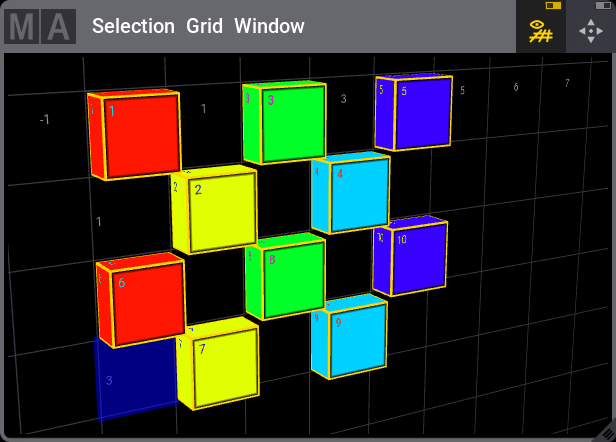
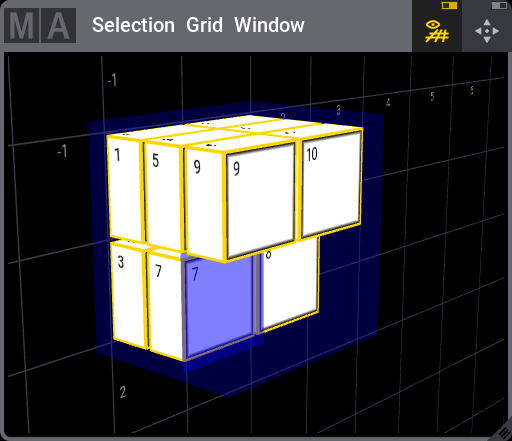
The fixtures does not have to have any grid information. When fixtures are selected and no grid information is applied, then the fixtures will automatically be positioned in a single row in the X axis stating from the position of the grid cursor.
The fixtures grid position is stored in Groups, Presets, and Cues.
Grid cursor
Fixtures are positioned based on the position of the grid cursor. The grid cursor is the blue cells in the grid.
The grid cursor can be moved using the Grid keyword (all three axis are possible) or simply by tapping in the selection window (only selects at the 2D XY plane).
For example moving the cursor to X position 3, Y position 2, and Z position 1 press the following keys:
MA + X3 3 / 2 / 1 Please
The Z axis can be omitted if it is 1.
The grid cursor can be more than one cell. A range of cells can be selected using the Thru keyword and specifying the beginning cell and the ending cell.
Selecting fixtures after defining the grid puts the fixtures in the area. If only one cell is selected, then the grid cursor moves to the next free cell in the X axis and positions horizontally the fixtures from this location. Moving the grid cursor one field "right" (positive x axis) with every placed fixture.
The grid numbers cannot currently be negative numbers.
Store the grid
When the fixtures are positioned in a grid, then it can be stored in groups, presets, or other objects that uses the grid information. Use any of the available store methods (buttons, screens, or any combination) to store the group, preset, or other object.
Read more about storing groups in the Create Groups topic or more generally about groups in the Groups topic.
Read about storing presets in the Create Presets topic or more generally about presets in the Presets topic.
Read more about storing cues in the Store Cues topic or generally about cues and sequences section.
Adjust the Selection Window
The grid can be rotated by pressing the window with a single finger and moving the finger around the screen. Same can be achieved with left clicking a mouse and moving the mouse with the left button pressed.
The grid can be zoomed using a pinch motion with two finger on the touch screens. A scroll wheel on a mouse also zooms.
The grid can be moved around by touching the screen with two fingers and moving them around the screen. This can be done with a mouse by keeping both left and right mouse button pressed while moving the mouse.
The title bar have two On/Off buttons. The left one is the Show Grid button that toggles the visibility of the grid. The right Fit button resets the window to fit all the fixtures in the grid.


