- grandMA3 User Manual
- About the manual
- Device Overview
- grandMA3 consoles
- grandMA3 full-size
- grandMA3 full-size CRV
- grandMA3 light
- grandMA3 light CRV
- grandMA3 compact XT
- grandMA3 compact
- grandMA3 extension
- grandMA3 replay unit
- grandMA3 processing units
- grandMA3 Nodes
- grandMA3 Nodes DIN-Rail
- grandMA3 I/O Node
- grandMA3 I/O Node DIN-Rail
- grandMA3 onPC command wing XT
- grandMA3 onPC command wing
- grandMA3 onPC fader wing
- grandMA3 onPC rack-unit
- Screen allocation
- Keyboard shortcuts
- Keys
- . [Dot]
- <<< [GoFastBackward] | Black
- >>> [GoFastForward] | Flash
- - [Minus]
- + [Plus]
- / [Slash] | * [Asterisk/Multiply]
- At
- Assign
- Align
- Blind
- Clear
- Channel
- Copy
- Ctrl
- Cue
- Down
- Delete
- Esc
- Edit
- Freeze
- Full
- Fixture
- Group
- Goto
- Go+ [large]
- Go- [large]
- Go+ | Temp
- Go- | Top
- Help
- Highlt [Highlight]
- If
- Learn | Rate1
- List
- MA
- Menu
- Move
- Next
- Numeric keys | arrows
- Oops
- On
- Off
- Pause [large]
- Pause | Fix
- Page+
- Page-
- Please
- Power
- Preset
- Prvw [Preview]
- Prev [Previous]
- Select
- SelFix [SelectFixture]
- Sequ [Sequence]
- Set
- Solo
- Stomp
- Store
- Thru
- Time
- Up
- Update
- U1
- U2
- X1 | Clone
- X2 | Link
- X3 | Grid
- X4 | Layout
- X5 | Step
- X6 | TC
- X7 | View
- X8 | DMX
- X9
- X10
- X11
- X12
- X13 | Phaser
- X14 | Macro
- X15 | Page
- X16 | Exec
- Xkeys
- Control elements
- Command area
- Master area
- Custom area
- Dual encoders
- Level wheel
- Grand master
- Executor elements
- Connector pin assignment
- UPS battery
- grandMA3 consoles
- System Overview
- Standalone device
- Locally networked devices
- World server
- Parameters
- Calculate parameters
- Expand the amount of parameters
- First Steps
- Unpack the device
- Check scope of delivery
- Position the device
- Connect power
- Connect desk light
- Connect external screens
- Connect USB devices
- Connect DMX
- Connect Audio In
- Connect MIDI
- Connect LTC
- Connect Ethernet
- Connect DC Remote In
- Connect grandMA3 extension
- Connect grandMA3 fader wing
- Turn on the device the first time
- grandMA3 onPC
- System requirements grandMA3 onPC
- Windows installation
- Optimize Windows
- macOS installation
- Optimize macOS
- onPC Terminal App
- onPC settings
- Show File Handling
- Workspace
- User interface
- Configuration of displays
- Desk lock
- User-defined area
- Command line
- Control bar
- View bar
- Tables in general
- Trackpad window
- Gestures
- Command area
- Master controls
- Playback controls
- Displays in grandMA3 onPC
- Encoder bar
- Feature group control bar
- Encoder toolbar
- Calculator
- Playback bar
- Command wing bar
- Colors
- System
- Markers
- Color theme
- User interface
- Command Syntax and Keywords
- General syntax rules
- General keywords
- ; [Semicolon]
- / [Slash]
- . [Dot]
- .. [DotDot]
- = [Equal]
- <<< [GoFastBackward]
- >>> [GoFastForward]
- - [Minus]
- * [Asterisk]
- % [Percent]
- + [Plus]
- Absolute
- Acceleration
- Action
- ActivationGroup
- Agenda
- Align
- AlignTransition
- Appearance
- Assign
- At
- Attribute
- AutoCreate
- Black
- Blind
- Block
- BPM
- Call
- Camera
- Capture
- ChangeDestination
- Channel
- ChannelSet
- Chat
- ChatJoin
- ChatLeave
- Cleanup
- Clear
- ClearActive
- ClearAll
- ClearSelection
- Clone
- CommandDelay
- Collect
- Collection
- Color
- ColorDef
- ColorTheme
- Configuration
- Console
- Cook
- Copy
- Cue
- CueAbs
- CueDelay
- CueFade
- CueInDelay
- CueInFade
- CueOutDelay
- CueOutFade
- CueRel
- CueUpdate
- CurrentEnvironment
- CurrentUser
- CurrentUserProfile
- Cut
- DataPool
- Deceleration
- Decimal8
- Decimal16
- Decimal24
- Default
- Delay
- Delete
- DeleteOtherVersions
- DelGlobalVar
- DelUserVar
- Dismiss
- Display
- DMXLayer
- DMXAddress
- DMXReadout
- DMXUniverse
- DoubleSpeed
- Down
- DumpLog
- Drive
- Echo
- Edit
- EditSetting
- Eject
- Effect
- EndIf
- Environment
- Exchange
- Executor
- Export
- Extract
- Extension
- Fade
- Fader
- FaderMaster
- FaderRate
- FaderSpeed
- FaderTemp
- FaderTime
- FaderX
- FaderXA
- FaderXB
- FeatureGroup
- Filter
- Fix
- FixtureClass
- FixtureLayer
- Fixture
- FixtureType
- Flip
- Flash
- Fog
- Font
- Freeze
- Full
- Gel
- GetGlobalVar
- GetUserVar
- Go+
- Go-
- Goto
- Grid
- GridPos
- Group
- HalfSpeed
- HardwareKey
- Help
- Helplua
- Hex8
- Hex16
- Hex24
- Highlight
- Houselights
- Hz
- If
- IfActive
- IfOutput
- IfProg
- Image
- Import
- Index
- Insert
- Integrate
- Interface
- Invert
- Invite
- IP
- JoinSession
- Key
- Keyboard
- KeyboardShortcuts
- Knockin
- Knockout
- Label
- Language
- Layout
- LearnSpeed
- LeaveSession
- Library
- List
- ListOwner
- ListRef
- Load
- Loaded
- LoadShow
- Lock
- Login
- Logout
- Lowlight
- Lua
- LuaFile
- Macro
- MArker
- Master
- MAtricks
- Measure
- Media
- MemInfo
- Menu
- Mesh
- MessageCenter
- Monitor
- Move
- Multipatch
- MyRunningMacro
- MyRunningPreset
- MyRunningSequence
- Natural
- NDI
- NewShow
- NextY
- NextZ
- Next
- Node
- NonDim
- Normal
- Off
- Offset
- On
- onPC
- OSC
- Oops
- OutputLayer
- Page
- Part
- Park
- Paste
- Patch
- Pause
- Percent
- PercentFine
- Phase
- Physical
- Plugin
- Preset
- PresetUpdate
- Press
- Preview
- PreviousY
- PreviousZ
- Previous
- Programmer
- Property
- PU
- Pyro
- Rate1
- RDM
- Readout
- Reboot
- Recast
- Record
- Relation
- Relative
- Release
- ReloadPlugins
- ReloadUI
- Remote
- RemoteHID
- RemoteCommand
- Remove
- RenderQuality
- Reset
- Restart
- Root
- RTChannel
- RunningMacro
- RunningPreset
- RunningSequence
- RunningTimecode
- SaveShow
- ScreenConfig
- ScreenContent
- Scribble
- Seconds
- Select
- Selection
- SelFix
- Sequence
- SendMIDI
- SendOSC
- Set
- SetGlobalVar
- SetUserVar
- Shuffle
- Shutdown
- SnapDelay
- SoftwareImport
- SoftwareUpdate
- SoundChannel
- Solo
- SpecialExecutor
- Speed
- Speed1
- Stage
- Station
- Step
- Stomp
- SwitchGma2Mode
- Swop
- Store
- Temp
- Texture
- Thru
- Time
- Timecode
- TimecodeSlot
- Toggle
- TopUp
- Top
- Transition
- Type
- UIChannel
- UIGridSelection
- UnBlock
- Universal
- UnLock
- UnPark
- UnPress
- Up
- Update
- UpdateContent
- User1
- User2
- User
- UserProfile
- Video
- Version
- View
- ViewButton
- Width
- World
- Xkeys
- Zero
- Option keywords
- /Active
- /ActiveForSelected
- /AddNewContent
- /All
- /AllForSelected
- /Ask
- /Auto
- /CopyCueDst
- /CopyCueScr
- /CreateReferenceObject
- /CreateSecondCue
- /CueOnly
- /Date
- /Default
- /DiscardChanges
- /DMX
- /Embed
- /Enumerate
- /File
- /ForceGlobal
- /GDTF
- /Gaps
- /Global
- /GridMergeMode
- /Indirect
- /KeepActivation
- /Look
- /Merge
- /NoConfirm
- /OriginalContentOnly
- /Overwrite
- /Path
- /Release
- /Remove
- /Screen
- /Selective
- /Universal
- Extended command line syntax options
- Windows, Views, and Menus
- Add window
- Rearrange
- Store and recall views
- Remove windows from a screen
- Window settings
- Menus
- Change menu locations
- Pool windows
- Create pool object
- Label pool objects
- Move pool objects
- Insert pool objects
- Copy pool objects
- Lock and unlock pool objects
- Delete pool objects
- Networking
- Interfaces and IP
- Session
- Create a session
- Join a session
- Leave a session
- Invite to a session
- Dismiss from session
- Create a custom key
- Session master selection
- Web remote
- DMX In and Out
- DMX port configuration
- Ethernet DMX
- Art-Net menu
- sACN menu
- Transmit DMX using Art-Net
- Single User and Multi User Systems
- Create User
- User settings
- Patch and Fixture Setup
- What are fixtures
- Add fixtures to the show
- Add multipatch fixtures
- MVR
- Live patch
- DMX sheet
- DMX universes
- Remove fixtures from the show
- Position fixtures in the 3D space
- 3D
- Camera Pool
- Stages
- Classes and Layers
- Attribute definitions
- Activation group
- Feature group
- Deactivation group
- Parameter list
- DMX curves
- Operate Fixtures
- Select Fixtures
- What is the programmer
- Fixture sheet
- Encoder resolution
- Using the color picker
- Gel pool
- Selection bar
- Align
- Selection Grid
- Smart view
- General parent.child structure
- Scribbles
- Create scribbles
- Edit scribbles
- Assign scribbles
- Delete scribbles
- Images
- Screenshots
- Video
- Appearances
- Create appearances
- Use appearances
- Delete appearances
- Groups
- Create groups
- Edit groups
- Delete groups
- Group masters
- Presets
- Preset pools
- Create new presets
- Recipe presets
- Use preset
- Edit or Update presets
- Worlds and Filters
- At filter
- Create a world
- Create a filter
- Use a world or filter
- Delete a world
- Delete a filter
- MAtricks and Shuffle
- Blocks
- Groups
- Wings
- Widths
- Shuffle
- Transform
- Cues and Sequences
- What is tracking
- Sequences sheet
- Content sheet
- Sequence settings
- Store cues
- Update cues
- Copy cues
- Cue recipes
- Store settings and preferences
- Play back cues
- Move in black
- Cue timing
- Renumber cues
- Delete cues
- Executors
- Assign object to an executor
- Executor configurations
- Running playbacks
- Special executors
- Masters
- Selected masters
- Grand masters
- Time Control
- Speed masters
- Playback masters
- Recipes
- Phasers
- Phaser editor
- Create sinus dimmer phaser
- Create circle phaser
- Create circle phaser around position
- Create color rainbow phaser
- XYZ
- Activating XYZ for fixture types
- MArker fixture
- Macros
- Create macros
- Edit macros
- Assign macros to keys and buttons
- Variables
- Examples
- Agenda
- View modes
- Create an agenda entry
- Edit an agenda entry
- Agenda toolbar
- Timecode
- What are timecode slots
- Timecode settings
- Track groups
- Time ranges and events
- Toggle view mode
- Record a timecode show
- Record an external timecode show
- Edit a timecode show
- Layouts
- Create a layout
- Assign multipatch fixtures
- Edit layout
- Layout view settings
- Edit layout view
- Edit layout elements
- Layout encoder bar
- Plugins
- What is Lua?
- Handle
- Functions - Object-Free API
- BuildDetails
- CloseUndo
- Cmd
- CmdIndirect
- CmdIndirectWait
- CmdObj
- Confirm
- CreateUndo
- DataPool
- DefaultDisplayPositions
- DeskLocked
- Echo
- ErrEcho
- ErrPrintf
- Export
- ExportCSV
- ExportJson
- FromAddr
- GetPath
- GetShowFileStatus
- GetSubfixture
- GetSubfixtureCount
- HandleToStr
- HandleToInt
- HookObjectChange
- HostOS
- HostSubType
- HostType
- Import
- IntToHandle
- MasterPool
- MessageBox
- ObjectList
- Patch
- PopupInput
- Printf
- ProgrammerPart
- ProgressBar
- Pult
- Root
- SelectedSequence
- Selection
- SelectionCount
- SelectionFirst
- SelectionNext
- SerialNumber
- ShowData
- StrToHandle
- ShowSettings
- TextInput
- Timer
- UserVariables
- Version
- Functions - Object API
- Addr
- AddrNative
- Children
- Dump
- Export
- HasActivePlayback
- Import
- ToAddr
- Data Pools
- System
- Date and time
- Clock
- Desk lights
- System information
- System monitor
- Info Window
- Sound
- Sound Window
- Remote In and Out
- DC remotes
- MIDI remotes
- DMX remotes
- OSC
- PSN
- MIDI
- RDM
- Control other MA Devices
- grandMA3 Nodes
- MA Network Switch
- RemoteHID
- Update the Software
- Update grandMA3 consoles
- Update grandMA3 Nodes
- Update grandMA3 onPC windows hardware
- Update grandMA3 viz-key
- Network update
- Delete update files
- Troubleshooting
- Fixture Types
- Import fixture types
- Import GDTF
- Conflicts in fixture types
- Build fixture types
- Insert fixture types
- Insert DMXModes
- Insert geometries
- Insert models
- Link models to geometries
- Link DMX modes to geometries
- Export fixture types
- Export GDTF
- Import fixture types
- File Management
- SFTP connection
- Import / Export Menu
- Folder Structure
- Shut down the System
- Troubleshooting
- Clean start
- grandMA3 Quick Start Guide
- grandMA3 Quick Manual consoles
- grandMA3 Quick Manual processing units
- grandMA3 Quick Manual Nodes
- grandMA3 Quick Manual Nodes DIN-Rail
- grandMA3 Quick Manual onPC command wing XT
- grandMA3 Quick Manual onPC command wing
- grandMA3 Quick Manual onPC fader wing
- grandMA3 Quick Manual onPC rack-unit
- grandMA3 Quick Manual viz-key
- grandMA3 Quick Manual I/O Nodes
- Release Notes
New help version
The help version you selected belongs to an older software version. You may want to view the latest help version.
Create Macros
Macros are created using the GUI editor or the command line. Please read the Macros topic for a better understanding of macros.
Create from GUI (Pool)
Creating a macro using the GUI is very similar to editing the macros.
Requirement:
- Have a Macro Pool visible on one of the screens.
This is the creation process:
- Edit an empty pool object - this automatically creates a new macro and opens the Editor.
- Tap the Insert New MacroLine button to add a row in the macro.
- Edit the Command field in the new row - this opens a text input pop-up.
- Write the command the macro row should perform.
- Edit the other fields in the row to match the needs (read the Macro topic for explanations).
- Repeat steps 2 through 5 to add several rows with commands to the macro.
- Close the editor when done.
There are several buttons at the bottom of the editor. This is a short explanation of the special buttons for this editor:
- Settings:
Tap Settings in the title bar to display the Name, Scribble, Appearance, Lock, and CLI buttons. - Name:
Tap this to label a macro. Please read about label further down this topic. - Appearance:
Tap this to add an appearance to the macro. - Scribble:
Tap this to add a scribble to the macro. - Go:
Tapping this executes the macro. - List References:
Tapping this opens a pop-up with a list of objects that reference and depend on the macro.
The new macro pool object can be tapped to execute it.
The editor could look like this (the macro is the "World is Selection" macro from the library):
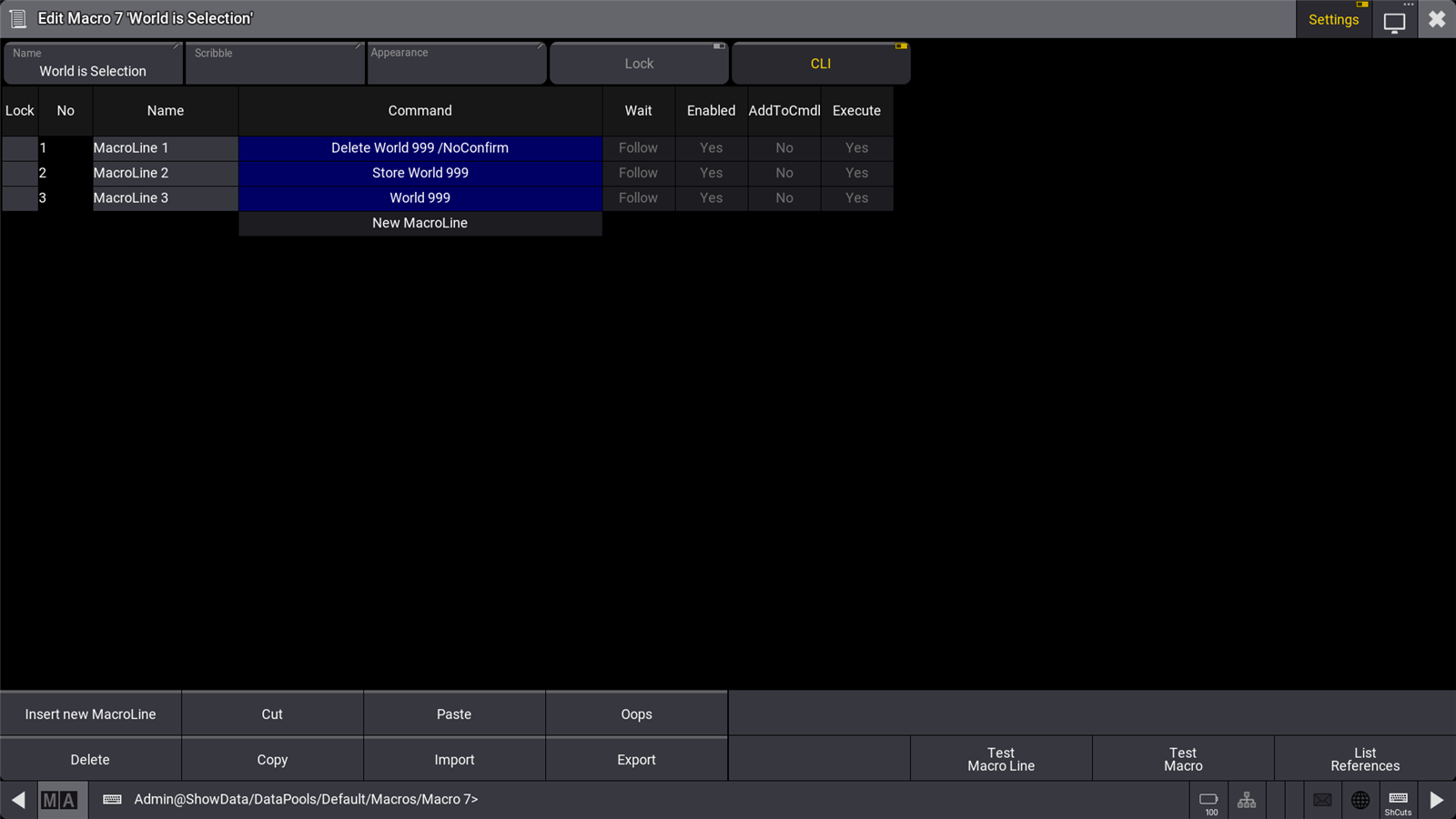
When CLI is deactivated, tapping the macro pool will still execute it if nothing is in the command line. When you press Edit and tap macro 5 in the macro pool, it will no longer interact with the edit command. To edit the macro, you would have to type:
When command-line interaction is disabled, CLI is displayed in red letters on the pool object. Now that commands no longer interact with the command line, so do the swipey commands.

Import Macros from the Library
Predefined macros can be imported from the Library.
- Press Menu.
- Tap Import/Export, this opens the Import menu.
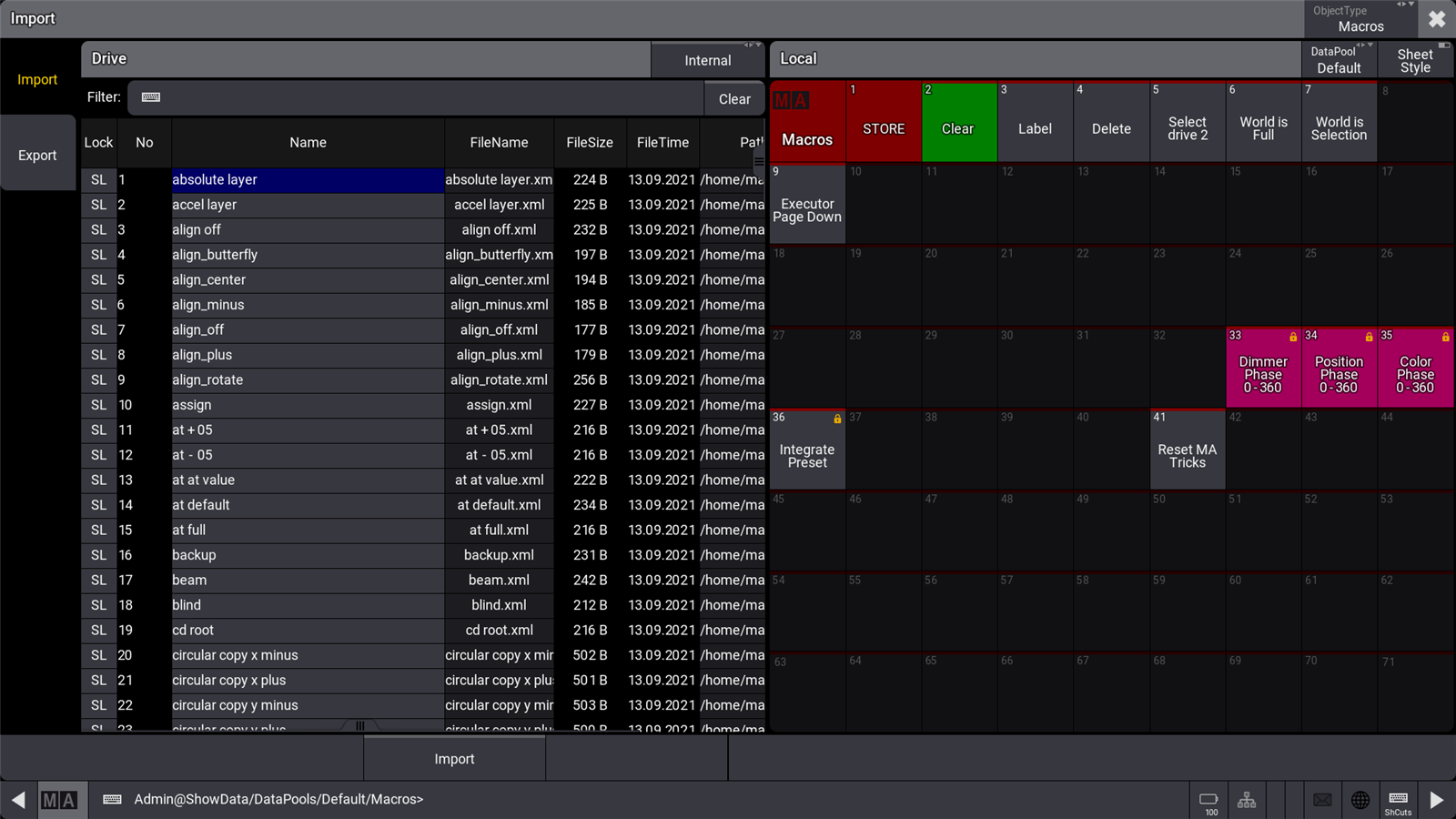
- Tap and hold ObjectType in the title bar. This opens the edit object Type menu.
- Tap Macro.
- Tap an empty pool object (on the right side of the window) where you want to import the macro. If multiple macros are selected, this is where the first macro of your selection will be imported onward.
- Tap Import at the bottom of the window.
- The macro is imported.
If no pool object is selected, the macro will be imported at the next available empty pool object.
Import a Macro from the Macro Pool
Requirement:
- Have a Macro Pool visible on one of the screens.
This is the import process:
- Edit an empty pool object - this automatically creates a new macro and opens the Editor.
- Tap Import at the bottom of the editor - This opens the macro library.
- From the list, tap the name of the macro you wish to import then tap Import.
- The macro is imported.
- Close the editor when done.
Create from Command Line
Macros can be added using the command line. This is relevant when the GUI is not available, for instance, when the software is accessed via command-line only - for instance, using the terminal window.
To see the result in the command line feedback, use the List command at any time during the creative process.
Requirement:
- The command line feedback needs to be visible.
This is the creation process:
-
Navigate to the macro part of the software:
-
List the existing macros to see empty macro objects:
- Locate an available number (one that is not listed).
-
Store a macro with the number:
- Navigate into the new macro:
- Insert a line into the macro:
- Add the command to the text field line number using the Set command:
- The wait time can be set in the same manner as the text:
The wait time can be entered as a number in seconds without quotation marks or as text with quotation marks. The two special times called Follow and Go can be entered without the quotation marks, but the software will add the marks. They are case-sensitive. Typing "go" gives an error. Typing "Go" works.
- Add more macro lines by repeating steps 6 through 8, but remember to use the correct line number with the Set command.
- Return to the root of the command line:
Now there is a new macro that can be used.
Label a Macro
Macro pool objects are labeled like any pool object. Read more in the Label Pool Objects topic.
Remember that using unique names makes it possible to run the macros using their names.


