- grandMA3 User Manual
- Introduction
- About the manual
- Symbols used in the manual
- Device Overview
- grandMA3 consoles
- grandMA3 replay unit
- grandMA3 processing units
- grandMA3 nodes
- grandMA3 onPC command wing
- grandMA3 onPC command wing XT
- Screen Allocation
- Keyboard shortcuts
- Keys
- . [Dot]
- <<< [GoFastBackward] | Black
- >>> [GoFastForward] | Flash
- - [Minus]
- + [Plus]
- / [Slash] | * [Asterisk/Multiply]
- At
- Assign
- Align
- Blind
- Clear
- Channel
- Copy
- Cue
- Down
- Delete
- Esc
- Edit
- Freeze
- Full
- Fixture
- Group
- Goto
- Go+ [large]
- Go- [large]
- Go+ | Temp
- Go- | Top
- Help
- Highlt [Highlight]
- If
- Learn | Rate1
- List
- MA
- Menu
- Move
- Next
- Numeric keys | arrows
- Oops
- On
- Off
- Pause [large]
- Pause | Fix
- Page+
- Page-
- Please
- Power
- Preset
- Prvw [Preview]
- Prev [Previous]
- Select
- SelFix [SelectFixture]
- Sequ [Sequence]
- Set
- Solo
- Stomp
- Store
- Thru
- Time
- Up
- Update
- U1
- U2
- X1 | Clone
- X2 | Link
- X3 | Grid
- X4 | Layout
- X5 | Step
- X6 | TC
- X7 | View
- X8 | DMX
- X9
- X10
- X11
- X12
- X13 | Phaser
- X14 | Macro
- X15 | Page
- X16 | Exec
- XKeys
- Control elements
- Dual encoders
- Level wheel
- Grand master
- Executor elements
- Custom section
- Master section
- System Overview
- Standalone device
- Locally networked devices
- World server
- Parameters
- Calculate parameters
- Expand the amount of parameters
- First Steps
- Unpack the device
- Check scope of delivery
- Position the device
- Connect power
- Connect desk light
- Connect external screens
- Connect USB mouse and USB keyboard
- Connect DMX
- Connect Audio In
- Connect SMPTE (LTC)
- Connect Ethernet
- Connect DC Remote In
- Connect grandMA3 extension
- Turn on the console the first time
- grandMA3 onPC
- System requirements grandMA3 onPC
- Windows installation
- Optimize Windows
- macOS installation
- Optimize macOS
- Show File Management
- Workspace
- User interface
- Configuration of displays
- Desk lock
- User-defined area
- Command line
- Control bar
- View bar
- Tables in general
- Trackpad window
- Gestures
- Command section
- Master controls
- Playback controls
- Displays in grandMA3 onPC
- Encoder bar
- Feature group control bar
- Encoder toolbar
- Calculator
- Playback bar
- Colors
- System
- Markers
- Color theme
- User interface
- Command Syntax and Keywords
- General syntax rules
- Object keywords
- Function keywords
- Helping keywords
- All keywords
- / [Slash]
- . [Dot]
- .. [DotDot]
- = [Equal]
- <<< [GoFastBackward]
- >>> [GoFastForward]
- - [Minus]
- * [Asterisk]
- % [Percent]
- + [Plus]
- Absolute
- Acceleration
- Action
- ActivationGroup
- Align
- AlignTransition
- Appearance
- Assign
- At
- Attribute
- Black
- Blind
- Block
- BPM
- Camera
- Call
- ChangeDestination
- Channel
- ChannelSet
- Chat
- Clear
- ClearActive
- ClearAll
- ClearSelection
- Clone
- CmdDelay
- ColorTheme
- ColorThemeLibrary
- Configuration
- Console
- Copy
- Cue
- CueDelay
- CueFade
- CueInDelay
- CueInFade
- CueOutDelay
- CueOutFade
- CurrentUser
- CurrentUserProfile
- Cut
- DataPool
- Deceleration
- Decimal8
- Decimal24
- Default
- Delay
- Delete
- DelGlobalVar
- DelUserVar
- Dismiss
- Display
- DMXAddress
- DMXReadout
- DMXUniverse
- Down
- Drive
- Echo
- Edit
- EditOption
- Eject
- Effect
- EndIf
- Exchange
- Executor
- Export
- Extract
- Extension
- Fade
- FaderMaster
- FaderRate
- FaderSpeed
- FaderTemp
- FaderX
- FeatureGroup
- Filter
- Fix
- Fixture
- FixtureType
- FixtureTypeLibrary
- Flip
- Flash
- Fog
- Font
- Freeze
- Full
- GDTFLibrary
- Gel
- GetGlobalVar
- GetUserVar
- Global
- Go+
- Go-
- Goto
- Grid
- Group
- Help
- Hex8
- Hex24
- Highlight
- Houselights
- Hz
- If
- IfOutput
- Image
- Import
- Index
- Insert
- Integrate
- Interface
- Invert
- Invite
- IP
- JoinSession
- Keyboard
- KeyboardShortcuts
- Knockin
- Label
- Language
- Layout
- LearnRate
- LearnSpeed
- LeaveSession
- Library
- List
- ListOwner
- ListRef
- Load
- Loaded
- LoadShow
- Lock
- Login
- Logout
- Lowlight
- Lua
- Macro
- MacroLibrary
- Master
- MAtricks
- MAtricksPool
- Media
- Menu
- MenuLibrary
- Move
- MyRunningMacro
- MyRunningSequence
- NewShow
- Next
- Node
- NonDim
- Normal
- Off
- On
- OnPC
- OSC
- Oops
- Page
- Part
- Park
- Paste
- Patch
- Pause
- Percent
- PercentFine
- Phase
- Physical
- Plugin
- PluginLibrary
- Preset
- Press
- Preview
- Previous
- Programmer
- Property
- PU
- Pyro
- Rate1
- Readout
- Reboot
- Recast
- Relative
- Release
- ReloadPlugins
- ReloadUI
- Remote
- RemoteCommand
- Remove
- Reset
- Restart
- Root
- RTChannel
- RunningMacro
- RunningSequence
- SaveShow
- ScreenConfig
- ScreenContent
- Scribble
- Seconds
- Select
- Selection
- SelFix
- Sequence
- SendOSC
- Set
- SetGlobalVar
- SetUserVar
- Shuffle
- Shutdown
- SnapDelay
- SoundChannel
- Solo
- SpecialExec
- Speed
- Speed1
- Stage
- Station
- Step
- StepCreator
- StepRecipe
- Stomp
- Store
- Temp
- Thru
- Timecode
- Toggle
- Top
- Transition
- Unblock
- Unlock
- Unpark
- Unpress
- Up
- Update
- User1
- User2
- User
- UserProfile
- Version
- View
- ViewButton
- Width
- World
- Zero
- General syntax rules
- Windows, Views, and Menus
- Add windows
- Rearrange
- Store and recall views
- Remove windows from a screen
- Window settings
- Menus
- Change menu locations
- Pool windows
- Create pool object
- Label pool objects
- Move pool objects
- Insert pool objects
- Copy pool objects
- Lock and unlock pool objects
- Delete pool objects
- Networking
- Interfaces and IP
- Session
- Create a session
- Leave a session
- Invite to a session
- Dismiss from session
- Create a custom key
- Web remote
- SFTP connection
- DMX In and Out
- DMX port configuration
- Ethernet DMX
- Art-Net menu
- sACN menu
- Transmit DMX using Art-Net
- Single User and Multi User Systems
- Create User
- User settings
- Patch and Fixture Setup
- What are fixtures
- Add fixtures to the show
- MVR
- Live patch
- DMX sheet
- DMX universes
- Remove fixtures from the show
- Position fixtures in the 3D space
- 3D Window
- Camera Pool
- Stages
- Classes and Layers
- Attribute definitions
- Activation group
- Feature group
- Operate Fixtures
- What is the programmer
- Fixture sheet
- Using the color picker
- Selection bar
- Align
- Selection Grid
- Smart view
- Scribbles
- Create scribbles
- Edit scribbles
- Assign scribbles
- Delete scribbles
- Images
- Screenshots
- Appearances
- Create appearances
- Use appearances
- Delete appearances
- Groups
- Create groups
- Edit groups
- Delete groups
- Group masters
- Presets
- Preset pools
- Create presets
- Assign input filter
- Edit presets
- Update presets
- Preset pool settings
- Embedded presets
- Store values of multi steps
- Delete presets
- Worlds and Filters
- At filter
- Create a world
- Create a filter
- Use a world or filter
- Delete a world
- Delete a filter
- MAtricks and Shuffle
- Blocks
- Groups
- Wings
- Widths
- Shuffle
- Cues and Sequences
- What is tracking
- Look at cues and sequences
- Sequence settings
- Store cues
- Update cues
- Store options and preferences
- Play back cues
- Move in black
- Cue timing
- Renumber cues
- Executors
- Assign object to an executor
- Executor configurations
- Running playbacks
- Special executors
- Masters
- Selected masters
- Grand masters
- Time Control
- Speed masters
- Playback masters
- Phasers
- Step bar
- Phaser editor
- Create sinus dimmer phaser
- Create circle phaser
- Create circle phaser around position
- Create color rainbow phaser
- Step creator
- Macros
- Create macros
- Edit macros
- Assign macros to keys and buttons
- Examples
- Timecode
- Record a timecode show
- Edit a timecode show
- Timecode settings
- Toggle view mode
- What are timecode slots
- Layouts
- Create a layout
- Edit layout
- Layout view settings
- Edit layout view
- Edit layout elements
- Plugins
- What is Lua
- Data Pools
- System
- Date and time
- Clock
- System information
- Remote Inputs
- Control Other MA Devices
- grandMA3 xPort Nodes
- Update the Software
- Update grandMA3 consoles
- Update grandMA3 xPort Nodes
- Update grandMA3 onPC command wing XT
- Network update
- Fixture Types
- Import fixture types
- Import GDTF
- Build fixture types
- Insert fixture types
- Insert DMX modes
- Insert geometries
- Insert models
- Link models to geometries
- Link DMX modes to geometries
- Export fixture types
- Export GDTF
- Import fixture types
- Introduction
- grandMA3 Quick Manual consoles
- grandMA3 Quick Manual processing
- grandMA3 Quick Manual Nodes
- grandMA3 Quick Manual DIN-Rail
- grandMA3 Quick Manual onPC command wing XT
- grandMA3 Quick Manual onPC command wing
- grandMA3 Quick Manual onPC fader wing
- Release Notes
New help version
The help version you selected belongs to an older software version. You may want to view the latest help version.
Assign Object to an Executor
Table of contents of this topic
Many objects can be assigned to an executor. The executor is a physical key, fader, or knob that controls the assigned object. The physical devices can also be represented as on-screen controllers.
1. Press Assign.
2. Tap what should be assigned or press the relevant keys.
3. Press the executor where it should be.
These are the simplest steps needed for assigning something to an executor - read below for details.
Assigning Objects Using Keys and Pools
It is easy to assign something to an executor.
Press Assign followed by the desired object and then finally the executor where it should be assigned to.
Here are three variations on how it works. The examples use sequences, but it can be any of the allowed types:
Example 1
Using only the keys to assign sequence 3 at executor number 105 on the current page, type:
Assign Sequ 3 At MA + X16 | Exec 1 0 5 Please
Example 2
It is also possible to use a combination of keys and pools.
Having a pool visible on one of the screens makes it possible to combine keys presses with pool selection.
- Tap and swipe out of the sequence pool object that should be assigned.
- Swipe to the Assign option and release the screen.
- Press one of the keys associated with the desired executor.
Example 3
Pressing the keys puts keywords into the command line. This means that it is also possible to type it as a command line input.
This command will assign sequence 4 to executor 301 on executor page 2. The page keyword needs to be used when addressing executors on specific pages. The page needs to exist before it can be addressed.
Assign Objects Using the Assign Menu
The Assign menu offers a visual approach to assign something to the executors. Use the assign menu by selecting the executor first and then select the object.
There are two main ways to open the Assign Menu.
- Press Assign followed by any of the keys associated with the desired executor.
-Or-
- Tap the executor label in the Mini Executor Bar (do not do a long press - it opens the editor instead).
This is the assign menu:
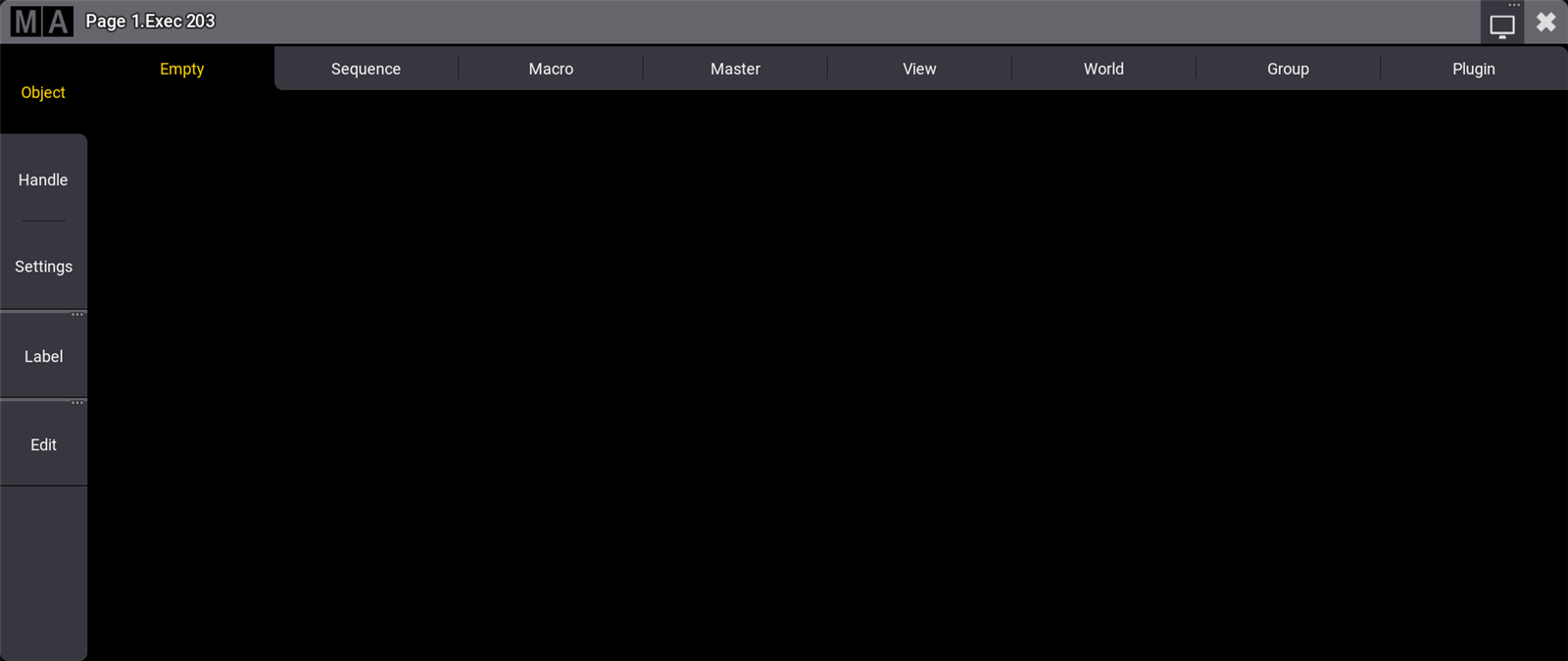
This is the Object page of the assign menu. This page is selected by tapping Object on the right side.
The top has several tabs. One for each object type that can be assigned to the executor and a special one used to select an Empty object. The other tabs open a selection list. The list will contain the possible objects in that type.
The different types are:
Tap Sequence to open the list of possible sequences. It could look like this:
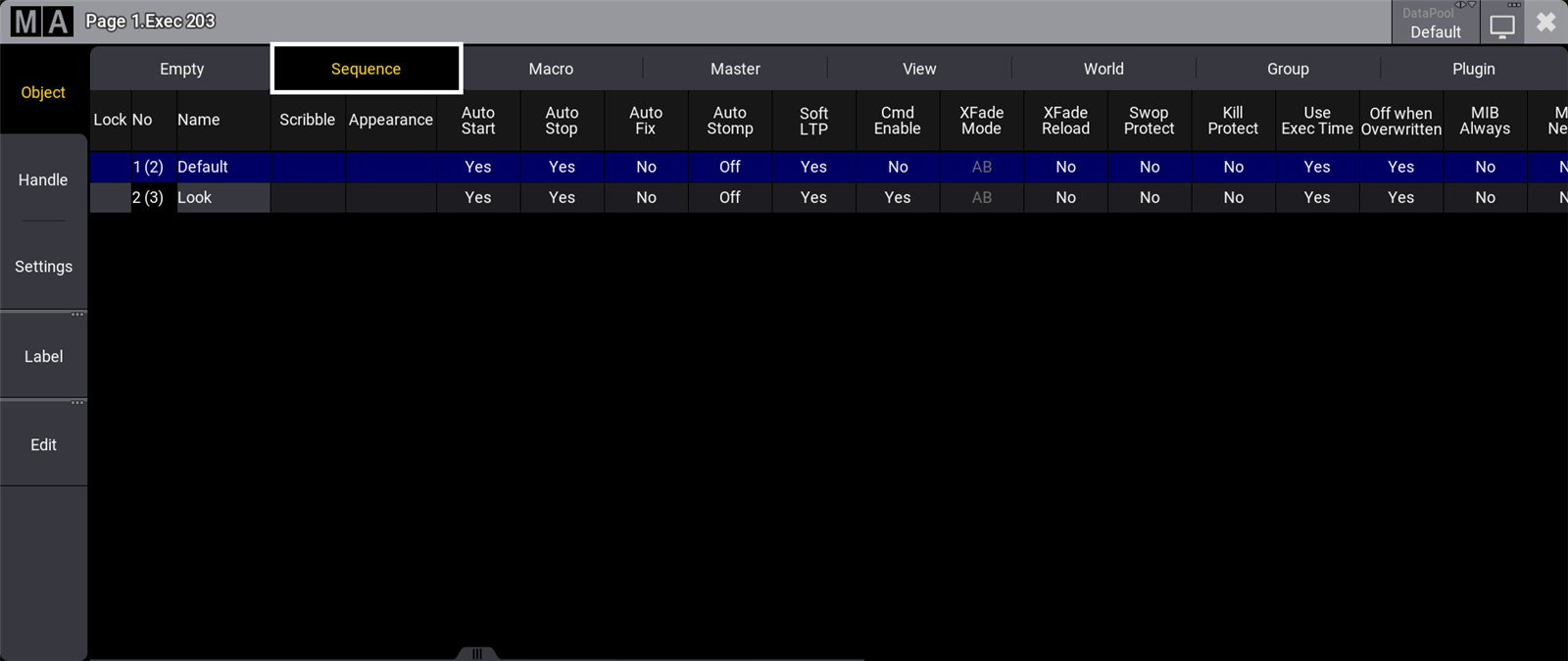
Each of the seven allowed types that can be assigned to an executor provides a list of the available objects. The DataPool in the title bar makes it easy to select an object from a different data pool.
Select the desired object by tapping it.
The default handle configuration is applied to the executor. This including executor expansion can be defined on the handle page.
Change Key Function and Executor Size
When the executor has something assigned, then it is possible to change the functions assigned to the executor keys, faders, and knobs.
If continuing to work in the assign menu, then tap Handle on the left side.
It could look like this:
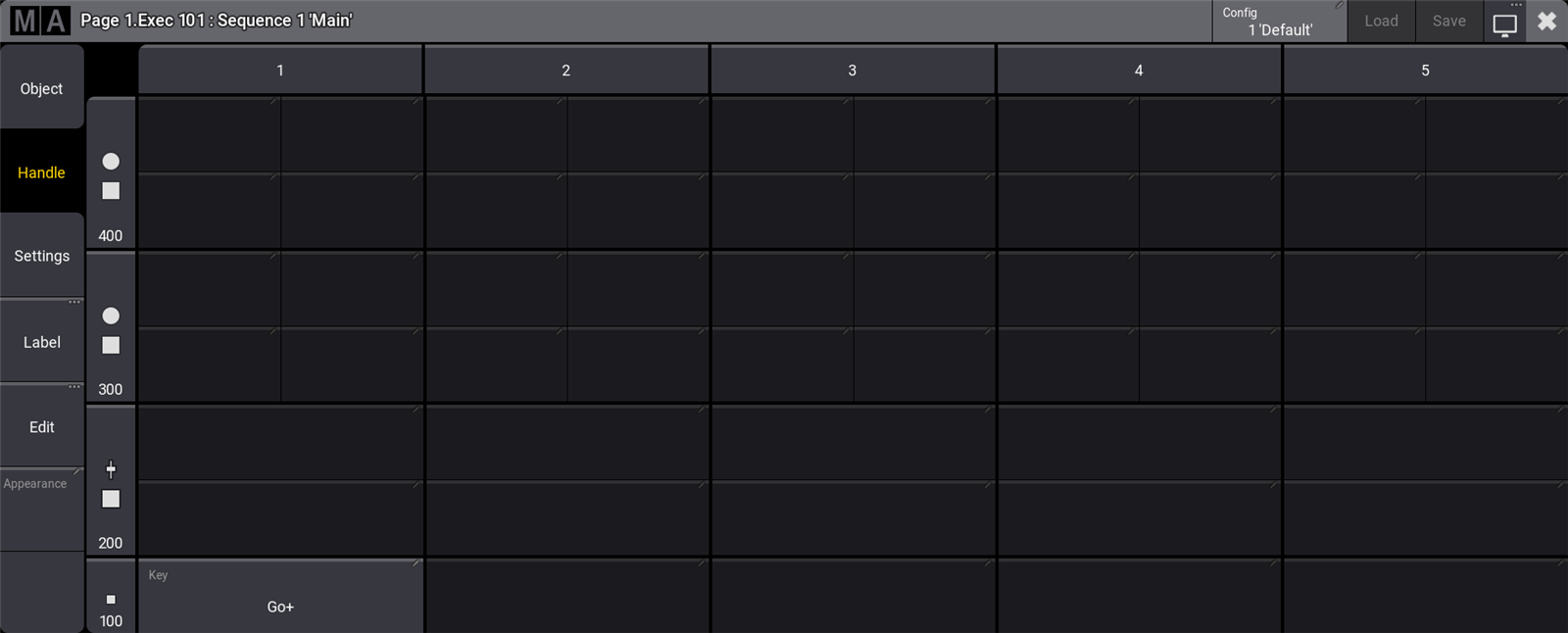
Executors can be expanded if the executors above and to the right are empty. They are grouped into sections of 5 in the width and this grouping cannot be crossed. For instance, executor 104 and 105 cannot be extended into executor 106.
They can also be extended upwards if there is room. The example image above shows executor 101 with room above and to the right. This executor can be extended to a width of all 5 and a height that covers all four rows of executors.
It is expanded by tapping the column numbers on the top and the row numbers on the left. When it is expanded then more buttons get available for the executor.
The 100 row only offers a single executor button. The 200 row has a button and a fader. Both the 300 and 400 rows have a button and an encoder knob. If an executor is extended to cover all four rows then it could look like this:
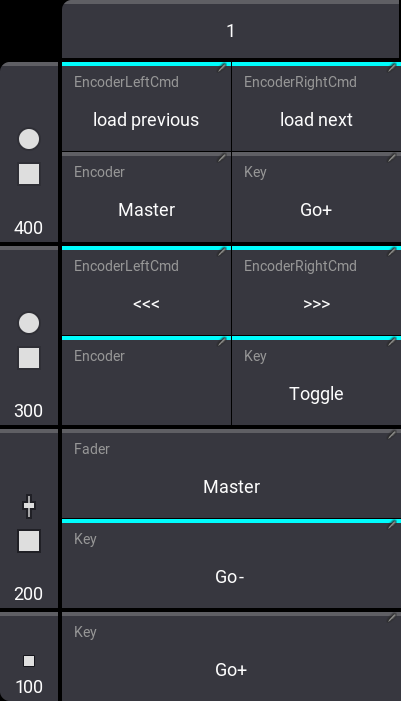
The keys, faders, and encoders can have different functions. The options might vary depending on the object assigned to the executor.
Tap any of the available buttons to get a small select pop-up with the available options.
The Encoder Left Cmd and Encoder Right Cmd open a pop-up that allows any command to be typed. There is even an option where it can be different commands if the MA key is pressed while the encoder knob is turned.
The encoder commands are mutually exclusive with the normal encoder function. In the example image above there is both an encoder function and a command function. The encoder commands have a higher priority and overwrite the normal encoder function.
The normal key options are:
- Empty:
The key has no function. - <<< (GoFastBack):
This jumps one cue back without cue timing. - >>> (GoFastForward):
This jumps one cue forward without cue timing and will not trigger other cues. - Black:
This turns off the intensity of the executor as long as the button is pressed. - Fix:
This fixes or unfixes the executor. - Flash:
This turns the executor on and set a virtual intensity master at 100, as long as you have the button pressed. When the button is released it will go back to the status before the button was pressed. - Go+:
This executes a "Go". It uses fade and delay times. - Go-:
This fades backward using fade and delay times. - GoStep:
This forces the phasers in the single-step mode showing the single steps. - LearnRate:
This sets the rate. By pressing it at least two times it automatically adjusts the rate. - LearnSpeed:
This sets the speed. By pressing it at least two times it automatically adjusts the speed. - Off:
This turns the executor Off. - On:
This turns the executor On. - Pause:
This holds an active fade and/or delay. - Rate1:
This resets rate fader. - Select:
This selects the executor. - SelFix:
This selects the fixtures used in the object assigned to the executor. - Speed1:
This resets speed fader to the default speed. - Temp:
This turns the executor on as long as it is pressed. The temp function uses the fade times from the cues and it uses the level set by the intensity master. - Toggle:
This turns an active executor Off and an inactive executor On. - Top:
This fades to the first cue in an assigned sequence.
These main functions are keywords - they can be found in the All keywords topics where there are detailed descriptions of the keywords.
The functions can also be assigned using the keys or commands. Not all functions have a physical key that can be used, then it can be done by writing the command using the keyboard.
Key Example
If the desired function has a physical key, then it is very easy to assign it to an executor key. Simply press Assign, then the function key you want, and finally the executor key where you want the function.
Example 1
For instance, to assign the Off function to the key associated with executor number 101, you need to press the following keys:
Assign Off – (the executor key in the lower-left corner on consoles)
Example 2
Assign the Fix function to an executor key
Assign MA + Pause [desired executor key]
Command Example
Functions can be assigned using the command line.
This is the general syntax:
Assign [Function] at [Location]
The location needs to be a specific physical key associated with an Executor Page.
To assign the Pause function to the top key associated with executor 5 on executor page 8 you would need to type the following command
Change Fader Function
It might be possible to change the function of the fader. This depends on what type of object an executor has. They are changed just as the executor keys - by tapping the onscreen representation in the assign menu (see above).
The Select Fader pop-up lists the possible options.
- Empty:
Fader has no function. - Master:
Controls the intensity. The keyword is FaderMaster. - X (crossfade):
Crossfades between two cues. Current cue and next cue. The current cue will change when the fader reaches the other end position from where it started. The keyword is FaderX. - XA (crossfade A):
Is the first of a two fader manual crossfade between two cues. Works along with XB. The crossfade function can be changed in the Sequence settings. The keyword is FaderXA. - XB (crossfade B):
Is the second of a two fader manual crossfade between two cues. Works along with XA. The crossfade function can be changed in the Sequence settings. The keyword is FaderXB. - Temp:
Crossfades the cue on when pulled up, and off when pulled down. The keyword is FaderTemp. - Rate:
Divides the fade and delay time in a sequence by the value of the fader. If Speed from Rate is on, it is also valid for phaser speed stored in cues - see Sequence Settings topic. The keyword is FaderRate. - Speed:
Controls the phaser speed in a cue. The keyword is FaderSpeed.
The above functions are described in more detail in each of their keyword topics.
The functions can also be assigned using the command line.
The syntax is the same as the key functions. Except "empty" - see examples below.
Examples
Example 1
To assign the rate function to executor number 209 on the current page, you will need to type the following command:
Example 2
If you want to assign the "Empty" function to the executor fader, then it is necessary to use a different syntax. This example assigns empty to the left-most fader on page 1:
Save the Key and Fader Assignment
The current assignment of key and fader functions can be saved into a pool of different configurations. Read more in the Executor Configurations topic.


