- grandMA3 User Manual
- Introduction
- About the manual
- Symbols used in the manual
- System requirements grandMA3 onPC
- Installation of grandMA3 onPC
- Device Overview
- grandMA3 console
- grandMA3 replay unit
- grandMA3 processing units
- grandMA3 onPC command wing
- Screen Allocation
- Keyboard shortcuts
- Keys
- . [Dot]
- <<< [GoFastBackward] | Black
- >>> [GoFastForward] | Flash
- - [Minus]
- + [Plus]
- / [Slash] | * [Asterisk/Multiply]
- At
- Assign
- Align
- Blind
- Clear
- Channel
- Copy
- Cue
- Down
- Delete
- Esc
- Edit
- Freeze
- Full
- Fixture
- Group
- Goto
- Go+ [large]
- Go- [large]
- Go+ | Temp
- Go- | Top
- Help
- Highlt [Highlight]
- If
- Learn | Rate1
- List
- MA
- Menu
- Move
- Next
- Numeric keys | arrows
- Oops
- On
- Off
- Pause [large]
- Pause | Fix
- Page+
- Page-
- Please
- Power
- Preset
- Prvw [Preview]
- Prev [Previous]
- Select
- SelFix [SelectFixture]
- Sequ [Sequence]
- Set
- Solo
- Stomp
- Store
- Thru
- Time
- Up
- Update
- U1
- U2
- X1 | Clone
- X2 | Link
- X3 | Grid
- X4 | Layout
- X5 | Step
- X6 | TC
- X7 | View
- X8 | DMX
- X9
- X10
- X11
- X12
- X13 | Phaser
- X14 | Macro
- X15 | Page
- X16 | Exec
- XKeys
- Control elements
- Dual encoders
- Level wheel
- Grand master
- Executor elements
- Custom section
- Master section
- System Overview
- Standalone device
- Locally networked devices
- World server
- Parameters
- Calculate parameters
- Expand the amount of parameters
- First Steps
- Unpack the device
- Check scope of delivery
- Position the device
- Connect power
- Connect desk light
- Connect external screens
- Connect USB mouse and USB keyboard
- Connect DMX
- Connect Audio In
- Connect SMPTE (LTC)
- Connect Ethernet
- Connect DC Remote In
- Connect grandMA3 extension
- Turn on the console the first time
- Show File Management
- Workspace
- User interface
- Configuration of Displays
- Desk lock
- User-defined area
- Command line
- Control bar
- View buttons
- Grand master
- Tables in general
- Gestures
- Command section
- Master controls
- Playback controls
- Allocation of displays
- Encoder bar
- Feature group control bar
- Encoder toolbar
- Calculator
- Colors
- System
- Markers
- Color theme
- Icons
- User interface
- Command Syntax and Keywords
- General syntax rules
- Object keywords
- Function keywords
- Helping keywords
- All keywords
- / [Slash]
- . [Dot]
- .. [DotDot]
- = [Equal]
- <<< [GoFastBackward]
- >>> [GoFastForward]
- - [Minus]
- * [Asterisk]
- % [Percent]
- + [Plus]
- Absolute
- Acceleration
- Action
- ActivationGroup
- Align
- AlignTransition
- Appearance
- Assign
- At
- Attribute
- Black
- Blind
- Block
- BPM
- Camera
- Call
- ChangeDestination
- Channel
- ChannelSet
- Chat
- Clear
- ClearActive
- ClearAll
- ClearSelection
- Clone
- CmdDelay
- ColorTheme
- ColorThemeLibrary
- Configuration
- Console
- Copy
- Cue
- CueDelay
- CueFade
- CueInDelay
- CueInFade
- CueOutDelay
- CueOutFade
- CurrentUser
- CurrentUserProfile
- Cut
- DataPool
- Deceleration
- Decimal8
- Decimal24
- Default
- Delay
- Delete
- DelGlobalVar
- DelUserVar
- Dismiss
- Display
- DMXAddress
- DMXReadout
- DMXUniverse
- Down
- Drive
- Echo
- Edit
- EditOption
- Eject
- Effect
- EndIf
- Exchange
- Executor
- Export
- Extract
- Extension
- Fade
- FaderMaster
- FaderRate
- FaderSpeed
- FaderTemp
- FaderX
- FeatureGroup
- Filter
- Fix
- Fixture
- FixtureType
- FixtureTypeLibrary
- Flip
- Flash
- Fog
- Font
- Freeze
- Full
- GDTFLibrary
- Gel
- GetGlobalVar
- GetUserVar
- Global
- Go+
- Go-
- Goto
- Grid
- Group
- Help
- Hex8
- Hex24
- Highlight
- Houselights
- Hz
- If
- IfOutput
- Image
- Import
- Index
- Insert
- Integrate
- Interface
- Invert
- Invite
- IP
- Join
- Keyboard
- KeyboardShortcuts
- Knockin
- Label
- Language
- Layout
- LearnRate
- LearnSpeed
- Leave
- Library
- List
- ListOwner
- ListRef
- Load
- Loaded
- LoadShow
- Lock
- Login
- Logout
- Lowlight
- Lua
- Macro
- MacroLibrary
- Master
- Media
- Menu
- MenuLibrary
- Move
- MyRunningMacro
- MyRunningSequence
- NewShow
- Next
- Node
- NonDim
- Normal
- Off
- On
- OnPC
- OSC
- Oops
- Page
- Part
- Park
- Paste
- Patch
- Pause
- Percent
- PercentFine
- Phase
- Physical
- Plugin
- PluginLibrary
- Preset
- Press
- Previous
- Programmer
- Property
- PU
- Pyro
- Rate1
- Readout
- Reboot
- Recast
- Relative
- Release
- ReloadPlugins
- ReloadUI
- Remote
- RemoteCommand
- Remove
- Reset
- Restart
- Root
- RTChannel
- RunningMacro
- RunningSequence
- SaveShow
- ScreenConfig
- ScreenContent
- Scribble
- Seconds
- Select
- Selection
- SelFix
- Sequence
- SendOSC
- Set
- SetGlobalVar
- SetUserVar
- Shutdown
- SnapDelay
- SoundChannel
- Solo
- SpecialExec
- Speed
- Speed1
- Stage
- Station
- Step
- StepCreator
- StepRecipe
- Stomp
- Store
- Temp
- Thru
- Timecode
- Toggle
- Top
- Transition
- Unblock
- Unlock
- Unpark
- Unpress
- Up
- Update
- User1
- User2
- User
- UserProfile
- Version
- View
- ViewButton
- Width
- World
- Zero
- General syntax rules
- Windows, Views, and Menus
- Add windows
- Rearrange
- Store and recall views
- Remove windows from a screen
- Window settings
- Menus
- Change menu locations
- Pool windows
- Create pool object
- Label pool objects
- Move pool objects
- Insert pool objects
- Copy pool objects
- Lock and unlock pool objects
- Delete pool objects
- Networking
- Interfaces and IP
- Session
- Create a session
- Leave a session
- Invite to a session
- Dismiss from session
- Create a custom key
- Web remote
- DMX In and Out
- DMX port configuration
- Ethernet DMX
- Art-Net menu
- sACN menu
- Single User and Multi User Systems
- Create User
- User settings
- Patch and Fixture Setup
- What are fixtures
- Add fixtures to the show
- MVR
- Live patch
- DMX sheet
- DMX universes
- Remove fixtures from the show
- Position fixtures in the 3D space
- 3D Window
- Camera Pool
- Stages
- Classes and Layers
- Attribute definitions
- Activation group
- Feature group
- Operate Fixtures
- What is the programmer
- Fixture sheet
- Using the color picker
- Selection bar
- Align
- Selection Grid
- Smart view
- Scribbles
- Create scribbles
- Edit scribbles
- Assign scribbles
- Delete scribbles
- Images
- Screenshots
- Appearance
- Create appearances
- Use appearances
- Delete appearances
- Groups
- Create groups
- Edit groups
- Delete groups
- Group masters
- Presets
- Preset pools
- Create presets
- Assign input filter
- Edit presets
- Update presets
- Preset pool settings
- Embedded presets
- Store values of multi steps
- Delete presets
- Worlds and Filters
- At filter
- Create a world
- Create a filter
- Use a world or filter
- Delete a world
- Delete a filter
- MAtricks
- Cues and Sequences
- What is tracking
- Look at cues and sequences
- Sequence settings
- Store cues
- Update cues
- Store options and preferences
- Play back cues
- Cue timing
- Renumber cues
- Executors
- Assign object to an executor
- Executor configurations
- Running playbacks
- Masters
- Selected masters
- Grand masters
- Time Control
- Speed masters
- Playback masters
- Phasers
- Step bar
- Phaser editor
- Create sinus dimmer phaser
- Create circle phaser
- Create circle phaser around position
- Create color rainbow phaser
- Step creator
- Macros
- Create macros
- Edit macros
- Assign macros to keys and buttons
- Timecode
- Record a timecode show
- Edit a timecode show
- Timecode settings
- Toggle view mode
- What are timecode slots
- Layouts
- Create a layout
- Layout pool settings
- Edit layout
- Layout view settings
- Edit layout view
- Edit layout elements
- Plugins
- What is Lua
- Data Pools
- System
- Date and time
- Clock
- System information
- Update the Software
- Update grandMA3 consoles
- Update grandMA3 xport nodes
- Fixture Types
- Import fixture types
- Import GDTF
- Build fixture types
- Insert fixture types
- Insert DMX modes
- Insert geometries
- Insert models
- Link models to geometries
- Link DMX modes to geometries
- Export fixture types
- Export GDTF
- Import fixture types
- Introduction
- grandMA3 Quick Manual consoles
- grandMA3 Quick Manual processing
- grandMA3 Quick Manual nodes
- grandMA3 Quick Manual DIN-Rail
- grandMA3 Quick Manual onPC solutions
- Release Notes
New help version
The help version you selected belongs to an older software version. You may want to view the latest help version.
What is Tracking
Table of contents of this topic
Tracking is the principle to store only the changes in the cues.
If a fixture is turned On in blue color, it will stay like this until it is told to change. It does not matter how many cues there are between being told to turn On and the cue where it is told to turn Off.
Instead of each cue between turning On and Off having the information that the fixture should be On in blue color, it is only needed to store it once - from there it is tracked.
Quite simply, tracking is the idea that once a parameter is set to a level, it stays there until it is told to go somewhere else.
Example
Fixture number 1 is stored in blue color, at 100 percent dimmer value in cue number 1. If there are 6 cues and fixture number 1 does not get any new information, then it will stay at 100% in blue color in all 6 cues.
The best way to see this information is by turning the Sequence Sheet into tracking sheet mode. This can be done by tapping Track Sheet in the title bar.
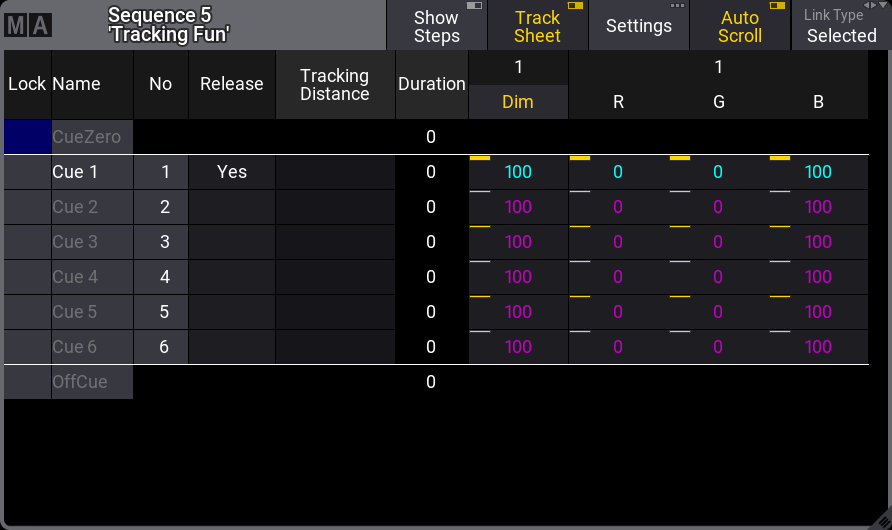
Notice the difference in text color between the values in cue 1 and the others. The magenta color indicates that the values are not actually stored in the cues, but it is a tracked value from a previous cue.
Now change the color of the fixture to red and set the dimmer to 100% again.
Store this as cue 4 (using the Merge option), now it looks like this:
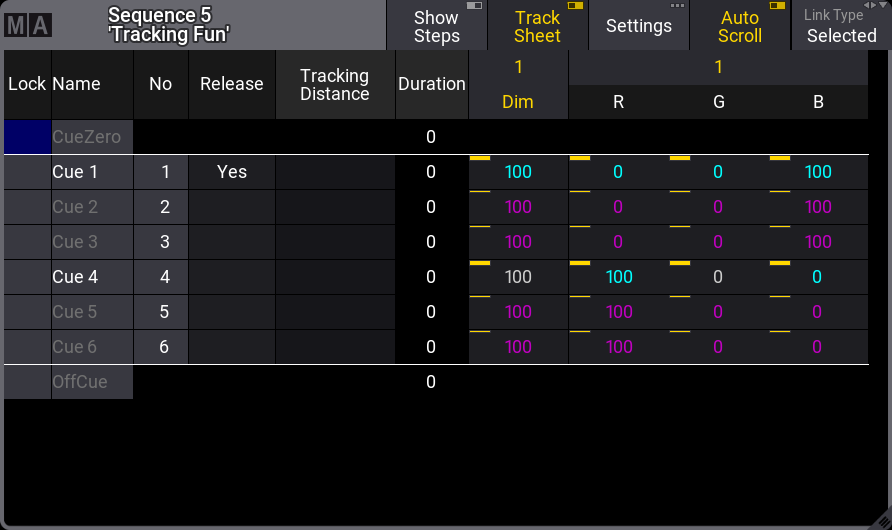
The text color of the dimmer value and the green color attribute is now white. This indicates that the value is stored here, but it is the same value as the tracked value. This is called a "Blocked" value. This means that if any value is changed in any previous cue, then it would still be 100% in cue number 4. It is currently blocking the tracked value from cue 1 (the same value) and the value stored in cue 4 is tracking to the end.
The redundantly stored values can be removed from the cue by removing the stored dimmer value - this is also called "unblocking".
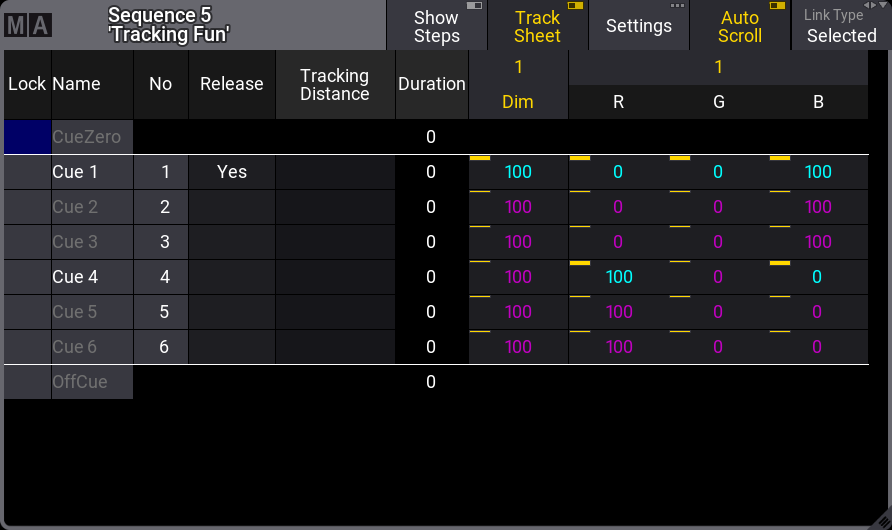
There are several ways to do this.
One option is to have the dimmer value for fixture number 1 as an active value in the programmer (it does not matter what the value is) and store cue 4 with the "Remove" option. This would remove the dimmer value from the cue.
A second option is using a command like this:
This removes all redundant blocked values from the entire sequence number 5.
Notice that using the unblock command keeps the green 0 value. Even though it is technically a redundant value, it is part of the defined color together with red and blue.
Tracking Distance
Tracking values can have a distance. This can be changed in the Tracking Distance column.
There are two types of tracking distances: Track a number of cues (delta) or track until a specific cue.
Both types release the attribute when the tracking distance ends. This will return the attribute to a previous tracked value or it will release it from the sequence. See the examples below.
The attributes affected and the number of cues the tracking distance is valid is displayed by a vertical white line next to the value.
Examples
This is an example of a sequence with fixture 1 at 100% intensity and in blue color. In cue 4 the color is changed to red and the tracking distance is set to Δ1 by editing the cell.
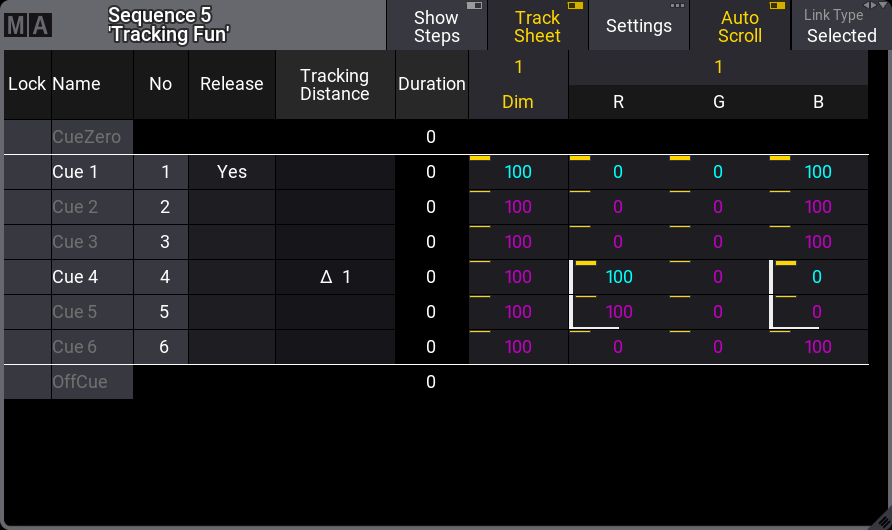
As a result, the red color is tracking from the stored cue and one more cue. Then the fixtures return to the previous tracked values.
Setting an absolute number indicates what specific cue number the tracking should be valid. In this example, the fixture is stored in cue 1 with a blue color. The red and blue color attributes are changed in cue 4.
The tracking distance is set to cue number 2 in cue number 1.
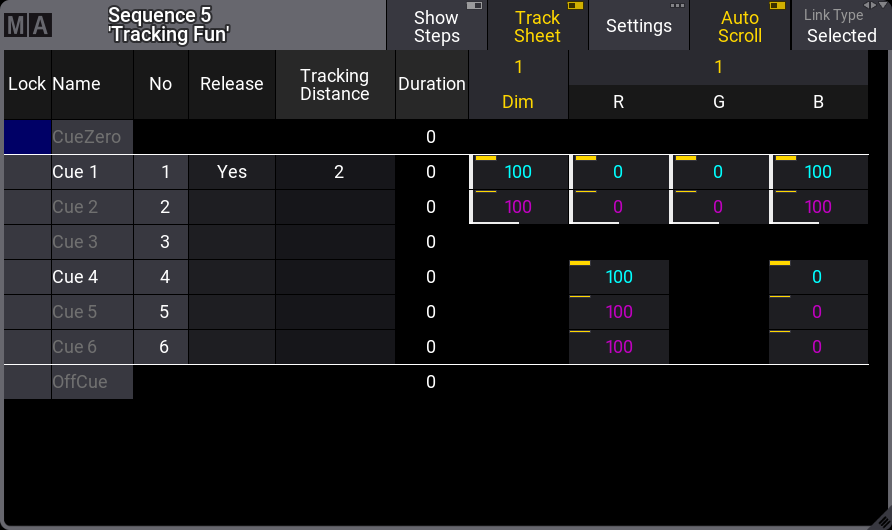
The result is that the values stored in cue 1 are tracking until and including cue number 2. The values are then released. There are no other values from previous cues, so the result is that the fixture is released from the sequence until it get some color values in cue 4.
Cue Zero
Cue Zero is an automatically created cue containing a link to default values of attributes. Cue zero cannot be modified manually. This cue provides default values when starting the sequence and provides the missing default data when moving or copying cues.
Off Cue
The Off cue is not a real cue. It does not contain attribute values. It has timing information used then the sequence is turned Off.
Release
The sequence sheet has a Release column. Editing a field in this column changes the cell to Yes. This means that tracked values will be released from this cue and forward.
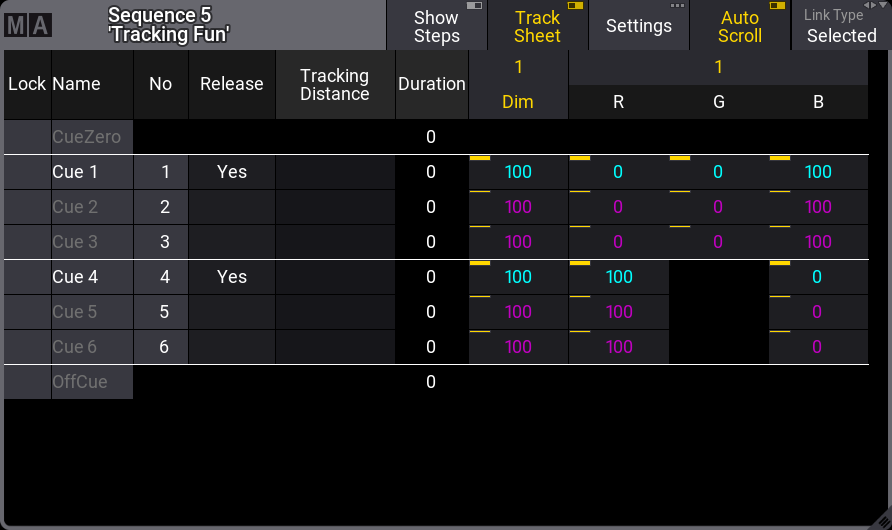
It makes a white horizontal line above the released cue. This indicates that tracked values are stopped and if there are not any other values in the sequence, then the attribute is released from the sequence - empty black cells.
When an attribute is released in the sequence, then it is the same as the sequence no longer sending any information to the attribute.
If a different sequence is sending values to the attribute, then these values are used. Sequence priority can be important in this case - read about priorities in the Play back Cues topic.
If the attribute does not receive values from any sequence or the programmer, then they go back to the default values.
It is also possible to store values using the Release option. This empties the relevant fields in the sequence tracking sheet.
Turning Tracking On or Off
Also in the sequence settings, there is the option to turn On or Off the tracking function.
When tracking is Off, the tracked values are gone and where the value was tracked it will be released instead.
Looking at the sequence used in the example above, it would look like this without tracking:
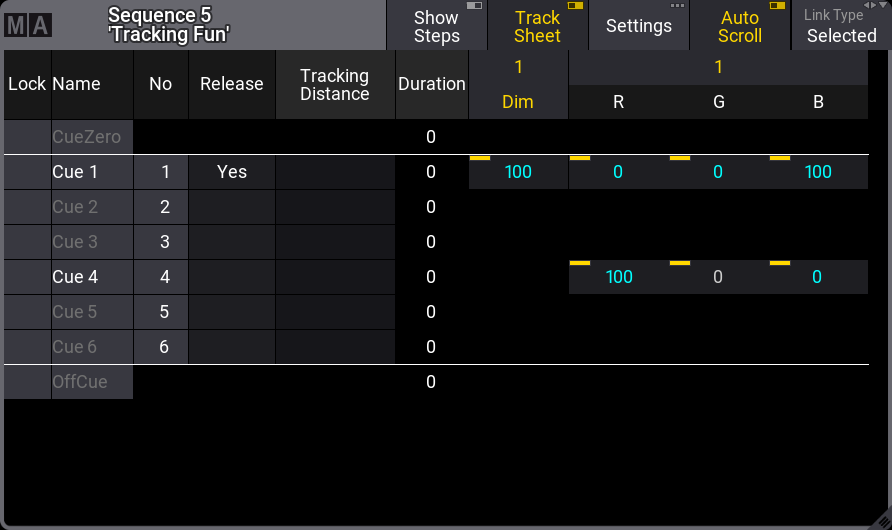
Fixtures 1 would only be On in cue 1 in blue. In cue 2 it would return the default values. In cue 4 it would turn red, but the dimmer is Off. In cue 5 the color returns to the default.


