- grandMA3 User Manual
- About the manual
- Device Overview
- grandMA3 consoles
- grandMA3 full-size
- grandMA3 full-size CRV
- grandMA3 light
- grandMA3 light CRV
- grandMA3 compact XT
- grandMA3 compact
- grandMA3 extension
- grandMA3 replay unit
- grandMA3 processing units
- grandMA3 Nodes
- grandMA3 Nodes DIN-Rail
- grandMA3 I/O Node
- grandMA3 I/O Node DIN-Rail
- grandMA3 onPC command wing XT
- grandMA3 onPC command wing
- grandMA3 onPC fader wing
- grandMA3 onPC rack-unit
- Screen allocation
- Keyboard shortcuts
- Keys
- . [Dot]
- <<< [GoFastBackward] | Black
- >>> [GoFastForward] | Flash
- - [Minus]
- + [Plus]
- / [Slash] | * [Asterisk/Multiply]
- At
- Assign
- Align
- Blind
- Clear
- Channel
- Copy
- Ctrl
- Cue
- Down
- Delete
- Esc
- Edit
- Freeze
- Full
- Fixture
- Group
- Goto
- Go+ [large]
- Go- [large]
- Go+ | Temp
- Go- | Top
- Help
- Highlt [Highlight]
- If
- Learn | Rate1
- List
- MA
- Menu
- Move
- Next
- Numeric keys | arrows
- Oops
- On
- Off
- Pause [large]
- Pause | Fix
- Page+
- Page-
- Please
- Power
- Preset
- Prvw [Preview]
- Prev [Previous]
- Select
- SelFix [SelectFixture]
- Sequ [Sequence]
- Set
- Solo
- Stomp
- Store
- Thru
- Time
- Up
- Update
- U1
- U2
- X1 | Clone
- X2 | Link
- X3 | Grid
- X4 | Layout
- X5 | Step
- X6 | TC
- X7 | View
- X8 | DMX
- X9
- X10
- X11
- X12
- X13 | Phaser
- X14 | Macro
- X15 | Page
- X16 | Exec
- Xkeys
- Control elements
- Command area
- Master area
- Custom area
- Dual encoders
- Level wheel
- Grand master
- Executor elements
- Connector pin assignment
- grandMA3 consoles
- System Overview
- Standalone device
- Locally networked devices
- World server
- Parameters
- Calculate parameters
- Expand the amount of parameters
- First Steps
- Unpack the device
- Check scope of delivery
- Position the device
- Connect power
- Connect desk light
- Connect external screens
- Connect USB devices
- Connect DMX
- Connect Audio In
- Connect MIDI
- Connect LTC
- Connect Ethernet
- Connect DC Remote In
- Connect grandMA3 extension
- Connect grandMA3 fader wing
- Turn on the device the first time
- grandMA3 onPC
- System requirements grandMA3 onPC
- Windows installation
- Optimize Windows
- macOS installation
- Optimize macOS
- onPC Terminal App
- onPC settings
- Show File Handling
- Workspace
- User interface
- Configuration of displays
- Desk lock
- User-defined area
- Command line
- Control bar
- View bar
- Tables in general
- Trackpad window
- Gestures
- Command area
- Master controls
- Playback controls
- Displays in grandMA3 onPC
- Encoder bar
- Feature group control bar
- Encoder toolbar
- Calculator
- Playback bar
- Command wing bar
- Colors
- System
- Markers
- Color theme
- User interface
- Command Syntax and Keywords
- General syntax rules
- General keywords
- ; [Semicolon]
- / [Slash]
- . [Dot]
- .. [DotDot]
- = [Equal]
- <<< [GoFastBackward]
- >>> [GoFastForward]
- - [Minus]
- * [Asterisk]
- % [Percent]
- + [Plus]
- Absolute
- Acceleration
- Action
- ActivationGroup
- Agenda
- Align
- AlignTransition
- Appearance
- Assign
- At
- Attribute
- AutoCreate
- Black
- Blind
- Block
- BPM
- Call
- Camera
- Capture
- Certificate
- ChangeDestination
- Channel
- ChannelSet
- Chat
- Cleanup
- Clear
- ClearActive
- ClearAll
- ClearSelection
- Clone
- CmdDelay
- Collect
- Collection
- ColorTheme
- Configuration
- Console
- Cook
- Copy
- Cue
- CueAbs
- CueDelay
- CueFade
- CueInDelay
- CueInFade
- CueOutDelay
- CueOutFade
- CueRel
- CueUpdate
- CurrentUser
- CurrentUserProfile
- Cut
- DataPool
- Deceleration
- Decimal8
- Decimal16
- Decimal24
- Default
- Delay
- Delete
- DeleteOtherVersions
- DelGlobalVar
- DelUserVar
- Dismiss
- Display
- DMXLayer
- DMXAddress
- DMXReadout
- DMXUniverse
- Down
- DumpLog
- Drive
- Echo
- Edit
- EditSetting
- Eject
- Effect
- EndIf
- Exchange
- Executor
- Export
- Extract
- Extension
- Fade
- Fader
- FaderHighlight
- FaderLowlight
- FaderMaster
- FaderRate
- FaderSolo
- FaderSpeed
- FaderTemp
- FaderTime
- FaderX
- FaderXA
- FaderXB
- FeatureGroup
- Filter
- Fix
- FixtureClass
- FixtureLayer
- Fixture
- FixtureType
- Flip
- Flash
- Fog
- Font
- Freeze
- Full
- Gel
- GetGlobalVar
- GetUserVar
- Universal
- Go+
- GoStep
- Go-
- Goto
- Grid
- Group
- HardwareKey
- Help
- Helplua
- Hex8
- Hex16
- Hex24
- Highlight
- Houselights
- Hz
- If
- IfActive
- IfOutput
- IfProg
- Image
- Import
- Index
- Insert
- Integrate
- Interface
- Invert
- Invite
- IP
- JoinSession
- Key
- Keyboard
- KeyboardShortcuts
- Knockin
- Knockout
- Label
- Language
- Layout
- LearnRate
- LearnSpeed
- LeaveSession
- Library
- List
- ListOwner
- ListRef
- Load
- Loaded
- LoadShow
- Lock
- Login
- Logout
- Lowlight
- Lua
- LuaFile
- Macro
- MArker
- Master
- MAtricks
- Measure
- Media
- MemInfo
- Menu
- Mesh3DS
- MessageCenter
- Monitor
- Move
- MyRunningMacro
- MyRunningSequence
- NewShow
- NextY
- NextZ
- Next
- Node
- NonDim
- Normal
- Off
- Offset
- On
- OnPC
- OSC
- Oops
- OutputLayer
- Page
- Part
- Park
- Paste
- Patch
- Pause
- Percent
- PercentFine
- Phase
- Physical
- Plugin
- Preset
- PresetUpdate
- Press
- Preview
- PreviousY
- PreviousZ
- Previous
- Programmer
- Property
- PU
- Pyro
- Rate1
- Readout
- Reboot
- Recast
- Relation
- Relative
- Release
- ReloadPlugins
- ReloadUI
- Remote
- RemoteHID
- RemoteCommand
- Remove
- Reset
- Restart
- Root
- RTChannel
- RunningMacro
- RunningSequence
- RunningTimecode
- SaveShow
- ScreenConfig
- ScreenContent
- Scribble
- Seconds
- Select
- Selection
- SelFix
- Sequence
- SendMIDI
- SendOSC
- Set
- SetGlobalVar
- SetUserVar
- Shuffle
- Shutdown
- SnapDelay
- SoftwareImport
- SoftwareUpdate
- SoundChannel
- Solo
- SpecialExecutor
- Speed
- Speed1
- Stage
- Station
- Step
- Stomp
- SwitchGma2Mode
- Store
- Temp
- Texture
- Thru
- Time
- Timecode
- TimecodeSlot
- Toggle
- TopUp
- Top
- Transition
- Type
- UIChannel
- UiGridSelection
- Unblock
- Unlock
- Unpark
- Unpress
- Up
- Update
- UpdateContent
- User1
- User2
- User
- UserProfile
- Video
- Version
- View
- ViewButton
- Width
- World
- Xkeys
- Zero
- Option keywords
- /Active
- /ActiveForSelected
- /AddNewContent
- /All
- /CreateSecondCue
- /Merge
- /NoConfirm
- /OriginalContentOnly
- /Overwrite
- /Remove
- /Screen
- Extended command line syntax options
- Windows, Views, and Menus
- Add window
- Rearrange
- Store and recall views
- Remove windows from a screen
- Window settings
- Menus
- Change menu locations
- Pool windows
- Create pool object
- Label pool objects
- Move pool objects
- Insert pool objects
- Copy pool objects
- Lock and unlock pool objects
- Delete pool objects
- Networking
- Interfaces and IP
- Session
- Create a session
- Join a session
- Leave a session
- Invite to a session
- Dismiss from session
- Create a custom key
- Web remote
- SFTP connection
- DMX In and Out
- DMX port configuration
- Ethernet DMX
- Art-Net menu
- sACN menu
- Transmit DMX using Art-Net
- Single User and Multi User Systems
- Create User
- User settings
- Patch and Fixture Setup
- What are fixtures
- Add fixtures to the show
- MVR
- Live patch
- DMX sheet
- DMX universes
- Remove fixtures from the show
- Position fixtures in the 3D space
- 3D
- Camera Pool
- Stages
- Classes and Layers
- Attribute definitions
- Activation group
- Feature group
- Deactivation group
- Parameter list
- DMX curves
- Operate Fixtures
- Select Fixtures
- What is the programmer
- Fixture sheet
- Encoder resolution
- Using the color picker
- Selection bar
- Align
- Selection Grid
- Smart view
- Scribbles
- Create scribbles
- Edit scribbles
- Assign scribbles
- Delete scribbles
- Images
- Screenshots
- Video
- Appearances
- Create appearances
- Use appearances
- Delete appearances
- Groups
- Create groups
- Edit groups
- Delete groups
- Group masters
- Presets
- Preset pools
- Create new presets
- Recipe presets
- Use preset
- Edit or Update presets
- Worlds and Filters
- At filter
- Create a world
- Create a filter
- Use a world or filter
- Delete a world
- Delete a filter
- MAtricks and Shuffle
- Blocks
- Groups
- Wings
- Widths
- Shuffle
- Cues and Sequences
- What is tracking
- Look at cues and sequences
- Content sheet
- Sequence settings
- Store cues
- Update cues
- Copy cues
- Cue recipes
- Store settings and preferences
- Play back cues
- Move in black
- Cue timing
- Renumber cues
- Delete cues
- Executors
- Assign object to an executor
- Executor configurations
- Running playbacks
- Special executors
- Masters
- Selected masters
- Grand masters
- Time Control
- Speed masters
- Playback masters
- Recipes
- Phasers
- Phaser editor
- Create sinus dimmer phaser
- Create circle phaser
- Create circle phaser around position
- Create color rainbow phaser
- XYZ
- Activating XYZ for fixture types
- MArker fixture
- Macros
- Create macros
- Edit macros
- Assign macros to keys and buttons
- Examples
- Agenda
- View modes
- Create an agenda entry
- Edit an agenda entry
- Agenda toolbar
- Timecode
- What are timecode slots
- Timecode settings
- Track groups
- Time ranges and events
- Toggle view mode
- Record a timecode show
- Record an external timecode show
- Edit a timecode show
- Layouts
- Create a layout
- Edit layout
- Layout view settings
- Edit layout view
- Edit layout elements
- Layout encoder bar
- Plugins
- What is Lua?
- Lua functions
- Object-Free API
- BuildDetails
- Cmd
- CmdIndirect
- CmdIndirectWait
- CmdObj
- Confirm
- DataPool
- DefaultDisplayPositions
- Echo
- ErrPrintf
- ErrEcho
- Export
- GetPath
- GetShowFileStatus
- GetSubfixture
- GetSubfixtureCount
- HookObjectChange
- HostOS
- HostSubType
- HostType
- Import
- MasterPool
- MessageBox
- ObjectList
- Patch
- PopupInput
- Printf
- ProgrammerPart
- ProgressBar
- Pult
- SelectedSequence
- Selection
- SelectionCount
- SelectionFirst
- SelectionNext
- SerialNumber
- ShowData
- ShowSettings
- TextInput
- Timer
- UserVariables
- Version
- Object API
- Children
- Dump
- Export
- HasActivePlayback
- Import
- ToAddr
- Object-Free API
- Data Pools
- System
- Date and time
- Clock
- Desk lights
- System information
- System monitor
- Info Window
- Sound
- Sound Window
- Remote In and Out
- DC remotes
- MIDI remotes
- DMX remotes
- OSC
- PSN
- RDM
- Control other MA Devices
- grandMA3 Nodes
- MA Network Switch
- RemoteHID
- Update the Software
- Update grandMA3 consoles
- Update grandMA3 Nodes
- Update grandMA3 onPC windows hardware
- Update grandMA3 viz-key
- Network update
- Delete update files
- Troubleshooting
- Fixture Types
- Import fixture types
- Import GDTF
- Build fixture types
- Insert fixture types
- Insert DMX modes
- Insert geometries
- Insert models
- Link models to geometries
- Link DMX modes to geometries
- Export fixture types
- Export GDTF
- Import fixture types
- File Management
- Import / Export Menu
- Folder Structure
- Shut down the System
- Troubleshooting
- Clean start
- grandMA3 Quick Start Guide
- grandMA3 Quick Manual consoles
- grandMA3 Quick Manual processing units
- grandMA3 Quick Manual Nodes
- grandMA3 Quick Manual Nodes DIN-Rail
- grandMA3 Quick Manual onPC command wing XT
- grandMA3 Quick Manual onPC command wing
- grandMA3 Quick Manual onPC fader wing
- grandMA3 Quick Manual onPC rack-unit
- grandMA3 Quick Manual viz-key
- grandMA3 Quick Manual I/O Nodes
- Release Notes
New help version
The help version you selected belongs to an older software version. You may want to view the latest help version.
Store Cues
Table of contents of this topic
Storing a cue is the default Store action in grandMA3.
This means that if nothing else is defined and Please is pressed right after Store, then a new cue is stored in the selected sequence.
Or press Store, followed by pressing the executor button where the sequence, with the cue, should be stored.
If there are active values in the programmer, then they are stored into the cue, but programmer values are not needed to store cues.
Of course, there are more details about storing cues, so please keep reading.
Store a New Cue on an Empty Executor
If a cue is stored on an empty executor, then the grandMA3 software automatically stores the cue in a new sequence and assigns this executor to control the sequence using the default settings.
Going back to the second example at the top of this topic: just pressing the Store button and then an executor button on the empty executor is enough. The software assumes the desired action is storing a cue.
This will automatically be cue number 1 - nothing else was specified.
Storing cues obey Worlds and Filters. This enables control of what is stored. Worlds and filters can also be assigned to the sequence both as an input but also as an output filter - independently of each other. This will function as an input or output filter allowing only the elements in the world or filter to be stored in or played back from the sequence.
Store the Second Cue
If the store function is used again on the same sequence - without adding cue number details - then the grandMA3 does not know what should happen and a pop-up appears, giving different choices.
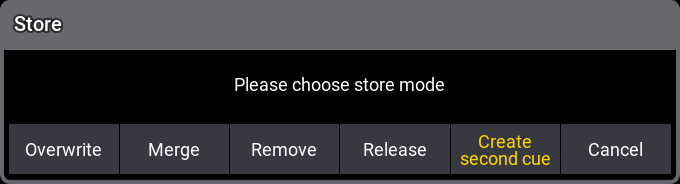
Tapping Create Second Cue will store a cue with the next whole number.
Overwrite and Merge options are explained below. Remove and Release are described in the What is Tracking topic. Cancel does not store anything.
Cue Numbers
When a cue is stored, it is possible to specify a cue number. This is done by using the following syntax: Store Cue [Cue_Number]. It is also possible to specify a sequence or an executor, using the keys in the command section, while storing:
Store Cue [Cue_Number] Sequence [Sequence_Number] or
Store Cue [Cue_Number] Executor [Executor_Number].
Notice that the cues are stored in the sequence. Using the executor number will store the cue into the sequence the executor is controlling.
Cue numbers have three decimal numbers. If all are zero then they are not displayed. But cue number "42" is the same as cue number "42.000" - it is not "42 thousand", it is "42 point 0 0 0". The currently highest cue number that can be stored is "999 999.999". The lowest number that can be stored is "0.001".
Storing nearly 1 billion cues will completely fill the memory and make the show file VERY big.
The software will cancel the store process before the system crashes, but almost any operation after this will make the software shut down!!
The software hides the trailing decimal zeros, but they are still there. This means that cue "5.2" is after cue "5.11" because they are actually cue "5.200" and "5.110".
It is not limited to only store a single cue number at a time. It can just as easily be a range of numbers - this means that it is possible to use Thru, +, and - buttons to create number ranges to be stored.
If you are going to be working with or adding a lot of cues to the same sequence, then it can be a good idea to select the sequence.
This can be done easily by pressing Select and then one of the buttons associated with the executor controlling the sequence or tap the sequence in the sequence pool.
If no sequence or executor is defined in the store command, then the selected sequence is used.
Store Into Cues that are Not Empty
If the store operation is used to store into already existing cues then a pop-up like this appears:
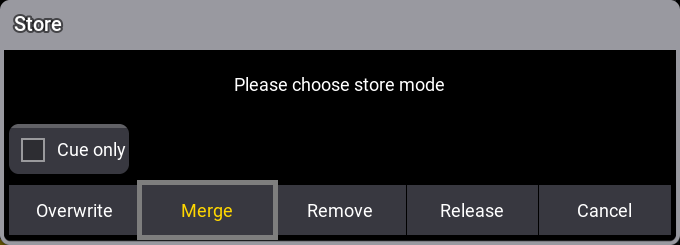
It only appears if the store options do not specify what should happen.
Have a look at the Store Options and Defaults topic for information about specifying this while storing.
Remove and Release are described in detail in the What is Tracking topic. Cue Only is described below.
The two relevant options are:
- Overwrite:
This will remove what is already stored in the cue and only store the new values. - Merge:
This will merge the new values into the existing values. New values have a higher priority and will overwrite existing values.
Examples
In the following examples we have a sequence with the following two cues:
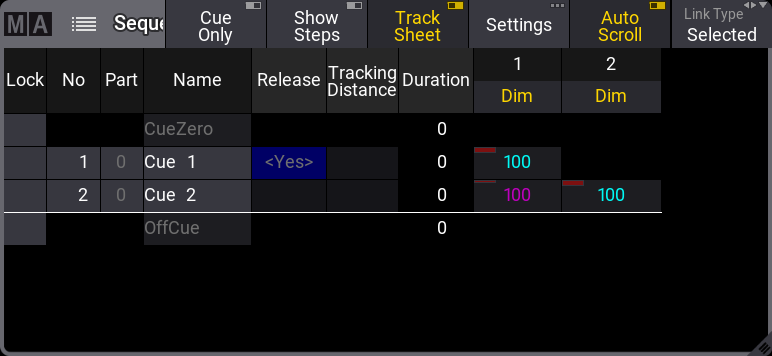
The magenta value for fixture 1 in cue 2 is a tracked value.
Now we turn on fixture 3 at 100 % and store this into cue 2.
This is the result if Overwrite is chosen:
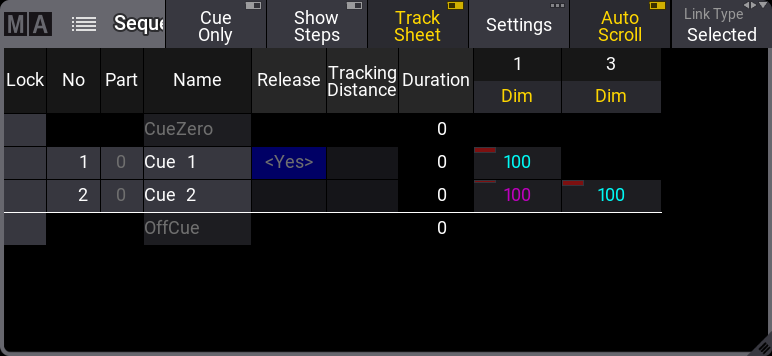
Now fixture 2 is gone. This is because it only had values stored in cue number 2. The dimmer value of fixture 1 is not affected because it is a tracked value.
If we had chosen Merge instead it would have looked like this:
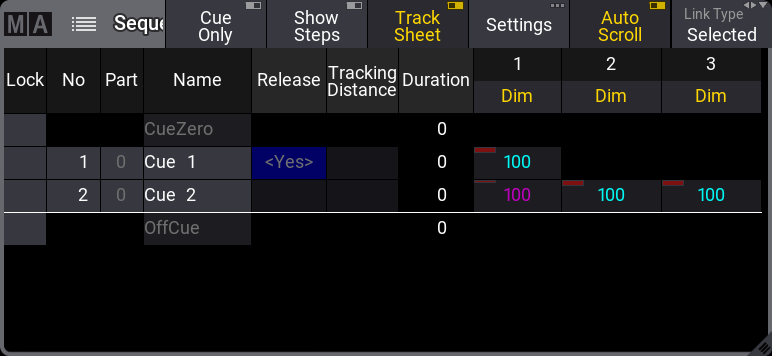
Now the value from fixture 3 is added to the existing values.
Store Cues with Timings
When storing a cue it is possible to also store the different cue timings. This is described in detail the Cue Timings topic, but here is the short version.
The Time button will add different timing keywords to the command when storing.
For instance, storing cue 4 with a fade time of 6 seconds and a delay of 1 second, the following keys can be pressed:
Store Cue 4 Time 6 Time 1 Please
This is the result in the command line feedback:
Pressing the Time button repeatedly will change what timing keyword it adds.
Adding and Using Cue Labels
A cue can be given a name - using the label keyword - while it is stored. This is the syntax: Store Cue [Cue_Number] "My Cue Name".
The keyboard is needed for writing this. The quotation marks are needed to tell the software that this is text - then it is not interpreted as a command.
Labels can also automatically be numerated while storing. Have a look at this command:
This will not label both cues 2 and 4 the same - it will add 1 to the number for each cue. The result is that cue 2 is called "BO Scene 1" and cue 4 is "BO Scene 2". This enumeration only works if the number is the last part of the label and if there is a space between the last word and number.
Cue labels can be used when storing. This means that if there are several cues whose labels start with "BO", then it is possible to store into all these cues in one operation using BO plus an asterisk. See the following example.
Example
This is the cue sequence and content before storing:
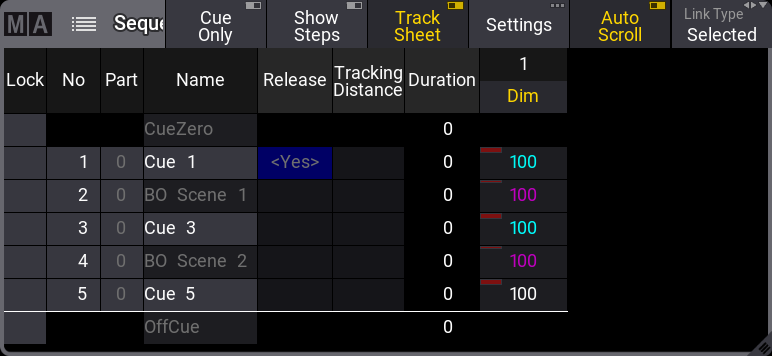
Notice that cues 3 and 5 are blocked. This means that 100% is stored in the cues even though it is currently not necessary.
With an active value of 0% for fixture 1, use the keyboard to type the following command:
This is the result:
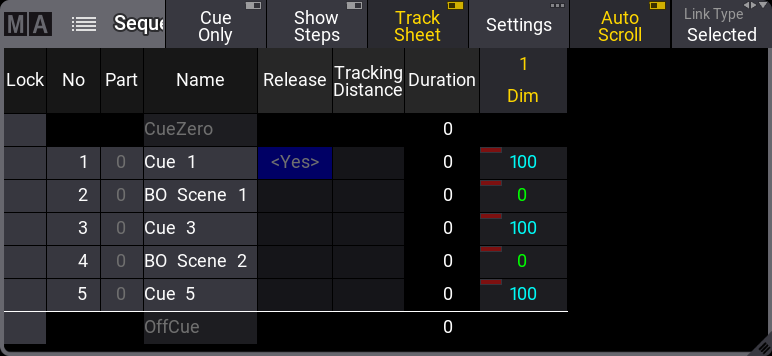
The two cues whose label begins with BO now got the new value.
Store Cue Parts
Besides the many cues that could be stored in each sequence, it is also possible to store 256 Cue Parts to each cue.
Values are always stored in a cue part and often when we talk about a cue, we are actually talking about all the parts in a cue.
Cue parts are a division of the cue. Cue part 0 is always created with the cue and this part has all the values unless a different part is created or specified when storing.
Have a look at this example:
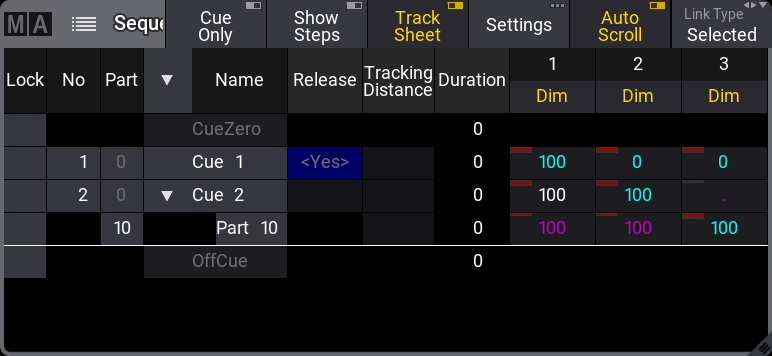
Notice that the value for fixture 3 is stored in cue 2 part 10. It does not have a value in cue 2 part 0. And the values from fixtures 1 and 2 are in part 0 and therefore do not have any value in cue 2 part 10.
Storing something in a part is almost as easy as storing the main cue. Using the example above the keypresses would be:
Store Cue 2 Cue 1 0 Please
The second press on the cue key will result in the Part keyword and the command line feedback looks like this:
As a default, it is only possible for an attribute to be stored in one cue part per cue. But this can be changed so an attribute can have values in multiple cue parts in the same cue. If Allow Duplicates is turned On for a cue then attributes can be stored in all parts of the cue.
In this example Allow Duplicates is set to Yes for cue 2 and fixture 1 was values in both part 0 and part 10:

The cue part with the highest number takes precedence and in the example above fixture 1 will end at 80% output when cue 2 is triggered.
Allow Duplicate is a column in the Sequence Sheet.
Cue Only
Cue Only is a store option for cues. When storing into a cue with the Cue Only, the tracked values will be blocked in the next cue or cue part to preserve the previous look on stage. The actual values of the programmer will only be stored in the target cue or the cue part.
Cue only can be used when storing into existing cues - except the last cue. There is no hard key for cue only so it needs to be activated otherwise. These are the following options:
- As command line option /CueOnly or /CO after the normal Store keyword.
- In the store options: To open the store options, press and hold Store for at least 2 seconds. Then turn On cue only by tapping Cue Only.
- In the Store Cue pop-up. When storing onto an existing cue, the Store Cue pop-up will appear and ask whether to Overwrite, Merge, Remove, Release, or Cancel the current store operation. It is also possible to decide if the cue is to be stored with active cue only within the pop-up. Remove and Release can be used for Cue Only. The pop-up only appears if the desired cue is not the last one in the sequence.
When storing cue only, the grandMA3 software decides, on the basis of the 3 following rules, in which cue part it will block the original values:
- The default cue part is cue part 0.
- If the next cue already contains a part that has the same name as the cue part the original value is coming from, the blocked value will be used in this part.
- If the cue already contains attributes of the same feature group, the previous values will be blocked in this cue.
If none of the rules turn out to be true for phaser values, a new cue part will be created where the previous values will be blocked.
Using Command Line Input to Add More While Storing
In the example using the cue labels to store, there was a command that showed some of the other possibilities while storing cues.
The command line gives access to all the store options that can be found in the GUI Store Options - read about them in the Store Options and Defaults topic.
All the different elements are described in the Store Keyword topic.
Examples
The following are just a few extra command line examples showing some of the possibilities while storing.
Stores cue number 1.2 in sequence 4.
It does not matter if you write sequence or cue first. So this could also have been:
The commands can often be written shorter in the command line input. See some examples in the General Syntax Rules topic.
Read the topics about each keyword to see the short version for the keyword.
This will store the cue with a name, it is merged, and it is also stored with an in-fade of six seconds and an out-fade of three seconds. Read more about the store options in the Store options and defaults topic.
Store Remove
A version of storing is the Store Remove, where Remove is selected in the store pop-up (described above).
This will remove the stored values for the attributes that currently have active values in the programmer.
The actual values in the programmer are irrelevant in this case. They are simply an indicator of what attributes should be removed from the cue.


