- grandMA3 User Manual
- Introduction
- About the manual
- Symbols used in the manual
- Device Overview
- grandMA3 consoles
- grandMA3 replay unit
- grandMA3 processing units
- grandMA3 nodes
- grandMA3 onPC command wing
- grandMA3 onPC command wing XT
- Screen Allocation
- Keyboard shortcuts
- Keys
- . [Dot]
- <<< [GoFastBackward] | Black
- >>> [GoFastForward] | Flash
- - [Minus]
- + [Plus]
- / [Slash] | * [Asterisk/Multiply]
- At
- Assign
- Align
- Blind
- Clear
- Channel
- Copy
- Cue
- Down
- Delete
- Esc
- Edit
- Freeze
- Full
- Fixture
- Group
- Goto
- Go+ [large]
- Go- [large]
- Go+ | Temp
- Go- | Top
- Help
- Highlt [Highlight]
- If
- Learn | Rate1
- List
- MA
- Menu
- Move
- Next
- Numeric keys | arrows
- Oops
- On
- Off
- Pause [large]
- Pause | Fix
- Page+
- Page-
- Please
- Power
- Preset
- Prvw [Preview]
- Prev [Previous]
- Select
- SelFix [SelectFixture]
- Sequ [Sequence]
- Set
- Solo
- Stomp
- Store
- Thru
- Time
- Up
- Update
- U1
- U2
- X1 | Clone
- X2 | Link
- X3 | Grid
- X4 | Layout
- X5 | Step
- X6 | TC
- X7 | View
- X8 | DMX
- X9
- X10
- X11
- X12
- X13 | Phaser
- X14 | Macro
- X15 | Page
- X16 | Exec
- XKeys
- Control elements
- Dual encoders
- Level wheel
- Grand master
- Executor elements
- Custom section
- Master section
- System Overview
- Standalone device
- Locally networked devices
- World server
- Parameters
- Calculate parameters
- Expand the amount of parameters
- First Steps
- Unpack the device
- Check scope of delivery
- Position the device
- Connect power
- Connect desk light
- Connect external screens
- Connect USB mouse and USB keyboard
- Connect DMX
- Connect Audio In
- Connect SMPTE (LTC)
- Connect Ethernet
- Connect DC Remote In
- Connect grandMA3 extension
- Turn on the console the first time
- grandMA3 onPC
- System requirements grandMA3 onPC
- Windows installation
- Optimize Windows
- macOS installation
- Optimize macOS
- Show File Management
- Workspace
- User interface
- Configuration of displays
- Desk lock
- User-defined area
- Command line
- Control bar
- View bar
- Tables in general
- Trackpad window
- Gestures
- Command section
- Master controls
- Playback controls
- Displays in grandMA3 onPC
- Encoder bar
- Feature group control bar
- Encoder toolbar
- Calculator
- Playback bar
- Colors
- System
- Markers
- Color theme
- User interface
- Command Syntax and Keywords
- General syntax rules
- Object keywords
- Function keywords
- Helping keywords
- All keywords
- / [Slash]
- . [Dot]
- .. [DotDot]
- = [Equal]
- <<< [GoFastBackward]
- >>> [GoFastForward]
- - [Minus]
- * [Asterisk]
- % [Percent]
- + [Plus]
- Absolute
- Acceleration
- Action
- ActivationGroup
- Align
- AlignTransition
- Appearance
- Assign
- At
- Attribute
- Black
- Blind
- Block
- BPM
- Camera
- Call
- ChangeDestination
- Channel
- ChannelSet
- Chat
- Clear
- ClearActive
- ClearAll
- ClearSelection
- Clone
- CmdDelay
- ColorTheme
- ColorThemeLibrary
- Configuration
- Console
- Copy
- Cue
- CueDelay
- CueFade
- CueInDelay
- CueInFade
- CueOutDelay
- CueOutFade
- CurrentUser
- CurrentUserProfile
- Cut
- DataPool
- Deceleration
- Decimal8
- Decimal24
- Default
- Delay
- Delete
- DelGlobalVar
- DelUserVar
- Dismiss
- Display
- DMXAddress
- DMXReadout
- DMXUniverse
- Down
- Drive
- Echo
- Edit
- EditOption
- Eject
- Effect
- EndIf
- Exchange
- Executor
- Export
- Extract
- Extension
- Fade
- FaderMaster
- FaderRate
- FaderSpeed
- FaderTemp
- FaderX
- FeatureGroup
- Filter
- Fix
- Fixture
- FixtureType
- FixtureTypeLibrary
- Flip
- Flash
- Fog
- Font
- Freeze
- Full
- GDTFLibrary
- Gel
- GetGlobalVar
- GetUserVar
- Global
- Go+
- Go-
- Goto
- Grid
- Group
- Help
- Hex8
- Hex24
- Highlight
- Houselights
- Hz
- If
- IfOutput
- Image
- Import
- Index
- Insert
- Integrate
- Interface
- Invert
- Invite
- IP
- JoinSession
- Keyboard
- KeyboardShortcuts
- Knockin
- Label
- Language
- Layout
- LearnRate
- LearnSpeed
- LeaveSession
- Library
- List
- ListOwner
- ListRef
- Load
- Loaded
- LoadShow
- Lock
- Login
- Logout
- Lowlight
- Lua
- Macro
- MacroLibrary
- Master
- MAtricks
- MAtricksPool
- Media
- Menu
- MenuLibrary
- Move
- MyRunningMacro
- MyRunningSequence
- NewShow
- Next
- Node
- NonDim
- Normal
- Off
- On
- OnPC
- OSC
- Oops
- Page
- Part
- Park
- Paste
- Patch
- Pause
- Percent
- PercentFine
- Phase
- Physical
- Plugin
- PluginLibrary
- Preset
- Press
- Preview
- Previous
- Programmer
- Property
- PU
- Pyro
- Rate1
- Readout
- Reboot
- Recast
- Relative
- Release
- ReloadPlugins
- ReloadUI
- Remote
- RemoteCommand
- Remove
- Reset
- Restart
- Root
- RTChannel
- RunningMacro
- RunningSequence
- SaveShow
- ScreenConfig
- ScreenContent
- Scribble
- Seconds
- Select
- Selection
- SelFix
- Sequence
- SendOSC
- Set
- SetGlobalVar
- SetUserVar
- Shuffle
- Shutdown
- SnapDelay
- SoundChannel
- Solo
- SpecialExec
- Speed
- Speed1
- Stage
- Station
- Step
- StepCreator
- StepRecipe
- Stomp
- Store
- Temp
- Thru
- Timecode
- Toggle
- Top
- Transition
- Unblock
- Unlock
- Unpark
- Unpress
- Up
- Update
- User1
- User2
- User
- UserProfile
- Version
- View
- ViewButton
- Width
- World
- Zero
- General syntax rules
- Windows, Views, and Menus
- Add windows
- Rearrange
- Store and recall views
- Remove windows from a screen
- Window settings
- Menus
- Change menu locations
- Pool windows
- Create pool object
- Label pool objects
- Move pool objects
- Insert pool objects
- Copy pool objects
- Lock and unlock pool objects
- Delete pool objects
- Networking
- Interfaces and IP
- Session
- Create a session
- Leave a session
- Invite to a session
- Dismiss from session
- Create a custom key
- Web remote
- SFTP connection
- DMX In and Out
- DMX port configuration
- Ethernet DMX
- Art-Net menu
- sACN menu
- Transmit DMX using Art-Net
- Single User and Multi User Systems
- Create User
- User settings
- Patch and Fixture Setup
- What are fixtures
- Add fixtures to the show
- MVR
- Live patch
- DMX sheet
- DMX universes
- Remove fixtures from the show
- Position fixtures in the 3D space
- 3D Window
- Camera Pool
- Stages
- Classes and Layers
- Attribute definitions
- Activation group
- Feature group
- Operate Fixtures
- What is the programmer
- Fixture sheet
- Using the color picker
- Selection bar
- Align
- Selection Grid
- Smart view
- Scribbles
- Create scribbles
- Edit scribbles
- Assign scribbles
- Delete scribbles
- Images
- Screenshots
- Appearances
- Create appearances
- Use appearances
- Delete appearances
- Groups
- Create groups
- Edit groups
- Delete groups
- Group masters
- Presets
- Preset pools
- Create presets
- Assign input filter
- Edit presets
- Update presets
- Preset pool settings
- Embedded presets
- Store values of multi steps
- Delete presets
- Worlds and Filters
- At filter
- Create a world
- Create a filter
- Use a world or filter
- Delete a world
- Delete a filter
- MAtricks and Shuffle
- Blocks
- Groups
- Wings
- Widths
- Shuffle
- Cues and Sequences
- What is tracking
- Look at cues and sequences
- Sequence settings
- Store cues
- Update cues
- Store options and preferences
- Play back cues
- Move in black
- Cue timing
- Renumber cues
- Executors
- Assign object to an executor
- Executor configurations
- Running playbacks
- Special executors
- Masters
- Selected masters
- Grand masters
- Time Control
- Speed masters
- Playback masters
- Phasers
- Step bar
- Phaser editor
- Create sinus dimmer phaser
- Create circle phaser
- Create circle phaser around position
- Create color rainbow phaser
- Step creator
- Macros
- Create macros
- Edit macros
- Assign macros to keys and buttons
- Examples
- Timecode
- Record a timecode show
- Edit a timecode show
- Timecode settings
- Toggle view mode
- What are timecode slots
- Layouts
- Create a layout
- Edit layout
- Layout view settings
- Edit layout view
- Edit layout elements
- Plugins
- What is Lua
- Data Pools
- System
- Date and time
- Clock
- System information
- Remote Inputs
- Control Other MA Devices
- grandMA3 xPort Nodes
- Update the Software
- Update grandMA3 consoles
- Update grandMA3 xPort Nodes
- Update grandMA3 onPC command wing XT
- Network update
- Fixture Types
- Import fixture types
- Import GDTF
- Build fixture types
- Insert fixture types
- Insert DMX modes
- Insert geometries
- Insert models
- Link models to geometries
- Link DMX modes to geometries
- Export fixture types
- Export GDTF
- Import fixture types
- Introduction
- grandMA3 Quick Manual consoles
- grandMA3 Quick Manual processing
- grandMA3 Quick Manual Nodes
- grandMA3 Quick Manual DIN-Rail
- grandMA3 Quick Manual onPC command wing XT
- grandMA3 Quick Manual onPC command wing
- grandMA3 Quick Manual onPC fader wing
- Release Notes
New help version
The help version you selected belongs to an older software version. You may want to view the latest help version.
Look at Cues and Sequences
The different sequences are best seen in the Sequence Pool.
The best way to see the cues are in a sequence is the Sequence Sheet:
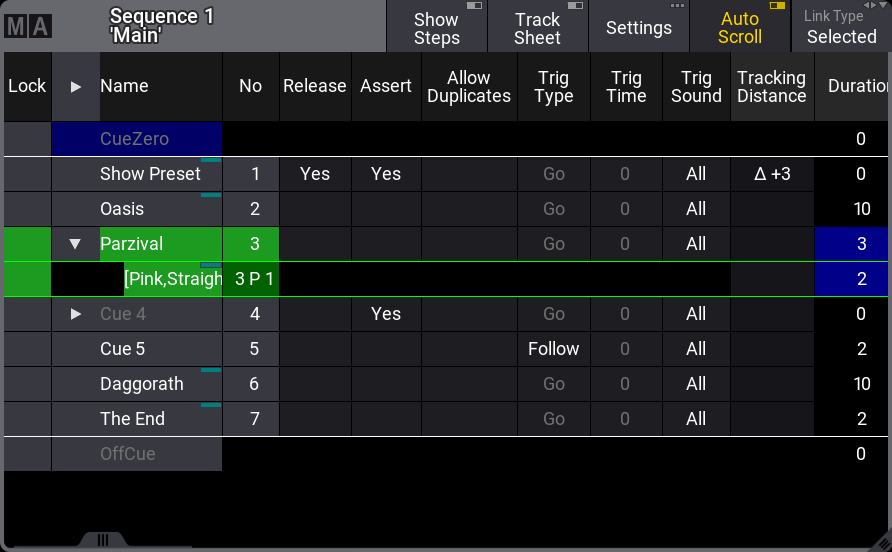
The sheet shows the cues in rows. The different cue settings are in columns. Read below for a description of the different columns.
The purpose of this sheet is to see the cues in a sequence. It also shows the active cue with a green background. Cue fades and delays are visualized with moving bars while the fades are running.
The sheet shows a lot of different markers and colors - read more about all these in the colors topics.
The sheet can display a value tracking section. In this section, all the stored attribute values are displayed. This can be a very handy tool to see the flow of an attribute through the cues. These values cannot be edited directly in the sheet. Cues need to be stored or updated with new values.
Most other fields in the sheet can be edited directly. This can affect the look of the show. For instance, the cue fade and delay times are stored when the cue is created. The default timing is used if nothing else is defined. The cue timing can be edited in this sheet.
Tapping this sheet to give it focus changes the encoder bar to make it easy to edit the cue timings. Read more about the bar below.
Title Bar
The left side of the title bar has the MA logo. Tap this to open the settings for the sheet. Read about them below.
Next to the logo is the name of the sequence the sheet is showing.
On the right side of the title bar are some buttons:
- Show Steps:
This On/Off button toggles displaying the cue steps in the value tracking section. - Track Sheet:
This On/Off button toggles the value tracking part of the sheet. - Settings:
This opens the sequence settings. Here it is possible to change different settings about the sequence. Read more in the Sequence Settings topic. - Auto Scroll:
This On/Off button toggles the automatic scrolling function. This will scroll the cues to keep the active cue visible on the screen. - Link Type:
There are three different link types. This swipe button gives access to choosing the desired one. The options are:- Fixed:
The sheet displays the information from a specific sequence. The section is made in the Sequence Sheet Settings. Read more below. - Selected:
The sheet displays information from the selected sequence.
- Fixed:
Main Part of the Sheet
The main part of the sheet is below the title bar. Here is the sheet with rows and columns.
There is a sequence sheet setting that defines how the cue timing is displayed in the sheet. The option is called Condensed Timing. The cue fade and delay are actually four different times because there are both fade and delay for values fading in (or up) and for dimmer values fading down. The condensed view shows this in two columns where the time can be separated by a slash (/). The value on the left is the InFade. the value on the right is the OutFade. The list below shows the uncondensed timing columns. Read more in the Cue Timing topic.
This is a short description of each of the columns in the sheet:
- Lock:
Changing the value to Yes in this cell locks the cue from being edited. - Name:
This is the cue name. If the cue contains part cues, then there is an arrow allowing to fold and unfold the parts. In the example above there are part cues in both cue 3 and 4. In cue 3 that is unfolded so they can be seen. In cue 4 they are folded and the parts are hidden. - No:
This is the cue number. - Release:
Changing the value to Yes in this cell makes the cue release tracked values. - Assert:
Changing the value to Yes in this cell makes the cue assert tracked values. - Allow Duplicates:
If several parts of the same cue are to contain relative values for the same attributes, use Allow Duplicates to enable this function. This option allows "multi-line phasers". - Trig Type:
There are five different trigger types. Editing this cell opens a small select pop-up
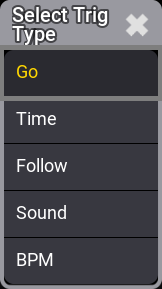
These are the different trigger options. They define what activates the cue:- Go:
The cue needs a Go command to trigger the cue. - Time:
The cue is triggered a set time after the previous cue is triggered. The time is set in the Trig Time column. - Follow:
A follow cue is triggered when the previous is completely done with the cue Duration (which includes all individual timing). - Sound:
This will trigger the cue using a sound as the trigger. It is possible to choose one of 22 different frequency areas in the Trig Sound column. - BPM:
This will trigger the cue using the beats in the sound input. This can become useful with several cues being triggered by the BPM (beats per minute).
- Go:
- Trig Time:
The values stored here are only used if the trigger is Time.
If the trigger is Time, then the time in the cell will be used. The time starts counting down when the previous cue is triggered. - Trig Sound:
This setting defines the sound used to trigger the cue when the Trig Type is sound. - Tracking Distance:
The tracking distance sets how many cues a value should track. If the cell is empty then it tracks until changed. Read more about tracking distance in the What is Tracking topic. - Duration:
This is the overall cue time transition time. It is a combination of the longest fade time and any delays. This is the time used with the Follow trigger. The cell cannot be edited. It always shows the complete transition time. - Sync:
Synchronizes the fixtures of the phaser. For example, if fixtures join the already running phaser, they will be synchronized with the fixtures already running. - Morph:
If the property is enabled and the phase of the fixtures changes from one cue to the next, they will stay on track and morph into their new phase value. If the option is disabled, the fixtures will take the direct way to their new position of the phase. - CueIn Fade:
This is the fade time for all non-snap attributes and dimmer values that goes up in value. - CueIn Delay:
This is the delay or wait time between the trigger and the actual cue in fade begins. - CueOut Fade:
This is the fade time for dimmer values that goes down in value. The default values for this are the same as the cue in fade time - it is linked to the cue in fade with the None value. - CueOut Delay:
This is the delay for the Out Fade (only dimmer values). Its default value is the same as the cue in delay value. - Snap Delay:
This can be used to control when "snap" attributes change values. - "Preset type" Fade:
Each preset type have columns called the name of the preset type followed by "Fade". This uses the cue in fade as a default. It can be changed to give all values in the preset type a different fade time. All fixtures with new values in this preset type will use this timing for the attributes in the preset type. - "Preset type" Delay:
Each preset type has columns called the name of the preset type followed by "Delay". This uses the cue in delay as a default. It can be changed to give all values in the preset type a different delay time. All fixtures with new values in this preset type will use this timing. - Cmd Delay:
This will add a delay between the triggering of the cue and the execution of the command. See CMD just below. - Cmd:
CMD is "Command". Commands (like the ones written the command line input) can be written in the cues. They are executed on the GlobalMaster, IdleMaster or Standalone station when the cue is triggered. - Indiv Fade:
This is "Individual Fade". It displays the time for attributes that have individual stored fade times. This field cannot be edited. - Indiv Delay:
This is "Individual Delay". It displays the time for attributes that have individual stored delay times. This field cannot be edited. - Indiv Duration:
This is "Individual Duration". It displays the overall time for attributes that have individual stored fade and delay times. This field cannot be edited.
All cells with a light or dark gray background color can be edited and the value in the field can be changed. Fields with a black background cannot be edited.
Sequence Edit Toolbar
The encoder toolbar changes when the sequence sheet has focus. The sheet can get focus by tapping the sheet.

There are several pages with many of the different settings for the cues. The pages can be changes using the swipe button in the upper left corner in the toolbar (see the image above).
The top row in the toolbar gives access to select a cue. There are also playback controls that can be used to run cues. Read more in the Play Back Cues topic.
Turning the two rings on the encoders changes the respective values for the selected cue in the sheet.
The lower row is the outer ring of the dual encoder. The middle row is the inner ring of the dual encoders.


