- grandMA3 User Manual
- About the manual
- Device Overview
- grandMA3 consoles
- grandMA3 full-size
- grandMA3 full-size CRV
- grandMA3 light
- grandMA3 light CRV
- grandMA3 compact XT
- grandMA3 compact
- grandMA3 extension
- grandMA3 replay unit
- grandMA3 processing units
- grandMA3 Nodes
- grandMA3 Nodes DIN-Rail
- grandMA3 I/O Node
- grandMA3 I/O Node DIN-Rail
- grandMA3 onPC command wing XT
- grandMA3 onPC command wing
- grandMA3 onPC fader wing
- grandMA3 onPC rack-unit
- Screen allocation
- Keyboard shortcuts
- Keys
- . [Dot]
- <<< [GoFastBackward] | Black
- >>> [GoFastForward] | Flash
- - [Minus]
- + [Plus]
- / [Slash] | * [Asterisk/Multiply]
- At
- Assign
- Align
- Blind
- Clear
- Channel
- Copy
- Ctrl
- Cue
- Down
- Delete
- Esc
- Edit
- Freeze
- Full
- Fixture
- Group
- Goto
- Go+ [large]
- Go- [large]
- Go+ | Temp
- Go- | Top
- Help
- Highlt [Highlight]
- If
- Learn | Rate1
- List
- MA
- Menu
- Move
- Next
- Numeric keys | arrows
- Oops
- On
- Off
- Pause [large]
- Pause | Fix
- Page+
- Page-
- Please
- Power
- Preset
- Prvw [Preview]
- Prev [Previous]
- Select
- SelFix [SelectFixture]
- Sequ [Sequence]
- Set
- Solo
- Stomp
- Store
- Thru
- Time
- Up
- Update
- U1
- U2
- X1 | Clone
- X2 | Link
- X3 | Grid
- X4 | Layout
- X5 | Step
- X6 | TC
- X7 | View
- X8 | DMX
- X9
- X10
- X11
- X12
- X13 | Phaser
- X14 | Macro
- X15 | Page
- X16 | Exec
- Xkeys
- Control elements
- Command area
- Master area
- Custom area
- Dual encoders
- Level wheel
- Grand master
- Executor elements
- Connector pin assignment
- grandMA3 consoles
- System Overview
- Standalone device
- Locally networked devices
- World server
- Parameters
- Calculate parameters
- Expand the amount of parameters
- First Steps
- Unpack the device
- Check scope of delivery
- Position the device
- Connect power
- Connect desk light
- Connect external screens
- Connect USB devices
- Connect DMX
- Connect Audio In
- Connect MIDI
- Connect LTC
- Connect Ethernet
- Connect DC Remote In
- Connect grandMA3 extension
- Connect grandMA3 fader wing
- Turn on the device the first time
- grandMA3 onPC
- System requirements grandMA3 onPC
- Windows installation
- Optimize Windows
- macOS installation
- Optimize macOS
- onPC Terminal App
- onPC settings
- Show File Handling
- Workspace
- User interface
- Configuration of displays
- Desk lock
- User-defined area
- Command line
- Control bar
- View bar
- Tables in general
- Trackpad window
- Gestures
- Command area
- Master controls
- Playback controls
- Displays in grandMA3 onPC
- Encoder bar
- Feature group control bar
- Encoder toolbar
- Calculator
- Playback bar
- Command wing bar
- Colors
- System
- Markers
- Color theme
- User interface
- Command Syntax and Keywords
- General syntax rules
- General keywords
- ; [Semicolon]
- / [Slash]
- . [Dot]
- .. [DotDot]
- = [Equal]
- <<< [GoFastBackward]
- >>> [GoFastForward]
- - [Minus]
- * [Asterisk]
- % [Percent]
- + [Plus]
- Absolute
- Acceleration
- Action
- ActivationGroup
- Agenda
- Align
- AlignTransition
- Appearance
- Assign
- At
- Attribute
- AutoCreate
- Black
- Blind
- Block
- BPM
- Call
- Camera
- Capture
- Certificate
- ChangeDestination
- Channel
- ChannelSet
- Chat
- Cleanup
- Clear
- ClearActive
- ClearAll
- ClearSelection
- Clone
- CmdDelay
- Collect
- Collection
- ColorTheme
- Configuration
- Console
- Cook
- Copy
- Cue
- CueAbs
- CueDelay
- CueFade
- CueInDelay
- CueInFade
- CueOutDelay
- CueOutFade
- CueRel
- CueUpdate
- CurrentUser
- CurrentUserProfile
- Cut
- DataPool
- Deceleration
- Decimal8
- Decimal16
- Decimal24
- Default
- Delay
- Delete
- DeleteOtherVersions
- DelGlobalVar
- DelUserVar
- Dismiss
- Display
- DMXLayer
- DMXAddress
- DMXReadout
- DMXUniverse
- Down
- DumpLog
- Drive
- Echo
- Edit
- EditSetting
- Eject
- Effect
- EndIf
- Exchange
- Executor
- Export
- Extract
- Extension
- Fade
- Fader
- FaderHighlight
- FaderLowlight
- FaderMaster
- FaderRate
- FaderSolo
- FaderSpeed
- FaderTemp
- FaderTime
- FaderX
- FaderXA
- FaderXB
- FeatureGroup
- Filter
- Fix
- FixtureClass
- FixtureLayer
- Fixture
- FixtureType
- Flip
- Flash
- Fog
- Font
- Freeze
- Full
- Gel
- GetGlobalVar
- GetUserVar
- Universal
- Go+
- GoStep
- Go-
- Goto
- Grid
- Group
- HardwareKey
- Help
- Helplua
- Hex8
- Hex16
- Hex24
- Highlight
- Houselights
- Hz
- If
- IfActive
- IfOutput
- IfProg
- Image
- Import
- Index
- Insert
- Integrate
- Interface
- Invert
- Invite
- IP
- JoinSession
- Key
- Keyboard
- KeyboardShortcuts
- Knockin
- Knockout
- Label
- Language
- Layout
- LearnRate
- LearnSpeed
- LeaveSession
- Library
- List
- ListOwner
- ListRef
- Load
- Loaded
- LoadShow
- Lock
- Login
- Logout
- Lowlight
- Lua
- LuaFile
- Macro
- MArker
- Master
- MAtricks
- Measure
- Media
- MemInfo
- Menu
- Mesh3DS
- MessageCenter
- Monitor
- Move
- MyRunningMacro
- MyRunningSequence
- NewShow
- NextY
- NextZ
- Next
- Node
- NonDim
- Normal
- Off
- Offset
- On
- OnPC
- OSC
- Oops
- OutputLayer
- Page
- Part
- Park
- Paste
- Patch
- Pause
- Percent
- PercentFine
- Phase
- Physical
- Plugin
- Preset
- PresetUpdate
- Press
- Preview
- PreviousY
- PreviousZ
- Previous
- Programmer
- Property
- PU
- Pyro
- Rate1
- Readout
- Reboot
- Recast
- Relation
- Relative
- Release
- ReloadPlugins
- ReloadUI
- Remote
- RemoteHID
- RemoteCommand
- Remove
- Reset
- Restart
- Root
- RTChannel
- RunningMacro
- RunningSequence
- RunningTimecode
- SaveShow
- ScreenConfig
- ScreenContent
- Scribble
- Seconds
- Select
- Selection
- SelFix
- Sequence
- SendMIDI
- SendOSC
- Set
- SetGlobalVar
- SetUserVar
- Shuffle
- Shutdown
- SnapDelay
- SoftwareImport
- SoftwareUpdate
- SoundChannel
- Solo
- SpecialExecutor
- Speed
- Speed1
- Stage
- Station
- Step
- Stomp
- SwitchGma2Mode
- Store
- Temp
- Texture
- Thru
- Time
- Timecode
- TimecodeSlot
- Toggle
- TopUp
- Top
- Transition
- Type
- UIChannel
- UiGridSelection
- Unblock
- Unlock
- Unpark
- Unpress
- Up
- Update
- UpdateContent
- User1
- User2
- User
- UserProfile
- Video
- Version
- View
- ViewButton
- Width
- World
- Xkeys
- Zero
- Option keywords
- /Active
- /ActiveForSelected
- /AddNewContent
- /All
- /CreateSecondCue
- /Merge
- /NoConfirm
- /OriginalContentOnly
- /Overwrite
- /Remove
- /Screen
- Extended command line syntax options
- Windows, Views, and Menus
- Add window
- Rearrange
- Store and recall views
- Remove windows from a screen
- Window settings
- Menus
- Change menu locations
- Pool windows
- Create pool object
- Label pool objects
- Move pool objects
- Insert pool objects
- Copy pool objects
- Lock and unlock pool objects
- Delete pool objects
- Networking
- Interfaces and IP
- Session
- Create a session
- Join a session
- Leave a session
- Invite to a session
- Dismiss from session
- Create a custom key
- Web remote
- SFTP connection
- DMX In and Out
- DMX port configuration
- Ethernet DMX
- Art-Net menu
- sACN menu
- Transmit DMX using Art-Net
- Single User and Multi User Systems
- Create User
- User settings
- Patch and Fixture Setup
- What are fixtures
- Add fixtures to the show
- MVR
- Live patch
- DMX sheet
- DMX universes
- Remove fixtures from the show
- Position fixtures in the 3D space
- 3D
- Camera Pool
- Stages
- Classes and Layers
- Attribute definitions
- Activation group
- Feature group
- Deactivation group
- Parameter list
- DMX curves
- Operate Fixtures
- Select Fixtures
- What is the programmer
- Fixture sheet
- Encoder resolution
- Using the color picker
- Selection bar
- Align
- Selection Grid
- Smart view
- Scribbles
- Create scribbles
- Edit scribbles
- Assign scribbles
- Delete scribbles
- Images
- Screenshots
- Video
- Appearances
- Create appearances
- Use appearances
- Delete appearances
- Groups
- Create groups
- Edit groups
- Delete groups
- Group masters
- Presets
- Preset pools
- Create new presets
- Recipe presets
- Use preset
- Edit or Update presets
- Worlds and Filters
- At filter
- Create a world
- Create a filter
- Use a world or filter
- Delete a world
- Delete a filter
- MAtricks and Shuffle
- Blocks
- Groups
- Wings
- Widths
- Shuffle
- Cues and Sequences
- What is tracking
- Look at cues and sequences
- Content sheet
- Sequence settings
- Store cues
- Update cues
- Copy cues
- Cue recipes
- Store settings and preferences
- Play back cues
- Move in black
- Cue timing
- Renumber cues
- Delete cues
- Executors
- Assign object to an executor
- Executor configurations
- Running playbacks
- Special executors
- Masters
- Selected masters
- Grand masters
- Time Control
- Speed masters
- Playback masters
- Recipes
- Phasers
- Phaser editor
- Create sinus dimmer phaser
- Create circle phaser
- Create circle phaser around position
- Create color rainbow phaser
- XYZ
- Activating XYZ for fixture types
- MArker fixture
- Macros
- Create macros
- Edit macros
- Assign macros to keys and buttons
- Examples
- Agenda
- View modes
- Create an agenda entry
- Edit an agenda entry
- Agenda toolbar
- Timecode
- What are timecode slots
- Timecode settings
- Track groups
- Time ranges and events
- Toggle view mode
- Record a timecode show
- Record an external timecode show
- Edit a timecode show
- Layouts
- Create a layout
- Edit layout
- Layout view settings
- Edit layout view
- Edit layout elements
- Layout encoder bar
- Plugins
- What is Lua?
- Lua functions
- Object-Free API
- BuildDetails
- Cmd
- CmdIndirect
- CmdIndirectWait
- CmdObj
- Confirm
- DataPool
- DefaultDisplayPositions
- Echo
- ErrPrintf
- ErrEcho
- Export
- GetPath
- GetShowFileStatus
- GetSubfixture
- GetSubfixtureCount
- HookObjectChange
- HostOS
- HostSubType
- HostType
- Import
- MasterPool
- MessageBox
- ObjectList
- Patch
- PopupInput
- Printf
- ProgrammerPart
- ProgressBar
- Pult
- SelectedSequence
- Selection
- SelectionCount
- SelectionFirst
- SelectionNext
- SerialNumber
- ShowData
- ShowSettings
- TextInput
- Timer
- UserVariables
- Version
- Object API
- Children
- Dump
- Export
- HasActivePlayback
- Import
- ToAddr
- Object-Free API
- Data Pools
- System
- Date and time
- Clock
- Desk lights
- System information
- System monitor
- Info Window
- Sound
- Sound Window
- Remote In and Out
- DC remotes
- MIDI remotes
- DMX remotes
- OSC
- PSN
- RDM
- Control other MA Devices
- grandMA3 Nodes
- MA Network Switch
- RemoteHID
- Update the Software
- Update grandMA3 consoles
- Update grandMA3 Nodes
- Update grandMA3 onPC windows hardware
- Update grandMA3 viz-key
- Network update
- Delete update files
- Troubleshooting
- Fixture Types
- Import fixture types
- Import GDTF
- Build fixture types
- Insert fixture types
- Insert DMX modes
- Insert geometries
- Insert models
- Link models to geometries
- Link DMX modes to geometries
- Export fixture types
- Export GDTF
- Import fixture types
- File Management
- Import / Export Menu
- Folder Structure
- Shut down the System
- Troubleshooting
- Clean start
- grandMA3 Quick Start Guide
- grandMA3 Quick Manual consoles
- grandMA3 Quick Manual processing units
- grandMA3 Quick Manual Nodes
- grandMA3 Quick Manual Nodes DIN-Rail
- grandMA3 Quick Manual onPC command wing XT
- grandMA3 Quick Manual onPC command wing
- grandMA3 Quick Manual onPC fader wing
- grandMA3 Quick Manual onPC rack-unit
- grandMA3 Quick Manual viz-key
- grandMA3 Quick Manual I/O Nodes
- Release Notes
New help version
The help version you selected belongs to an older software version. You may want to view the latest help version.
Sequence Settings
Each sequence has a lot of different settings. The settings can be accessed from the top bar of each sequence sheet or from the executor assign menu. Each of these two locations has a button called Settings. Tap this button to open the settings.
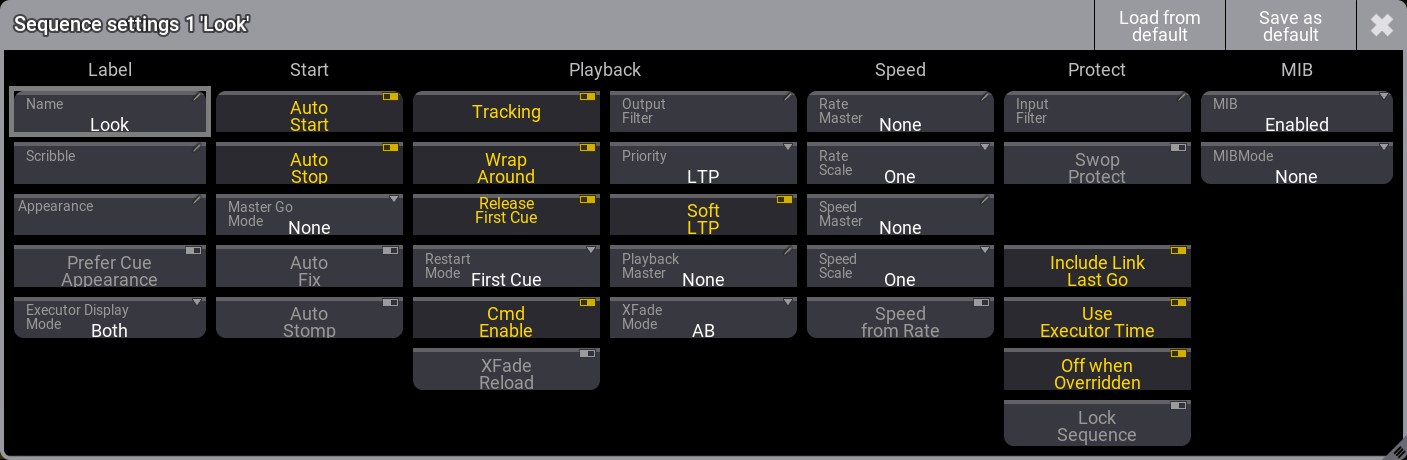
The settings are divided into different sections. Label, Start, Playback, Speed, Protect, and MIB. Read about the different settings in each section below.
Each user profile has default sequence settings. These settings are used when a new sequence is created. The default can be loaded and stored from this pop-up.
The title bar has two buttons that are relevant. The left one is Load from default. Tapping this loads the stored sequence defaults. Next to this is Save as default. Tapping this stored the current settings as the new default.
Label
This group is about the name and look of the sequence.
Name
Edit this input field to change the name of the sequence.
Scribble
This scribble field can be used to select or create a scribble for the sequence. This scribble is visible in the sequence pool and on the executor label.
Appearance
This appearance field can be used to select or create an appearance for the sequence. This appearance is visible in the sequence pool and on the executor label.
Prefer Cue Appearance
When this option is enabled, and the current cue has an appearance, the cue appearance will be displayed on the executor or in the layout, instead of the sequence appearance.
Executor Display Mode
The executor display mode defines how the sequence will be displayed on an executor:
- Data only:
Only the cues with their appearances will be displayed. The cue appearance is only displayed in the line of the cue, and not in the background. - Appearance only:
Only the sequence or cue appearance will be displayed. No cue names, fade bar, etc. will be displayed. This can be handy for sequences with only one cue, or for sequences with only color cues or gobo cues. - Both:
Each cue line displays its cue appearance, and the sequence appearance or the appearance of the current cue will be displayed in the background of the executor.
Start
The settings in this section are about starting and stopping the sequence.
Auto Start
The Auto Start feature switches the executor 'On' when the master is moved from zero.
Auto Stop
The Auto Stop feature switches the executor 'Off' when the master is moved down to zero.
Master Go Mode
The Master Go function is active if auto stop is turned Off. Tapping this button opens the Select Master Go Mode pop-up.
There are four options here. They all take effect when the master fader is moved from zero and up. The options are:
- None:
The cue is still running. - Go:
It executes a Go. - On:
The current cue is reloaded (fading in again). - Top:
The first cue is activated.
Auto Fix
The Auto Fix feature can be activated for each executor. It will automatically Fix active executors and keep them visible even when pages are changed. The executor is automatically unfixed when it is switched off.
Auto Stomp
If auto stomp is On, then an absolute value from a cue will stomp a phaser running from a different playback.
Playback
The playback settings are about running the cues. Running or playing back cues is described in the Play Back Cues topic.
Tracking
This turns On or Off value tracking in the sequence. Read more in the What is Tracking topic.
Wrap Around
Wrap around allows the sequence to return to the top/first cue if a Go (forward) command is performed after the last cue in the sequence is reached.
Release First Cue
This setting defines if the first cue releases tracking values. These tracking values can come from the last cue if Wrap Around is active. If Release First Cue is On then it adds a <Yes> to the Release column in the first cue of the sequence. Learn more about the different columns in the Look at Cue and Sequences topic. The first cue can manually be set to release by editing the field in the sequence.
Restart Mode
There are three different restart modes:
- First Cue:
This always restarts the sequence with the first cue. - Current Cue:
This restarts the sequence with the cue where it was when the sequence was turned Off. - Next Cue:
This restarts the sequence with the next cue based on where it was when the executor was turned Off.
Cmd Enable
This option disables the execution of the commands in the CMD columns in a sequence. The stored commands are not deleted or removed, they are just disabled.
XFade Reload
When this option is enabled, the Xfader needs to be pulled back to 0 after completing a crossfade in order to do the next crossfade.
Output Filter
The output filter can have a Filter or World assigned. Tapping the button opens the Assignment Editor pop-up:
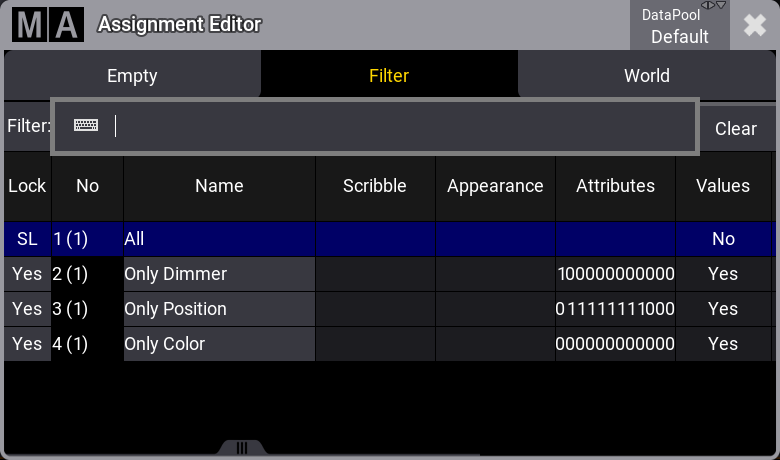
The editor has three tabs. Empty can be used to select no filtering. Filter and World are lists of each type. Each lists the possible choices of their type. Tap the desired filter or world to apply it.
The fixtures and attributes in the world or filter are allowed to pass the output filter and can be output from the sequence. The same sequence can be played back from several executors and each executor share the output filter settings. If different output filters are needed, then the sequence should be linked or shared with another sequence. The other sequence can have different output filter settings. Read about linked sequences in the Cues and Sequences topic.
If the sequence has an output filter applied, then there is a small output filter icon (![]() ) in the sequence pool button.
) in the sequence pool button.
Priority
This is the priority of the sequence. The priorities are described in the Play Back Cue topic.
Soft LTP
The Soft LTP function is described in the Play Back Cue topic.
Playback Master
Here it is possible to select a Playback Master. It functions as a sub-master that can be shared by multiple sequences.
XFade Mode
This is used to set how the two CrossfadeA/XFadeA and CrossfadeB/XFadeB faders work. There are two crossfade modes:
- Split:
The dual crossfaders work as masters for the current/next cue. - AB:
The dual crossfaders work as crossfaders for increasing/decreasing values.
Speed
Speed and rate can be used to adjust the stored times without having to reprogram the show. For instance, a cue can have a fade time of 5 seconds. A rate master can then adjust the fade time live while playing it back. All sequences have their own individual rate and speed, but they can be linked to a global master. This master can then adjust the timing for multiple sequences at the same time. Read more details in the Speed Masters topic.
Rate Master
The sequence has a rate master. It can be linked to a shared global speed master or it can have an individual rate master. Tapping this button will open the Select Rate Master pop-up.
In the pop-up it is possible to select the None option for having an individual rate master for the sequence or select one of the global speed masters.
Rate Scale
Enabling this binds the rate to defined steps instead of a variable value. Tapping this button opens the Select Rate Scale pop-up.
Choosing one of the steps in the pop-up selects the multiplier or divider. This multiplies or divides the rate by the selected factor.
Speed Master
The sequence has a speed master. It can be linked to a shared global speed master or it can have an individual speed master. Tapping this button will open the Select Speed Master pop-up.
In this pop-up, it is possible to select the None option for having an individual speed master for the sequence or select one of the global speed masters.
Speed Scale
If a sequence is assigned to a global speed master (read above) then it can be useful to adjust a speed scale. Tapping this button will open the Select Speed Scale pop-up.
In the pop-up, it is possible to select one of the multipliers or dividers. This multiplies or divides the speed by the selected factor.
Speed from Rate
This links the speed to follow the rate.
Protect
This group of settings is used to protect the sequence from different actions.
Input Filter
The playback filter is described in a little bit more detail in the Cues and Sequences topic. Tapping this button opens the Assignment Editor pop-up: See above about the output filter
The fixtures and attributes in the world or filter are allowed to pass the filter and can be stored in the sequence.
Swop Protect
Activating this option protects this sequence from the Swop function.
Include Link Last Go
This setting is On as default. When it is set to Off, playing back a sequence will not trigger the LinkLastGo functionality in the sequence sheet.
Use Executor Time
This makes the executor playback cues using the stored timing. If this is turned on then it is affected by the Exec Time master fader, who overwrites the timing.
Off when Overridden
The Off when Overridden function allows that a sequence is automatically turned Off if another sequence has taken control with all the attributes in the sequence = this executor does not control any attributes.
Lock Sequence
The sequence is locked against changes when this is On. It can still be played back.
MIB
This group is about MIB settings for the sequence. Read more about MIB in the Move In Black topic.
MIB
Enable, disable, or force MIB for the sequence. The options are:
- Enabled:
MIB will be performed according to the cue and cue part MIB settings. - Never:
MIB will never be performed for this sequence. All cue and cue part-specific MIB settings will be ignored. - Force Early:
Forces the early MIB for all cues that can perform MIB as soon as the dimmer is closed. Further MIB settings specified per cue or cue part will be ignored. - Force UponGo:
MIB is forced to be executed with the next cue transition after the dimmer is closed. For all cues that can perform MIB. Further MIB settings specified per cue or cue part will be ignored. - Force Late:
Forces the MIB latest in the cue before the dimmer opens again. For all cues that can perform MIB. Further MIB settings specified per cue or cue part will be ignored.
MIB Mode
This setting defines which MIB mode will be executed when doing a MIB. The MIB Mode per cue or cue part needs to be set to Default. The options are:
- None
- Early
- UponGo
- Late
Learn about the mode types in the MIB topic (link above).


