- grandMA3 User Manual
- Introduction
- About the manual
- Symbols used in the manual
- System requirements grandMA3 onPC
- Installation of grandMA3 onPC
- Device Overview
- grandMA3 console
- grandMA3 replay unit
- grandMA3 processing units
- grandMA3 onPC command wing
- Keys
- Keys Overview
- . [Dot]
- <<< [GoFastBackward] | Black
- >>> [GoFastForward] | Flash
- - [Minus]
- + [Plus]
- / [Slash] | * [Asterisk/Multiply]
- At
- Assign
- Align
- Blind
- Clear
- Channel
- Copy
- Cue
- Down
- Delete
- Esc
- Edit
- Freeze
- Full
- Fixture
- Group
- Goto
- Go+ [large]
- Go- [large]
- Go+ | Temp
- Go- | Top
- Help
- Highlt [Highlight]
- If
- Learn | Rate1
- List
- MA
- Menu
- Move
- Next
- Numeric keys | arrows
- Oops
- On
- Off
- Pause [large]
- Pause | Fix
- Page+
- Page-
- Please
- Power
- Preset
- Prvw [Preview]
- Prev [Previous]
- Select
- SelFix [SelectFixture]
- Sequ [Sequence]
- Set
- Solo
- Stomp
- Store
- Thru
- Time
- Up
- Update
- U1
- U2
- X1 | Clone
- X2 | Link
- X3 | Grid
- X4 | Layout
- X5 | Step
- X6 | TC
- X7 | View
- X8 | DMX
- X9
- X10
- X11
- X12
- X13 | Phaser
- X14 | Macro
- X15 | Page
- X16 | Exec
- XKeys
- Control elements
- Dual encoders
- Level wheel
- Grand master
- Executor elements
- System Overview
- Standalone device
- Locally networked devices
- World server
- Parameters
- Calculate parameters
- Expand the amount of parameters
- First Steps
- Unpack the device
- Check scope of delivery
- Position the device
- Connect power
- Connect desk light
- Connect external screens
- Connect USB mouse and USB keyboard
- Connect DMX
- Connect Audio In
- Connect SMPTE (LTC)
- Connect Ethernet
- Connect DC Remote In
- Turn on the console the first time
- Show File Management
- Workspace
- User interface
- User-defined area
- Command line
- Control bar
- View buttons
- Grand master
- Tables in general
- Gestures
- Command section
- Master controls
- Playback controls
- Allocation of displays
- Encoder bar
- Feature group control bar
- Encoder toolbar
- Calculator
- Colors
- Icons
- User interface
- Command Syntax and Keywords
- General syntax rules
- Object keywords
- Function keywords
- Helping keywords
- All keywords
- / [Slash]
- . [Dot]
- .. [DotDot]
- <<< [GoFastBackward]
- >>> [GoFastForward]
- - [Minus]
- * [Asterisk]
- % [Percent]
- + [Plus]
- Absolute
- Acceleration
- Action
- Align
- AlignTransition
- Appearance
- Assign
- At
- Attribute
- Black
- Blind
- BPM
- Camera
- ChangeDestination
- Channel
- ChannelSet
- Chat
- Clear
- ClearActive
- ClearAll
- ClearSelection
- CmdDelay
- Configuration
- Console
- Copy
- Cue
- CueDelay
- CueFade
- CueInDelay
- CueInFade
- CueOutDelay
- CueOutFade
- Cut
- DataPool
- Decimal8
- Decimal24
- Default
- Delay
- Delete
- DelGlobalVar
- DelUserVar
- Dismiss
- DMXUniverse
- Down
- Drive
- Echo
- Edit
- EditOption
- Eject
- Effect
- EndIf
- Escape
- Exchange
- Executor
- Export
- Extract
- FaderMaster
- FaderRate
- FaderSpeed
- FaderTemp
- FaderX
- FeatureGroup
- Filter
- Fix
- Fixture
- Flip
- Flash
- Fog
- Freeze
- Full
- Gel
- GetGlobalVar
- GetUserVar
- Global
- Go-
- Goto
- Grid
- Group
- Help
- Hex8
- Hex24
- Highlight
- Houselights
- Hz
- If
- Insert
- Integrate
- Interface
- Invite
- Join
- Label
- Layout
- Leave
- Library
- List
- ListRef
- Load
- Loaded
- LoadShow
- Lock
- Login
- Logout
- Macro
- Master
- Media
- Move
- NewShow
- Next
- Node
- NonDim
- Normal
- Off
- On
- OnPC
- OSC
- Oops
- Page
- Part
- Park
- Paste
- Patch
- Pause
- Percent
- PercentFine
- Phase
- Physical
- Plugin
- Preset
- Press
- Previous
- Programmer
- PU
- Pyro
- Rate1
- Readout
- Reboot
- Recast
- Relative
- Release
- ReloadUI
- Remove
- Reset
- Restart
- SaveShow
- Scribble
- Seconds
- Select
- Selection
- SelFix
- Sequence
- SendOSC
- Set
- SetGlobalVar
- SetUserVar
- Shutdown
- SnapDelay
- Solo
- Station
- Step
- Stomp
- Store
- Temp
- Thru
- Top
- Transition
- Unlock
- Unpark
- Unpress
- Up
- Update
- User1
- User2
- User
- Version
- View
- Width
- Wing
- World
- Zero
- General syntax rules
- Windows, Views, and Menus
- Add windows
- Rearrange
- Store and recall views
- Remove windows from a screen
- Window settings
- Menus
- Change menu locations
- Pool windows
- Create pool object
- Label pool objects
- Move pool objects
- Insert pool objects
- Copy pool objects
- Lock and unlock pool objects
- Delete pool objects
- Networking
- Interfaces and IP
- Session
- Create a session
- Leave a session
- Invite to a session
- Dismiss from session
- Create a custom key
- DMX In and Out
- DMX port configuration
- Ethernet DMX
- Art-Net menu
- sACN menu
- Single User and Multi User Systems
- Create User
- User settings
- Patch and Fixture Setup
- What are fixtures
- Add fixtures to the show
- Live patch
- DMX sheet
- Remove fixtures from the show
- Position fixtures in the 3D space
- 3D Window
- Camera Pool
- Stages
- Classes and Layers
- Attribute definitions
- Activation group
- Feature group
- Operate Fixtures
- What is the programmer
- Fixture sheet
- Using the color picker
- Align
- Selection window
- Scribbles
- Create scribbles
- Edit scribbles
- Assign scribbles
- Delete scribbles
- Images
- Screenshots
- Appearance
- Create appearances
- Use appearances
- Delete appearances
- Groups
- Create groups
- Edit groups
- Delete groups
- Group masters
- Presets
- Preset pools
- Create presets
- Assign input filter
- Edit presets
- Update presets
- Preset pool settings
- Embedded presets
- Store values of multi steps
- Delete presets
- Worlds and Filters
- At filter
- Create a world
- Create a filter
- Use a world or filter
- Delete a world
- Delete a filter
- Cues and Sequences
- What is tracking
- Look at cues and sequences
- Sequence settings
- Store cues
- Store options and preferences
- Play back cues
- Cue timing
- Executors
- Assign object to an executor
- Executor configurations
- Running playbacks
- Phasers
- Step bar
- Phaser editor
- Create sinus dimmer phaser
- Macros
- Create macros
- Edit macros
- Assign macros to keys and buttons
- Timecode
- Toggle view mode
- What are timecode slots
- Layouts
- Create a layout
- Layout pool settings
- Edit layout
- Layout view settings
- Edit layout view
- Edit layout elements
- System Information
- Date and time
- Clock
- System info
- Update the Software
- Update grandMA3 consoles
- Update grandMA3 xport nodes
- Fixture Types
- Import fixture types
- Import GDTF
- Build fixture types
- Insert fixture types
- Insert DMX modes
- Insert geometries
- Insert models
- Link models to geometries
- Link DMX modes to geometries
- Export fixture types
- Export GDTF
- Import fixture types
- Introduction
- grandMA3 Quick Manual consoles
- grandMA3 Quick Manual processing
- grandMA3 Quick Manual nodes
- grandMA3 Quick Manual DIN-Rail
- grandMA3 Quick Manual onPC solutions
- Release Notes
New help version
The help version you selected belongs to an older software version. You may want to view the latest help version.
Sequence Settings
Each sequence have a lot of different settings. The settings can be accessed from the top bar of each Sequence Sheet or from the executor assign menu. Each of these two location have a button called Settings. Tap this button to open the settings.
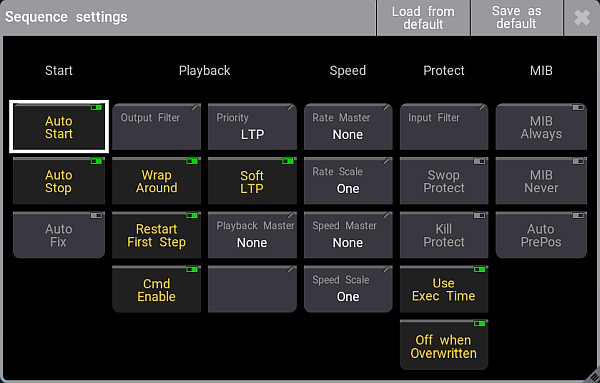
The settings are divided into different sections. Start, Playback, Speed, Protect, and MIB. Read about the different settings in each section below.
Each user profile have some default sequence settings. These settings are used when a new sequence is created. The default can be loaded and stored from this pop-up.
The tile bar has two buttons that are relevant. The left one is Load from default. Tapping this loads the stored sequence defaults. Next to this is Save as default. Tapping this stored the current settings as the new default.
Start
The settings in this section are about the start and stop of the sequence.
Auto Start
The Auto Start feature switches the executor 'On' when master is moved above zero.
Auto Stop
The Auto Stop feature switches the executor 'Off' when master is moved down to zero.
Auto Fix
The Auto Fix feature can be activated for each executor. It will automatically Fix active executors and keep it visible even when pages are changed. The executor is automatically Unfixed when it is switched off.
Playback
The playback settings are about running the cues. Running or playing back cues is described in the Play Back Cues topic.
Output Filter
The output filter can have a World assigned. Tapping the button opens the Select Output Filter pop-up:
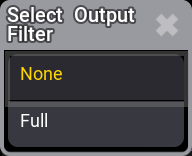
The fixtures and attributes in the world are allowed to pass the filter and can be output from the sequence. The same sequence can be played back from several executors and each executor share the filter settings. If different filters are needed, then the sequence should be linked or shared with another sequence. The other sequence can have different filter settings. Read about linked sequence in the Cues and Sequences topic.
If the sequence have a filter applied, then there is a small output filter icon (![]() ) in the sequence pool button.
) in the sequence pool button.
Wrap Around
Wrap Around allows the sequence to return to the top/first cue if you perform a Go (forward) command after the last cue in the sequence is reached.
Restart First Step
Restart First Step controls what happens with tracked values. They can track from the last cue to the first (Restart First Step Off) or any tracked values can be released when the sequence is started from the top (Restart First Step On).
Cmd Enable
This option disables the execution of the commands in the CMD columns in a sequence. The stored commands are not deleted or removed, they are just disabled. The commands get a red text color when they are disabled.
Priority
This is the priority of the sequence. The priorities are described in the Play Back Cue topic.
Soft LTP
The Soft LTP function is described in the Play Back Cue topic.
Playback Master
Here it is possible to select a Playback Master. It functions as a sub master that can be share by multiple sequences. This is described in details in the Playback Master topic.
Speed
Speed and rate can be used to adjust the stored times without having to reprogram the show. For instance a cue can have a fade time of 5 seconds. A rate master can then adjust the fade time live while playing it back. All sequences have their own individual rate and speed, but they can be linked to a global master. This master can then adjust the timing for multiple sequence at the same time.
Rate Master
The sequence have a rate master. It can be linked to a shared global Rate Master or it can have an individual rate master. Tapping this button will open the Select Rate Master pop-up:
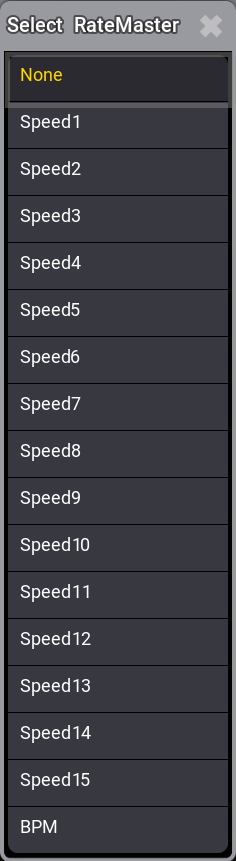
Here it is possible to select the None option for having an individual rate master for the sequence or select one of the global Rate Masters.
Read more details in the Rate Masters topic.
Rate Scale
Enabling this binds the rate to defined steps instead of a variable value. Tapping this button opens the Select Rate Scale pop-up:
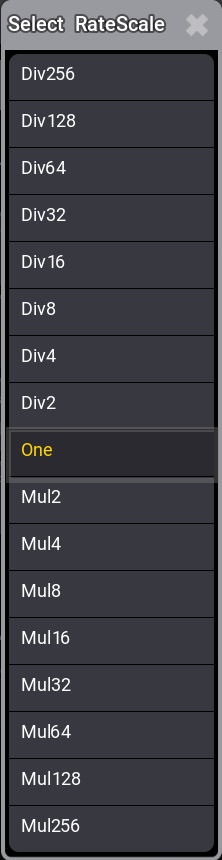
Choosing one of these steps selects the multiplier or divider. This multiply or divide the rate by the selected factor.
Speed Master
The sequence have a speed master. It can be linked to a shared global Speed Master or it can have an individual speed master. Tapping this button will open the Select Speed Master pop-up:
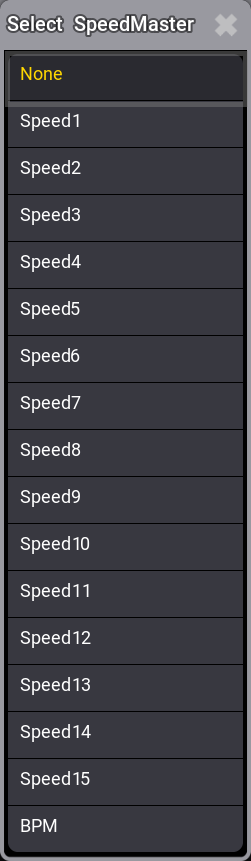
Here it is possible to select the None option for having an individual speed master for the sequence or select one of the global Speed Masters.
Read more details in the Speed Masters topic.
Speed Scale
If a sequence is assigned to a global Speed Master (read above) then it can be useful to adjust a speed scale. Tapping this button will open the Select Speed Scale pop-up:
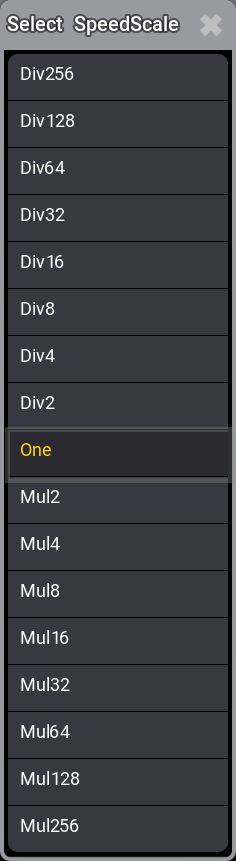
Here it is possible to select one of the multipliers or dividers. This multiply or divide the speed by the selected factor.
Protect
This group of settings are used to protect the sequence from different actions.
Input Filter
The playback filter is described in a little bit more details in the Cues and Sequences topic. Tapping this button opens the Select Input Filter pop-up:
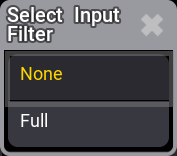
The fixtures and attributes in the world are allowed to pass the filter and can be stored into the sequence.
Swop Protect
Enabling this will protect the sequence from being swopped (temporary turned down) by other executors.
Kill Protect
Enabling this will protect the sequence from being killed (= turned off) by other executors.
Use Exec Time
This makes the executor play back cues using the stored timing. If this is turned on then it is affected by the Exec Time master fader, who overwrites the timing. The Exec Time master fader is described in the Time Control topic.
Off when Overwritten
The Off when Overwritten function allows that a sequence is automatically turned Off if another sequence have taken control with all the attributes in the sequence = this executor does not control any attributes.
MIB
Move In Black is a function that allows attributes to automatically move to values needed in future cues.
MIB always
This setting will set the MIB to "Early" for every cue.
MIB never
This setting will disable MIB for all the cues.
Auto PrePos
This function affects all other attributes than dimmers. If this is Off, then the attribute values will use the cue timing to fade from a value to the next. If this is On, then the attributes will change without any fade timing moving as fast as possible. Individual attributes timing is also ignored.
Attributes that uses MIB will use the MIB timing.


