- grandMA3 User Manual
- grandMA3 Quick Manual consoles
- Intended Use
- Safety
- Support
- Transport
- Limitations
- Quick Start
- Maintenance
- Disposal
- Technical Data
- Pixel Faults
- Conformity
- grandMA3 Quick Manual processing
- grandMA3 Quick Manual Nodes
- grandMA3 Quick Manual Nodes DIN-Rail
- grandMA3 Quick Manual onPC command wing XT
- grandMA3 Quick Manual onPC command wing
- grandMA3 Quick Manual onPC fader wing
- grandMA3 Quick Manual viz-key
- grandMA3 Quick Manual I/O Nodes
- Release Notes
Hint:
New help version
The help version you selected belongs to an older software version. You may want to view the latest help version.
New help version
The help version you selected belongs to an older software version. You may want to view the latest help version.
Version 1.4
Quick Start
grandMA3 connectors

- Desk light
- powerCON TRUE1 connector
- Power switch
- DMX A-G
- DisplayPort 1-5
- LTC
- USB 3.0
- Audio Remote In
- DC Remote Control
- Ethernet 1-3
- S/PDIF In & S/PDIF Out
- USB 2.0
- MIDI In & Out
Hint:
To display the rear panel connectors on the letterbox screens, type:
To display the rear panel connectors on the letterbox screens, type:
Menu "Connectorview"
Turn on the console
- Unpack the device.
- Remove the packaging, cushioning material, and the dust cover.
- Place the device indoors on a stable surface.
- Connect external monitors to the console using a native DisplayPort connector.
- Start the grandMA3 console:
-Insert powerCON TRUE1 into the corresponding jack.
-Connect the main power plug.
-Turn on the power switch (set it to position I.)
-The power switch lights up in red.
-Press the power key on the front panel.
-The device starts booting.
-The Mode Selection dialog appears.
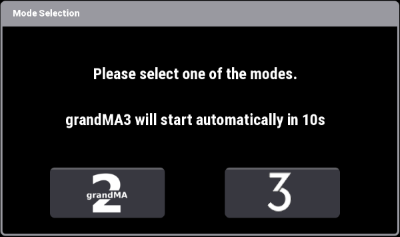
-Tap to select a mode.
Turn off the console
To turn off the grandMA3 console:
-Press the power key on the front panel.
-A warning pop-up appears.
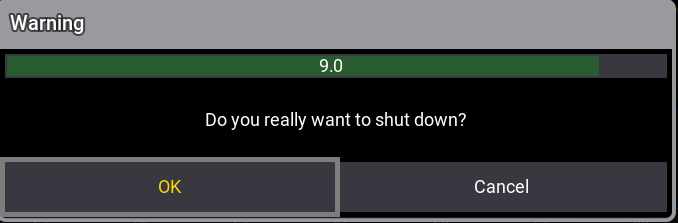
-Tap OK.
-The grandMA3 console powers down.
-Set the power switch to position O.
Update the software
- To update a grandMA3 device, download the latest software version from www.malighting.com.
The required installer is called grandMA3 Software x.x.x.x. - Extract the zip file and copy the folders EFI, ma, and the update.scr file into the root directory of your USB flash drive.
- Insert the USB flash drive in the device's USB port.
- Turn off the grandMA3 device.
- Power up the grandMA3 device.
- Press the key 8/F8 on the integrated or the external keyboard several times.
The Boot Manager opens. - Scroll down to EFI USB Device 'name of USB flash drive' using the arrow keys.
- Press Please.
The console starts to boot. - Follow the onscreen instructions during the update process.
Important:
To configure the device, or to update or downdate the installed software, use a grandMA3 console or your PC or laptop with the grandMA3 onPC software installed. For more information see the topics Control other MA Devices and Update the Software via Network Update in the grandMA3 User Manual online available at www.malighting.com.
To configure the device, or to update or downdate the installed software, use a grandMA3 console or your PC or laptop with the grandMA3 onPC software installed. For more information see the topics Control other MA Devices and Update the Software via Network Update in the grandMA3 User Manual online available at www.malighting.com.


