- grandMA2 User Manual
- grandMA3 Mode2
- Mode2
- Screen layout
- Screen 1
- Screen 2
- Screen 3
- External screens
- Command screens
- Letterbox screens
- grandMA3 xPort nodes
- grandMA3 Settings
- grandMA2 Quick Start Guide
- grandMA2 Quick Manual onPC solutions
- MA 3D
- MA VPU
- Release Notes
Hint:
New help version
The help version you selected belongs to an older software version. You may want to view the latest help version.
New help version
The help version you selected belongs to an older software version. You may want to view the latest help version.
Version 3.5
Command Screens
grandMA3
Screen 6 – Right Command Screen
The Right Command Screen displays the familiar command section of a grandMA2 console.
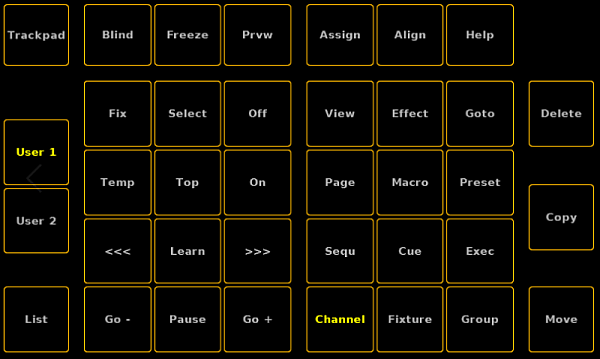
- To toggle the screen to the trackpad, tap Trackpad.
The trackpad opens.
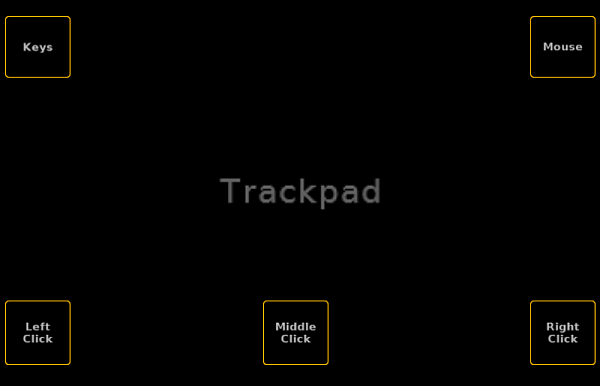
The trackpad has the same functions as the trackball on a grandMA2 console.
For more information on the usage of a trackball see Single User and Multi User Systems – User Settings.
Screen 7 – Left Command Screen
Important:
As default the x-keys X5, X6, X15 and X16 are grayed out as they do not exist on a grandMA3 console. For more information see grandMA3 Settings.
As default the x-keys X5, X6, X15 and X16 are grayed out as they do not exist on a grandMA3 console. For more information see grandMA3 Settings.
Screen 6 corresponds to screen 1 on a grandMA2 console.
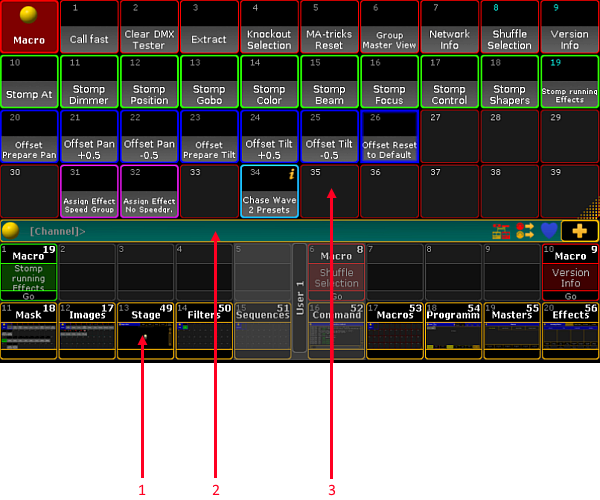
For more information on the areas of the left command screen follow the links below:


