- grandMA2 User Manual
- Introduction
- About this manual
- System requirements grandMA2 onPC
- Installation of grandMA2 onPC
- Help from MA technical support
- Safety Information
- Symbols used
- Intended use
- Dangers caused by electric current
- General safety instructions
- Device Overview
- grandMA2 console
- grandMA2 replay unit (RPU)
- grandMA2 fader wing
- MA onPC command wing
- MA onPC fader wing
- System Overview
- Standalone systems
- Network systems
- What is the replay unit (RPU)
- What is the network processing unit (NPU)
- What is the MA video processing unit (VPU)
- What is the network dimmer processor (NDP)
- What is MA 3D
- What are the MA nodes
- Paramters vs. DMX channels
- Parameter expansion
- Big systems
- Media systems and CITP
- First Steps
- Unpack the device
- Check scope of delivery
- Position the device
- Connect power
- Connect desk lamps
- Connect external screens
- Connect USB mouse and USB keyboad
- Connect DMX
- Connect sound
- Connect SMPTE (LTC)
- Connect Ethernet
- Connect analog remote control
- Connect grandMA2 fader wing
- Setup your PC
- Turn on the console the first time
- Keys & Buttons on the Console
- Key overview
- >>> [GoFastForward]
- <<< [GoFastBack]
- . [Dot]
- Align
- Assign
- At
- Backg [Background]
- Backup
- Blind
- Bt Pg +
- Bt Pg -
- B.O. [Blackout]
- Channel
- Ch Pg +
- Ch Pg -
- Clear
- Copy
- Cue
- Del [Delete]
- Down
- Edit
- Effect
- [Encoder]
- Esc
- Exec [Executor]
- Executor Buttons
- Fd Pg +
- Fd Pg -
- Fix
- Fixture
- Freeze
- Full
- Go + [small]
- Go + [large]
- Go - [small]
- Go - [large]
- Goto
- Group
- Help
- Highlt [Highlight]
- If
- Keyboard
- Learn
- List
- MA
- Macro
- [Minus] -
- Mouse
- Move
- Next
- [Numeric]
- Off
- On
- Oops
- Page
- Pause [small]
- Pause [large]
- Please
- [Plus] +
- Preset
- Prev [Previous]
- Prvw [Preview]
- Select
- Sequ [Sequence]
- Set
- Setup
- Solo
- Store
- Temp
- Thru
- Time
- Top
- Tools
- Up
- Update
- User 1
- User 2
- View
- U1 - U4
- V1 - V10
- X1 - X20
- Workspace
- User interface
- Screen layout
- User-defined area
- Command line
- X-Key labels
- View buttons
- Master section
- Time control
- Encoder bar
- Preset control bar
- Encoder toolbar
- Encoder settings
- Command wing bar
- Command section
- Mini executor bar
- Work with views
- Touch gestures
- Calculator
- Info
- Oops and undo
- Colors
- System
- Marker
- Cue
- Text indicators and symbols
- Icons
- Keyboard shortcuts
- Turn on or turn off the keyboard shortcuts
- Edit keyboard shortcuts
- Add or delete keyboard shortcuts
- Export or import keyboard shortcuts
- User interface
- Windows in General
- Create and manage basic windows
- Clear the screen or delete windows
- Command Syntax and Keywords
- General syntax rules
- Helping keywords
- Object keywords
- Function keywords
- All keywords
- Special characters
- <<< [GoFastBack]
- >>> [GoFastForward]
- - [Minus]
- + [Plus]
- AddUserVar
- AddVar
- Agenda
- Alert
- Align
- AlignFaderModules
- All
- AllButtonExecutors
- AllChaseExecutors
- AllFaderExecutors
- AllRows
- AllSequExecutors
- And
- Appearance
- Asterisk *
- Assign
- At
- At @
- Attribute
- AutoCreate
- Backup
- Black
- Blackout
- BlackScreen
- Blind
- BlindEdit
- Block
- ButtonPage
- Call
- Camera
- ChangeDest
- Channel
- ChannelFader
- ChannelLink
- ChannelPage
- Chat
- CircularCopy
- Clear
- ClearActive
- ClearAll
- ClearSelection
- Clone
- CmdDelay
- CmdHelp
- Copy
- CrashLogCopy
- CrashLogDelete
- CrashLogList
- Crossfade
- CrossfadeA
- CrossfadeB
- Cue
- Cut
- Default
- DefGoBack
- DefGoForward
- DefGoPause
- Delay
- Delete
- DeleteShow
- DisconnectStation
- Dmx
- Dollar $
- DmxUniverse
- Dot .
- DoubleRate
- DoubleSpeed
- Down
- DropControl
- Edit
- Effect
- EffectAttack
- EffectBPM
- EffectDecay
- EffectDelay
- EffectFade
- EffectForm
- EffectHigh
- EffectHZ
- EffectID
- EffectLow
- EffectPhase
- EffectSec
- EffectSpeedGroup
- EffectWidth
- Empty
- EndIf
- EndSession
- Escape
- ExecButton1
- ExecButton2
- ExecButton3
- Executor
- Exit
- Export
- Extract
- Fade
- FadePath
- Fader
- FaderPage
- Feature
- Filter
- Fix
- Fixture
- FixtureType
- Flash
- FlashGo
- FlashOn
- Flip
- Form
- Freeze
- Full
- FullHighlight
- Gel
- Go
- GoBack
- Goto
- Group
- HalfRate
- HalfSpeed
- Help
- Highlight
- IdentifyFaderModule
- If
- IfActive
- IfOutput
- IfProg
- Image
- Import
- Info
- Insert
- Interleave
- Invert
- InviteStation
- Item3D
- JoinSession
- Kill
- Label
- Layer
- Layout
- Learn
- LeaveSession
- List
- ListEffectLibrary
- ListFaderModules
- ListLibrary
- ListMacroLibrary
- ListOops
- ListOwner
- ListPluginLibrary
- ListShows
- ListUpdate
- ListUserVar
- ListVar
- Load
- LoadNext
- LoadPrev
- LoadShow
- Locate
- Lock
- Login
- Logout
- Lua
- Macro
- ManualXFade
- Mask
- Master
- MasterFade
- MAtricks
- MAtricksBlocks
- MAtricksFilter
- MAtricksGroups
- MAtricksInterleave
- MAtricksReset
- MAtricksWings
- MediaServer
- Menu
- Message
- Messages
- MidiControl
- MidiNote
- MidiProgram
- Model
- Move
- Move3D
- NetworkInfo
- NetworkNodeInfo
- NetworkNodeUpdate
- NetworkSpeedTest
- NewShow
- Next
- NextRow
- Normal
- Off
- On
- Oops
- Or
- OutDelay
- OutFade
- Page
- Parentheses ( )
- Park
- Part
- Paste
- Pause
- Plugin
- PMArea
- Preset
- PresetType
- Preview
- PreviewEdit
- PreviewExecutor
- Previous
- PrevRow
- Profile
- Protocol
- PSR
- PSRList
- Quotation marks " "
- PSRPrepare
- Rate
- Rate1
- RdmAutomatch
- RdmAutopatch
- RdmFixtureType
- RdmInfo
- RdmList
- RdmSetParameter
- RdmSetpatch
- RdmUnmatch
- Reboot
- Record
- Release
- ReloadPlugins
- Remote
- RemoteCommand
- Remove
- RemoveIndividuals
- Replace
- ResetDmxSelection
- ResetGuid
- Restart
- Root
- Rotate3D
- SaveShow
- Screen
- Search
- SearchResult
- Select
- SelectDrive
- Selection
- Semicolon ;
- SelFix
- Sequence
- SetHostname
- SetIP
- SetNetworkSpeed
- Setup
- SetUserVar
- SetVar
- ShuffleSelection
- ShuffleValues
- Shutdown
- SnapPercent
- Slash /
- Solo
- SpecialMaster
- Square brackets [ ]
- Speed
- StepFade
- StepInFade
- StepOutFade
- Stomp
- Store
- StoreLook
- Surface
- Swop
- SwopGo
- SwopOn
- SyncEffects
- TakeControl
- Telnet
- Temp
- TempFader
- Thru
- Timecode
- TimecodeSlot
- Timer
- ToFull
- Toggle
- Tools
- Top
- ToZero
- Unblock
- Unlock
- Unpark
- Up
- Update
- UpdateFirmware
- UpdateSoftware
- UpdateThumbnails
- User
- UserProfile
- Value
- Version
- View
- ViewButton
- ViewPage
- WebRemoteProgOnly
- With
- World
- Zero
- Work with lists
- Object list
- Selection list
- Executor list
- Attribute list
- Station list
- General syntax rules
- Using the Backup Menu
- New show
- Load show
- Save show
- Save show as...
- Delete shows
- Using a USB stick
- Setting up a file server
- Partial show read
- ASCII show read
- Single User and Multi User Systems
- The difference between a single user and a multi user system
- Create user profiles and users
- User settings
- Login
- Networking
- What is networking
- Set the IP address in the console
- Set the IP address in the onPC
- Using DHCP in MA devices
- Session control
- How to create a session
- Protecting the session and station
- Adding devices to the session
- How to end or leave a session
- Session collision
- Getting DMX in and out of the system
- Setting up DMX ports on MA devices
- Network DMX protocols
- What affects my DMX output?
- Using CITP
- Streaming CITP
- Thumbnail exchange
- PosiStageNet (PSN)
- FTP connection to console and NPU
- Patching, DMX, and Fixture Setup
- What are channels & fixtures
- Attributes
- DMX break
- What is 3D and stage setup
- Adding fixtures to the show
- Delete fixtures from the show
- Working with layers
- Multipatching
- Live patching
- DMX sheet
- DMX testing
- DMX and parameter lists
- Universe pool
- Stage view
- Virtual 3D cameras
- Position fixtures in the 3D stage
- Auto calibrate fixture positions
- What are channels & fixtures
- Basic Fixture Types
- What are attributes, features & preset types
- ColorMix vs. MixColor
- Different fixture types
- Conventional
- LED
- Mirror
- Moving lights
- Media server
- Virtual fixtures
- Operate Fixtures
- Channel sheet
- Fixture sheet
- Sheet options
- Tools
- Layer mask
- Display
- Title buttons
- Assign executor
- Mask (local)
- Layers in sheets
- Channel sheet and fixture sheet
- Sequence content and sequence tracking sheet
- What is the programmer
- Encoder grouping
- Using the color picker
- Using the shaper dialog
- Using the smart view
- Edit a channel or fixture
- Pools in General
- Manage pool objects
- Adjust pool options
- Call modes
- Groups
- Create groups
- Auto create groups
- Using groups when programming
- Choose copy method
- Change specific group colors
- Group masters
- Presets
- What are special modes
- Preset pools
- Preset pool "Dynamic"
- Create presets
- Preset pool options
- Create preset reference
- Auto create presets
- Auto create additional presets
- Embedded presets
- Edit presets
- Update presets
- Delete presets
- Cues and Sequences
- What are cues and sequences
- Looking at the cue sequence
- Store cues
- Store options and defaults
- Cue timings
- Renumber cues
- Delete cues
- Playing back cues
- Looking at the cue content
- Update cues
- What is tracking
- What is MIB
- Sequence mini executor
- Commands in cues
- Executors
- What are executors
- Executors on the screens
- Assign a function
- Looking at the active executors
- Common executor options
- Advanced Sequence Functionality
- Using different view sets in the sheets
- Working with MIB
- Using cue modes
- Cue zero
- Sequence info window
- Looping cues
- Cue path
- Advanced Executor Functionality
- Executor pages
- Channel pages
- Executor options
- Masters window
- Special masters
- Default masters
- Grand masters
- Speed masters
- Rate masters
- Playback masters
- Clone
- Clone in user interface
- Examples
- Clone presets
- Search and Replace
- Search
- Replace
- Image Pool
- Import images and videos
- Image limitations & guidelines for symbols
- Supported file formats
- Delete images and videos
- Layouts
- Create a layout
- Layout pool options
- Edit layout
- Layout view options
- Worlds, Filters and Masks
- What are worlds
- Create worlds
- Auto create worlds
- Use worlds when programming
- What are filters
- Create filters
- Use filters when programming
- Use temporary filters
- What are masks
- Create masks
- Use masks in the sheets
- Apply worlds or filters to executors and sequences
- MAtricks
- MAtricks toolbar
- MAtricks pool
- MAtricks interleave
- MAtricks blocks
- MAtricks wings
- MAtricks groups
- Chasers
- Create a chaser
- Chaser settings
- Chaser mini executor
- Effects
- Use predefined effects
- Use template and selective effects
- Create an effect in the programmer
- Create an effect that uses presets
- Create effect forms
- Pool options
- Effects in a cue
- Assign effect to executor
- Live edit an effect
- Running effects
- Update effects
- Delete effects
- Bitmap Fixture
- Import bitmap fixture
- Apply bitmap fixture in the layout
- Control bitmap fixture
- Edit bitmap fixture
- Example
- Priorities for bitmap effects
- Disable bitmap for fixtures
- XYZ
- XYZ vs. pan/tilt
- XYZ and pan/tilt in cues and sequences
- Use stage markers
- Link objects to stage markers in MA 3D
- Remote Controlling the System
- Remote input
- MIDI show control (MSC)
- Web remote
- Telnet remote
- Decimal – hex table
- Timecode
- What is timecode and timecode shows
- Record a timecode show
- Edit a timecode show
- Playing back a timecode show
- Organize the show with multiple timecode shows
- Timer
- Timer pool
- Timer pool options
- Agenda
- What is agenda
- Create an appointment in the agenda
- Macros
- What are macros
- Manually create a macro
- Use variables
- Create pop-ups
- Conditional expressions
- Macro timing
- Record a macro
- Edit a macro
- Command line interaction
- Assign a macro to a key
- Example macros
- Plugins
- What is Lua
- Edit plugins
- Partial Show Read
- What is partial show read (PSR)
- How to do a PSR
- RDM
- Turn RDM on
- Match RDM devices
- Auto patch RDM devices
- Work with RDM parameters
- Work with RDM sensors
- Configure RDM notifications
- Use the RDM sheet
- Unmatch RDM devices
- Splitters and mergers that support RDM
- Turn RDM off
- RDM specific keywords
- DMX Profiles
- Other System Tools
- Message center
- Help
- Clock
- Sound input window
- VPU pixel mapper view
- Network dimmer
- Views
- Errors
- Readout
- Edit properties of a rack
- Edit a module
- Desk status
- Performance window
- System monitor
- Export and Import
- Export by using command line
- Export by using user interface
- Import by using command line
- Import by using user interface
- Import predefined objects
- Update the Software
- Update via setup
- Format a USB stick for Linux
- Update or factory reset via boot menu
- Restart from Linux
- Advanced Fixture Types
- Anatomy of a fixture type
- Module manager
- Instance manager
- Wheel manager
- Attribute & Encoder Grouping
- Anatomy of a fixture type
- grandMA2 onPC Details
- Control the MA NDPs
- Add the MA NDPs
- Configure the MA NDPs
- Delete the MA NDPs
- Control the MA Network Switch
- Add MA Network Switch
- Change IP address
- Enable DHCP client
- Change hostname
- Change switch ID
- Configure ports
- Edit groups
- Edit presets
- Edit LAGs
- Mirror ports
- Work with the switch configuration
- Change password
- Update firmware
- Reset to factory defaults
- Delete MA Network Switch
- Control the MA xPort Nodes
- Add the MA xPort Nodes
- Configure the MA xPort Nodes in the console
- Configure the MA xPort Nodes in a browser
- Configure the MA xPort Nodes as splitters or mergers
- Delete the MA xPort Nodes
- Console Settings
- Adjust the intensity of desk lights
- Change screen options
- Local settings
- Wing & monitor setup
- Date & time
- Shut Down the System
- Error Messages
- Technical Data
- Glossary
- Introduction
- grandMA2 Quick Start Guide
- MA 3D
- MA VPU
- Release Notes
New help version
The help version you selected belongs to an older software version. You may want to view the latest help version.
Network DMX protocols
Table of contents of this topic
DMX can be transmitted or received using network DMX protocols instead of or together with the DMX ports in the system.
This is all controlled from the Network Protocols menu. The menu can be opened by pressing the Setup key followed by a tap on the Network Protocols button.
It could look like this:
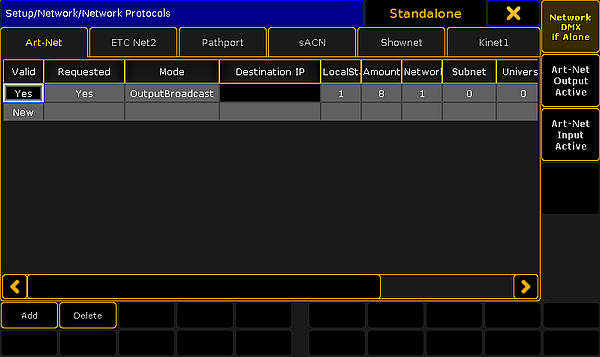
The grandMA2 supports the following network DMX protocols, each having their own tab in the Network Protocols view:
Art-Net:
Both transmit and receive. Several ranges of universes can have different settings.
ETC-Net2:
Transmit only. Only one range of universes.
Pathport:
Transmit only. Only one range of universes.
sACN: (streaming ACN)
Both transmit and receive. Several ranges of universes can have different settings.
Shownet:
Transmit only. Only one range of universes.
KiNET:
Transmit only. Several ranges of universes can have different settings.
It is always the Master in a session that transmit and receive the network DMX data.
Each of the different network protocols have at least one configuration line. If the protocols support it, then there might be more lines.
General buttons in Network Protocols
There are up to three buttons on the right side of the view:
- Network DMX if Alone - When this is active (the text is yellow), then the station will output DMX via the network. All network protocols are sent from the master station in a session. If there is no connected stations, you need to turn this on to output network DMX. This toggles all network DMX outputs. If the frame is red, then this station does not output network DMX. If the frame is green then this station outputs network DMX. This setting is shared across all network DMX protocols.
- [Protocol name] Output Active - When this is on (the text is yellow), then you can output the network DMX protocol. This needs to be enabled or disabled for each protocol.
- [Protocol name] Input Active - When this is on (the text is yellow), then you can input the DMX protocol. This is only possible in Art-Net and sACN.
At the bottom of the view, there might be two buttons. They are only visible in Art-Net, sACN and Kinet1. They are used to Add and Delete lines in the table above. The three mentioned protocols can have more configurations lines.
General settings in Network Protocols
Some settings are shared by the different protocols.
- LocalStart - This is the number of the first DMX universe in your console that you want to transmit, or the first universe you want to receive.
- Amount - This is the amount of universes you want to receive or transmit.
- ExternStart - Many of the protocols use this to set the protocol universe number. For example grandMA2 universe number 10 should be transmitted as Shownet universe 5, then the ExternStart should be 5 and LocalStart is 10.
- TTL (Time To Live) - Specifies the number of routers (hops) that multicast traffic is permitted to pass through before expiring on the network. For each router (hop), the original specified TTL is subtracted by 1. When TTL reaches a value of 0, then the DMX data is no longer forwarded through the network.
- Priority - Many network protocols uses a Priority setting. This is used to tell the receiver how important the DMX data from this transmitter is. This is only relevant if the receiver have multiple DMX sources. Usually the highest number equals a higher priority.
- Info - In the Info cell you can write any relevant information.
Art-Net
Art-Net is a royalty free protocol developed by Artistic Licence (http://www.artisticlicence.com).
MA supports Art-Net 1, 2 and 3.
Art-Net 3 provides 128 networks of 256 universes. If the Network number is set to 1, then it is compatible with Art-Net 1 and 2.
To add a line in the Art-Net window, tap Add. To remove a unwanted line, select it and tap Delete.
There several options for each line (here is only mentioned the ones that are not mentioned in General Settings above):
- Valid - This field is read only and tells if the line is valid. It is not allowed to transmit (or receive) the same universe more than once. A valid line will transmit or receive data.
- Requested - Here you can set if the line is requested or not. A line that is not requested get a status of Not valid and will not transmit or receive Art-Net data.
- Mode - Change between OutputBroadcast, OutputUnicast, OutputAuto, and Input. Read more below.
- Destination IP - Only available if the mode is OutputUnicast. This is the IP address of the receiver.
- Network - This is the Art-Net network setting (1-128).
- Subnet - This is the Art-Net subnet setting (0-F).
- Universe - This is the Art-Net universe setting (0-F).
- Delay - Adding a number here will add milliseconds delay between the packets. This can be needed in slow networks. Only for Art-Net output.
The Mode selection changes the functionality of the Art-Net line. Editing it opens a small pop-up giving the above mentioned options. The pop-up look like this:
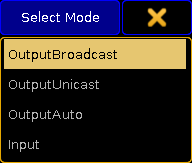
The last option is "Input". This makes the line merge incoming Art-Net DMX into your system.
DMX output via Art-Net supports Auto detection and manually setting of Broadcast or Unicast network traffic per universe.
- OutputBroadcast - sends the DMX Universes as broadcast.
- OutputUnicast - sends the DMX Universes as unicast to the IP address set in the Destination IP column.
- OutputAuto - sends each DMX Universe as Unicast to up to 5 receivers detected via ArtPoll. If more than 5 receivers, or if there are no detected receivers requesting the universe, then the universe will be send as broadcast!
Hint:
The default limitation of 5 individual receivers can be changed to a maximum of 10. This can only be done using the command line configuration and by using the "MaxUnicast" property.
Art-Net is transmitted from Ethernet connector number 2. If you use a onPC, then you do not need to make a valid Art-Net IP address. The software will create one and use it. If your computer have a valid Art-Net address, then it will use it. If there are several valid addresses, then it will use the first it sees.
ETC-Net2
ETC-Net2 is developed by ETC (Electronic Theater Control - http://www.etcconnect.com). It was introduced in 1997.
MA supports transmission of one range of DMX universes as ETC-Net2. This was implemented to support communication to older ETC dimmers and DMX nodes. Using sACN might be a better option if the receivers supports it.
There are several options (here is only mentioned the ones that are not mentioned in General Settings above):
- Active - This is an 'On'/'Off' option. When 'On' the console will transmit ETCNet2. When it is 'Off', then the text is hidden. This can also be toggled by the button on the right side.
- Groups - ETC-Net2 uses multicast groups to simplify and optimize the transmission. Here you can select what group to transmit to.
- Priority - The lowest number has the highest priority.
Pathport
Pathport is created by Pathway Connectivity (http://www.pathwayconnect.com).
MA supports transmission of one range of DMX universes as Pathport. This was implemented to support communication to older Pathway DMX nodes. Using sACN might be a better option if the receivers supports it.
There are several options (here is only mentioned the ones that is not mentioned in General Settings above):
- Active - This is an 'On'/'Off' option. When 'On' the console will transmit Pathport. When it is 'Off', the the text is hidden. This can also be toggled by the button on the right side.
sACN (streaming ACN)
ACN (and streaming ACN) is an ANSI/ESTA international standard. Further readings: http://en.wikipedia.org/wiki/Architecture_for_control_networks.
ACN (Architecture for Control Networks) is suite protocol. It uses a lot of elements that is currently not supported by grandMA. But the ACN protocols also have a lighter version for transporting DMX data. It is called 'Lightweight streaming protocol for transport of DMX512 using ACN' or more popular "streaming ACN" or "sACN". It is international standard number E1.31.
There are several options (here is only mentioned the ones that are not mentioned in General Settings above):
- Valid - This displays a "Yes" if the line is valid. Only valid lines transmit or receive data.
- Requested - Here you can set if the line is requested or not. A line that is not requested, get a status of Not valid and will not transmit or receive sACN data.
- Mode - Change between OutputMulticast, OutputUnicast, InputMulticast, and InputUnicast. Read more below.
- Destination IP - Only available if the mode is OutputUnicast. This is the IP address of the receiver.
- sACN Universe - This is the sACN universe the DMX data should be transmitted to or received from (1 - 64000).
- Priority - The allowed value is 0 to 200. The highest number has the highest priority. The default value should be 100.
- Protocol - Here you can select between two different variations of the sACN protocol. You can choose the "Draft" or "Final" release of the sACN protocol. Some equipment have implemented the draft version of sACN before the final version was released. You might need to change to "draft mode" for those devices to work.
- Delay(ms) - The delay can be used to slow down the traffic in the network. For some older and slower network nodes there is a big difference in receiving 10 universes in one burst or one by one.
Mode
Editing the Mode cell will open a small select pop-up that allows you to choose the different input an output modes mentioned above.
The pop-up looks like this:
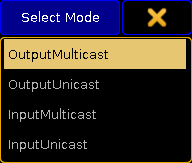
You can choose between input and output and each of them can be unicast or multicast.
- OutputMulticast:
When choosing Output Multicast, sACN will be sent as multicast to the relevant multicast addresses. - OutputUnicast:
When choosing Output Unicast, a valid IP address has to be entered in the Destination IP column. Universes configured in this row will be sent as unicast to this IP address. - InputMulticast:
Input Multicast will join the Multicast group of the relevant DMX Input Universe.
Input Multicast is limited to max. 10 Universes. If more than 10 rows are configured as Input Multicast, all rows beyond multicast input row 10 will be invalid. - InputUnicast:
Input Unicast is not limited and receives sACN data for the relevant universe without joining any multicast group.
Shownet
Strand Shownet is created by Strand Lighting (http://www.strandlighting.com).
MA supports transmission of one range of DMX universes as Shownet. Using sACN might be a better option if the receivers supports it.
There are several options (here is only mentioned the ones that is not mentioned in General Settings above):
- Active - This is an 'On'/'Off' option. When 'On' the console will transmit Strand Shownet. When it is 'Off', then the text is hidden. This can also be toggled by the button on the right side.
Shownet is a Broadcast protocol, but is transmitted from Ethernet connector 1.
KiNET
KiNET is developed by Philips Color Kinetic (http://www.colorkinetics.com/).
MA supports transmission of several ranges of DMX universes.
There are several options (here is only mentioned the ones that are not mentioned in General Settings above):
- Valid - There will be a "Yes" for each line that is a valid line. Only valid lines will transmit data.
- IP Address - This is the IP address of the receiver.
KiNET is a Broadcast protocol, but is transmitted from Ethernet connector 1.


