- grandMA2 User Manual
- Introduction
- About this manual
- System requirements grandMA2 onPC
- Installation of grandMA2 onPC
- Help from MA technical support
- Safety Information
- Symbols used
- Intended use
- Dangers caused by electric current
- General safety instructions
- Device Overview
- grandMA2 console
- grandMA2 replay unit (RPU)
- grandMA2 fader wing
- MA onPC command wing
- MA onPC fader wing
- System Overview
- Standalone systems
- Network systems
- What is the replay unit (RPU)
- What is the network processing unit (NPU)
- What is the MA video processing unit (VPU)
- What is the network dimmer processor (NDP)
- What is MA 3D
- What are the MA nodes
- Paramters vs. DMX channels
- Parameter expansion
- Big systems
- Media systems and CITP
- First Steps
- Unpack the device
- Check scope of delivery
- Position the device
- Connect power
- Connect desk lamps
- Connect external screens
- Connect USB mouse and USB keyboad
- Connect DMX
- Connect sound
- Connect SMPTE (LTC)
- Connect Ethernet
- Connect analog remote control
- Connect grandMA2 fader wing
- Setup your PC
- Turn on the console the first time
- Keys & Buttons on the Console
- Key overview
- >>> [GoFastForward]
- <<< [GoFastBack]
- . [Dot]
- Align
- Assign
- At
- Backg [Background]
- Backup
- Blind
- Bt Pg +
- Bt Pg -
- B.O. [Blackout]
- Channel
- Ch Pg +
- Ch Pg -
- Clear
- Copy
- Cue
- Del [Delete]
- Down
- Edit
- Effect
- [Encoder]
- Esc
- Exec [Executor]
- Executor Buttons
- Fd Pg +
- Fd Pg -
- Fix
- Fixture
- Freeze
- Full
- Go + [small]
- Go + [large]
- Go - [small]
- Go - [large]
- Goto
- Group
- Help
- Highlt [Highlight]
- If
- Keyboard
- Learn
- List
- MA
- Macro
- [Minus] -
- Mouse
- Move
- Next
- [Numeric]
- Off
- On
- Oops
- Page
- Pause [small]
- Pause [large]
- Please
- [Plus] +
- Preset
- Prev [Previous]
- Prvw [Preview]
- Select
- Sequ [Sequence]
- Set
- Setup
- Solo
- Store
- Temp
- Thru
- Time
- Top
- Tools
- Up
- Update
- User 1
- User 2
- View
- U1 - U4
- V1 - V10
- X1 - X20
- Workspace
- User interface
- Screen layout
- User-defined area
- Command line
- X-Key labels
- View buttons
- Master section
- Time control
- Encoder bar
- Preset control bar
- Encoder toolbar
- Encoder settings
- Command wing bar
- Command section
- Mini executor bar
- Work with views
- Touch gestures
- Calculator
- Info
- Oops and undo
- Colors
- System
- Marker
- Cue
- Text indicators and symbols
- Icons
- Keyboard shortcuts
- Turn on or turn off the keyboard shortcuts
- Edit keyboard shortcuts
- Add or delete keyboard shortcuts
- Export or import keyboard shortcuts
- User interface
- Windows in General
- Create and manage basic windows
- Clear the screen or delete windows
- Command Syntax and Keywords
- General syntax rules
- Helping keywords
- Object keywords
- Function keywords
- All keywords
- Special characters
- <<< [GoFastBack]
- >>> [GoFastForward]
- - [Minus]
- + [Plus]
- AddUserVar
- AddVar
- Agenda
- Alert
- Align
- AlignFaderModules
- All
- AllButtonExecutors
- AllChaseExecutors
- AllFaderExecutors
- AllRows
- AllSequExecutors
- And
- Appearance
- Asterisk *
- Assign
- At
- At @
- Attribute
- AutoCreate
- Backup
- Black
- Blackout
- BlackScreen
- Blind
- BlindEdit
- Block
- ButtonPage
- Call
- Camera
- ChangeDest
- Channel
- ChannelFader
- ChannelLink
- ChannelPage
- Chat
- CircularCopy
- Clear
- ClearActive
- ClearAll
- ClearSelection
- Clone
- CmdDelay
- CmdHelp
- Copy
- CrashLogCopy
- CrashLogDelete
- CrashLogList
- Crossfade
- CrossfadeA
- CrossfadeB
- Cue
- Cut
- Default
- DefGoBack
- DefGoForward
- DefGoPause
- Delay
- Delete
- DeleteShow
- DisconnectStation
- Dmx
- Dollar $
- DmxUniverse
- Dot .
- DoubleRate
- DoubleSpeed
- Down
- DropControl
- Edit
- Effect
- EffectAttack
- EffectBPM
- EffectDecay
- EffectDelay
- EffectFade
- EffectForm
- EffectHigh
- EffectHZ
- EffectID
- EffectLow
- EffectPhase
- EffectSec
- EffectSpeedGroup
- EffectWidth
- Empty
- EndIf
- EndSession
- Escape
- ExecButton1
- ExecButton2
- ExecButton3
- Executor
- Exit
- Export
- Extract
- Fade
- FadePath
- Fader
- FaderPage
- Feature
- Filter
- Fix
- Fixture
- FixtureType
- Flash
- FlashGo
- FlashOn
- Flip
- Form
- Freeze
- Full
- FullHighlight
- Gel
- Go
- GoBack
- Goto
- Group
- HalfRate
- HalfSpeed
- Help
- Highlight
- IdentifyFaderModule
- If
- IfActive
- IfOutput
- IfProg
- Image
- Import
- Info
- Insert
- Interleave
- Invert
- InviteStation
- Item3D
- JoinSession
- Kill
- Label
- Layer
- Layout
- Learn
- LeaveSession
- List
- ListEffectLibrary
- ListFaderModules
- ListLibrary
- ListMacroLibrary
- ListOops
- ListOwner
- ListPluginLibrary
- ListShows
- ListUpdate
- ListUserVar
- ListVar
- Load
- LoadNext
- LoadPrev
- LoadShow
- Locate
- Lock
- Login
- Logout
- Lua
- Macro
- ManualXFade
- Mask
- Master
- MasterFade
- MAtricks
- MAtricksBlocks
- MAtricksFilter
- MAtricksGroups
- MAtricksInterleave
- MAtricksReset
- MAtricksWings
- MediaServer
- Menu
- Message
- Messages
- MidiControl
- MidiNote
- MidiProgram
- Model
- Move
- Move3D
- NetworkInfo
- NetworkNodeInfo
- NetworkNodeUpdate
- NetworkSpeedTest
- NewShow
- Next
- NextRow
- Normal
- Off
- On
- Oops
- Or
- OutDelay
- OutFade
- Page
- Parentheses ( )
- Park
- Part
- Paste
- Pause
- Plugin
- PMArea
- Preset
- PresetType
- Preview
- PreviewEdit
- PreviewExecutor
- Previous
- PrevRow
- Profile
- Protocol
- PSR
- PSRList
- Quotation marks " "
- PSRPrepare
- Rate
- Rate1
- RdmAutomatch
- RdmAutopatch
- RdmFixtureType
- RdmInfo
- RdmList
- RdmSetParameter
- RdmSetpatch
- RdmUnmatch
- Reboot
- Record
- Release
- ReloadPlugins
- Remote
- RemoteCommand
- Remove
- RemoveIndividuals
- Replace
- ResetDmxSelection
- ResetGuid
- Restart
- Root
- Rotate3D
- SaveShow
- Screen
- Search
- SearchResult
- Select
- SelectDrive
- Selection
- Semicolon ;
- SelFix
- Sequence
- SetHostname
- SetIP
- SetNetworkSpeed
- Setup
- SetUserVar
- SetVar
- ShuffleSelection
- ShuffleValues
- Shutdown
- SnapPercent
- Slash /
- Solo
- SpecialMaster
- Square brackets [ ]
- Speed
- StepFade
- StepInFade
- StepOutFade
- Stomp
- Store
- StoreLook
- Surface
- Swop
- SwopGo
- SwopOn
- SyncEffects
- TakeControl
- Telnet
- Temp
- TempFader
- Thru
- Timecode
- TimecodeSlot
- Timer
- ToFull
- Toggle
- Tools
- Top
- ToZero
- Unblock
- Unlock
- Unpark
- Up
- Update
- UpdateFirmware
- UpdateSoftware
- UpdateThumbnails
- User
- UserProfile
- Value
- Version
- View
- ViewButton
- ViewPage
- WebRemoteProgOnly
- With
- World
- Zero
- Work with lists
- Object list
- Selection list
- Executor list
- Attribute list
- Station list
- General syntax rules
- Using the Backup Menu
- New show
- Load show
- Save show
- Save show as...
- Delete shows
- Using a USB stick
- Setting up a file server
- Partial show read
- ASCII show read
- Single User and Multi User Systems
- The difference between a single user and a multi user system
- Create user profiles and users
- User settings
- Login
- Networking
- What is networking
- Set the IP address in the console
- Set the IP address in the onPC
- Using DHCP in MA devices
- Session control
- How to create a session
- Protecting the session and station
- Adding devices to the session
- How to end or leave a session
- Session collision
- Getting DMX in and out of the system
- Setting up DMX ports on MA devices
- Network DMX protocols
- What affects my DMX output?
- Using CITP
- Streaming CITP
- Thumbnail exchange
- PosiStageNet (PSN)
- FTP connection to console and NPU
- Patching, DMX, and Fixture Setup
- What are channels & fixtures
- Attributes
- DMX break
- What is 3D and stage setup
- Adding fixtures to the show
- Delete fixtures from the show
- Working with layers
- Multipatching
- Live patching
- DMX sheet
- DMX testing
- DMX and parameter lists
- Universe pool
- Stage view
- Virtual 3D cameras
- Position fixtures in the 3D stage
- Auto calibrate fixture positions
- What are channels & fixtures
- Basic Fixture Types
- What are attributes, features & preset types
- ColorMix vs. MixColor
- Different fixture types
- Conventional
- LED
- Mirror
- Moving lights
- Media server
- Virtual fixtures
- Operate Fixtures
- Channel sheet
- Fixture sheet
- Sheet options
- Tools
- Layer mask
- Display
- Title buttons
- Assign executor
- Mask (local)
- Layers in sheets
- Channel sheet and fixture sheet
- Sequence content and sequence tracking sheet
- What is the programmer
- Encoder grouping
- Using the color picker
- Using the shaper dialog
- Using the smart view
- Edit a channel or fixture
- Pools in General
- Manage pool objects
- Adjust pool options
- Call modes
- Groups
- Create groups
- Auto create groups
- Using groups when programming
- Choose copy method
- Change specific group colors
- Group masters
- Presets
- What are special modes
- Preset pools
- Preset pool "Dynamic"
- Create presets
- Preset pool options
- Create preset reference
- Auto create presets
- Auto create additional presets
- Embedded presets
- Edit presets
- Update presets
- Delete presets
- Cues and Sequences
- What are cues and sequences
- Looking at the cue sequence
- Store cues
- Store options and defaults
- Cue timings
- Renumber cues
- Delete cues
- Playing back cues
- Looking at the cue content
- Update cues
- What is tracking
- What is MIB
- Sequence mini executor
- Commands in cues
- Executors
- What are executors
- Executors on the screens
- Assign a function
- Looking at the active executors
- Common executor options
- Advanced Sequence Functionality
- Using different view sets in the sheets
- Working with MIB
- Using cue modes
- Cue zero
- Sequence info window
- Looping cues
- Cue path
- Advanced Executor Functionality
- Executor pages
- Channel pages
- Executor options
- Masters window
- Special masters
- Default masters
- Grand masters
- Speed masters
- Rate masters
- Playback masters
- Clone
- Clone in user interface
- Examples
- Clone presets
- Search and Replace
- Search
- Replace
- Image Pool
- Import images and videos
- Image limitations & guidelines for symbols
- Supported file formats
- Delete images and videos
- Layouts
- Create a layout
- Layout pool options
- Edit layout
- Layout view options
- Worlds, Filters and Masks
- What are worlds
- Create worlds
- Auto create worlds
- Use worlds when programming
- What are filters
- Create filters
- Use filters when programming
- Use temporary filters
- What are masks
- Create masks
- Use masks in the sheets
- Apply worlds or filters to executors and sequences
- MAtricks
- MAtricks toolbar
- MAtricks pool
- MAtricks interleave
- MAtricks blocks
- MAtricks wings
- MAtricks groups
- Chasers
- Create a chaser
- Chaser settings
- Chaser mini executor
- Effects
- Use predefined effects
- Use template and selective effects
- Create an effect in the programmer
- Create an effect that uses presets
- Create effect forms
- Pool options
- Effects in a cue
- Assign effect to executor
- Live edit an effect
- Running effects
- Update effects
- Delete effects
- Bitmap Fixture
- Import bitmap fixture
- Apply bitmap fixture in the layout
- Control bitmap fixture
- Edit bitmap fixture
- Example
- Priorities for bitmap effects
- Disable bitmap for fixtures
- XYZ
- XYZ vs. pan/tilt
- XYZ and pan/tilt in cues and sequences
- Use stage markers
- Link objects to stage markers in MA 3D
- Remote Controlling the System
- Remote input
- MIDI show control (MSC)
- Web remote
- Telnet remote
- Decimal – hex table
- Timecode
- What is timecode and timecode shows
- Record a timecode show
- Edit a timecode show
- Playing back a timecode show
- Organize the show with multiple timecode shows
- Timer
- Timer pool
- Timer pool options
- Agenda
- What is agenda
- Create an appointment in the agenda
- Macros
- What are macros
- Manually create a macro
- Use variables
- Create pop-ups
- Conditional expressions
- Macro timing
- Record a macro
- Edit a macro
- Command line interaction
- Assign a macro to a key
- Example macros
- Plugins
- What is Lua
- Edit plugins
- Partial Show Read
- What is partial show read (PSR)
- How to do a PSR
- RDM
- Turn RDM on
- Match RDM devices
- Auto patch RDM devices
- Work with RDM parameters
- Work with RDM sensors
- Configure RDM notifications
- Use the RDM sheet
- Unmatch RDM devices
- Splitters and mergers that support RDM
- Turn RDM off
- RDM specific keywords
- DMX Profiles
- Other System Tools
- Message center
- Help
- Clock
- Sound input window
- VPU pixel mapper view
- Network dimmer
- Views
- Errors
- Readout
- Edit properties of a rack
- Edit a module
- Desk status
- Performance window
- System monitor
- Export and Import
- Export by using command line
- Export by using user interface
- Import by using command line
- Import by using user interface
- Import predefined objects
- Update the Software
- Update via setup
- Format a USB stick for Linux
- Update or factory reset via boot menu
- Restart from Linux
- Advanced Fixture Types
- Anatomy of a fixture type
- Module manager
- Instance manager
- Wheel manager
- Attribute & Encoder Grouping
- Anatomy of a fixture type
- grandMA2 onPC Details
- Control the MA NDPs
- Add the MA NDPs
- Configure the MA NDPs
- Delete the MA NDPs
- Control the MA Network Switch
- Add MA Network Switch
- Change IP address
- Enable DHCP client
- Change hostname
- Change switch ID
- Configure ports
- Edit groups
- Edit presets
- Edit LAGs
- Mirror ports
- Work with the switch configuration
- Change password
- Update firmware
- Reset to factory defaults
- Delete MA Network Switch
- Control the MA xPort Nodes
- Add the MA xPort Nodes
- Configure the MA xPort Nodes in the console
- Configure the MA xPort Nodes in a browser
- Configure the MA xPort Nodes as splitters or mergers
- Delete the MA xPort Nodes
- Console Settings
- Adjust the intensity of desk lights
- Change screen options
- Local settings
- Wing & monitor setup
- Date & time
- Shut Down the System
- Error Messages
- Technical Data
- Glossary
- Introduction
- grandMA2 Quick Start Guide
- MA 3D
- MA VPU
- Release Notes
New help version
The help version you selected belongs to an older software version. You may want to view the latest help version.
Assign a macro to a key
Table of contents of this topic
Macros can be assigned to Executors, View buttons, and X-keys.
This can make it faster and easier to run and use the macros.
The Macro pool is shared by all users, but the assignment of macro to View buttons and X-keys/User is stored in your user profile. So this is not share by different users profiles (different users can use the same user profile).
Macros assigned to Executors are shared by all users.
The easy way to assign a macro is to press the Assign key, then tap the macro, and then the destination where you want it. Read below for more details about the three different locations.
Executor
Any executor can have a macro assigned. You can use the method described above, the command line, or you can use the Assign Menu.
Command line method
Macros can be assigned using the command line input. For example to assign macro number 1 to executor number 7 on page 2 you could write:
Assign menu method
Macros can be assigned using the Assign Menu. The menu can be opened by pressing the Assign key and then press any key belonging of the executor where you want to assign a macro.
The menu could look like this:
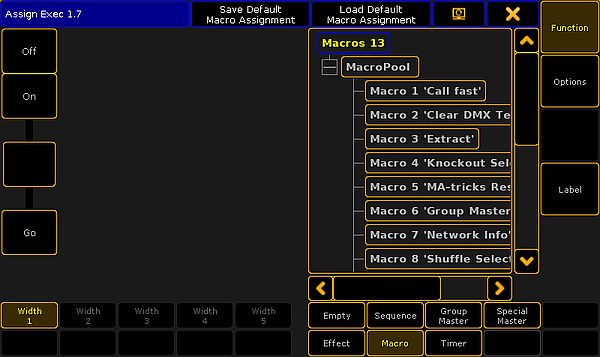
In this topic we are not going into details about the Assign Menu. If it opens and does not look like the image above then you might need to tap the Function button on the right side.
Now you need to select that you want to assign a macro. Tap the Macro button at the bottom of the menu. Now the right side displays a list of all the available macros.
Tap the one you want.
There are no options to an executor with a macro assigned and the "Width" can only be 1. You can change what the executor buttons do.
There is limited possibilities of functions for executor keys when a macro is assigned (compared with assigned sequences). You can choose the function by tapping one of the virtual executor keys on the left side of the menu. This opens a Select Function pop-up. It looks like this:
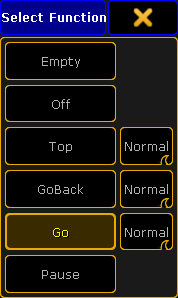
Here you can select the function wanted for the keys.
The different options next to "Top", GoBack", and "Go" are not relevant for macros.
The most used function is the "Go" function. This is the one needed to run or activate the macro.
Read the Macro Timing topic for details about these functions.
You can close the Assign Menu using the "X" in the upper right corner of the menu when you are happy with your assigned macro and the executor button functions.
Mini executor
When macros are assigned to executors you can see them in the Mini Executor Bar.
It could look like this:
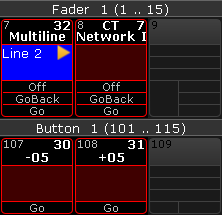
In the Mini Executor Bar you can see the macro name in the top part of the mini executor.
The number on the right side of each executor is the macro number.
The number on the left side is the executor number.
If CLI is turned off then there is a "C" in the top middle part. If timing is turned off then there is a "T" in the top middle part.
The middle part displays the macro line number on a blue background when the macro is active. It will also display an icon showing the play mode.
The lower part shows the functions assigned to the executor buttons. Notice the difference between the macros assigned to an executor with a fader (three buttons) and the ones assigned to an executor without a fader (one button).
The frame is displayed in the same color as your macro pool. Macros with individual colored frames are also showing the individual colors in the frame on the Mini Executor Bar.
View button
The view buttons can also have macros assigned.
The easiest way to assign a macro is to use the method described above with the Assign key, tapping the macro pool, and then the View button where you want it.
You can also use the command line. For example to assign macro number 2 at view button number 5 on view page 1 you could write the following:
Macros assigned to view buttons could look like this:
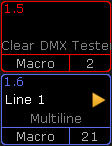
Since the view button assignment is a user profile setting, it can also display the same frame color as the macro in the macro pool - this includes individually colored macros.
The top left corner of the view button displays the view button page and number.
Below this you can see the active line number and play mode - if it is active.
Below this is the macro name.
At the bottom you can see that it is macro assigned to the view button and the macro number.
You cannot see the "C" (CLI turned off) or "T" (timing turned off) letters in view buttons.
User key / X-key
The X-keys or User keys function as either Executors or View buttons. Depending on what you have visible (List, User 1, or User 2) then they function as described above.
When macros are assigned to Executor buttons on screen 1, it could look like this:
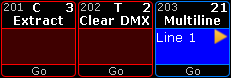
The same three macros would look like this, when they are assigned to View Buttons, on screen 1:
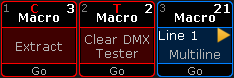
The location, on screen 1, is very convenient for often used macros. Remember that macros assigned to Executors are shared by all users and macros assigned to View Buttons are a user profile setting.


