- grandMA2 User Manual
- grandMA2 Quick Start Guide
- Welcome
- 01 Create a New Show
- 02 Patch Dimmers
- 03 Use Screens and Windows
- 04 Control Dimmers or Channels
- 05 Working with Groups
- 06 Store the First Cue
- 07 Create More Cues
- 08 Edit a Sequence
- 09 Add Moving Lights
- 10 Fixture Sheet
- 11 Control Fixtures
- 12 Preset Pool
- 13 Making Presets
- 14 A Second Sequence
- MA 3D
- MA VPU
- Release Notes
New help version
The help version you selected belongs to an older software version. You may want to view the latest help version.
Let's create a new empty show
The first thing you need to do is the press the Backup key so the Backup Menu can be seen on the 9" screen in the command section - this is called screen 1. Menus often appear on screen 1
Then make sure the Internal tab is selected.
Now tap the New Show button.
This opens the "New Show" pop-up. Here you can write the name of the new show and choose to clear different areas of the current show.
In the name box, write this: Quick Start Guide 1
If you are using console that you share with other people, then please add your name in front of this. This will make sure that you are creating a new show file instead of overwriting an existing one - in case someone else already did this guide.
Make sure you check all the boxes in the pop-up.
This ensures that the new show is empty and with all the default options. It basically makes sure you do not bring anything from the currently loaded show into our new show.
The fast way to this is to tap the Check All button
Your pop-up should look something like this:
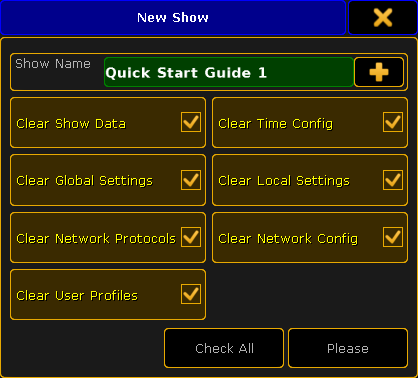
Then you can tap the Please button. If there already exists a show using the name you typed, then a warning will appear asking what to do. You can go back and write a different name or overwrite the existing show.
Close the Backup Menu by pressing the yellow X in the upper right corner when you have created a show file. The yellow 'X' is how you always closes temporary windows and pop-ups.
You have now created a new empty show.
Go to the next page to learn to patch dimmers.


