- MA Fixture Builder
- Introduction
- First Steps
- System requirements
- Installation on your computer
- Start the program
- Program surface
- Fixture Type Information
- Attributes
- Mix color attribute table
- Add DMX channels
- Delete DMX channels
- Channel Function Ranges
- Add channel function ranges
- Delete channel function ranges
- Wizard
- Function Sets
- Add a function set
- Delete a function set
- Export and Import
- Export fixture
- Import fixture
- Release Notes
- MA Fixture Share
- MA Vectorworks Spotlight Plugin
Version 1.9
Add Channel Function Ranges
Requirement:
- Select attribute in the table Attributes.
For more information see Attributes.
To add channel function ranges, click on Add below the table Channel Function Ranges.
The window Add Channel Function opens.
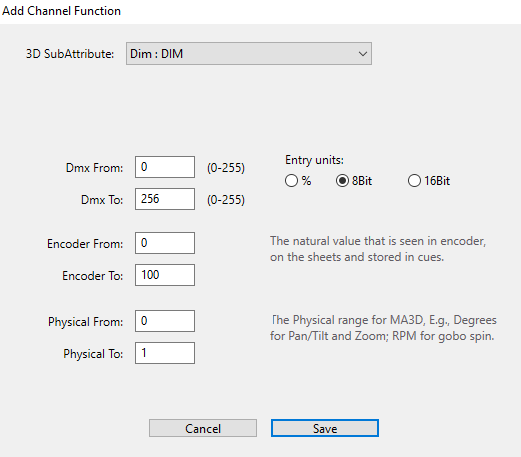
- Select the 3D SubAttribute in the drop-down list.
- Enter the DMX ranges in the columns Dmx From and Dmx To.
- Select an entry unit on the right of the window.
- Enter the encoder ranges in the input fields Encoder From and Encoder To.
- Enter the physical range for the 3D in the input fields Physical From and Physical To.
- To save and close the window, click Save.
- To abort the operation, click Cancel.
The channel function range is now added.
Important:
Please make sure that the DMX channel ranges do not overlap.
Please make sure that the DMX channel ranges do not overlap.
For information on how to delete a function in the table see Delete channel function ranges.


