- MA Network Switch
- Introduction
- Intended Use
- Dangers caused by Electric Current
- General Safety Instructions
- System Requirements
- SFP Transceiver Compatibility
- Device Overview
- Front Panel
- Rear Panel
- LED Indicators
- Factory Defaults
- First Steps
- Unpack the Device
- Install Mini-GBIC (SFP)
- Installation in a Rack
- Connect the Hardware
- Set the IP Address on the PC
- Access the Web Interface
- Display Navigation
- Groups View
- Name View
- Workload View
- LAG View
- Reset View
- Ports / Groups
- Change Port Description
- Assign Groups to Ports
- Edit LAGs
- Edit RSTP
- Edit Speed Setting
- Change Group Name
- Edit IGMP Snooping
- Edit IGMP Querier
- Edit Unknown Flooding
- Change VLAN ID
- Presets / Filters
- Assign Presets to Ports
- Apply Filters to Ports
- Create New Presets
- Update Presets
- Create New Filter
- View Filters
- Delete Presets
- Delete Filter
- General Settings
- Change Name
- Change ID
- Change DHCP Client
- Change IP Address
- Change Subnet Mask
- Change Default Gateway
- Change Password
- Update Firmware
- Fallback to Backup Firmware
- Get Switch Configuration
- Edit Port Mirroring
- Upload Switch Configuration
- Reset Settings
- Web Interface and grandMA2
- Specifications
- Support
- Glossary
- Introduction
Hint:
New help version
The help version you selected belongs to an older software version. You may want to view the latest help version.
New help version
The help version you selected belongs to an older software version. You may want to view the latest help version.
Version 3.3
Update Firmware
You can update the firmware of the MA Network Switch.
The current firmware is displayed in the right corner at the bottom of the MA Network Switch display and in the web interface.
Download the latest version of the switch on www.malighting.com.
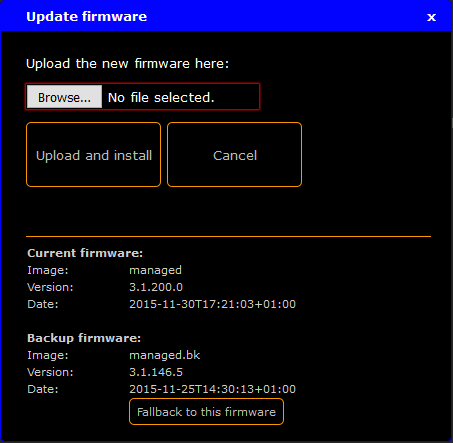
Requirement: Connection to the web interface.
- Download the latest firmware on www.malighting.com and save it.
- Click Tools / Edit General Settings.
- Click Update firmware.
- Click Browse and select the .update file of the new firmware.
- Click Upload and install.
The switch starts to update and then reboots. This can take up to 5 minutes.
Hint:
After the switch has rebooted view the current version of the firmware and the previous version as the backup firmware in the window Update firmware (see image above).
After the switch has rebooted view the current version of the firmware and the previous version as the backup firmware in the window Update firmware (see image above).


