- MA Network Switch
- Introduction
- Intended Use
- Dangers caused by Electric Current
- General Safety Instructions
- System Requirements
- SFP Transceiver Compatibility
- Device Overview
- Front Panel
- Rear Panel
- LED Indicators
- Factory Defaults
- First Steps
- Unpack the Device
- Install Mini-GBIC (SFP)
- Installation in a Rack
- Connect the Hardware
- Set the IP Address on the PC
- Access the Web Interface
- Display Navigation
- Groups View
- Workload View
- Reset View
- Ports / Groups
- Change Port Description
- Assign Groups to Ports
- Edit RSTP
- Edit Speed Setting
- Change Group Name
- Edit IGMP Snooping
- Edit IGMP Querier
- Edit Unknown Flooding
- Change VLAN ID
- Presets / Filters
- Assign Presets to Ports
- Apply Filters to Ports
- Create New Presets
- Update Presets
- Create New Filter
- View Filters
- Delete Presets
- Delete Filter
- General Settings
- Change Name
- Change ID
- Change DHCP Client
- Change IP Address
- Change Subnet Mask
- Change Default Gateway
- Change Password
- Update Firmware
- Fallback to Backup Firmware
- Get Switch Configuration
- Upload Switch Configuration
- Reset Settings
- Specifications
- Support
- Glossary
- Introduction
Hint:
New help version
The help version you selected belongs to an older software version. You may want to view the latest help version.
New help version
The help version you selected belongs to an older software version. You may want to view the latest help version.
Version 3.1
Set the IP Address on the PC
The default IP address of the switch is a 192.168.100.xxx. It is displayed at the front end display.
The default subnet mask of the switch is 255.255.255.0.
This means your PC must be temporarily set to a compatible IP address.
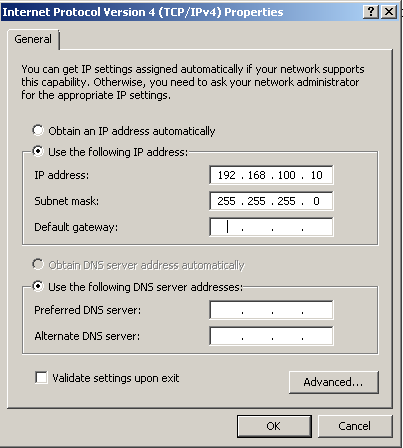
- Unplug the computer from the Local Area Network (LAN).
- Go to the Control Panel on the computer.
- Go to Network and Sharing Center and click on Change adapter settings.
- Right-click the connection for your LAN, and then click Properties.
If you´re prompted for an administrator password or confirmation, type the password or provide confirmation. - Click the Networking tab. Under This connection uses the following items, click Internet Protocol Version 4 (TCP/IPv4), and then click Properties.
- Select Use the following IP address and enter a compatible IP address e.g. 192.168.100.10 and the default subnet mask 255.255.255.0.
The PC is set to a compatible IP address.


