- MA Network Switch
- Introduction
- Intended Use
- Dangers caused by Electric Current
- General Safety Instructions
- System Requirements
- SFP Transceiver Compatibility
- Device Overview
- Front Panel
- Rear Panel
- LED Indicators
- Factory Defaults
- First Steps
- Unpack the Device
- Install Mini-GBIC (SFP)
- Installation in a Rack
- Connect the Hardware
- Set the IP Address on the PC
- Access the Web Interface
- Display Navigation
- Groups View
- Name View
- Workload View
- LAG View
- Reset View
- Ports / Groups
- Change Port Description
- Assign Groups to Ports
- Edit LAGs
- Edit RSTP
- Edit Speed Setting
- Change Group Name
- Edit IGMP Snooping
- Edit IGMP Querier
- Edit Unknown Flooding
- Change VLAN ID
- Presets / Filters
- Assign Presets to Ports
- Apply Filters to Ports
- Create New Presets
- Update Presets
- Create New Filter
- View Filters
- Delete Presets
- Delete Filter
- General Settings
- Change Name
- Change ID
- Change DHCP Client
- Change IP Address
- Change Subnet Mask
- Change Default Gateway
- Change Password
- Update Firmware
- Fallback to Backup Firmware
- Get Switch Configuration
- Edit Port Mirroring
- Upload Switch Configuration
- Reset Settings
- Web Interface and grandMA2
- Specifications
- Support
- Glossary
- Introduction
Hint:
New help version
The help version you selected belongs to an older software version. You may want to view the latest help version.
New help version
The help version you selected belongs to an older software version. You may want to view the latest help version.
Version 3.3
Edit LAGs
The LAG (Link Aggregation Group) combines several physical ports to create a single high-bandwidth data path as well as to implement the traffic load shared among the member ports in a group.
LAG enhances the connection reliability and efficiency.
Important:
The first port that joins an LAG sets its settings to default settings of the LAG. All ports that are in an LAG have the same settings.
The first port that joins an LAG sets its settings to default settings of the LAG. All ports that are in an LAG have the same settings.
Requirement:
Connection to the web interface
- Click Edit Ports / Groups.
- To change the names of the LAGs in the table LAG Names, click in the row and type the name.
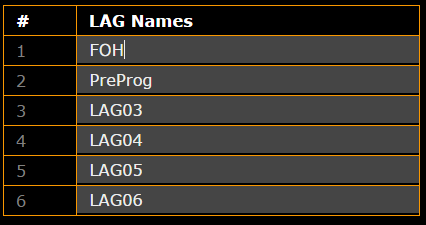
- Click Apply settings and stay where you are or Apply settings and leave edit.
The names of the LAGs have been adjusted and saved in the startup configuration.
- Assign a port to an LAG in Choose LAG:
-Click the LAG you would like to assign a port to.
-A green dot is displayed in the LAG.
Hint:
-The ports that are connected to one and the same LAG must have the same LAG ID in a switch.
-The ports in a counterpart switch must have an identical LAG ID as well. This LAG ID does not have to correspond another switch´s LAG ID.
-For reasons of clarity, we recommend you use the same LAG IDs for the same LAG in different switches.
-The ports that are connected to one and the same LAG must have the same LAG ID in a switch.
-The ports in a counterpart switch must have an identical LAG ID as well. This LAG ID does not have to correspond another switch´s LAG ID.
-For reasons of clarity, we recommend you use the same LAG IDs for the same LAG in different switches.
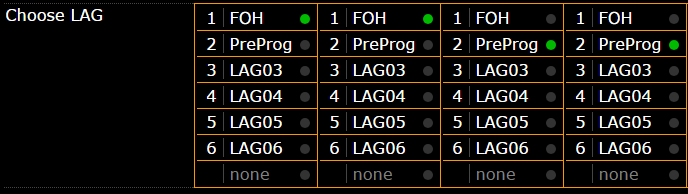
- Click Apply settings and stay where you are or Apply settings and leave edit.
The LAGs are assigned to the ports and are saved in the startup configuration.


