- MA Network Switch
- Introduction
- Intended Use
- Dangers caused by Electric Current
- General Safety Instructions
- System Requirements
- SFP Transceiver Compatibility
- Device Overview
- Front Panel
- Rear Panel
- LED Indicators
- Factory Defaults
- First Steps
- Unpack the Device
- Install Mini-GBIC (SFP)
- Installation in a Rack
- Connect the Hardware
- Set the IP Address on the PC
- Access the Web Interface
- Display Navigation
- Groups View
- Workload View
- Reset View
- Ports / Groups
- Change Port Description
- Assign Groups to Ports
- Edit RSTP
- Edit Speed Setting
- Change Group Name
- Edit IGMP Snooping
- Edit IGMP Querier
- Edit Unknown Flooding
- Change VLAN ID
- Presets / Filters
- Assign Presets to Ports
- Apply Filters to Ports
- Create New Presets
- Update Presets
- Create New Filter
- View Filters
- Delete Presets
- Delete Filter
- General Settings
- Change Name
- Change ID
- Change DHCP Client
- Change IP Address
- Change Subnet Mask
- Change Default Gateway
- Change Password
- Update Firmware
- Fallback to Backup Firmware
- Get Switch Configuration
- Upload Switch Configuration
- Reset Settings
- Specifications
- Support
- Glossary
- Introduction
Hint:
New help version
The help version you selected belongs to an older software version. You may want to view the latest help version.
New help version
The help version you selected belongs to an older software version. You may want to view the latest help version.
Version 3.1
Groups View
The groups view is visible after booting the MA Network Switch.
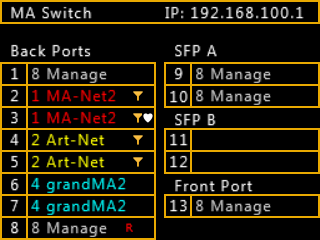
The groups view displays the assigned group of each port in the group color.
The title bar displays the assigned switch name and the IP address.
If presets or filter are applied to a port, the filter icon is next to group name.
If RSTP (Rapid Spanning Tree Protocol) is disabled from a port, a red R is next to the group name.
If a MA device is detected by a port, the white heart is next to the group name.
The white heart indicates incoming MA-Net2.
If the background of a port starts to flash in red, the workload of the port is over 80 %.
In bottom right corner the version number is displayed.


