- MA Network Switch
- Introduction
- Intended Use
- Dangers caused by Electric Current
- General Safety Instructions
- System Requirements
- SFP Transceiver Compatibility
- Device Overview
- Front Panel
- Rear Panel
- LED Indicators
- Factory Defaults
- First Steps
- Unpack the Device
- Install Mini-GBIC (SFP)
- Installation in a Rack
- Connect the Hardware
- Set the IP Address on the PC
- Access the Web Interface
- Display Navigation
- Groups View
- Name View
- Workload View
- LAG View
- Reset View
- Ports / Groups
- Change Port Description
- Assign Groups to Ports
- Edit LAGs
- Edit RSTP
- Edit Speed Setting
- Change Group Name
- Edit IGMP Snooping
- Edit IGMP Querier
- Edit Unknown Flooding
- Change VLAN ID
- Presets / Filters
- Assign Presets to Ports
- Apply Filters to Ports
- Create New Presets
- Update Presets
- Create New Filter
- View Filters
- Delete Presets
- Delete Filter
- General Settings
- Change Name
- Change ID
- Change DHCP Client
- Change IP Address
- Change Subnet Mask
- Change Default Gateway
- Change Password
- Update Firmware
- Fallback to Backup Firmware
- Get Switch Configuration
- Edit Port Mirroring
- Upload Switch Configuration
- Reset Settings
- Web Interface and grandMA2
- Specifications
- Support
- Glossary
- Introduction
Hint:
New help version
The help version you selected belongs to an older software version. You may want to view the latest help version.
New help version
The help version you selected belongs to an older software version. You may want to view the latest help version.
Version 3.3
Edit Port Mirroring
In Port Mirroring, the entire traffic that arrives at a port is mirrored onto a mirror port of the MA Network Switch.
It is most commonly used in debugging or for the analysis of the network traffic such as the network load.
Important:
The MA Network Switch mirrors several source ports to one destination port. Vice versa, it is possible to set a single destination port at a time.
The MA Network Switch mirrors several source ports to one destination port. Vice versa, it is possible to set a single destination port at a time.
Use the Web Interface
Requirement:
- Click Tools / Edit General Settings.
- Click Edit Port Mirroring.
- The editor opens.
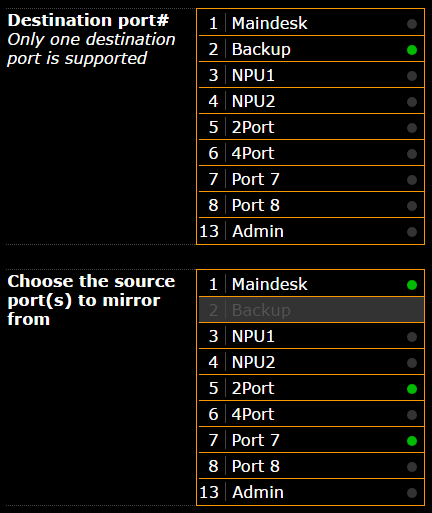
- To select a destination port, click the corresponding port in the upper column of the editor.
- Select the source ports:
-Click the corresponding ports in the lower column of the editor. - Click Apply settings and stay where your are or Apply settings and leave edit.
Settings have been adjusted and are saved in the startup configuration.
Hint:
A port is never destination and source at the same time.
A port is never destination and source at the same time.


