- MA Network Switch
- Introduction
- Intended Use
- Dangers caused by Electric Current
- General Safety Instructions
- System Requirements
- SFP Transceiver Compatibility
- Device Overview
- Front Panel
- Rear Panel
- LED Indicators
- Factory Defaults
- First Steps
- Unpack the Device
- Install Mini-GBIC (SFP)
- Installation in a Rack
- Connect the Hardware
- Set the IP Address on the PC
- Access the Web Interface
- Display Navigation
- Groups View
- Workload View
- Reset View
- Ports / Groups
- Change Port Description
- Assign Groups to Ports
- Edit RSTP
- Edit Speed Setting
- Change Group Name
- Edit IGMP Snooping
- Edit IGMP Querier
- Edit Unknown Flooding
- Change VLAN ID
- Presets / Filters
- Assign Presets to Ports
- Apply Filters to Ports
- Create New Presets
- Update Presets
- Create New Filter
- View Filters
- Delete Presets
- Delete Filter
- General Settings
- Change Name
- Change ID
- Change DHCP Client
- Change IP Address
- Change Subnet Mask
- Change Default Gateway
- Change Password
- Update Firmware
- Fallback to Backup Firmware
- Get Switch Configuration
- Upload Switch Configuration
- Reset Settings
- Specifications
- Support
- Glossary
- Introduction
Hint:
New help version
The help version you selected belongs to an older software version. You may want to view the latest help version.
New help version
The help version you selected belongs to an older software version. You may want to view the latest help version.
Version 3.1
Delete Presets
If you created presets that you no longer use or need, delete them.
You can delete previous created presets and the predefined presets.
Warning:
After you delete a customized presets, you can not restore them.
The predefined presets can be restored by a factory reset.
After you delete a customized presets, you can not restore them.
The predefined presets can be restored by a factory reset.
Requirement: Connection to the Web Interface.
- Click Edit Presets.
- Click in the bottom right corner Extended filter and preset config.
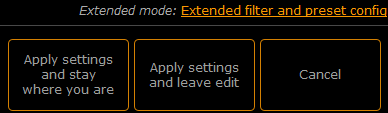
Figure 1: Access Extended Mode
The extended mode opens. - Click in the bottom right corner Delete presets.
The delete presets pop-up opens.
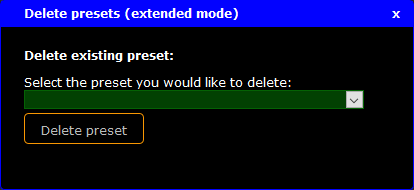
Figure 2: Delete Presets Pop-Up
- Select in the drop down the preset you would like to delete and click Delete preset.
A warning asks if you really want to delete this preset. Click OK.
The preset is deleted from the startup configuration. If the deleted preset was applied to a port, the filters in the preset are still applied to this port.


