- MA Network Switch
- Introduction
- Intended Use
- Dangers caused by Electric Current
- General Safety Instructions
- System Requirements
- SFP Transceiver Compatibility
- Device Overview
- Front Panel
- Rear Panel
- LED Indicators
- Factory Defaults
- First Steps
- Unpack the Device
- Install Mini-GBIC (SFP)
- Installation in a Rack
- Connect the Hardware
- Set the IP Address on the PC
- Access the Web Interface
- Display Navigation
- Groups View
- Workload View
- Reset View
- Ports / Groups
- Change Port Description
- Assign Groups to Ports
- Edit RSTP
- Edit Speed Setting
- Change Group Name
- Edit IGMP Snooping
- Edit IGMP Querier
- Edit Unknown Flooding
- Change VLAN ID
- Presets / Filters
- Assign Presets to Ports
- Apply Filters to Ports
- Create New Presets
- Update Presets
- Create New Filter
- View Filters
- Delete Presets
- Delete Filter
- General Settings
- Change Name
- Change ID
- Change DHCP Client
- Change IP Address
- Change Subnet Mask
- Change Default Gateway
- Change Password
- Update Firmware
- Fallback to Backup Firmware
- Get Switch Configuration
- Upload Switch Configuration
- Reset Settings
- Specifications
- Support
- Glossary
- Introduction
New help version
The help version you selected belongs to an older software version. You may want to view the latest help version.
Create New Filter
Table of contents of this topic
You can create 85 new filters, additional to the 43 predefined filters.
The combination of filter name, data type and addressing must be unique for each filter. If this data are not unique, it is not possible to create a new filter.
Open Edit Filters pop-up
Requirement: Connection to the Web Interface.
- Click Edit Presets.
- Click at the bottom right corner Extended filter and preset config.
- Click at the bottom right corner Custom filters.
The Edit filter pop-up opens.
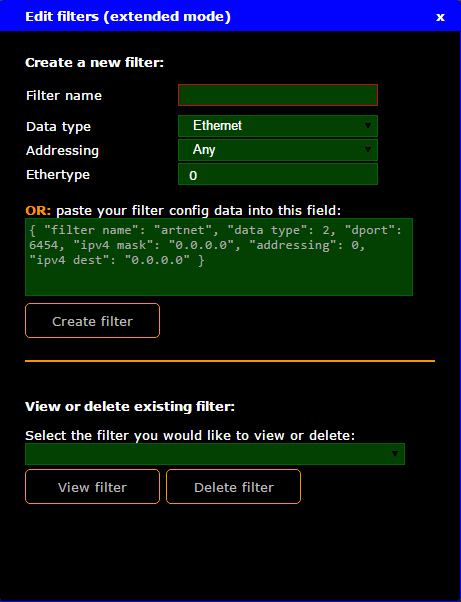
Figure 1: Edit filters pop-up
The edit filters pop-up is open.
Create Ethernet Filter
To create an Ethernet filter:
- Open the Edit Filters pop-up.
- Enter the Filter name.
Each filter name must be unique. The filter name contain letters, numbers, and hyphens (-). - Select the Data type Ethernet.
- Select in the drop down if the Addressing is
- Any
- Unicast
- Multicast
- Broadcast - Enter the Ethertype.
Valid Ethertypes are
- 0x600 - 0x7ff
- 0x801 - 0x805
- 0x807 - 0x86dc
- 0x86de - 0xfff - Click Create filter.
The Ethernet filter is created and visible the end of the filter tables. The filter is saved in the startup configuration.
Create IPv4 UDP Filter or IPv4 TCP Filter
Information:
The mask is used to determine the range of the IP destination.
Example 1:
IP destination: 192.168.1.129
IPv4 mask: 255.255.255.255
All packets send to IP address 192.168.1.129 match the filter.
Example 2:
IP destination: 192.168.1.129
IPv4 mask: 255.255.255.0
All packets send to IP address 192.168.1.0 - 192.168.1.255 match the filter.
To create an IPv4 UDP filter or IPv4 TCP filter:
- Open the Edit Filters pop-up.
- Enter the Filter name.
Each filter name must be unique. The filter name contain letters, numbers, and hyphens (-). - Select the Data type. IPv4 UDP or IPv4 TCP.
- Select in the drop down if the Addressing is
- Any
- Unicast
- Multicast
- Broadcast - Select the DPort type (= destination port type). Choose between Single Port or Port Range.
- Enter the DPort (= destination port number). Valid port numbers are between 0 - 65535.
- Enter the IPv4 destination.
- Enter the IPv4 mask.
- Click Create filter.
The IPv4 UDP or TCP filter is created and visible the end of the filter tables. The filter is saved in the startup configuration.
Create IPv6 UDP Filter or IPv6 TCP Filter
To create an IPv6 UDP filter or IPv6 TCP filter:
- Open the Edit Filters pop-up.
- Enter the Filter name.
Each filter name must be unique. The filter name contain letters, numbers, and hyphens (-). - Select the Data type. IPv6 UDP or IPv6 TCP.
- Select in the drop down if the Addressing is
- Any
- Unicast
- Multicast
- Broadcast - Select the DPort type (= destination port type). Choose between Single Port or Port Range.
- Enter the DPort (= destination port number). Valid port numbers are between 0 - 65535.
- Click Create filter.
The IPv6 UDP or TCP filter is created and visible the end of the filter tables. The filter is saved in the startup configuration.
Create ARP Filter
To create an ARP filter:
- Open the Edit Filters pop-up.
- Enter the Filter name.
Each filter name must be unique. The filter name contain letters, numbers, and hyphens (-). - Select the Data type ARP.
- Select in the drop down if the Addressing is
- Any
- Unicast
- Multicast
- Broadcast - Click Create filter.
The ARP filter is created and visible the end of the filter tables. The filter is saved in the startup configuration.
Paste Filter Configuration
If you already have a filter configuration for a new filter, you can paste the configuration data into the field.
You have to use the same style as it is displayed in the configuration data field. Write the configuration in one row. If you are using new lines, the configuration can not be applied.
Requirement: Open edit filters pop-up.
- Paste the configuration data into the field.
- Click Create filter.
The filter is created and visible at the end of the filter tables. The filter is saved in the startup configuration.


