- MA Network Switch
- Introduction
- Intended Use
- Dangers caused by Electric Current
- General Safety Instructions
- System Requirements
- SFP Transceiver Compatibility
- Device Overview
- Front Panel
- Rear Panel
- LED Indicators
- Factory Defaults
- First Steps
- Unpack the Device
- Install Mini-GBIC (SFP)
- Installation in a Rack
- Connect the Hardware
- Set the IP Address on the PC
- Access the Web Interface
- Display Navigation
- Groups View
- Workload View
- Reset View
- Ports / Groups
- Change Port Description
- Assign Groups to Ports
- Edit RSTP
- Edit Speed Setting
- Change Group Name
- Edit IGMP Snooping
- Edit IGMP Querier
- Edit Unknown Flooding
- Change VLAN ID
- Presets / Filters
- Assign Presets to Ports
- Apply Filters to Ports
- Create New Presets
- Update Presets
- Create New Filter
- View Filters
- Delete Presets
- Delete Filter
- General Settings
- Change Name
- Change ID
- Change DHCP Client
- Change IP Address
- Change Subnet Mask
- Change Default Gateway
- Change Password
- Update Firmware
- Fallback to Backup Firmware
- Get Switch Configuration
- Upload Switch Configuration
- Reset Settings
- Specifications
- Support
- Glossary
- Introduction
New help version
The help version you selected belongs to an older software version. You may want to view the latest help version.
Assign Groups to Ports
You can assign one group for each port. Two devices must be part of the same group to communicate.
Groups are a logical segment of network users (= VLAN). With groups it is possible to send different signals in different groups via the same network cable without affect the other signal. For example sound and light signals.
The groups for port 1 through 13 can be manually configured at the Edit Ports / Groups Window.
By default, all groups are managed groups.
The assigned group has a green dot.
The switch has eight different groups.
- Group01 (Red)
- Group02 (Yellow)
- Group03 (Green)
- Group04 (Cyan)
- Group05 (Blue)
- Group06 (Magenta)
- Trunk (White)
- Manage (Gray)
If more than one switch is in a network and more than one group is in use, the Trunk is needed to forward all group packets to the other switches. The Trunk bundles all other groups.
You need at least one manage group in the network.
If no manage port is in the network, you can not configure the switch anymore. A factory reset is necessary.
Use port 13 on the front panel as management port to connect the PC for switch configuration via the web interface.
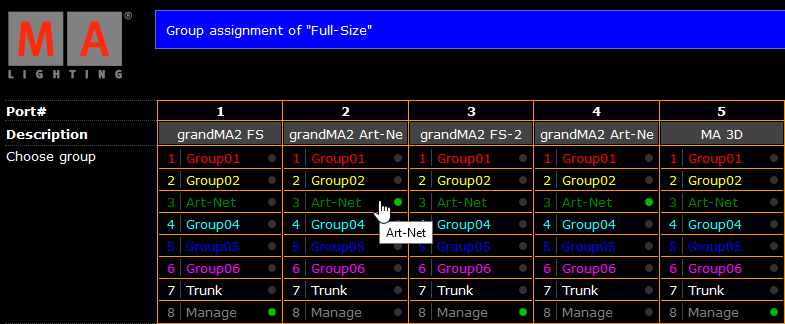
Requirement: Connection to the Web Interface.
- Click Edit Ports / Groups.
- Click on the Group you want to assign to the port.
The green dot is visible next to the group. - Click Apply settings and stay where you are or Apply settings and leave edit.
The selected group is assigned to the port and saved in the startup configuration.
The group LED at the front panel indicates the assigned group in the group color.


