- dot2 User Manual
- New in the Manual
- Introduction
- Intended Use
- System Requirements dot2 onPC
- Installation of dot2 onPC
- What are...
- System Colors
- Command History
- Executor
- Values
- Background
- Programmer
- Groups
- Presets
- Tracking
- Cues
- Executors
- Chasers
- Effects
- Preview and Blind
- Network
- IPv6
- DMX Tester
- System Colors
- How to...
- Turn the console on and off
- Update the console
- Add, patch, change, and delete fixtures
- Save and load your show
- Use the command line
- Use Encoders in the onPC
- Work with groups
- Work with presets
- Work with cues
- Work with chasers
- Work with effects
- Connect nodes, wings, 3D and onPC
- Use external input triggers
- Use MIDI and MIDI Show Control (MSC)
- Use the external screen
- Use web remote
- Reset the console
- Keys
- Align
- At
- Backup
- Blind
- B.O.
- Clear
- Copy
- Cue
- Delete
- DMX
- [dot]
- Down
- Edit
- Effect
- [Encoder]
- Esc
- Exec (Executor)
- [Exec Flash]
- [Exec Go]
- Fix
- Fixture
- Flash
- Full
- Go-
- Go- (Large)
- Go+
- Go+ (Large)
- [GoFastBack] <<<
- [GoFastForward] >>>
- Goto
- Group
- Help
- Highlt (Highlight)
- Label
- If
- MA
- Macro
- Magic
- [Minus] -
- Move
- Next
- [Numeric keys]
- Off
- On
- Oops
- Page
- Page+
- Page-
- Pause
- Pause (Large)
- Please
- [Plus] +
- Preset
- Prev (Previous)
- Prvw (Preview)
- Select
- Set
- Setup
- Speed
- Store
- Thru
- Time
- Toggle
- Tools
- Up
- Update
- View [Eye]
- Views & Windows
- Control Elements
- Command Line
- Encoder Bar
- Executor Bar
- Preset Type Bar
- Title Bar
- View Bar
- Icons
- Add New Fixtures
- Backup
- Beam Preset Type
- Calculator
- Calibrate Screens
- Change Functions of Executor
- Choose Clone Method
- Choose Copy Method
- Choose Delete Method
- Choose Store Method
- Choose Update Method
- Clock
- Color Preset Type
- Command Line
- Configure Slot
- Control Preset Type
- Cues
- Dimmer Preset Type
- DMX
- Edit Cue Number(s)
- Effects
- Empty Executor
- Enter Name for
- Executor Bar
- Executor Pool
- Fixtures
- Fixture Schedule Overview
- Focus Preset Type
- Gobo Preset Type
- Global Settings
- Groups
- Help
- Import Fixture Type
- Key Backlight
- Leaving Patch & Fixture Schedule...
- Load Show
- Macros Pool
- Magic Speeds
- MIDI Configuration
- MIDI Monitor
- MIDI Show Control
- Network Interface
- Network Protocols Configuration
- Network Setup
- New Show
- Off...
- Oops
- Page Pool
- Patch and Fixture Schedule
- Position Preset Type
- Presets Pools
- Remote Inputs Configuration
- Save Show As...
- Select DMX Address...
- Select DMX Ports
- Select Fixtures ID(s)
- Select Fixture Type...
- Select Function for Remote Inputs Configuration
- Select Function of Executor
- Select Language...
- Select Session Number
- Select Station...
- Select Trig
- Select Type
- Select View
- Select View for External Screen
- Select Wing...
- Session Collision
- Settings of Executor
- Setup
- Shapers Preset Type
- Software Update via USB
- Sound Input Configuration
- Status and Messages
- System Clock
- System Information
- Time defaults
- Timecode Configuration
- Tools
- Video Preset Type
- Virtual Playbacks
- Window Settings
- Wings
- Wings & Nodes Diagnosis
- Control Elements
- Commands
- >>> [GoFastForward]
- <<< [GoFastBack]
- - [Minus]
- + [Plus]
- Assign
- At
- Black
- Blind
- Call
- Clone
- Copy
- Cue
- Default
- Delay
- Delete
- Dmx
- DmxUniverse
- Edit
- Effect
- Executor
- Fade
- Fix
- Fixture
- Flash
- Full
- FullHighlight
- Go
- GoBack
- Goto
- Group
- Help
- If
- IfOutput
- Invert
- Label
- Learn
- Macro
- MidiNote
- Move
- Off
- On
- OutDelay
- OutFade
- Page
- Park
- Pause
- Preset
- PresetType
- Preview
- Rate
- Record
- Release
- Remove
- Replace
- Select
- Selection
- SetIP
- SnapPercent
- Solo
- Stomp
- Store
- StoreLook
- SyncEffects
- Temp
- Thru
- Toggle
- Top
- Unpark
- Update
- View [Eye]
- Zero
- Hints for Operating
- Error Handling
- CrashLogCopy
- CrashLogDelete
- CrashLogList
- Error Messages
- Glossary
- dot2 Quick Start Guide
- dot2 3D
- dot2 Release Notes
Select Function of Executor Window
Table of contents of this topic
To get to the Select Function of Executor Window, press an assigned executor in the Change Functions of Executor Window or in the Settings of Executor Window.
Select the function of the corresponding executor in this view.
To leave the Select Functions of Executor Window, tap Esc 
For more information about executors refer to What are executors?
Normal Executor Button
If the selected executor is a normal executor with a cue list, there are nine different functions.
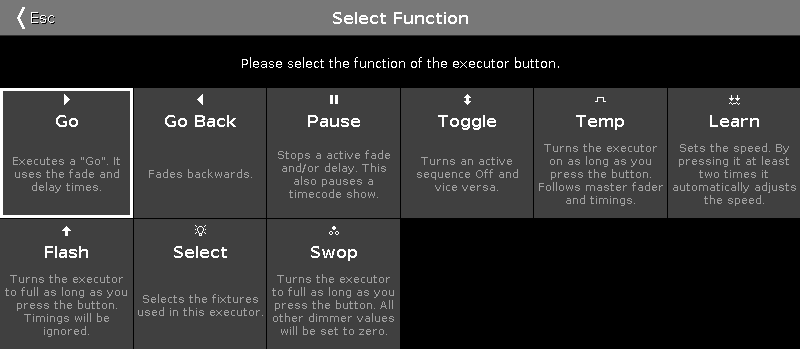
Go: Calls the next cue.
GoBack: Calls the previous cue.
Pause: Stops an x-fade between cues.
Toggle: Turns the executor on or off.
Temp: Turns the executor on as long as the executor button is pressed. It also follows master fader and timings.
Learn: Learns a tact (BPM).
Flash: Turns the executor to full as long as you press the button. Timings will be ignored.
Select: Selects all fixtures used on this executor.
Swop: Turns the executor to full as long as you press the button. All dimmer values from other executors will be set to zero, except if they are swop protected.
Master Speed Executor Button
If the selected executor is a master speed executor, there are five different button functions.
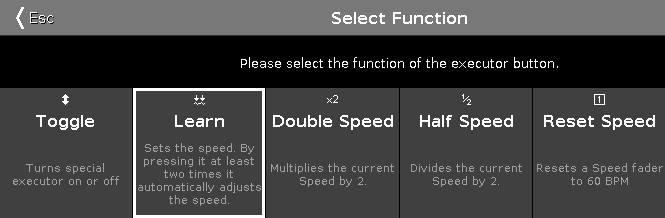
Toggle: Turns the master speed executor on or off.
Learn: Learns a tact BPM.
Double Speed: Multiplies the current speed by 2.
Half Speed: Divides the current speed by 2.
Reset Speed: Resets the master speed to 60 BPM.
Master Rate Executor Button
If the selected executor is a master rate executor, there are five different button functions.
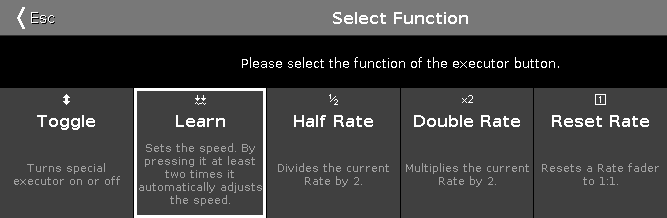
Toggle: Turns the master rate executor on or off.
Learn: The master rate learns a tact (BPM).
HalfRate: Divides the current rate by 2.
DoubleRate: Multiplies the current rate by 2.
Rate1: Resets the current rate to 1:1.
Program Time Master and Executor Time Master
If the selected executor is a program time master or an executor time master, there are three different functions.

Toggle: Turns the program time master or executor time master on or off.
On: Turns the program time master or executor time master on.
Off: Turns the program time master or executor time master off.
Group Master
If the selected executor is a group master, there are three different functions.
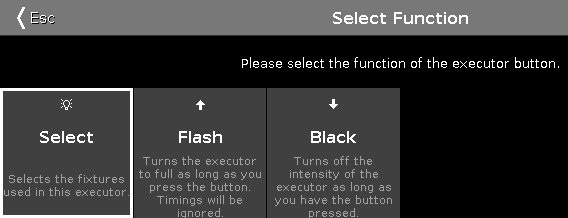
Select: Selects all fixtures used on this group master.
Flash (Only for executors with faders): Sets the group master to 100 %, as long as you press and hold the executor button.
Black: Sets the group master to 0 %, as long as you press and hold the executor button.
100mm Fader
There are twelve different functions there.
If the Master of the main executor is replaced by another function, for example Speed Master, the main executor is automatically set to 100 %. This means that all fixtures will automatically go on on stage.
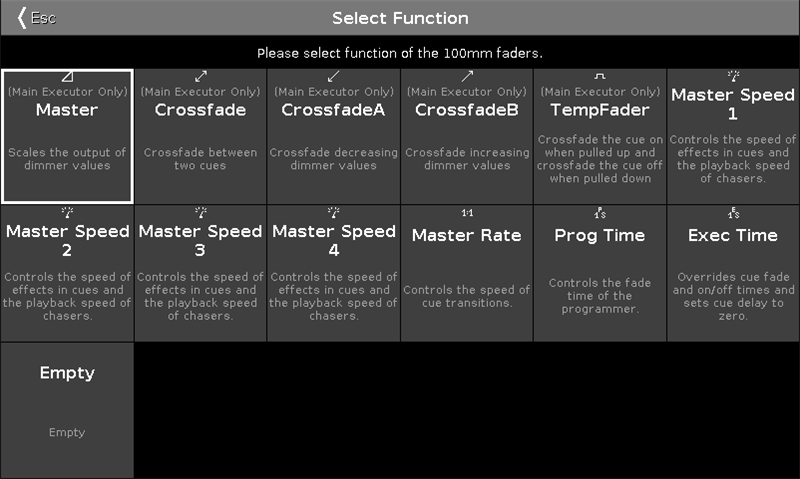
Master: Scales the output of dimmer values from main executor.
Crossfade: Crossfades between two cues within the main executor.
CrossfadeA: Crossfades decreasing dimmer values from the main executor.
CrossfadeB: Crossfades increasing dimmer values from the main executor.
TempFader: Crossfades the cue on when pulled up, and off when pulled down on the main executor.
Master Rate: Controls the rate of the trig time, fade and delay from all executors which use the master rate.
Master Speeds 1-4: Control the speed of effects in cues and the playback speed of chasers from all executors which use a master speed.
Prog Time: Controls the fade time of the programmer only if it is switched on.
Exec Time: Overrides the cue fade and on /off times and it also sets the cue delay to zero from all executors if it is switched on.
Empty: The fader has no function.
For more information see Magic Speed.
Normal Fader Executor
If the selected executor is a normal fader executor, there are three different functions.
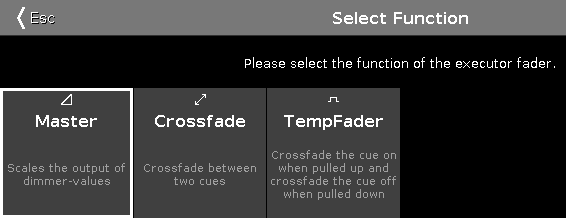
Master: Scales the output of dimmer values.
Crossfade: Crossfades between two cues.
TempFader: Crossfades the cue on when pulled up, and off when pulled down.


